Q. I am getting pop-ups from Suaningrebtersed.info and cannot figure out how to get rid of it. My antivirus doesn’t seem to see it as a threat. If someone has any suggestions would be great!
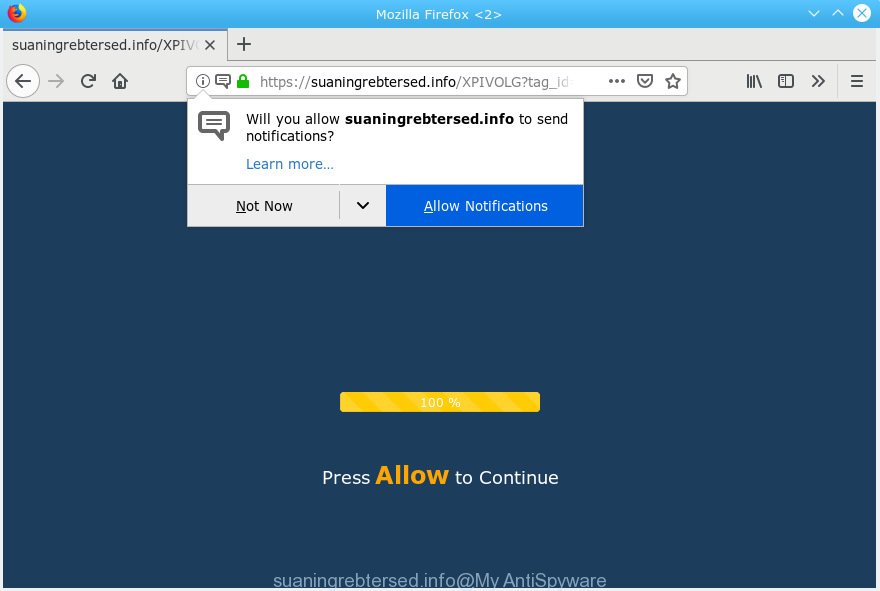
suaningrebtersed.info
A. If you’re automatically getting various popup windows and/or annoying adverts on your PC then it indicate that your PC is already affected by adware (also known as ‘adware software’) or PUP (potentially unwanted program).
What is Adware & Is it actually malicious? Adware software is a type of malicious software. It does not delete files or infect them, but can show undesired ads, modify internet browser settings, download and install malicious browser extensions. All the time, while adware is running, your web-browser will be fill with intrusive advertisements. Most likely, adware has been installed on your system without your’s permission and you do not even know how and where adware has got into your PC system
Even worse, adware software can gather your personal info which can be later transferred to third parties. You do not know if your home address, account names and passwords are safe.
In many cases, adware come along with the installation packages from a free hosting and file sharing webpages. So, install a freeware is a a good chance that you will find a bundled adware. If you don’t know how to avoid it, then use a simple trick. During the installation, select the Custom or Advanced installation method. Next, press ‘Decline’ button and clear all checkboxes on offers that ask you to install additional applications. Moreover, please carefully read Term of use and User agreement before installing any software or otherwise you can end up with another unwanted program on your machine like this adware software.

Suaningrebtersed.info is a web-page that by using intrusive popups, attempts to deceive computer users into subscribing to spam notifications. It will display a ‘Click Allow to continue’ message, asking you to subscribe to notifications. If you click the ‘Allow’ button, then your browser will be configured to display pop up adverts in the right bottom corner of Windows or Mac. The push notifications will essentially be advertisements for ‘free’ online games, fake prizes scams, questionable web browser add-ons, adult webpages, and adware software bundles as displayed in the following example.

In order to unsubscribe from Suaningrebtersed.info spam notifications open your web browser’s settings, search for Notifications, locate Suaningrebtersed.info and click the ‘Block’ (‘Remove’) button or perform the Suaningrebtersed.info removal tutorial below. Once you delete Suaningrebtersed.info subscription, the spam notifications will no longer appear on your screen.
Threat Summary
| Name | Suaningrebtersed.info |
| Type | adware software, potentially unwanted application (PUA), pop-ups, pop up ads, pop-up virus |
| Symptoms |
|
| Removal | Suaningrebtersed.info removal guide |
Use the instructions below to clean your personal computer from adware software, as adware can be a way to affect your machine with more malicious apps like viruses and trojans. The few simple steps that follow, I will show you how to delete adware and thereby remove Suaningrebtersed.info pop up ads from your system forever.
How to remove Suaningrebtersed.info pop-ups, ads, notifications (Removal guide)
We can assist you remove Suaningrebtersed.info pop-ups from your web browsers, without the need to take your personal computer to a professional. Simply follow the removal instructions below if you currently have the annoying adware on your personal computer and want to get rid of it. If you’ve any difficulty while trying to get rid of the adware related to the Suaningrebtersed.info pop-up advertisements, feel free to ask for our help in the comment section below. Read this manual carefully, bookmark or print it, because you may need to shut down your internet browser or restart your system.
To remove Suaningrebtersed.info pop ups, perform the following steps:
- Manual Suaningrebtersed.info popup advertisements removal
- How to remove Suaningrebtersed.info popup advertisements with freeware
- Block Suaningrebtersed.info and other undesired web pages
- Finish words
Manual Suaningrebtersed.info popup advertisements removal
Read this “How to remove” section to know how to manually delete adware which cause annoying Suaningrebtersed.info pop ups. Even if the steps does not work for you, there are several free malicious software removers below that can easily handle such adware related to the Suaningrebtersed.info pop-up advertisements.
Delete PUPs using MS Windows Control Panel
Some of potentially unwanted applications, adware software and browser hijacker infections can be removed using the Add/Remove programs utility which can be found in the MS Windows Control Panel. So, if you’re using any version of MS Windows and you have noticed an unwanted program, then first try to get rid of it through Add/Remove programs.
Press Windows button ![]() , then click Search
, then click Search ![]() . Type “Control panel”and press Enter. If you using Windows XP or Windows 7, then press “Start” and select “Control Panel”. It will display the Windows Control Panel as on the image below.
. Type “Control panel”and press Enter. If you using Windows XP or Windows 7, then press “Start” and select “Control Panel”. It will display the Windows Control Panel as on the image below.

Further, click “Uninstall a program” ![]()
It will display a list of all software installed on your computer. Scroll through the all list, and delete any dubious and unknown applications.
Remove Suaningrebtersed.info popups from Chrome
Reset Google Chrome settings can help you solve some problems caused by adware and delete Suaningrebtersed.info advertisements from web browser. This will also disable malicious add-ons as well as clear cookies and site data. When using the reset feature, your personal information such as passwords, bookmarks, browsing history and web form auto-fill data will be saved.

- First launch the Google Chrome and click Menu button (small button in the form of three dots).
- It will open the Google Chrome main menu. Select More Tools, then click Extensions.
- You will see the list of installed addons. If the list has the extension labeled with “Installed by enterprise policy” or “Installed by your administrator”, then complete the following guide: Remove Chrome extensions installed by enterprise policy.
- Now open the Google Chrome menu once again, click the “Settings” menu.
- You will see the Google Chrome’s settings page. Scroll down and click “Advanced” link.
- Scroll down again and press the “Reset” button.
- The Chrome will show the reset profile settings page as on the image above.
- Next click the “Reset” button.
- Once this task is finished, your web-browser’s homepage, search provider and new tab page will be restored to their original defaults.
- To learn more, read the blog post How to reset Chrome settings to default.
Remove Suaningrebtersed.info pop-up ads from Firefox
If the Firefox browser is redirected to Suaningrebtersed.info and you want to restore the Firefox settings back to their original settings, then you should follow the steps below. However, your saved passwords and bookmarks will not be changed, deleted or cleared.
Press the Menu button (looks like three horizontal lines), and click the blue Help icon located at the bottom of the drop down menu as displayed below.

A small menu will appear, press the “Troubleshooting Information”. On this page, press “Refresh Firefox” button as on the image below.

Follow the onscreen procedure to return your Firefox web-browser settings to their original state.
Delete Suaningrebtersed.info advertisements from Internet Explorer
If you find that Internet Explorer web-browser settings like startpage, search provider by default and newtab page had been replaced by adware that causes unwanted Suaningrebtersed.info popup ads, then you may return your settings, via the reset web-browser procedure.
First, launch the IE, then click ‘gear’ icon ![]() . It will show the Tools drop-down menu on the right part of the internet browser, then click the “Internet Options” as displayed on the screen below.
. It will show the Tools drop-down menu on the right part of the internet browser, then click the “Internet Options” as displayed on the screen below.

In the “Internet Options” screen, select the “Advanced” tab, then click the “Reset” button. The Internet Explorer will open the “Reset Internet Explorer settings” dialog box. Further, press the “Delete personal settings” check box to select it. Next, click the “Reset” button like below.

Once the task is finished, click “Close” button. Close the Internet Explorer and reboot your personal computer for the changes to take effect. This step will help you to restore your internet browser’s default search engine, new tab and startpage to default state.
How to remove Suaningrebtersed.info popup advertisements with freeware
After completing the manual removal tutorial above all unwanted applications, malicious web browser’s extensions and adware software responsible for Suaningrebtersed.info advertisements should be deleted. If the problem with Suaningrebtersed.info popups is still remained, then we advise to scan your computer for any remaining malicious components. Use recommended free adware removal programs below.
Use Zemana to remove Suaningrebtersed.info ads
You can remove Suaningrebtersed.info pop-up advertisements automatically with a help of Zemana AntiMalware. We recommend this malicious software removal tool because it can easily remove browser hijackers, potentially unwanted applications, adware which redirects your web browser to Suaningrebtersed.info web site with all their components such as folders, files and registry entries.

- Visit the following page to download Zemana. Save it to your Desktop.
Zemana AntiMalware
165070 downloads
Author: Zemana Ltd
Category: Security tools
Update: July 16, 2019
- At the download page, click on the Download button. Your web browser will display the “Save as” prompt. Please save it onto your Windows desktop.
- After downloading is complete, please close all programs and open windows on your computer. Next, start a file named Zemana.AntiMalware.Setup.
- This will start the “Setup wizard” of Zemana Anti Malware (ZAM) onto your PC system. Follow the prompts and don’t make any changes to default settings.
- When the Setup wizard has finished installing, the Zemana Anti Malware (ZAM) will launch and open the main window.
- Further, click the “Scan” button to find adware responsible for Suaningrebtersed.info advertisements. This procedure may take quite a while, so please be patient. When a malicious software, adware or potentially unwanted applications are found, the number of the security threats will change accordingly.
- Once the system scan is done, Zemana will show a list of all items found by the scan.
- Make sure all items have ‘checkmark’ and click the “Next” button. The utility will remove adware that causes Suaningrebtersed.info pop-up advertisements in your web-browser and add threats to the Quarantine. After that process is complete, you may be prompted to reboot the computer.
- Close the Zemana and continue with the next step.
Scan your computer and remove Suaningrebtersed.info popups with Hitman Pro
Hitman Pro is a free removal tool. It removes PUPs, adware, browser hijacker infections and unwanted browser addons. It’ll identify and remove adware responsible for Suaningrebtersed.info pop ups. HitmanPro uses very small computer resources and is a portable application. Moreover, Hitman Pro does add another layer of malware protection.

- Click the following link to download the latest version of Hitman Pro for MS Windows. Save it on your MS Windows desktop or in any other place.
- After the download is finished, start the HitmanPro, double-click the HitmanPro.exe file.
- If the “User Account Control” prompts, press Yes to continue.
- In the Hitman Pro window, click the “Next” for scanning your personal computer for the adware that cause popups. A scan can take anywhere from 10 to 30 minutes, depending on the number of files on your computer and the speed of your PC.
- When that process is complete, the results are displayed in the scan report. Once you’ve selected what you wish to delete from your personal computer click “Next”. Now, click the “Activate free license” button to begin the free 30 days trial to remove all malware found.
Use MalwareBytes Free to get rid of Suaningrebtersed.info advertisements
Trying to remove Suaningrebtersed.info pop ups can become a battle of wills between the adware infection and you. MalwareBytes Anti Malware (MBAM) can be a powerful ally, deleting most of today’s adware, malicious software and PUPs with ease. Here’s how to use MalwareBytes AntiMalware (MBAM) will help you win.

Installing the MalwareBytes Free is simple. First you will need to download MalwareBytes Anti-Malware (MBAM) by clicking on the following link. Save it to your Desktop so that you can access the file easily.
327294 downloads
Author: Malwarebytes
Category: Security tools
Update: April 15, 2020
After the download is done, run it and follow the prompts. Once installed, the MalwareBytes will try to update itself and when this procedure is finished, click the “Scan Now” button for checking your PC system for the adware that causes Suaningrebtersed.info advertisements in your web-browser. When a malicious software, adware or potentially unwanted programs are detected, the number of the security threats will change accordingly. Review the scan results and then click “Quarantine Selected” button.
The MalwareBytes is a free program that you can use to get rid of all detected folders, files, services, registry entries and so on. To learn more about this malware removal utility, we recommend you to read and follow the few simple steps or the video guide below.
Block Suaningrebtersed.info and other undesired web pages
If you surf the World Wide Web, you cannot avoid malicious advertising. But you can protect your internet browser against it. Download and use an ad blocker program. AdGuard is an ad blocker that can filter out a lot of of the malvertising, stoping dynamic scripts from loading malicious content.
- Download AdGuard on your computer by clicking on the link below.
Adguard download
26904 downloads
Version: 6.4
Author: © Adguard
Category: Security tools
Update: November 15, 2018
- After downloading is finished, start the downloaded file. You will see the “Setup Wizard” program window. Follow the prompts.
- Once the installation is finished, click “Skip” to close the installation program and use the default settings, or click “Get Started” to see an quick tutorial which will assist you get to know AdGuard better.
- In most cases, the default settings are enough and you don’t need to change anything. Each time, when you start your system, AdGuard will launch automatically and stop unwanted advertisements, block Suaningrebtersed.info, as well as other malicious or misleading web-pages. For an overview of all the features of the program, or to change its settings you can simply double-click on the icon called AdGuard, that is located on your desktop.
Finish words
Now your PC should be clean of the adware software related to the Suaningrebtersed.info pop-up ads. We suggest that you keep AdGuard (to help you block unwanted popup advertisements and annoying malicious web-sites) and Zemana Free (to periodically scan your system for new malicious software, hijacker infections and adware). Make sure that you have all the Critical Updates recommended for Windows operating system. Without regular updates you WILL NOT be protected when new browser hijackers, malicious software and adware software are released.
If you are still having problems while trying to remove Suaningrebtersed.info advertisements from your web browser, then ask for help here.



















