If your web browser gets re-directed to unknown web page named Thesandonesof.info or lots of ads are displayed where they should not be then this might be a sign that you accidentally installed adware (sometimes called ‘ad-supported’ software) on your computer.
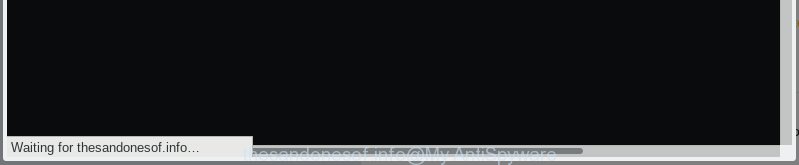
thesandonesof.info pop-up redirect
Adware – What Is It? Adware shows undesired advertisements on your internet browser. Some of these ads are scams or fake ads developed to trick you. Even the harmless advertisements can become really irritating. Adware can be installed unintentionally and without you knowing about it, when you open email attachments, install freeware.
Another reason why you need to get rid of adware software is its online data-tracking activity. Adware software may monetize its functionality by collecting privacy information from your surfing sessions. This user data, subsequently, can be easily transferred to third parties. This puts your personal data at a security risk.
Adware usually come as a part of freeware that downloaded from the Web. Which means that you need to be proactive and carefully read the Terms of use and the License agreement properly. For the most part, adware and potentially unwanted applications will be clearly described, so take the time to carefully read all the information about the software that you downloaded and want to install on your computer.
Threat Summary
| Name | Thesandonesof.info |
| Type | adware software, PUP (potentially unwanted program), pop-ups, pop-up advertisements, popup virus |
| Symptoms |
|
| Removal | Thesandonesof.info removal guide |
The tutorial below explaining steps to remove Thesandonesof.info pop-ups problem. Feel free to use it for removal of the adware that may attack Firefox, Edge, Internet Explorer and Chrome and other popular web-browsers. The step-by-step instructions will help you remove adware and thereby clean your web browser from all annoying advertisements.
How to Remove Thesandonesof.info pop-up redirect
According to security specialists, Thesandonesof.info pop-up ads removal can be complete manually and/or automatically. These utilities which are listed below will help you remove adware, harmful web-browser extensions, malware and PUPs . However, if you are not willing to install other programs to remove Thesandonesof.info redirect, then use following tutorial to return your PC settings to defaults.
To remove Thesandonesof.info pop-up redirect, use the steps below:
- Get rid of Thesandonesof.info popup ads without any tools
- How to remove Thesandonesof.info ads with free applications
- Block Thesandonesof.info and other annoying webpages
- Finish words
Get rid of Thesandonesof.info popup ads without any tools
Most common adware software may be removed without any antivirus apps. The manual adware software removal is steps that will teach you how to delete the Thesandonesof.info popup ads.
Delete suspicious apps using Windows Control Panel
The main cause of Thesandonesof.info popup advertisements could be potentially unwanted applications, adware or other unwanted programs that you may have unintentionally installed on the computer. You need to identify and uninstall all dubious apps.
Windows 8, 8.1, 10
First, press Windows button

After the ‘Control Panel’ opens, click the ‘Uninstall a program’ link under Programs category like below.

You will see the ‘Uninstall a program’ panel as displayed on the image below.

Very carefully look around the entire list of programs installed on your system. Most likely, one of them is the adware software that redirects your internet browser to the intrusive Thesandonesof.info web-page. If you have many software installed, you can help simplify the search of malicious applications by sort the list by date of installation. Once you’ve found a suspicious, unwanted or unused program, right click to it, after that click ‘Uninstall’.
Windows XP, Vista, 7
First, click ‘Start’ button and select ‘Control Panel’ at right panel as shown on the image below.

When the Windows ‘Control Panel’ opens, you need to press ‘Uninstall a program’ under ‘Programs’ as shown on the screen below.

You will see a list of software installed on your system. We recommend to sort the list by date of installation to quickly find the applications that were installed last. Most likely, it is the adware software related to the Thesandonesof.info pop-ups. If you’re in doubt, you can always check the program by doing a search for her name in Google, Yahoo or Bing. When the application which you need to uninstall is found, simply click on its name, and then press ‘Uninstall’ as displayed on the screen below.

Remove Thesandonesof.info redirect from Google Chrome
Run the Reset web browser tool of the Chrome to reset all its settings to original defaults. This is a very useful tool to use, in the case of browser redirects to unwanted webpages such as Thesandonesof.info.
Open the Google Chrome menu by clicking on the button in the form of three horizontal dotes (![]() ). It will show the drop-down menu. Select More Tools, then press Extensions.
). It will show the drop-down menu. Select More Tools, then press Extensions.
Carefully browse through the list of installed addons. If the list has the plugin labeled with “Installed by enterprise policy” or “Installed by your administrator”, then complete the following guide: Remove Chrome extensions installed by enterprise policy otherwise, just go to the step below.
Open the Google Chrome main menu again, click to “Settings” option.

Scroll down to the bottom of the page and click on the “Advanced” link. Now scroll down until the Reset settings section is visible, as displayed below and click the “Reset settings to their original defaults” button.

Confirm your action, press the “Reset” button.
Get rid of Thesandonesof.info popups from Internet Explorer
The Internet Explorer reset is great if your browser is hijacked or you have unwanted addo-ons or toolbars on your web-browser, which installed by an malicious software.
First, launch the IE, then click ‘gear’ icon ![]() . It will display the Tools drop-down menu on the right part of the internet browser, then click the “Internet Options” as displayed below.
. It will display the Tools drop-down menu on the right part of the internet browser, then click the “Internet Options” as displayed below.

In the “Internet Options” screen, select the “Advanced” tab, then click the “Reset” button. The Internet Explorer will open the “Reset Internet Explorer settings” dialog box. Further, click the “Delete personal settings” check box to select it. Next, click the “Reset” button like below.

After the task is finished, click “Close” button. Close the Internet Explorer and restart your computer for the changes to take effect. This step will help you to restore your browser’s search engine by default, homepage and newtab to default state.
Remove Thesandonesof.info from Mozilla Firefox by resetting browser settings
If your Mozilla Firefox browser is redirected to Thesandonesof.info without your permission or an unknown search provider opens results for your search, then it may be time to perform the internet browser reset. Your saved bookmarks, form auto-fill information and passwords won’t be cleared or changed.
First, launch the Firefox. Next, click the button in the form of three horizontal stripes (![]() ). It will display the drop-down menu. Next, click the Help button (
). It will display the drop-down menu. Next, click the Help button (![]() ).
).

In the Help menu click the “Troubleshooting Information”. In the upper-right corner of the “Troubleshooting Information” page press on “Refresh Firefox” button like below.

Confirm your action, click the “Refresh Firefox”.
How to remove Thesandonesof.info ads with free applications
After completing the manual removal steps above all unwanted applications, malicious internet browser’s extensions and adware which reroutes your browser to the unwanted Thesandonesof.info web-site should be uninstalled. If the problem with Thesandonesof.info pop up advertisements is still remained, then we recommend to scan your computer for any remaining malicious components. Use recommended free adware removal software below.
Use Zemana to get rid of Thesandonesof.info redirect
If you need a free tool that can easily delete Thesandonesof.info advertisements, then use Zemana. This is a very handy program, which is primarily created to quickly look for and remove adware and malware affecting web browsers and changing their settings.
Zemana can be downloaded from the following link. Save it directly to your Windows Desktop.
165054 downloads
Author: Zemana Ltd
Category: Security tools
Update: July 16, 2019
Once the download is finished, run it and follow the prompts. Once installed, the Zemana will try to update itself and when this process is complete, press the “Scan” button to detect adware software that causes intrusive Thesandonesof.info pop up ads.

This process can take quite a while, so please be patient. While the Zemana Free is checking, you may see how many objects it has identified either as being malicious software. You may remove threats (move to Quarantine) by simply click “Next” button.

The Zemana Anti-Malware (ZAM) will begin to remove adware software that causes Thesandonesof.info advertisements in your web browser.
Scan your PC and remove Thesandonesof.info advertisements with HitmanPro
All-in-all, HitmanPro is a fantastic utility to clean your PC from any undesired applications like adware which causes intrusive Thesandonesof.info pop-up ads. The HitmanPro is portable program that meaning, you don’t need to install it to run it. HitmanPro is compatible with all versions of Microsoft Windows OS from MS Windows XP to Windows 10. Both 64-bit and 32-bit systems are supported.

- Click the link below to download Hitman Pro. Save it directly to your Microsoft Windows Desktop.
- Once downloading is complete, run the HitmanPro, double-click the HitmanPro.exe file.
- If the “User Account Control” prompts, click Yes to continue.
- In the Hitman Pro window, press the “Next” . Hitman Pro utility will begin scanning the whole PC system to find out adware which cause pop ups. A scan may take anywhere from 10 to 30 minutes, depending on the number of files on your personal computer and the speed of your personal computer. When a threat is detected, the number of the security threats will change accordingly. Wait until the the scanning is complete.
- Once Hitman Pro completes the scan, Hitman Pro will produce a list of unwanted programs adware. Review the scan results and then press “Next”. Now, click the “Activate free license” button to begin the free 30 days trial to delete all malicious software found.
How to automatically remove Thesandonesof.info with MalwareBytes Free
Remove Thesandonesof.info ads manually is difficult and often the adware is not fully removed. Therefore, we suggest you to run the MalwareBytes Free that are completely clean your personal computer. Moreover, this free program will allow you to remove malicious software, PUPs, toolbars and browser hijackers that your system can be infected too.
Please go to the following link to download the latest version of MalwareBytes Anti-Malware for MS Windows. Save it on your Desktop.
327280 downloads
Author: Malwarebytes
Category: Security tools
Update: April 15, 2020
Once downloading is finished, close all windows on your system. Further, open the file named mb3-setup. If the “User Account Control” prompt pops up as shown on the image below, click the “Yes” button.

It will open the “Setup wizard” that will help you set up MalwareBytes Anti Malware (MBAM) on the computer. Follow the prompts and don’t make any changes to default settings.

Once installation is finished successfully, press Finish button. Then MalwareBytes Anti Malware will automatically start and you may see its main window as displayed on the image below.

Next, click the “Scan Now” button to start scanning your machine for the adware software which cause pop-ups. While the MalwareBytes Anti Malware (MBAM) program is scanning, you can see number of objects it has identified as threat.

Once MalwareBytes Free completes the scan, MalwareBytes Free will display a list of detected items. Next, you need to click “Quarantine Selected” button.

The MalwareBytes Anti-Malware will delete adware software that causes unwanted Thesandonesof.info pop-up ads. When finished, you can be prompted to restart your personal computer. We recommend you look at the following video, which completely explains the procedure of using the MalwareBytes AntiMalware (MBAM) to delete browser hijackers, adware and other malware.
Block Thesandonesof.info and other annoying webpages
Running an ad-blocker program like AdGuard is an effective way to alleviate the risks. Additionally, ad blocking applications will also protect you from malicious advertisements and websites, and, of course, block redirection chain to Thesandonesof.info and similar websites.
- Click the following link to download AdGuard. Save it to your Desktop.
Adguard download
26903 downloads
Version: 6.4
Author: © Adguard
Category: Security tools
Update: November 15, 2018
- After downloading it, start the downloaded file. You will see the “Setup Wizard” program window. Follow the prompts.
- After the installation is finished, click “Skip” to close the installation program and use the default settings, or press “Get Started” to see an quick tutorial which will assist you get to know AdGuard better.
- In most cases, the default settings are enough and you don’t need to change anything. Each time, when you start your system, AdGuard will launch automatically and stop unwanted advertisements, block Thesandonesof.info, as well as other harmful or misleading web pages. For an overview of all the features of the program, or to change its settings you can simply double-click on the icon called AdGuard, that is located on your desktop.
Finish words
After completing the instructions outlined above, your system should be free from adware related to the Thesandonesof.info ads and other malware. The Mozilla Firefox, IE, Google Chrome and Microsoft Edge will no longer redirect you to various annoying websites similar to Thesandonesof.info. Unfortunately, if the steps does not help you, then you have caught a new adware software, and then the best way – ask for help here.




















