Are you seeing unwanted Install.365-stream.com pop up ads in the Microsoft Edge, Chrome, Internet Explorer and Firefox every time you use the web browser to surf the Internet? It is a sign that Adware (sometimes called ‘ad-supported’ software) get installed on your computer.
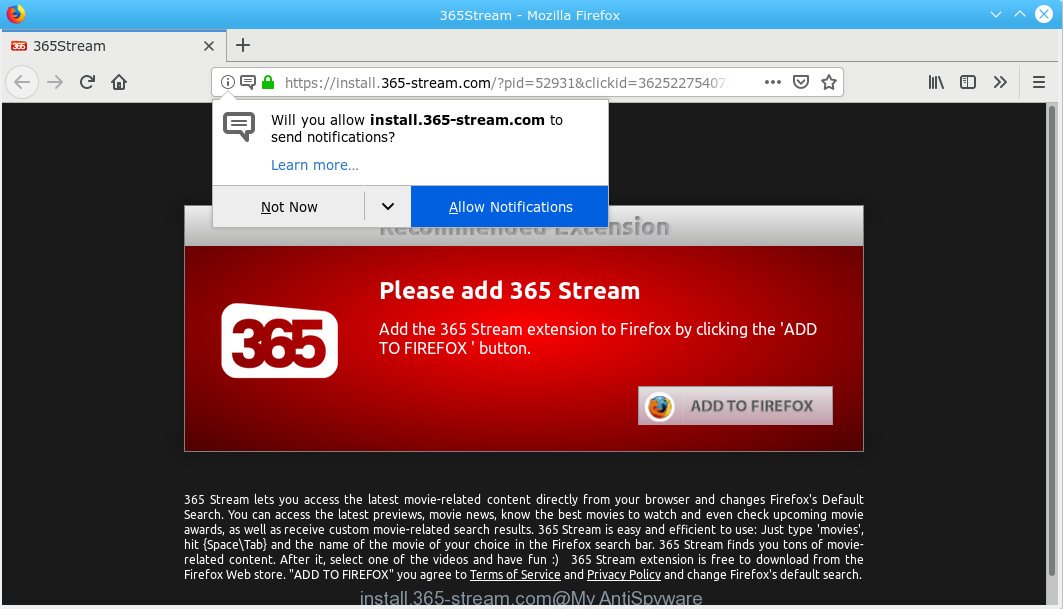
install.365-stream.com pop-up ads
What is Adware & How it works? Adware is an advertising malware. It is developed just that: display constant pop up windows and/or annoying advertisements using intrusive and at times dangerous methods. Adware software can also include other types of malware. It can steal confidential information from the system and pass it on to third parties. Adware has also been the basis for hacking to gain access to the PC.
Even worse, adware software be able to collect a wide variety of personal data about you that can be later sold to third party companies. You don’t know if your home address, account names and passwords are safe.
Adware most likely to occur during the installation of free programs due the fact that potentially unwanted apps like this are mostly hidden in the install package. Thus, if you have installed some free programs using Quick(Standard) method, you may have let adware get inside your computer. Keep in mind that the Quick mode is unreliable because it do not warn about bundled software. Thus, optional software will be installed automatically unless you choose Advanced/Custom method and reject its installation.
Threat Summary
| Name | Install.365-stream.com |
| Type | adware, PUP (potentially unwanted program), pop-ups, pop-up ads, pop-up virus |
| Symptoms |
|
| Removal | Install.365-stream.com removal guide |
Adware is usually written in ways common to malicious software, spyware and hijacker infections. In order to delete adware software and thus delete Install.365-stream.com pop-up advertisements, you will need perform the following steps or use free adware removal tool listed below.
How to remove Install.365-stream.com pop up ads
If you have consistent pop-ups or undesired ads, slow system, freezing personal computer problems, you are in need of adware removal assistance. The guide below will guide you forward to get Install.365-stream.com advertisements removed and will allow you get your computer operating at peak capacity again.
To remove Install.365-stream.com pop-ups, execute the steps below:
- Manual Install.365-stream.com redirect removal
- How to remove Install.365-stream.com pop up ads automatically
- Stop Install.365-stream.com pop-up ads
- To sum up
Manual Install.365-stream.com redirect removal
These steps to remove Install.365-stream.com ads without any apps are presented below. Be sure to carry out the step-by-step tutorial completely to fully delete this adware software which causes annoying Install.365-stream.com popups.
Removing the Install.365-stream.com, check the list of installed software first
First method for manual adware software removal is to go into the Windows “Control Panel”, then “Uninstall a program” console. Take a look at the list of applications on your computer and see if there are any suspicious and unknown applications. If you see any, you need to uninstall them. Of course, before doing so, you can do an Web search to find details on the program. If it is a potentially unwanted program, adware or malware, you will likely find information that says so.
Press Windows button ![]() , then click Search
, then click Search ![]() . Type “Control panel”and press Enter. If you using Windows XP or Windows 7, then press “Start” and select “Control Panel”. It will display the Windows Control Panel as shown in the figure below.
. Type “Control panel”and press Enter. If you using Windows XP or Windows 7, then press “Start” and select “Control Panel”. It will display the Windows Control Panel as shown in the figure below.

Further, click “Uninstall a program” ![]()
It will open a list of all applications installed on your PC. Scroll through the all list, and remove any questionable and unknown apps.
Get rid of Install.365-stream.com redirect from Mozilla Firefox
Resetting Firefox web browser will reset all the settings to their original state and will remove Install.365-stream.com pop up ads, malicious add-ons and extensions. When using the reset feature, your personal information such as passwords, bookmarks, browsing history and web form auto-fill data will be saved.
Press the Menu button (looks like three horizontal lines), and click the blue Help icon located at the bottom of the drop down menu as shown below.

A small menu will appear, click the “Troubleshooting Information”. On this page, press “Refresh Firefox” button as shown in the figure below.

Follow the onscreen procedure to return your Mozilla Firefox web-browser settings to their original settings.
Remove Install.365-stream.com redirect from Internet Explorer
If you find that Internet Explorer internet browser settings such as homepage, newtab and search engine had been modified by adware which cause popups, then you may revert back your settings, via the reset internet browser procedure.
First, open the IE, then click ‘gear’ icon ![]() . It will show the Tools drop-down menu on the right part of the browser, then click the “Internet Options” like below.
. It will show the Tools drop-down menu on the right part of the browser, then click the “Internet Options” like below.

In the “Internet Options” screen, select the “Advanced” tab, then click the “Reset” button. The Microsoft Internet Explorer will show the “Reset Internet Explorer settings” prompt. Further, click the “Delete personal settings” check box to select it. Next, press the “Reset” button as displayed in the following example.

After the procedure is finished, click “Close” button. Close the Internet Explorer and restart your computer for the changes to take effect. This step will help you to restore your browser’s new tab page, default search engine and home page to default state.
Remove Install.365-stream.com advertisements from Google Chrome
If you are getting Install.365-stream.com popup ads, then you can try to remove it by resetting Google Chrome to its default state. It will also clear cookies, content and site data, temporary and cached data. Your saved bookmarks, form auto-fill information and passwords won’t be cleared or changed.
Open the Chrome menu by clicking on the button in the form of three horizontal dotes (![]() ). It will open the drop-down menu. Select More Tools, then click Extensions.
). It will open the drop-down menu. Select More Tools, then click Extensions.
Carefully browse through the list of installed extensions. If the list has the plugin labeled with “Installed by enterprise policy” or “Installed by your administrator”, then complete the following instructions: Remove Google Chrome extensions installed by enterprise policy otherwise, just go to the step below.
Open the Chrome main menu again, click to “Settings” option.

Scroll down to the bottom of the page and click on the “Advanced” link. Now scroll down until the Reset settings section is visible, as displayed on the image below and click the “Reset settings to their original defaults” button.

Confirm your action, press the “Reset” button.
How to remove Install.365-stream.com pop up ads automatically
Many antivirus companies have designed programs that help detect adware and thereby remove Install.365-stream.com from the Microsoft Internet Explorer, Firefox, Microsoft Edge and Chrome browsers. Below is a a few of the free applications you may want to run. Your system can have a ton of PUPs, adware and hijackers installed at the same time, so we suggest, if any unwanted or harmful program returns after rebooting the machine, then run your PC into Safe Mode and use the anti-malware tool once again.
Remove Install.365-stream.com redirect with Zemana AntiMalware
You can get rid of Install.365-stream.com pop-up ads automatically with a help of Zemana Anti-Malware (ZAM). We recommend this malicious software removal utility because it can easily get rid of browser hijacker infections, potentially unwanted programs, adware software which redirects your web browser to Install.365-stream.com web-page with all their components such as folders, files and registry entries.
Zemana Free can be downloaded from the following link. Save it directly to your MS Windows Desktop.
165043 downloads
Author: Zemana Ltd
Category: Security tools
Update: July 16, 2019
After the download is finished, close all windows on your computer. Further, run the install file called Zemana.AntiMalware.Setup. If the “User Account Control” dialog box pops up as shown below, click the “Yes” button.

It will open the “Setup wizard” which will assist you install Zemana Anti Malware on the system. Follow the prompts and do not make any changes to default settings.

Once install is complete successfully, Zemana will automatically start and you can see its main window as shown on the screen below.

Next, click the “Scan” button . Zemana Anti Malware (ZAM) tool will begin scanning the whole personal computer to find out adware which cause pop-ups. This task can take quite a while, so please be patient.

Once the checking is finished, Zemana will show you the results. You may remove items (move to Quarantine) by simply press “Next” button.

The Zemana Anti-Malware will get rid of adware software which redirects your web browser to the annoying Install.365-stream.com web page and move items to the program’s quarantine. Once the process is finished, you may be prompted to reboot your machine.
Scan your system and get rid of Install.365-stream.com pop ups with Hitman Pro
In order to make sure that no more harmful folders and files linked to adware are inside your computer, you must use another effective malicious software scanner. We recommend to use HitmanPro. No installation is necessary with this utility.
Download HitmanPro on your Microsoft Windows Desktop by clicking on the link below.
Download and use Hitman Pro on your system. Once started, press “Next” button . HitmanPro utility will begin scanning the whole PC to find out adware which causes intrusive Install.365-stream.com advertisements. A scan can take anywhere from 10 to 30 minutes, depending on the number of files on your PC system and the speed of your machine. .

When the system scan is finished, Hitman Pro will display a list of detected threats.

Review the results once the tool has done the system scan. If you think an entry should not be quarantined, then uncheck it. Otherwise, simply click Next button.
It will display a dialog box, click the “Activate free license” button to begin the free 30 days trial to remove all malicious software found.
Get rid of Install.365-stream.com redirect with MalwareBytes AntiMalware (MBAM)
We recommend using the MalwareBytes Anti Malware (MBAM). You can download and install MalwareBytes Free to scan for adware and thereby remove Install.365-stream.com pop up ads from your browsers. When installed and updated, this free malicious software remover automatically identifies and deletes all threats present on the PC system.

- Visit the following page to download the latest version of MalwareBytes for MS Windows. Save it to your Desktop so that you can access the file easily.
Malwarebytes Anti-malware
327273 downloads
Author: Malwarebytes
Category: Security tools
Update: April 15, 2020
- At the download page, click on the Download button. Your browser will show the “Save as” dialog box. Please save it onto your Windows desktop.
- When the downloading process is finished, please close all software and open windows on your system. Double-click on the icon that’s named mb3-setup.
- This will start the “Setup wizard” of MalwareBytes AntiMalware onto your PC. Follow the prompts and don’t make any changes to default settings.
- When the Setup wizard has finished installing, the MalwareBytes will start and open the main window.
- Further, click the “Scan Now” button . MalwareBytes Anti Malware (MBAM) program will scan through the whole system for the adware that causes multiple unwanted pop ups. This procedure can take quite a while, so please be patient. When a threat is found, the number of the security threats will change accordingly.
- Once that process is done, MalwareBytes will show a list of found threats.
- Review the results once the tool has done the system scan. If you think an entry should not be quarantined, then uncheck it. Otherwise, simply click the “Quarantine Selected” button. When finished, you may be prompted to reboot the personal computer.
- Close the Anti-Malware and continue with the next step.
Video instruction, which reveals in detail the steps above.
Stop Install.365-stream.com pop-up ads
One of the worst things is the fact that you cannot stop all those annoying web-sites like Install.365-stream.com using only built-in Windows capabilities. However, there is a program out that you can use to block unwanted web-browser redirects, advertisements and pop ups in any modern web-browsers including MS Edge, Internet Explorer, Firefox and Google Chrome. It is named Adguard and it works very well.
- Installing the AdGuard is simple. First you will need to download AdGuard by clicking on the following link. Save it to your Desktop so that you can access the file easily.
Adguard download
26902 downloads
Version: 6.4
Author: © Adguard
Category: Security tools
Update: November 15, 2018
- After downloading it, start the downloaded file. You will see the “Setup Wizard” program window. Follow the prompts.
- After the install is finished, click “Skip” to close the installation application and use the default settings, or click “Get Started” to see an quick tutorial which will assist you get to know AdGuard better.
- In most cases, the default settings are enough and you don’t need to change anything. Each time, when you start your machine, AdGuard will launch automatically and stop undesired ads, block Install.365-stream.com, as well as other malicious or misleading web-sites. For an overview of all the features of the application, or to change its settings you can simply double-click on the icon named AdGuard, that is located on your desktop.
To sum up
Once you have finished the steps outlined above, your personal computer should be clean from adware related to the Install.365-stream.com popups and other malicious software. The Google Chrome, Firefox, Internet Explorer and Microsoft Edge will no longer reroute you to various intrusive webpages such as Install.365-stream.com. Unfortunately, if the few simple steps does not help you, then you have caught a new adware, and then the best way – ask for help here.




















