Cyber security experts named the Bible Verses a potentially unwanted application (PUA) and a hijacker because it is made to take over the web-browser and control user’s surfing preferences. The Bible Verses can sneak into the personal computer unnoticed due to the fact that it’s actively being promoted in free applications. It mostly aims at Google Chrome web browser, but it’s possible that it can infect other web browsers too. We recommend you to remove Bible Verses as soon as it hijacks your home page or search provider.
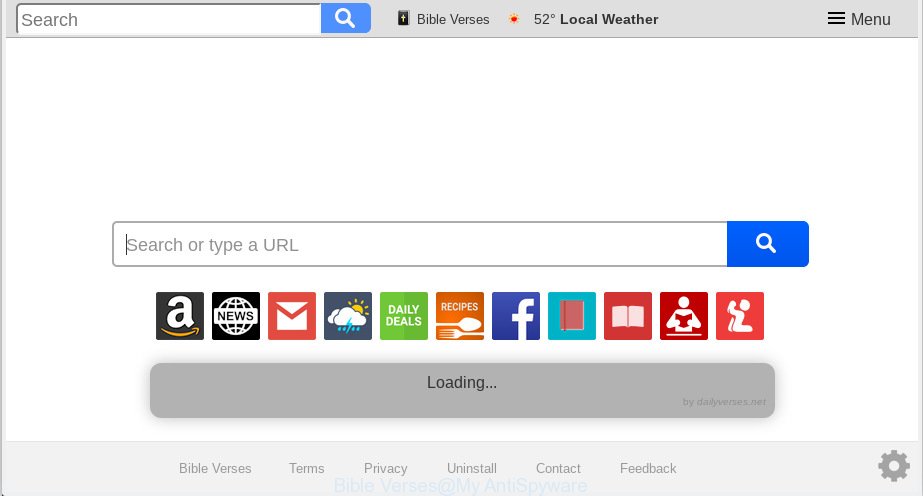
‘Bible Verses’ makes unwanted changes to browser settings
In order to force you to use Bible Verses as often as possible this browser hijacker infection can modify your browsers’ search engine. You may even find that your computer’s browser settings are hijacked without your knowledge and conscious permission. The authors of this browser hijacker do so in order to generate money via Google AdSense or another third-party ad network. Thus every your click on advertisements which placed on the Bible Verses earns profit for them.
It is likely that you might be worried with the Bible Verses hijacker. You should not disregard this undesired software. The hijacker infection can not only alter your startpage or search engine, but redirect your internet browser to malicious web-sites. What is more, the browser hijacker can analyze your browsing, and gain access to your personal information and, later, can sell it to third parties. Thus, there are more than enough reasons to delete Bible Verses from your internet browser.
So, it’s very important to free your computer of browser hijacker as quickly as possible. The steps, which is shown below, will help you to remove Bible Verses from the Chrome, Mozilla Firefox, IE and Edge and other web browsers.
How to Remove Bible Verses from Chrome, Firefox, IE, Edge (removal steps)
The following steps will help you to delete Bible Verses search from the Edge, Chrome, Mozilla Firefox and Microsoft Internet Explorer. Moreover, the few simple steps below will help you to remove malicious software such as potentially unwanted programs, adware and toolbars that your computer may be infected. Please do the guide step by step. If you need assist or have any questions, then ask for our assistance or type a comment below. Some of the steps below will require you to close this website. So, please read the step-by-step instructions carefully, after that bookmark or print it for later reference.
To remove Bible Verses, perform the steps below:
- Delete Bible Verses homepage without any utilities
- How to get rid of Bible Verses automatically
- Use AdBlocker to stop Bible Verses redirect and stay safe online
- Method of Bible Verses hijacker intrusion into your PC
- Finish words
Delete Bible Verses homepage without any utilities
The following instructions is a step-by-step guide, which will help you manually remove Bible Verses from the Mozilla Firefox, Google Chrome, IE and MS Edge.
Remove questionable software using Windows Control Panel
The main cause of start page or search engine hijacking could be PUPs, adware software or other unwanted applications that you may have accidentally added on the system. You need to find and remove all questionable apps.
Windows 8, 8.1, 10
First, click Windows button

After the ‘Control Panel’ opens, click the ‘Uninstall a program’ link under Programs category as on the image below.

You will see the ‘Uninstall a program’ panel as on the image below.

Very carefully look around the entire list of programs installed on your PC. Most likely, one of them is the browser hijacker responsible for redirects to Bible Verses. If you have many applications installed, you can help simplify the search of harmful applications by sort the list by date of installation. Once you have found a questionable, unwanted or unused program, right click to it, after that click ‘Uninstall’.
Windows XP, Vista, 7
First, click ‘Start’ button and select ‘Control Panel’ at right panel as on the image below.

When the Windows ‘Control Panel’ opens, you need to click ‘Uninstall a program’ under ‘Programs’ as shown below.

You will see a list of apps installed on your PC system. We recommend to sort the list by date of installation to quickly find the applications that were installed last. Most likely, it is the hijacker responsible for changing your internet browser settings to Bible Verses. If you’re in doubt, you can always check the application by doing a search for her name in Google, Yahoo or Bing. Once the application which you need to delete is found, simply press on its name, and then click ‘Uninstall’ as displayed below.

Remove Bible Verses from Mozilla Firefox by resetting web browser settings
The Mozilla Firefox reset will delete unwanted search engine and home page like Bible Verses, modified preferences, extensions and security settings. However, your saved bookmarks and passwords will not be lost. This will not affect your history, passwords, bookmarks, and other saved data.
First, run the Mozilla Firefox. Next, press the button in the form of three horizontal stripes (![]() ). It will display the drop-down menu. Next, click the Help button (
). It will display the drop-down menu. Next, click the Help button (![]() ).
).

In the Help menu click the “Troubleshooting Information”. In the upper-right corner of the “Troubleshooting Information” page press on “Refresh Firefox” button like below.

Confirm your action, click the “Refresh Firefox”.
Delete Bible Verses search from Internet Explorer
If you find that Microsoft Internet Explorer web-browser settings like search engine, start page and new tab page had been hijacked, then you may return your settings, via the reset web-browser procedure.
First, start the Internet Explorer, click ![]() ) button. Next, click “Internet Options” as displayed on the image below.
) button. Next, click “Internet Options” as displayed on the image below.

In the “Internet Options” screen select the Advanced tab. Next, press Reset button. The IE will open the Reset Internet Explorer settings prompt. Select the “Delete personal settings” check box and click Reset button.

You will now need to restart your computer for the changes to take effect. It will remove hijacker responsible for redirecting user searches to Bible Verses, disable malicious and ad-supported browser’s extensions and restore the Internet Explorer’s settings such as startpage, newtab and search engine to default state.
Remove Bible Verses from Chrome
The Bible Verses as your search engine or start page or other symptom of having browser hijacker in your web browser is a good reason to reset Google Chrome. This is an easy way to recover the Chrome settings and not lose any important information.

- First, start the Google Chrome and click the Menu icon (icon in the form of three dots).
- It will show the Chrome main menu. Select More Tools, then press Extensions.
- You’ll see the list of installed addons. If the list has the extension labeled with “Installed by enterprise policy” or “Installed by your administrator”, then complete the following guidance: Remove Chrome extensions installed by enterprise policy.
- Now open the Google Chrome menu once again, click the “Settings” menu.
- Next, click “Advanced” link, which located at the bottom of the Settings page.
- On the bottom of the “Advanced settings” page, click the “Reset settings to their original defaults” button.
- The Google Chrome will show the reset settings prompt as on the image above.
- Confirm the internet browser’s reset by clicking on the “Reset” button.
- To learn more, read the post How to reset Google Chrome settings to default.
How to get rid of Bible Verses automatically
If you are not expert at computer technology, then we suggest to run free removal utilities listed below to remove Bible Verses for good. The automatic solution is highly recommended. It has less steps and easier to implement than the manual solution. Moreover, it lower risk of system damage. So, the automatic Bible Verses removal is a better option.
How to automatically remove Bible Verses with Zemana
You can download and use the Zemana for free. This anti-malware utility will scan all the Microsoft Windows registry entries and files in your computer along with the system settings and internet browser extensions. If it finds any malware, adware software or harmful extension that is responsible for redirecting your internet browser to Bible Verses website then the Zemana Free will remove them from your personal computer completely.
Download Zemana Free by clicking on the following link. Save it to your Desktop.
165082 downloads
Author: Zemana Ltd
Category: Security tools
Update: July 16, 2019
When the download is complete, close all software and windows on your PC system. Double-click the install file named Zemana.AntiMalware.Setup. If the “User Account Control” prompt pops up as on the image below, click the “Yes” button.

It will open the “Setup wizard” that will help you install Zemana Anti-Malware (ZAM) on your PC. Follow the prompts and don’t make any changes to default settings.

Once install is finished successfully, Zemana Anti-Malware (ZAM) will automatically start and you can see its main screen as displayed in the figure below.

Now press the “Scan” button to begin checking your personal computer for the browser hijacker that redirects your browser to annoying Bible Verses web-page. This procedure can take quite a while, so please be patient. When a threat is detected, the number of the security threats will change accordingly.

When Zemana Free has completed scanning your PC, Zemana Anti-Malware will show a scan report. Review the report and then click “Next” button. The Zemana will start to get rid of Bible Verses browser hijacker and other web browser’s malicious extensions. When the procedure is done, you may be prompted to reboot the system.
Scan your computer and remove Bible Verses redirect with HitmanPro
HitmanPro will help get rid of browser hijacker which reroutes your web browser to annoying Bible Verses web-site that slow down your computer. The hijackers, adware and other PUPs slow your web-browser down and try to force you into clicking on shady ads and links. Hitman Pro removes the hijacker and lets you enjoy your PC system without Bible Verses homepage.
Download Hitman Pro from the link below. Save it to your Desktop so that you can access the file easily.
Download and use HitmanPro on your system. Once started, click “Next” button to detect hijacker infection which alters internet browser settings to replace your new tab, default search provider and start page with Bible Verses web page. This task can take quite a while, so please be patient. When a malicious software, adware or PUPs are found, the count of the security threats will change accordingly. Wait until the the checking is finished..

Once that process is complete, the results are displayed in the scan report.

Review the results once the tool has finished the system scan. If you think an entry should not be quarantined, then uncheck it. Otherwise, simply click Next button.
It will open a prompt, click the “Activate free license” button to start the free 30 days trial to remove all malicious software found.
Use MalwareBytes Anti Malware to get rid of Bible Verses
Remove Bible Verses browser hijacker infection manually is difficult and often the hijacker is not completely removed. Therefore, we advise you to use the MalwareBytes Free that are fully clean your computer. Moreover, this free program will help you to remove malware, PUPs, toolbars and adware that your computer may be infected too.
Download MalwareBytes on your system from the link below.
327301 downloads
Author: Malwarebytes
Category: Security tools
Update: April 15, 2020
Once downloading is done, close all software and windows on your machine. Double-click the setup file named mb3-setup. If the “User Account Control” dialog box pops up as on the image below, click the “Yes” button.

It will open the “Setup wizard” that will help you install MalwareBytes Free on your personal computer. Follow the prompts and do not make any changes to default settings.

Once installation is finished successfully, click Finish button. MalwareBytes will automatically start and you can see its main screen as shown in the following example.

Now click the “Scan Now” button to perform a system scan for the hijacker which made to redirect your internet browser to the Bible Verses web-page. When a threat is found, the number of the security threats will change accordingly. Wait until the the checking is complete.

When the scan is complete, you may check all threats found on your personal computer. When you are ready, click “Quarantine Selected” button. The MalwareBytes Free will delete browser hijacker responsible for redirections to Bible Verses and add items to the Quarantine. After finished, you may be prompted to restart the PC.

We suggest you look at the following video, which completely explains the process of using the MalwareBytes to remove adware, browser hijacker and other malware.
Use AdBlocker to stop Bible Verses redirect and stay safe online
The AdGuard is a very good adblocker application for the MS Edge, Chrome, Internet Explorer and Mozilla Firefox, with active user support. It does a great job by removing certain types of annoying advertisements, popunders, pop-ups, annoying newtab pages, and even full page advertisements and web-page overlay layers. Of course, the AdGuard can stop the Bible Verses redirect automatically or by using a custom filter rule.
Click the link below to download the latest version of AdGuard for Windows. Save it to your Desktop.
26908 downloads
Version: 6.4
Author: © Adguard
Category: Security tools
Update: November 15, 2018
After downloading it, launch the downloaded file. You will see the “Setup Wizard” screen as displayed in the following example.

Follow the prompts. When the installation is complete, you will see a window as on the image below.

You can click “Skip” to close the installation application and use the default settings, or click “Get Started” button to see an quick tutorial which will allow you get to know AdGuard better.
In most cases, the default settings are enough and you don’t need to change anything. Each time, when you launch your personal computer, AdGuard will run automatically and stop unwanted ads, block Bible Verses, as well as other harmful or misleading webpages. For an overview of all the features of the application, or to change its settings you can simply double-click on the AdGuard icon, that can be found on your desktop.
Method of Bible Verses hijacker intrusion into your PC
The hijacker is usually is bundled within free applications and install themselves, with or without your knowledge, on your PC system. This happens especially when you’re installing a freeware. The program installer tricks you into accepting the installation of third party software, that you don’t really want. Moreover, some paid programs can also install bundled applications which you don’t want! Therefore, always download free applications and paid apps from reputable download web pages. Use ONLY custom or manual setup method and never blindly press Next button.
Finish words
After completing the guide above, your system should be clean from Bible Verses hijacker infection and other web browser’s malicious extensions and other malware. The Firefox, Internet Explorer, Google Chrome and Microsoft Edge will no longer open annoying Bible Verses web site on startup. Unfortunately, if the instructions does not help you, then you have caught a new hijacker, and then the best way – ask for help here.


















