Q. How do I get rid of Fortorsarrabse.info pop ups from my Firefox web-browser? Unwanted pop-ups and advertisements appears on my web browser. I’ve tried Windows Defender anti-virus and have not managed to get rid of it. I checked my add-ons and nothing is there. Please help me.
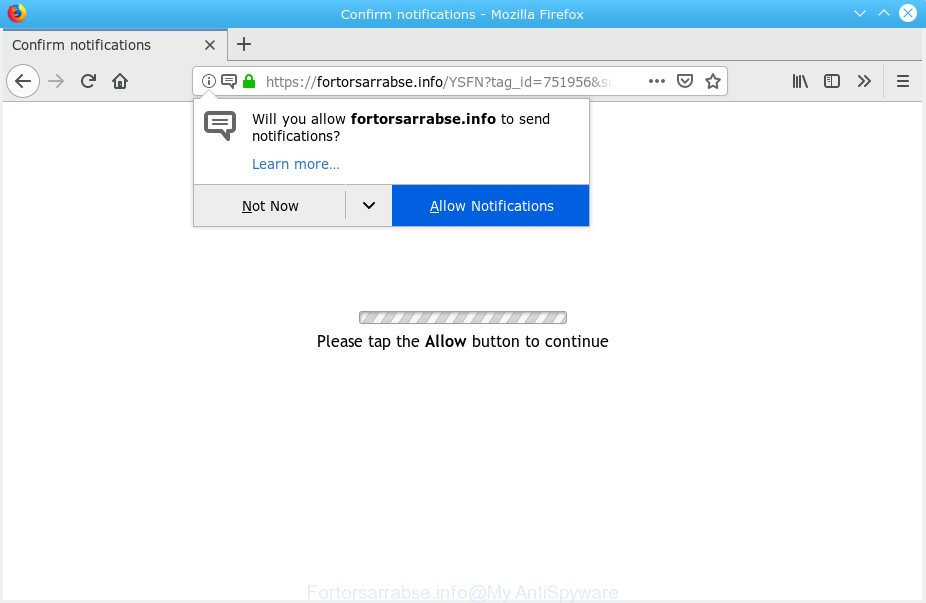
Fortorsarrabse.info pop up
A. As per the problem description you are facing issue with various popups and/or unwanted advertising. The problem could be if there is some adware or PUP (potentially unwanted program) is installed on your PC. So, try the instructions provided below and see if it helps you to remove Fortorsarrabse.info pop ups.
What is Adware? Adware shows unwanted advertisements on your web browser. Some of these ads are scams or fake ads created to trick you. Even the harmless ads can become really irritating. Adware software can be installed accidentally and without you knowing about it, when you open email attachments, install free software.
Does adware steal your confidential information? Adware can analyze the location and which Internet websites you visit, and then present advertisements to the types of content, goods or services featured there. Adware software developers can collect and sell your surfing information and behavior to third parties.
These days certain freeware makers bundle additional software that could be PUPs or adware software, with a view to making some money. These are not freeware as install an unwanted applications on to your MS Windows computer. So whenever you install a new free software that downloaded from the Net, be very careful during installation. Carefully read the EULA (a text with I ACCEPT/I DECLINE button), choose custom or manual install method, uncheck all bundled applications.
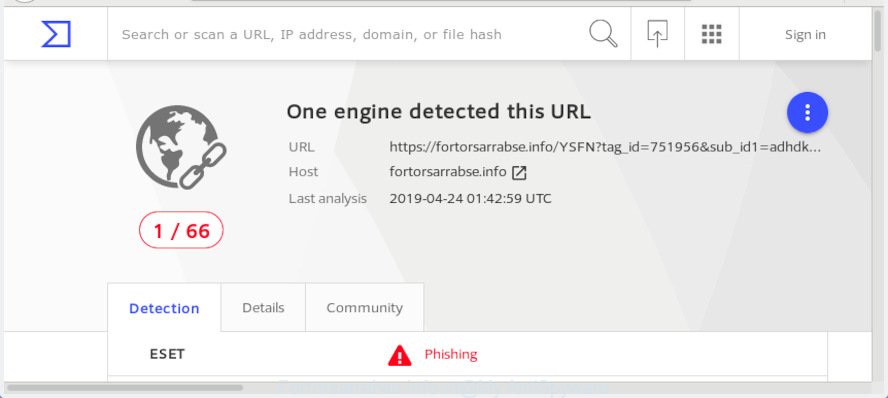
“Fortorsarrabse.info” – VirusTotal scan results
Fortorsarrabse.info is a new misleading web-site. It is created to trick the user into subscribing to push notifications. If you press the allow button, then you will receive browser notification spam until you remove the subscription. These spam notifications will essentially be ads for ‘free’ online games, suspicious browser extensions, adult sites, prize giveaways scams and fake downloads as shown below.

“Fortorsarrabse.info” – browser notification spam
If you’re receiving these spam notifications, then you can remove malicious subscriptions by going into your web-browser’s settings or use the steps listed below.
Threat Summary
| Name | Fortorsarrabse.info |
| Type | adware software, PUP (potentially unwanted program), browser notification spam, push notifications, pop-ups, popup ads, popup virus |
| Symptoms |
|
| Removal | Fortorsarrabse.info pop ups removal guide |
If you would like to free your personal computer of adware software and thus get rid of Fortorsarrabse.info pop ups and are unable to do so, you can follow the guide below to find and delete adware and any other malicious software for free.
How to Remove Fortorsarrabse.info pop ups, ads, notifications (removal steps)
We are presenting a few methods to delete Fortorsarrabse.info pop-ups from the Microsoft Edge, Mozilla Firefox, Internet Explorer and Chrome using only internal Microsoft Windows functions. Most of adware and PUPs can be removed via these processes. If these steps does not help to get rid of Fortorsarrabse.info advertisements, then it is better to use a free malware removal tools linked below.
To remove Fortorsarrabse.info pop-ups, follow the steps below:
- Manual Fortorsarrabse.info pop-ups removal
- How to remove Fortorsarrabse.info popup ads with free applications
- Use AdBlocker to block Fortorsarrabse.info and stay safe online
- Finish words
Manual Fortorsarrabse.info pop-ups removal
To remove Fortorsarrabse.info popups, adware and other unwanted programs you can try to do so manually. Unfortunately some of the adware won’t show up in your application list, but some adware may. In this case, you may be able to get rid of it via the uninstall function of your machine. You can do this by completing the steps below.
Uninstall unwanted or recently added apps
The main cause of Fortorsarrabse.info advertisements could be potentially unwanted programs, adware or other unwanted applications that you may have accidentally installed on the machine. You need to identify and uninstall all suspicious software.
Windows 8, 8.1, 10
First, press the Windows button
Windows XP, Vista, 7
First, click “Start” and select “Control Panel”.
It will display the Windows Control Panel as shown below.

Next, click “Uninstall a program” ![]()
It will show a list of all programs installed on your system. Scroll through the all list, and delete any suspicious and unknown applications. To quickly find the latest installed software, we recommend sort applications by date in the Control panel.
Remove Fortorsarrabse.info ads from Mozilla Firefox
Resetting your Firefox is good initial troubleshooting step for any issues with your internet browser application, including the redirect to Fortorsarrabse.info website. However, your saved passwords and bookmarks will not be changed, deleted or cleared.
First, launch the Mozilla Firefox and click ![]() button. It will open the drop-down menu on the right-part of the internet browser. Further, click the Help button (
button. It will open the drop-down menu on the right-part of the internet browser. Further, click the Help button (![]() ) as shown below.
) as shown below.

In the Help menu, select the “Troubleshooting Information” option. Another way to open the “Troubleshooting Information” screen – type “about:support” in the web-browser adress bar and press Enter. It will open the “Troubleshooting Information” page as displayed in the following example. In the upper-right corner of this screen, click the “Refresh Firefox” button.

It will open the confirmation prompt. Further, press the “Refresh Firefox” button. The Mozilla Firefox will start a task to fix your problems that caused by the Fortorsarrabse.info adware. When, it’s done, press the “Finish” button.
Get rid of Fortorsarrabse.info popup advertisements from IE
By resetting Internet Explorer browser you revert back your web browser settings to its default state. This is first when troubleshooting problems that might have been caused by adware software that cause popups.
First, open the Internet Explorer. Next, click the button in the form of gear (![]() ). It will show the Tools drop-down menu, click the “Internet Options” as displayed in the following example.
). It will show the Tools drop-down menu, click the “Internet Options” as displayed in the following example.

In the “Internet Options” window click on the Advanced tab, then click the Reset button. The IE will open the “Reset Internet Explorer settings” window as shown below. Select the “Delete personal settings” check box, then click “Reset” button.

You will now need to reboot your personal computer for the changes to take effect.
Remove Fortorsarrabse.info pop ups from Google Chrome
If you have adware software, Fortorsarrabse.info advertisements problems or Google Chrome is running slow, then reset Google Chrome can help you. In this guide we’ll show you the method to reset your Google Chrome settings and data to default state without reinstall.

- First start the Chrome and click Menu button (small button in the form of three dots).
- It will display the Google Chrome main menu. Choose More Tools, then click Extensions.
- You’ll see the list of installed extensions. If the list has the addon labeled with “Installed by enterprise policy” or “Installed by your administrator”, then complete the following guidance: Remove Chrome extensions installed by enterprise policy.
- Now open the Chrome menu once again, click the “Settings” menu.
- You will see the Google Chrome’s settings page. Scroll down and press “Advanced” link.
- Scroll down again and click the “Reset” button.
- The Chrome will display the reset profile settings page as shown on the screen above.
- Next click the “Reset” button.
- Once this procedure is complete, your web browser’s home page, search provider and newtab page will be restored to their original defaults.
- To learn more, read the post How to reset Chrome settings to default.
How to remove Fortorsarrabse.info popup ads with free applications
Spyware, adware software, potentially unwanted apps and browser hijacker infections can be difficult to delete manually. Do not try to remove this apps without the aid of malicious software removal tools. In order to fully remove adware software from your computer, use professionally developed tools, such as Zemana Free, MalwareBytes AntiMalware and Hitman Pro.
Run Zemana AntiMalware to remove Fortorsarrabse.info
If you need a free utility that can easily remove Fortorsarrabse.info pop-ups, then use Zemana. This is a very handy program, which is primarily created to quickly detect and remove adware software and malware hijacking web-browsers and changing their settings.

- Installing the Zemana Free is simple. First you will need to download Zemana AntiMalware (ZAM) from the link below. Save it on your Desktop.
Zemana AntiMalware
165094 downloads
Author: Zemana Ltd
Category: Security tools
Update: July 16, 2019
- At the download page, click on the Download button. Your internet browser will open the “Save as” dialog box. Please save it onto your Windows desktop.
- When downloading is finished, please close all apps and open windows on your PC. Next, start a file called Zemana.AntiMalware.Setup.
- This will open the “Setup wizard” of Zemana Free onto your computer. Follow the prompts and don’t make any changes to default settings.
- When the Setup wizard has finished installing, the Zemana Free will launch and display the main window.
- Further, click the “Scan” button to look for adware that cause pop ups. A scan may take anywhere from 10 to 30 minutes, depending on the count of files on your PC system and the speed of your PC system. While the tool is checking, you can see number of objects and files has already scanned.
- Once the scan is complete, Zemana Anti Malware will open a scan report.
- In order to remove all items, simply click the “Next” button. The utility will delete adware that causes undesired Fortorsarrabse.info ads and move items to the program’s quarantine. After disinfection is finished, you may be prompted to restart the PC.
- Close the Zemana AntiMalware (ZAM) and continue with the next step.
Run Hitman Pro to remove Fortorsarrabse.info advertisements from internet browser
All-in-all, Hitman Pro is a fantastic tool to clean your computer from any unwanted software such as adware that causes Fortorsarrabse.info advertisements in your web-browser. The Hitman Pro is portable application that meaning, you do not need to install it to run it. HitmanPro is compatible with all versions of Windows operating system from Windows XP to Windows 10. Both 64-bit and 32-bit systems are supported.
Visit the page linked below to download the latest version of HitmanPro for Microsoft Windows. Save it on your Desktop.
When the downloading process is complete, open the file location and double-click the Hitman Pro icon. It will run the HitmanPro utility. If the User Account Control prompt will ask you want to run the program, click Yes button to continue.

Next, click “Next” to perform a system scan for the adware software responsible for Fortorsarrabse.info popups. During the scan Hitman Pro will find threats exist on your machine.

When the scan is complete, Hitman Pro will display a list of all threats found by the scan like below.

In order to remove all threats, simply click “Next” button. It will show a dialog box, click the “Activate free license” button. The HitmanPro will remove adware that causes Fortorsarrabse.info popups and move items to the program’s quarantine. Once disinfection is finished, the tool may ask you to reboot your personal computer.
How to automatically delete Fortorsarrabse.info with MalwareBytes Anti Malware
We recommend using the MalwareBytes. You may download and install MalwareBytes Free to look for adware and thereby get rid of Fortorsarrabse.info pop up advertisements from your web-browsers. When installed and updated, this free malicious software remover automatically detects and removes all threats present on the computer.

- Visit the following page to download the latest version of MalwareBytes Anti Malware for Microsoft Windows. Save it to your Desktop.
Malwarebytes Anti-malware
327319 downloads
Author: Malwarebytes
Category: Security tools
Update: April 15, 2020
- When downloading is finished, close all programs and windows on your computer. Open a folder in which you saved it. Double-click on the icon that’s named mb3-setup.
- Further, click Next button and follow the prompts.
- Once installation is finished, press the “Scan Now” button to search for adware software that causes Fortorsarrabse.info advertisements in your browser. This process can take some time, so please be patient. When a malware, adware software or potentially unwanted apps are found, the number of the security threats will change accordingly. Wait until the the checking is finished.
- After MalwareBytes Anti-Malware (MBAM) completes the scan, MalwareBytes Anti-Malware will show a screen which contains a list of malware that has been detected. Review the report and then click “Quarantine Selected”. Once that process is finished, you may be prompted to restart your PC system.
The following video offers a guidance on how to get rid of hijackers, adware and other malicious software with MalwareBytes Anti Malware.
Use AdBlocker to block Fortorsarrabse.info and stay safe online
Run an ad blocking tool such as AdGuard will protect you from harmful ads and content. Moreover, you can find that the AdGuard have an option to protect your privacy and block phishing and spam webpages. Additionally, ad-blocking applications will allow you to avoid unwanted pop-up advertisements and unverified links that also a good way to stay safe online.
AdGuard can be downloaded from the following link. Save it to your Desktop so that you can access the file easily.
26913 downloads
Version: 6.4
Author: © Adguard
Category: Security tools
Update: November 15, 2018
After the download is done, start the downloaded file. You will see the “Setup Wizard” screen like below.

Follow the prompts. Once the install is done, you will see a window as shown in the figure below.

You can click “Skip” to close the installation program and use the default settings, or click “Get Started” button to see an quick tutorial which will help you get to know AdGuard better.
In most cases, the default settings are enough and you do not need to change anything. Each time, when you run your computer, AdGuard will start automatically and stop unwanted ads, block Fortorsarrabse.info, as well as other malicious or misleading websites. For an overview of all the features of the program, or to change its settings you can simply double-click on the AdGuard icon, that is located on your desktop.
Finish words
Once you have done the guidance shown above, your computer should be clean from adware software that causes intrusive Fortorsarrabse.info pop-up ads and other malware. The Microsoft Edge, Google Chrome, Mozilla Firefox and Internet Explorer will no longer reroute you to various undesired websites such as Fortorsarrabse.info. Unfortunately, if the steps does not help you, then you have caught a new adware, and then the best way – ask for help here.



















