If you keep getting redirected to unwanted web-site named ‘Enoughts.info‘, when you surf the Web with the Mozilla Firefox, Google Chrome, IE and MS Edge, then it means that adware (also known as ‘adware software’) get installed on your system.
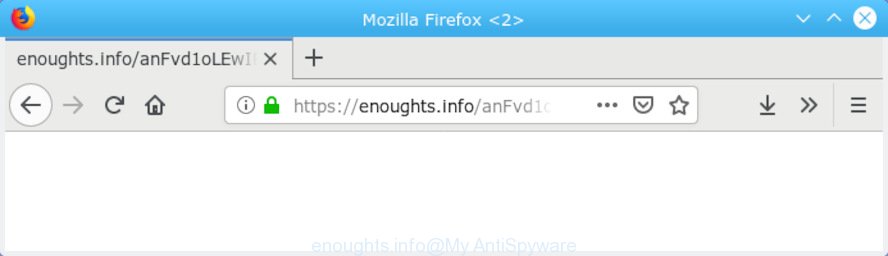
enoughts.info
Enoughts.info is a web-site that redirects users to advertisements for fake downloads, suspicious browser extensions, adult sites and giveaway scams.
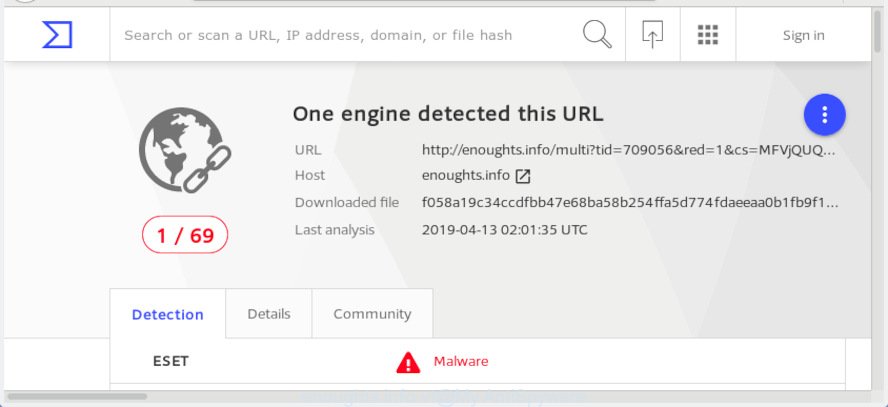
VirusTotal scan results
How Adware works & Adware effects. Adware is not a harmful application such as computer virus or other malware, but its presence can bring constant pop-up windows and/or annoying adverts. Actually authors of adware software is associated with some third-party ad networks and by showing adverts to users they generate money for yourself. These adverts not only bother your browsing experience but also reroute you to shady web pages.
Even worse, adware can analyze the location and which Internet webpages you visit, and then show ads to the types of content, goods or services featured there. Adware makers can gather and sell your surfing information and behavior to third parties.
Adware software usually comes on the personal computer with free software. In many cases, it comes without the user’s knowledge. Therefore, many users aren’t even aware that their computer has been affected with potentially unwanted applications and adware. Please follow the easy rules in order to protect your computer from adware and potentially unwanted programs: don’t install any suspicious applications, read the user agreement and select only the Custom, Manual or Advanced installation type, don’t rush to press the Next button. Also, always try to find a review of the application on the Web. Be careful and attentive!
Threat Summary
| Name | Enoughts.info |
| Type | adware, PUP (potentially unwanted program), pop ups, pop up ads, popup virus |
| Symptoms |
|
| Removal | Enoughts.info removal guide |
If you would like to clean your computer of adware and thus remove Enoughts.info pop ups and are unable to do so, you can follow the guidance below to search for and get rid of adware and any other malicious software for free.
How to Remove Enoughts.info POP UP redirect (removal instructions)
The following guidance will help you to remove Enoughts.info pop up advertisements from the MS Edge, Chrome, Internet Explorer and Firefox. Moreover, the step-by-step guide below will help you to remove malware, hijackers, potentially unwanted apps and toolbars that your system may be infected. Please do the instructions step by step. If you need assist or have any questions, then ask for our assistance or type a comment below. Certain of the steps will require you to reboot your computer or close this web page. So, read this guide carefully, then bookmark or print it for later reference.
To remove Enoughts.info redirect, follow the steps below:
- Remove Enoughts.info redirect without any tools
- How to remove Enoughts.info popups with free applications
- Block Enoughts.info and other unwanted web-pages
- To sum up
Remove Enoughts.info redirect without any tools
The following instructions is a step-by-step guide, which will help you manually get rid of Enoughts.info pop-ups from the Chrome, Internet Explorer, Edge and Firefox. If you do not want to remove adware in the manually due to the fact that you are not skilled at computer, then you can use free removal tools listed below.
Remove recently added adware
Some potentially unwanted apps, browser hijacking apps and adware can be deleted by uninstalling the free programs they came with. If this way does not succeed, then looking them up in the list of installed programs in Microsoft Windows Control Panel. Use the “Uninstall” command in order to remove them.
Windows 8, 8.1, 10
First, press Windows button

After the ‘Control Panel’ opens, click the ‘Uninstall a program’ link under Programs category as on the image below.

You will see the ‘Uninstall a program’ panel as displayed in the following example.

Very carefully look around the entire list of programs installed on your computer. Most probably, one of them is the adware that causes Enoughts.info popup advertisements. If you have many apps installed, you can help simplify the search of malicious software by sort the list by date of installation. Once you have found a dubious, unwanted or unused program, right click to it, after that click ‘Uninstall’.
Windows XP, Vista, 7
First, click ‘Start’ button and select ‘Control Panel’ at right panel as shown in the following example.

After the Windows ‘Control Panel’ opens, you need to click ‘Uninstall a program’ under ‘Programs’ as displayed on the screen below.

You will see a list of apps installed on your system. We recommend to sort the list by date of installation to quickly find the software that were installed last. Most probably, it’s the adware software that cause popups. If you’re in doubt, you can always check the program by doing a search for her name in Google, Yahoo or Bing. When the application which you need to remove is found, simply press on its name, and then click ‘Uninstall’ as displayed in the following example.

Get rid of Enoughts.info from Firefox by resetting web browser settings
If the Firefox web-browser application is hijacked, then resetting its settings can help. The Reset feature is available on all modern version of Firefox. A reset can fix many issues by restoring Mozilla Firefox settings like new tab page, default search engine and start page to their default state. It will save your personal information like saved passwords, bookmarks, auto-fill data and open tabs.
Start the Firefox and click the menu button (it looks like three stacked lines) at the top right of the internet browser screen. Next, click the question-mark icon at the bottom of the drop-down menu. It will display the slide-out menu.

Select the “Troubleshooting information”. If you are unable to access the Help menu, then type “about:support” in your address bar and press Enter. It bring up the “Troubleshooting Information” page as displayed in the following example.

Click the “Refresh Firefox” button at the top right of the Troubleshooting Information page. Select “Refresh Firefox” in the confirmation prompt. The Mozilla Firefox will begin a task to fix your problems that caused by the Enoughts.info adware. After, it’s finished, click the “Finish” button.
Remove Enoughts.info advertisements from Google Chrome
This step will show you how to reset Chrome browser settings to default values. This can get rid of Enoughts.info redirect and fix some browsing issues, especially after adware infection. It’ll save your personal information like saved passwords, bookmarks, auto-fill data and open tabs.

- First, launch the Chrome and click the Menu icon (icon in the form of three dots).
- It will open the Chrome main menu. Choose More Tools, then click Extensions.
- You’ll see the list of installed extensions. If the list has the plugin labeled with “Installed by enterprise policy” or “Installed by your administrator”, then complete the following steps: Remove Chrome extensions installed by enterprise policy.
- Now open the Google Chrome menu once again, click the “Settings” menu.
- Next, press “Advanced” link, that located at the bottom of the Settings page.
- On the bottom of the “Advanced settings” page, click the “Reset settings to their original defaults” button.
- The Chrome will show the reset settings prompt as on the image above.
- Confirm the browser’s reset by clicking on the “Reset” button.
- To learn more, read the blog post How to reset Chrome settings to default.
Delete Enoughts.info pop-up ads from IE
The Internet Explorer reset is great if your browser is hijacked or you have unwanted addo-ons or toolbars on your internet browser, that installed by an malware.
First, start the Internet Explorer. Next, press the button in the form of gear (![]() ). It will display the Tools drop-down menu, press the “Internet Options” as displayed on the screen below.
). It will display the Tools drop-down menu, press the “Internet Options” as displayed on the screen below.

In the “Internet Options” window click on the Advanced tab, then press the Reset button. The Internet Explorer will show the “Reset Internet Explorer settings” window as shown in the following example. Select the “Delete personal settings” check box, then press “Reset” button.

You will now need to restart your personal computer for the changes to take effect.
How to remove Enoughts.info popups with free applications
Many antivirus companies have designed apps that help detect adware software and thereby get rid of Enoughts.info from the Microsoft Edge, Firefox, Chrome and Internet Explorer web-browsers. Below is a a few of the free programs you may want to use. Your computer may have a huge number of PUPs, adware and hijacker infections installed at the same time, so we recommend, if any unwanted or harmful program returns after rebooting the system, then launch your personal computer into Safe Mode and run the anti malware tool once again.
How to automatically remove Enoughts.info popup advertisements with Zemana Anti-Malware (ZAM)
Thinking about remove Enoughts.info ads from your web-browser? Then pay attention to Zemana. This is a well-known tool, originally created just to look for and remove malware, adware and PUPs. But by now it has seriously changed and can not only rid you of malicious software, but also protect your personal computer from malicious software and adware software, as well as find and remove common viruses and trojans.
Download Zemana Free on your personal computer from the following link.
165054 downloads
Author: Zemana Ltd
Category: Security tools
Update: July 16, 2019
When the downloading process is finished, close all applications and windows on your system. Double-click the set up file called Zemana.AntiMalware.Setup. If the “User Account Control” prompt pops up as displayed in the following example, click the “Yes” button.

It will open the “Setup wizard” which will help you install Zemana AntiMalware on your computer. Follow the prompts and do not make any changes to default settings.

Once install is done successfully, Zemana Anti-Malware will automatically start and you can see its main screen as shown below.

Now click the “Scan” button for scanning your PC for the adware which causes Enoughts.info redirect. Depending on your computer, the scan may take anywhere from a few minutes to close to an hour. While the Zemana AntiMalware (ZAM) utility is scanning, you can see how many objects it has identified as being affected by malicious software.

After the system scan is finished, Zemana Free will open a list of found items. Review the results once the tool has complete the system scan. If you think an entry should not be quarantined, then uncheck it. Otherwise, simply click “Next” button. The Zemana Free will remove adware that reroutes your browser to the annoying Enoughts.info webpage and move items to the program’s quarantine. When finished, you may be prompted to restart the machine.
Scan your personal computer and remove Enoughts.info pop-up advertisements with Hitman Pro
HitmanPro is a free portable application that scans your PC for adware software responsible for Enoughts.info pop-up ads, potentially unwanted programs and hijacker infections and helps remove them easily. Moreover, it’ll also help you remove any malicious internet browser extensions and add-ons.
HitmanPro can be downloaded from the following link. Save it on your Desktop.
Download and use HitmanPro on your PC. Once started, click “Next” button to perform a system scan with this utility for the adware related to the Enoughts.info advertisements. A scan may take anywhere from 10 to 30 minutes, depending on the count of files on your computer and the speed of your computer. .

As the scanning ends, the results are displayed in the scan report.

Review the report and then click Next button.
It will show a prompt, click the “Activate free license” button to start the free 30 days trial to remove all malicious software found.
How to automatically remove Enoughts.info with MalwareBytes
Trying to delete Enoughts.info pop-up advertisements can become a battle of wills between the adware infection and you. MalwareBytes Free can be a powerful ally, uninstalling most of today’s adware, malicious software and PUPs with ease. Here’s how to use MalwareBytes AntiMalware will help you win.

- Click the following link to download the latest version of MalwareBytes AntiMalware (MBAM) for Windows. Save it to your Desktop so that you can access the file easily.
Malwarebytes Anti-malware
327280 downloads
Author: Malwarebytes
Category: Security tools
Update: April 15, 2020
- At the download page, click on the Download button. Your web-browser will display the “Save as” prompt. Please save it onto your Windows desktop.
- Once the download is finished, please close all applications and open windows on your PC system. Double-click on the icon that’s called mb3-setup.
- This will open the “Setup wizard” of MalwareBytes Anti Malware onto your computer. Follow the prompts and don’t make any changes to default settings.
- When the Setup wizard has finished installing, the MalwareBytes Anti Malware will run and display the main window.
- Further, click the “Scan Now” button to perform a system scan with this tool for the adware responsible for Enoughts.info redirect. Depending on your machine, the scan can take anywhere from a few minutes to close to an hour. While the utility is checking, you may see number of objects and files has already scanned.
- As the scanning ends, MalwareBytes Anti Malware (MBAM) will display a screen that contains a list of malware that has been detected.
- Once you’ve selected what you want to delete from your personal computer click the “Quarantine Selected” button. Once the procedure is finished, you may be prompted to restart the computer.
- Close the Anti-Malware and continue with the next step.
Video instruction, which reveals in detail the steps above.
Block Enoughts.info and other unwanted web-pages
If you surf the Internet, you can’t avoid malvertising. But you can protect your web browser against it. Download and run an adblocker program. AdGuard is an ad blocker that can filter out a huge number of of the malicious advertising, blocking dynamic scripts from loading harmful content.
Download AdGuard on your machine by clicking on the following link.
26903 downloads
Version: 6.4
Author: © Adguard
Category: Security tools
Update: November 15, 2018
When downloading is finished, start the downloaded file. You will see the “Setup Wizard” screen as on the image below.

Follow the prompts. After the installation is complete, you will see a window like below.

You can click “Skip” to close the installation program and use the default settings, or click “Get Started” button to see an quick tutorial that will allow you get to know AdGuard better.
In most cases, the default settings are enough and you do not need to change anything. Each time, when you run your PC, AdGuard will start automatically and stop unwanted ads, block Enoughts.info, as well as other harmful or misleading web-sites. For an overview of all the features of the program, or to change its settings you can simply double-click on the AdGuard icon, which can be found on your desktop.
To sum up
Now your PC should be free of the adware which cause unwanted Enoughts.info advertisements. We suggest that you keep AdGuard (to help you block unwanted advertisements and annoying malicious webpages) and Zemana Free (to periodically scan your personal computer for new malware, browser hijackers and adware software). Make sure that you have all the Critical Updates recommended for Windows operating system. Without regular updates you WILL NOT be protected when new hijacker infections, harmful applications and adware software are released.
If you are still having problems while trying to delete Enoughts.info popups from your browser, then ask for help here.




















