If you find yourself facing unwanted web-site named ‘Toapodazoay.com‘ on your screen, then it is possible that adware (also known as ‘adware software’) get installed on your computer.
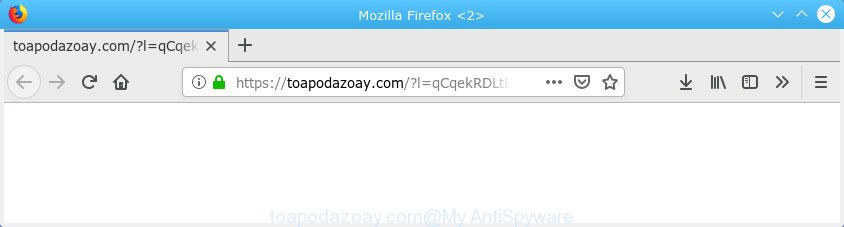
toapodazoay.com
What you need to know about Adware. Adware is a term that originates from ‘ad supported’ software. In most cases, ‘adware’ is considered by many to be synonymous with ‘malware’. Its purpose is to generate revenue for its author by serving undesired advertisements to a user while the user is surfing the Net.
Does adware steal your confidential information? Adware can install a component which enables its developer to track which web-pages you visit, which products you look at upon those pages. They are then able to choose the type of advertisements they show you. So, if you had adware software on your computer, there is a good chance you have another that is gathering and sharing your privacy data with third parties, without your knowledge.
Adware software most likely to occur during the setup of free applications due the fact that potentially unwanted applications like this are mostly hidden in the setup package. Thus, if you have installed some free programs using Quick(Standard) mode, you may have let adware get inside your computer. Keep in mind that the Quick mode is unreliable because it do not warn about additional applications. Thus, optional apps will be installed automatically unless you select Advanced/Custom method and uncheck its installation.
Threat Summary
| Name | Toapodazoay.com |
| Type | adware, potentially unwanted application (PUA), pop ups, pop up advertisements, pop-up virus |
| Symptoms |
|
| Removal | Toapodazoay.com redirect removal guide |
If you are unfortunate have adware software or malware running on your computer, you can follow the guide here to get rid of Toapodazoay.com popups from your browser.
How to Remove Toapodazoay.com pop-up redirect (removal guide)
The following steps will allow you to get rid of Toapodazoay.com popup advertisements from the Internet Explorer, MS Edge, Google Chrome and Firefox. Moreover, the steps below will help you to get rid of malicious software, browser hijackers, potentially unwanted applications and toolbars that your PC may be infected. Please do the guide step by step. If you need assist or have any questions, then ask for our assistance or type a comment below. Read this manual carefully, bookmark or print it, because you may need to close your internet browser or restart your PC system.
To remove Toapodazoay.com redirect, complete the following steps:
- Manual Toapodazoay.com redirect removal
- Run free malware removal tools to completely delete Toapodazoay.com redirect
- How to block Toapodazoay.com
- Finish words
Manual Toapodazoay.com redirect removal
To remove Toapodazoay.com pop ups, adware and other unwanted programs you can try to do so manually. Unfortunately some of the adware won’t show up in your program list, but some adware software may. In this case, you may be able to delete it via the uninstall function of your PC. You can do this by following the steps below.
Remove questionable software using Microsoft Windows Control Panel
When troubleshooting a computer, one common step is go to MS Windows Control Panel and delete questionable software. The same approach will be used in the removal of Toapodazoay.com popup advertisements. Please use steps based on your Windows version.
Press Windows button ![]() , then click Search
, then click Search ![]() . Type “Control panel”and press Enter. If you using Windows XP or Windows 7, then press “Start” and select “Control Panel”. It will display the Windows Control Panel as displayed on the screen below.
. Type “Control panel”and press Enter. If you using Windows XP or Windows 7, then press “Start” and select “Control Panel”. It will display the Windows Control Panel as displayed on the screen below.

Further, click “Uninstall a program” ![]()
It will show a list of all apps installed on your computer. Scroll through the all list, and delete any dubious and unknown software.
Remove Toapodazoay.com popups from Google Chrome
If you have adware, Toapodazoay.com pop ups problems or Chrome is running slow, then reset Chrome can help you. In this guide we will show you the method to reset your Google Chrome settings and data to original state without reinstall.

- First, start the Chrome and press the Menu icon (icon in the form of three dots).
- It will open the Google Chrome main menu. Select More Tools, then press Extensions.
- You will see the list of installed addons. If the list has the plugin labeled with “Installed by enterprise policy” or “Installed by your administrator”, then complete the following guide: Remove Chrome extensions installed by enterprise policy.
- Now open the Google Chrome menu once again, click the “Settings” menu.
- Next, press “Advanced” link, that located at the bottom of the Settings page.
- On the bottom of the “Advanced settings” page, click the “Reset settings to their original defaults” button.
- The Google Chrome will open the reset settings prompt as shown on the screen above.
- Confirm the web browser’s reset by clicking on the “Reset” button.
- To learn more, read the blog post How to reset Google Chrome settings to default.
Remove Toapodazoay.com redirect from Internet Explorer
The Internet Explorer reset is great if your browser is hijacked or you have unwanted addo-ons or toolbars on your web browser, that installed by an malware.
First, run the Internet Explorer, press ![]() ) button. Next, click “Internet Options” as displayed in the figure below.
) button. Next, click “Internet Options” as displayed in the figure below.

In the “Internet Options” screen select the Advanced tab. Next, press Reset button. The IE will open the Reset Internet Explorer settings prompt. Select the “Delete personal settings” check box and click Reset button.

You will now need to restart your machine for the changes to take effect. It will get rid of adware software that causes Toapodazoay.com advertisements in your internet browser, disable malicious and ad-supported browser’s extensions and restore the Internet Explorer’s settings such as search provider, start page and new tab to default state.
Delete Toapodazoay.com from Firefox by resetting browser settings
The Mozilla Firefox reset will remove redirects to undesired Toapodazoay.com web-site, modified preferences, extensions and security settings. When using the reset feature, your personal information like passwords, bookmarks, browsing history and web form auto-fill data will be saved.
First, run the Mozilla Firefox and click ![]() button. It will show the drop-down menu on the right-part of the web-browser. Further, click the Help button (
button. It will show the drop-down menu on the right-part of the web-browser. Further, click the Help button (![]() ) as displayed in the following example.
) as displayed in the following example.

In the Help menu, select the “Troubleshooting Information” option. Another way to open the “Troubleshooting Information” screen – type “about:support” in the internet browser adress bar and press Enter. It will display the “Troubleshooting Information” page like below. In the upper-right corner of this screen, click the “Refresh Firefox” button.

It will show the confirmation prompt. Further, press the “Refresh Firefox” button. The Mozilla Firefox will start a process to fix your problems that caused by the Toapodazoay.com adware software. Once, it is finished, click the “Finish” button.
Run free malware removal tools to completely delete Toapodazoay.com redirect
After completing the manual removal steps above all unwanted programs, malicious web-browser’s extensions and adware which reroutes your browser to the intrusive Toapodazoay.com web site should be removed. If the problem with Toapodazoay.com redirect is still remained, then we suggest to scan your computer for any remaining malicious components. Use recommended free adware software removal software below.
How to remove Toapodazoay.com redirect with Zemana Anti Malware
You can download and use the Zemana Anti-Malware for free. This anti malware utility will scan all the registry keys and files in your computer along with the system settings and web-browser extensions. If it finds any malicious software, adware or malicious addon that is causing redirect in your web-browsers to the Toapodazoay.com then the Zemana will remove them from your PC system completely.
Installing the Zemana Free is simple. First you will need to download Zemana AntiMalware from the link below.
165053 downloads
Author: Zemana Ltd
Category: Security tools
Update: July 16, 2019
Once the downloading process is complete, close all windows on your machine. Further, open the install file named Zemana.AntiMalware.Setup. If the “User Account Control” dialog box pops up as shown in the figure below, click the “Yes” button.

It will open the “Setup wizard” that will assist you install Zemana on the machine. Follow the prompts and do not make any changes to default settings.

Once installation is finished successfully, Zemana Anti-Malware (ZAM) will automatically start and you may see its main window as displayed below.

Next, click the “Scan” button to start scanning your machine for the adware software that causes Toapodazoay.com pop-up advertisements in your web browser. A system scan may take anywhere from 5 to 30 minutes, depending on your system. During the scan Zemana Free will detect threats exist on your PC system.

Once the system scan is done, Zemana Free will open you the results. Next, you need to click “Next” button.

The Zemana will start to delete adware that causes Toapodazoay.com pop-up advertisements. When finished, you can be prompted to reboot your personal computer.
Remove Toapodazoay.com popup ads and harmful extensions with HitmanPro
HitmanPro is a free program which made to get rid of malware, PUPs, browser hijackers and adware from your machine running MS Windows 10, 8, 7, XP (32-bit and 64-bit). It’ll allow to find and get rid of adware software that causes multiple annoying pop ups, including its files, folders and registry keys.

- Visit the following page to download Hitman Pro. Save it on your Microsoft Windows desktop.
- When the downloading process is finished, double click the Hitman Pro icon. Once this utility is opened, click “Next” button to perform a system scan for the adware software that causes undesired Toapodazoay.com pop-up advertisements. This task can take quite a while, so please be patient. During the scan Hitman Pro will detect threats present on your computer.
- Once the system scan is complete, HitmanPro will show a list of detected threats. You may remove items (move to Quarantine) by simply press “Next” button. Now click the “Activate free license” button to start the free 30 days trial to get rid of all malicious software found.
Automatically remove Toapodazoay.com advertisements with MalwareBytes Anti-Malware
If you are having issues with Toapodazoay.com redirect removal, then check out MalwareBytes AntiMalware (MBAM). This is a tool that can help clean up your system and improve your speeds for free. Find out more below.

- Download MalwareBytes Free on your computer by clicking on the following link.
Malwarebytes Anti-malware
327277 downloads
Author: Malwarebytes
Category: Security tools
Update: April 15, 2020
- After downloading is finished, close all software and windows on your system. Open a folder in which you saved it. Double-click on the icon that’s named mb3-setup.
- Further, click Next button and follow the prompts.
- Once installation is finished, press the “Scan Now” button to perform a system scan for the adware software that causes Toapodazoay.com pop ups in your internet browser. This procedure can take quite a while, so please be patient. When a threat is detected, the number of the security threats will change accordingly.
- Once the system scan is complete, MalwareBytes Anti-Malware will prepare a list of unwanted programs adware. All detected threats will be marked. You can remove them all by simply press “Quarantine Selected”. When that process is finished, you may be prompted to reboot your computer.
The following video offers a instructions on how to delete browser hijacker infections, adware and other malware with MalwareBytes Free.
How to block Toapodazoay.com
If you want to delete unwanted ads, web-browser redirections and pop ups, then install an adblocker program like AdGuard. It can block Toapodazoay.com, advertisements, pop-ups and block web pages from tracking your online activities when using the Mozilla Firefox, Microsoft Edge, Internet Explorer and Chrome. So, if you like browse the Internet, but you do not like annoying ads and want to protect your system from malicious web sites, then the AdGuard is your best choice.
Visit the page linked below to download AdGuard. Save it on your Desktop.
26903 downloads
Version: 6.4
Author: © Adguard
Category: Security tools
Update: November 15, 2018
When the download is finished, double-click the downloaded file to launch it. The “Setup Wizard” window will show up on the computer screen as on the image below.

Follow the prompts. AdGuard will then be installed and an icon will be placed on your desktop. A window will show up asking you to confirm that you want to see a quick guidance as on the image below.

Click “Skip” button to close the window and use the default settings, or press “Get Started” to see an quick guidance that will allow you get to know AdGuard better.
Each time, when you start your system, AdGuard will start automatically and stop undesired ads, block Toapodazoay.com, as well as other malicious or misleading websites. For an overview of all the features of the program, or to change its settings you can simply double-click on the AdGuard icon, which may be found on your desktop.
Finish words
After completing the step-by-step guide outlined above, your system should be free from adware that causes Toapodazoay.com pop up ads in your web browser and other malware. The Microsoft Internet Explorer, Firefox, Microsoft Edge and Google Chrome will no longer redirect you to various undesired web-sites like Toapodazoay.com. Unfortunately, if the steps does not help you, then you have caught a new adware, and then the best way – ask for help here.




















