Q. My computer has been getting unwanted Havenotifyfriends.info pop-ups. My internet browser cannot block them. Now I think it’s likely time to do something about the popups altogether. Has someone suggestions for the problem that I described?
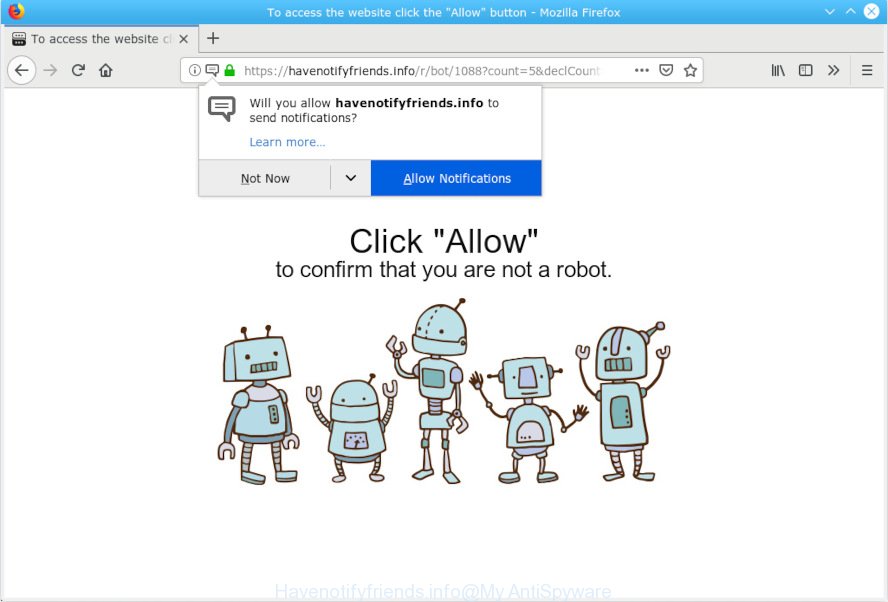
Havenotifyfriends.info POP UP
A. If you’re experiencing constant pop-ups, annoying ads, trips to web pages you did not intend to visit, then that’s a clear sign that your browser has become the victim of unwanted software from adware (also known as ‘ad-supported’ software) category.
What is Adware? An Introduction to Adware. Adware is a type of invasive programs — which can infect computers — automatically reroute your browser to certain web-pages so the creators of those sites can generate money by displaying ads to visitors. It is not a good idea to have installed adware software. The reason for this is simple, it doing things you don’t know about. And of course you completely do not know what will happen when you click anything in the the popup ads.
Does adware software steal your confidential information? Adware software is often harmless, but sometimes the adware software you inadvertently download can also be spyware. Spyware can sometimes seek out your confidential information stored on the PC system, collect this information and use it to steal your identity.
The majority of adware come as a part of free applications or even paid programs that Web users can easily download online. The setup files of such applications, in many cases, clearly show that they will install additional software. The option is given to users to block the installation of any additional programs. So, in order to avoid the installation of any adware software: read all disclaimers and install screens very carefully, choose only Custom or Advanced setup option and disable all optional programs in which you are unsure.

Havenotifyfriends.info is webpage that tries to mislead you into subscribing to browser notification spam so that it can send unwanted advertisements directly to your desktop. It will display a ‘Click Allow to continue’ message, asking you to subscribe to notifications. If you click the ‘Allow’ button, then your web browser will be configured to show popup adverts in the right bottom corner of the screen. The spam notifications will essentially be advertisements for ‘free’ online games, free gifts scams, dubious web-browser extensions, adult web-pages, and fake downloads as shown below.

If you’re receiving browser notification spam, you can remove subscriptions by going into your browser’s settings or perform the steps below. Once you remove Havenotifyfriends.info subscription, the spam notifications will no longer appear on the screen.
Threat Summary
| Name | Havenotifyfriends.info |
| Type | adware, PUP (potentially unwanted program), popups, popup ads, pop up virus |
| Symptoms |
|
| Removal | Havenotifyfriends.info pop ups removal guide |
So, obviously, you need to remove the adware without a wait. Use the free few simple steps below. This guide will help you clean your PC of adware and thus remove the Havenotifyfriends.info unwanted pop up ads.
How to Remove Havenotifyfriends.info popups, ads, notifications
The adware software is a form of malware that you might have difficulty in uninstalling it from your PC. Thankfully, you’ve found the effective Havenotifyfriends.info advertisements removal guidance in this article. Both the manual removal solution and the automatic removal way will be provided below and you can just choose the one that best for you. If you have any questions or need help then type a comment below. Some of the steps below will require you to exit this webpage. So, please read the instructions carefully, after that bookmark or print it for later reference.
To remove Havenotifyfriends.info pop ups, perform the steps below:
- How to delete Havenotifyfriends.info pop ups without any software
- How to remove Havenotifyfriends.info pop ups automatically
- Use AdBlocker to block Havenotifyfriends.info and stay safe online
- Finish words
How to delete Havenotifyfriends.info pop ups without any software
These steps to delete Havenotifyfriends.info pop up advertisements without any programs are presented below. Be sure to carry out the step-by-step tutorial completely to fully remove this adware software that causes Havenotifyfriends.info ads in your web browser.
Delete newly installed potentially unwanted programs
It’s of primary importance to first identify and get rid of all PUPs, adware software and browser hijacker infections through ‘Add/Remove Programs’ (Windows XP) or ‘Uninstall a program’ (Windows 10, 8, 7) section of your MS Windows Control Panel.
Windows 8, 8.1, 10
First, click Windows button

Once the ‘Control Panel’ opens, press the ‘Uninstall a program’ link under Programs category as displayed below.

You will see the ‘Uninstall a program’ panel as shown below.

Very carefully look around the entire list of software installed on your computer. Most likely, one of them is the adware that causes Havenotifyfriends.info pop-ups in your web browser. If you’ve many applications installed, you can help simplify the search of malicious software by sort the list by date of installation. Once you’ve found a suspicious, unwanted or unused program, right click to it, after that press ‘Uninstall’.
Windows XP, Vista, 7
First, click ‘Start’ button and select ‘Control Panel’ at right panel as shown below.

After the Windows ‘Control Panel’ opens, you need to click ‘Uninstall a program’ under ‘Programs’ as displayed in the figure below.

You will see a list of programs installed on your system. We recommend to sort the list by date of installation to quickly find the software that were installed last. Most probably, it’s the adware related to the Havenotifyfriends.info advertisements. If you are in doubt, you can always check the program by doing a search for her name in Google, Yahoo or Bing. Once the program which you need to remove is found, simply click on its name, and then click ‘Uninstall’ as shown on the image below.

Remove Havenotifyfriends.info pop ups from IE
The Internet Explorer reset is great if your browser is hijacked or you have unwanted addo-ons or toolbars on your internet browser, which installed by an malware.
First, launch the Internet Explorer. Next, click the button in the form of gear (![]() ). It will display the Tools drop-down menu, click the “Internet Options” like below.
). It will display the Tools drop-down menu, click the “Internet Options” like below.

In the “Internet Options” window click on the Advanced tab, then press the Reset button. The IE will show the “Reset Internet Explorer settings” window as shown below. Select the “Delete personal settings” check box, then click “Reset” button.

You will now need to reboot your computer for the changes to take effect.
Remove Havenotifyfriends.info pop up ads from Firefox
If your Mozilla Firefox browser is redirected to Havenotifyfriends.info without your permission or an unknown search engine shows results for your search, then it may be time to perform the internet browser reset. It will keep your personal information like browsing history, bookmarks, passwords and web form auto-fill data.
Click the Menu button (looks like three horizontal lines), and click the blue Help icon located at the bottom of the drop down menu as displayed on the screen below.

A small menu will appear, click the “Troubleshooting Information”. On this page, click “Refresh Firefox” button as on the image below.

Follow the onscreen procedure to revert back your Firefox web-browser settings to their original settings.
Remove Havenotifyfriends.info ads from Chrome
If you have adware, Havenotifyfriends.info pop ups problems or Chrome is running slow, then reset Chrome can help you. In this instructions we’ll show you the method to reset your Chrome settings and data to default values without reinstall.
First start the Chrome. Next, press the button in the form of three horizontal dots (![]() ).
).
It will show the Chrome menu. Choose More Tools, then press Extensions. Carefully browse through the list of installed extensions. If the list has the extension signed with “Installed by enterprise policy” or “Installed by your administrator”, then complete the following guidance: Remove Chrome extensions installed by enterprise policy.
Open the Chrome menu once again. Further, click the option named “Settings”.

The browser will display the settings screen. Another way to show the Google Chrome’s settings – type chrome://settings in the web browser adress bar and press Enter
Scroll down to the bottom of the page and click the “Advanced” link. Now scroll down until the “Reset” section is visible, like below and click the “Reset settings to their original defaults” button.

The Chrome will show the confirmation prompt as shown in the following example.

You need to confirm your action, click the “Reset” button. The web browser will start the task of cleaning. Once it’s complete, the web-browser’s settings including startpage, search provider by default and new tab page back to the values that have been when the Google Chrome was first installed on your system.
How to remove Havenotifyfriends.info pop ups automatically
If your computer is still infected with adware related to the Havenotifyfriends.info pop-ups, then the best solution of detection and removal is to use an antimalware scan on the PC. Download free malicious software removal utilities below and start a full system scan. It will allow you delete all components of the adware software from hardisk and Windows registry.
Use Zemana AntiMalware to delete Havenotifyfriends.info pop up ads
If you need a free tool that can easily remove Havenotifyfriends.info pop up advertisements, then use Zemana. This is a very handy program, which is primarily developed to quickly scan for and delete adware software and malicious software hijacking internet browsers and changing their settings.
Installing the Zemana Anti Malware is simple. First you will need to download Zemana Free by clicking on the following link.
165070 downloads
Author: Zemana Ltd
Category: Security tools
Update: July 16, 2019
Once downloading is complete, run it and follow the prompts. Once installed, the Zemana Anti-Malware will try to update itself and when this process is complete, click the “Scan” button to scan for adware software that causes unwanted Havenotifyfriends.info pop-ups.

This task can take some time, so please be patient. During the scan Zemana Free will detect threats present on your PC system. Next, you need to click “Next” button.

The Zemana will delete adware software that causes Havenotifyfriends.info advertisements and add threats to the Quarantine.
Use HitmanPro to delete Havenotifyfriends.info pop ups
If the Havenotifyfriends.info pop up advertisements problem persists, use the Hitman Pro and check if your internet browser is hijacked by adware. The HitmanPro is a downloadable security utility that provides on-demand scanning and allows remove adware, PUPs, and other malware. It works with your existing antivirus software.
Download Hitman Pro on your Windows Desktop from the following link.
When the download is finished, open the directory in which you saved it and double-click the HitmanPro icon. It will start the Hitman Pro utility. If the User Account Control prompt will ask you want to start the program, press Yes button to continue.

Next, click “Next” . Hitman Pro application will scan through the whole system for the adware software that causes multiple unwanted pop-ups. This procedure can take quite a while, so please be patient. When a threat is detected, the number of the security threats will change accordingly.

Once the scan is finished, Hitman Pro will open a scan report as shown on the image below.

In order to remove all items, simply click “Next” button. It will display a prompt, click the “Activate free license” button. The HitmanPro will remove adware related to the Havenotifyfriends.info ads. Once that process is finished, the tool may ask you to reboot your PC system.
Automatically get rid of Havenotifyfriends.info pop ups with MalwareBytes AntiMalware (MBAM)
You can delete Havenotifyfriends.info pop ups automatically with a help of MalwareBytes AntiMalware. We suggest this free malware removal utility because it can easily remove browser hijackers, adware software, potentially unwanted applications and toolbars with all their components such as files, folders and registry entries.

- Please go to the link below to download the latest version of MalwareBytes Free for Windows. Save it to your Desktop so that you can access the file easily.
Malwarebytes Anti-malware
327294 downloads
Author: Malwarebytes
Category: Security tools
Update: April 15, 2020
- At the download page, click on the Download button. Your web-browser will open the “Save as” dialog box. Please save it onto your Windows desktop.
- After downloading is finished, please close all applications and open windows on your PC. Double-click on the icon that’s called mb3-setup.
- This will open the “Setup wizard” of MalwareBytes onto your machine. Follow the prompts and do not make any changes to default settings.
- When the Setup wizard has finished installing, the MalwareBytes will open and open the main window.
- Further, press the “Scan Now” button . MalwareBytes Anti-Malware (MBAM) tool will start scanning the whole computer to find out adware which causes unwanted Havenotifyfriends.info advertisements. A scan may take anywhere from 10 to 30 minutes, depending on the number of files on your PC and the speed of your machine. While the MalwareBytes tool is scanning, you can see how many objects it has identified as being infected by malicious software.
- As the scanning ends, MalwareBytes Anti Malware will produce a list of undesired applications adware.
- In order to remove all items, simply click the “Quarantine Selected” button. When the cleaning procedure is done, you may be prompted to reboot the computer.
- Close the AntiMalware and continue with the next step.
Video instruction, which reveals in detail the steps above.
Use AdBlocker to block Havenotifyfriends.info and stay safe online
Use ad-blocking program like AdGuard in order to block ads, malvertisements, pop-ups and online trackers, avoid having to install malicious and adware browser plug-ins and add-ons which affect your personal computer performance and impact your system security. Browse the World Wide Web anonymously and stay safe online!
AdGuard can be downloaded from the following link. Save it to your Desktop.
26904 downloads
Version: 6.4
Author: © Adguard
Category: Security tools
Update: November 15, 2018
When the download is finished, run the downloaded file. You will see the “Setup Wizard” screen as displayed in the figure below.

Follow the prompts. Once the installation is done, you will see a window as on the image below.

You can click “Skip” to close the installation application and use the default settings, or click “Get Started” button to see an quick tutorial that will assist you get to know AdGuard better.
In most cases, the default settings are enough and you don’t need to change anything. Each time, when you run your machine, AdGuard will launch automatically and stop unwanted ads, block Havenotifyfriends.info, as well as other harmful or misleading web-pages. For an overview of all the features of the program, or to change its settings you can simply double-click on the AdGuard icon, which can be found on your desktop.
Finish words
Once you have done the steps above, your PC system should be clean from this adware software and other malware. The IE, Google Chrome, Firefox and MS Edge will no longer show annoying Havenotifyfriends.info web site when you browse the Web. Unfortunately, if the steps does not help you, then you have caught a new adware, and then the best way – ask for help.
Please create a new question by using the “Ask Question” button in the Questions and Answers. Try to give us some details about your problems, so we can try to help you more accurately. Wait for one of our trained “Security Team” or Site Administrator to provide you with knowledgeable assistance tailored to your problem with the unwanted Havenotifyfriends.info pop-up advertisements.



















