Have you ever seen unwanted ads, pop-ups or notifications from Hatnofort.com? This issue can happen if an adware (sometimes named ‘ad-supported’ software) took control of your PC system or browser.
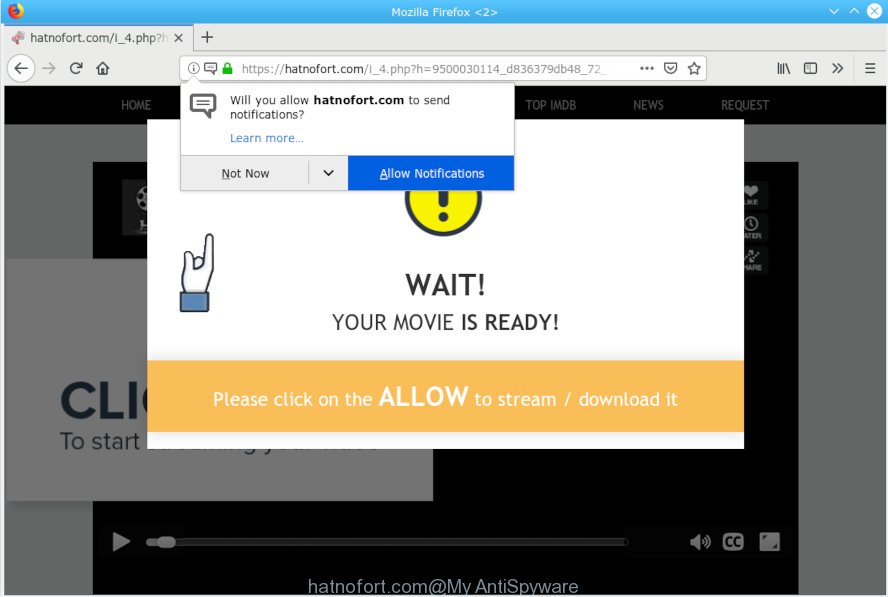
hatnofort.com pop-up
What is Adware & Is it actually malicious? Adware installed without the user’s knowledge is a form of malicious software. Once adware software get installed in your computer then it begin showing unwanted ads and popups. In some cases, adware can promote scam websites, p*rn webpages and adult products.
Does adware steal your confidential information? Adware has the ability to gather privacy info about you that can be later sold to third party companies. You do not know if your home address, account names and passwords are safe.
Adware usually gets on your PC system along with certain free programs that you download off of the Internet. So, think back, have you ever download and run any freeware. In order to avoid infection, in the Setup wizard, you should be be proactive and carefully read the ‘Terms of use’, the ‘license agreement’ and other install screens, as well as to always select the ‘Manual’ or ‘Advanced’ install method, when installing anything downloaded from the Net.

Hatnofort.com is a webpage which forces users into subscribing to browser notification spam from this or similar web-pages. It states that you must subscribe to notifications in order to continue. If you click the ‘Allow’ button, then your web-browser will be configured to display pop-up advertisements in the right bottom corner of the desktop. The developers of Hatnofort.com use these push notifications to bypass protection against popups in the internet browser and therefore show lots of unwanted adverts. These advertisements are used to promote dubious internet browser extensions, prize & lottery scams, adware bundles, and adult web pages.

If you’re getting spam notifications, you can get rid of subscriptions by going into your internet browser’s settings or follow the removal steps below. Once you delete notifications subscription, the Hatnofort.com pop ups ads will no longer appear on the desktop.
Threat Summary
| Name | Hatnofort.com |
| Type | adware, potentially unwanted application (PUA), pop-ups, pop up advertisements, pop up virus |
| Symptoms |
|
| Removal | Hatnofort.com pop ups removal guide |
The best option is to use the steps posted below to clean your computer of adware software and thereby delete Hatnofort.com pop up ads.
How to Remove Hatnofort.com pop-ups, ads, notifications
Even if you’ve the up-to-date classic antivirus installed, and you’ve checked your PC system for malware and removed anything found, you need to do the tutorial below. The Hatnofort.com popup ads removal is not simple as installing another antivirus. Classic antivirus apps are not developed to run together and will conflict with each other, or possibly crash MS Windows. Instead we recommend complete the manual steps below after that run Zemana Anti Malware, MalwareBytes Anti-Malware or HitmanPro, which are free programs dedicated to search for and remove adware which causes undesired Hatnofort.com popups. Use these tools to ensure the adware is removed.
To remove Hatnofort.com pop-ups, perform the following steps:
- How to manually delete Hatnofort.com
- How to remove Hatnofort.com pop-up advertisements with freeware
- How to stop Hatnofort.com ads
- To sum up
How to manually delete Hatnofort.com
Most common adware software may be removed without any antivirus software. The manual adware software removal is step-by-step guide that will teach you how to get rid of the Hatnofort.com pop-up ads.
Uninstalling the Hatnofort.com, check the list of installed software first
Some potentially unwanted programs, browser hijacking apps and adware may be deleted by uninstalling the free applications they came with. If this way does not succeed, then looking them up in the list of installed software in Microsoft Windows Control Panel. Use the “Uninstall” command in order to delete them.
- If you are using Windows 8, 8.1 or 10 then click Windows button, next press Search. Type “Control panel”and press Enter.
- If you are using Windows XP, Vista, 7, then click “Start” button and click “Control Panel”.
- It will display the Windows Control Panel.
- Further, press “Uninstall a program” under Programs category.
- It will open a list of all programs installed on the system.
- Scroll through the all list, and remove questionable and unknown applications. To quickly find the latest installed applications, we recommend sort software by date.
See more details in the video guide below.
Delete Hatnofort.com popups from IE
In order to recover all web browser new tab, search engine by default and homepage you need to reset the Internet Explorer to the state, which was when the Microsoft Windows was installed on your PC system.
First, start the Internet Explorer. Next, click the button in the form of gear (![]() ). It will show the Tools drop-down menu, click the “Internet Options” as on the image below.
). It will show the Tools drop-down menu, click the “Internet Options” as on the image below.

In the “Internet Options” window click on the Advanced tab, then press the Reset button. The Microsoft Internet Explorer will open the “Reset Internet Explorer settings” window as displayed on the image below. Select the “Delete personal settings” check box, then click “Reset” button.

You will now need to restart your system for the changes to take effect.
Remove Hatnofort.com ads from Google Chrome
Reset Google Chrome settings is a simple way to delete Hatnofort.com pop-ups, harmful and adware add-ons, internet browser’s search engine, newtab page and start page which have been modified by adware software.

- First launch the Chrome and click Menu button (small button in the form of three dots).
- It will open the Chrome main menu. Choose More Tools, then press Extensions.
- You will see the list of installed extensions. If the list has the add-on labeled with “Installed by enterprise policy” or “Installed by your administrator”, then complete the following guidance: Remove Chrome extensions installed by enterprise policy.
- Now open the Google Chrome menu once again, click the “Settings” menu.
- You will see the Google Chrome’s settings page. Scroll down and click “Advanced” link.
- Scroll down again and press the “Reset” button.
- The Google Chrome will show the reset profile settings page as on the image above.
- Next press the “Reset” button.
- Once this process is done, your web browser’s newtab page, search engine and homepage will be restored to their original defaults.
- To learn more, read the blog post How to reset Google Chrome settings to default.
Remove Hatnofort.com from Mozilla Firefox by resetting web browser settings
If Firefox settings are hijacked by the adware software, your browser shows intrusive popup advertisements, then ‘Reset Firefox’ could solve these problems. However, your saved passwords and bookmarks will not be changed, deleted or cleared.
First, run the Firefox and click ![]() button. It will open the drop-down menu on the right-part of the internet browser. Further, click the Help button (
button. It will open the drop-down menu on the right-part of the internet browser. Further, click the Help button (![]() ) as displayed in the following example.
) as displayed in the following example.

In the Help menu, select the “Troubleshooting Information” option. Another way to open the “Troubleshooting Information” screen – type “about:support” in the web browser adress bar and press Enter. It will show the “Troubleshooting Information” page as shown below. In the upper-right corner of this screen, click the “Refresh Firefox” button.

It will show the confirmation prompt. Further, click the “Refresh Firefox” button. The Firefox will begin a procedure to fix your problems that caused by the Hatnofort.com adware. When, it is finished, click the “Finish” button.
How to remove Hatnofort.com pop-up advertisements with freeware
If your machine is still infected with adware software that causes multiple unwanted pop ups, then the best solution of detection and removal is to run an anti-malware scan on the computer. Download free malware removal utilities below and start a full system scan. It will allow you delete all components of the adware from hardisk and Windows registry.
Run Zemana Free to remove Hatnofort.com pop up ads
Zemana Free is a malicious software removal utility developed for Microsoft Windows. This utility will help you get rid of Hatnofort.com advertisements, various types of malware (including hijacker infections and potentially unwanted software) from your machine. It has simple and user friendly interface. While the Zemana does its job, your personal computer will run smoothly.
Installing the Zemana is simple. First you’ll need to download Zemana Free on your computer by clicking on the following link.
165033 downloads
Author: Zemana Ltd
Category: Security tools
Update: July 16, 2019
When the downloading process is complete, close all windows on your PC. Further, run the set up file named Zemana.AntiMalware.Setup. If the “User Account Control” dialog box pops up as on the image below, click the “Yes” button.

It will open the “Setup wizard” that will assist you install Zemana Anti Malware (ZAM) on the machine. Follow the prompts and do not make any changes to default settings.

Once install is done successfully, Zemana Free will automatically start and you can see its main window as on the image below.

Next, click the “Scan” button for checking your system for the adware which cause annoying Hatnofort.com pop up advertisements. Depending on your PC, the scan may take anywhere from a few minutes to close to an hour. While the Zemana Anti-Malware (ZAM) is scanning, you can see how many objects it has identified either as being malicious software.

Once that process is done, Zemana will show a scan report. Make sure all items have ‘checkmark’ and press “Next” button.

The Zemana Anti Malware (ZAM) will begin to get rid of adware which cause pop ups. When finished, you can be prompted to reboot your personal computer.
Delete Hatnofort.com pop up ads from web-browsers with HitmanPro
The HitmanPro tool is free (30 day trial) and easy to use. It can scan and remove malicious software, potentially unwanted software and adware in MS Edge, Google Chrome, Mozilla Firefox and IE browsers and thereby delete all annoying Hatnofort.com popup ads. Hitman Pro is powerful enough to find and remove malicious registry entries and files that are hidden on the personal computer.
HitmanPro can be downloaded from the following link. Save it on your Desktop.
When downloading is complete, open the file location and double-click the Hitman Pro icon. It will launch the HitmanPro tool. If the User Account Control dialog box will ask you want to open the program, click Yes button to continue.

Next, click “Next” . HitmanPro program will scan through the whole system for the adware which cause annoying Hatnofort.com pop-ups. During the scan Hitman Pro will detect threats present on your PC system.

After HitmanPro has completed scanning your machine, the results are displayed in the scan report as shown in the following example.

Once you have selected what you wish to get rid of from your personal computer click “Next” button. It will open a prompt, click the “Activate free license” button. The Hitman Pro will remove adware that causes Hatnofort.com popups in your internet browser and add threats to the Quarantine. Once disinfection is done, the tool may ask you to reboot your personal computer.
Remove Hatnofort.com pop ups with MalwareBytes
We suggest using the MalwareBytes Free. You may download and install MalwareBytes Anti-Malware to locate adware and thereby remove Hatnofort.com popup advertisements from your web-browsers. When installed and updated, this free malware remover automatically detects and removes all threats exist on the PC system.
Click the following link to download MalwareBytes Free. Save it on your Windows desktop or in any other place.
327260 downloads
Author: Malwarebytes
Category: Security tools
Update: April 15, 2020
Once the downloading process is done, close all software and windows on your PC. Double-click the install file called mb3-setup. If the “User Account Control” dialog box pops up as displayed in the figure below, click the “Yes” button.

It will open the “Setup wizard” which will help you install MalwareBytes on your PC system. Follow the prompts and do not make any changes to default settings.

Once installation is finished successfully, press Finish button. MalwareBytes Free will automatically start and you can see its main screen as shown on the image below.

Now press the “Scan Now” button for checking your computer for the adware software related to the Hatnofort.com ads. This process may take quite a while, so please be patient. While the MalwareBytes Free tool is checking, you may see how many objects it has identified as being infected by malware.

Once the scan get finished, the results are displayed in the scan report. Once you’ve selected what you want to remove from your machine click “Quarantine Selected” button. The MalwareBytes will delete adware that causes intrusive Hatnofort.com pop up ads and add items to the Quarantine. After that process is done, you may be prompted to reboot the system.

We suggest you look at the following video, which completely explains the procedure of using the MalwareBytes Anti Malware (MBAM) to delete adware, hijacker infection and other malicious software.
How to stop Hatnofort.com ads
Run ad-blocking program like AdGuard in order to stop ads, malvertisements, pop-ups and online trackers, avoid having to install harmful and adware browser plug-ins and add-ons that affect your personal computer performance and impact your machine security. Surf the Net anonymously and stay safe online!
AdGuard can be downloaded from the following link. Save it to your Desktop.
26897 downloads
Version: 6.4
Author: © Adguard
Category: Security tools
Update: November 15, 2018
After downloading it, start the downloaded file. You will see the “Setup Wizard” screen as shown on the image below.

Follow the prompts. When the installation is done, you will see a window as shown on the image below.

You can press “Skip” to close the installation program and use the default settings, or click “Get Started” button to see an quick tutorial that will assist you get to know AdGuard better.
In most cases, the default settings are enough and you do not need to change anything. Each time, when you run your personal computer, AdGuard will launch automatically and stop undesired ads, block Hatnofort.com, as well as other harmful or misleading websites. For an overview of all the features of the program, or to change its settings you can simply double-click on the AdGuard icon, that can be found on your desktop.
To sum up
Now your computer should be free of the adware software that causes Hatnofort.com ads. We suggest that you keep AdGuard (to help you block unwanted pop ups and unwanted harmful websites) and Zemana Anti Malware (ZAM) (to periodically scan your PC system for new malware, browser hijackers and adware). Make sure that you have all the Critical Updates recommended for Microsoft Windows OS. Without regular updates you WILL NOT be protected when new browser hijackers, malicious programs and adware are released.
If you are still having problems while trying to delete Hatnofort.com pop ups from your internet browser, then ask for help here.



















