Q. I keep getting Deverreb.com pop-ups. I really don’t wish to have these popping up all while I am trying to use my web-browser. Somebody can you help me please.
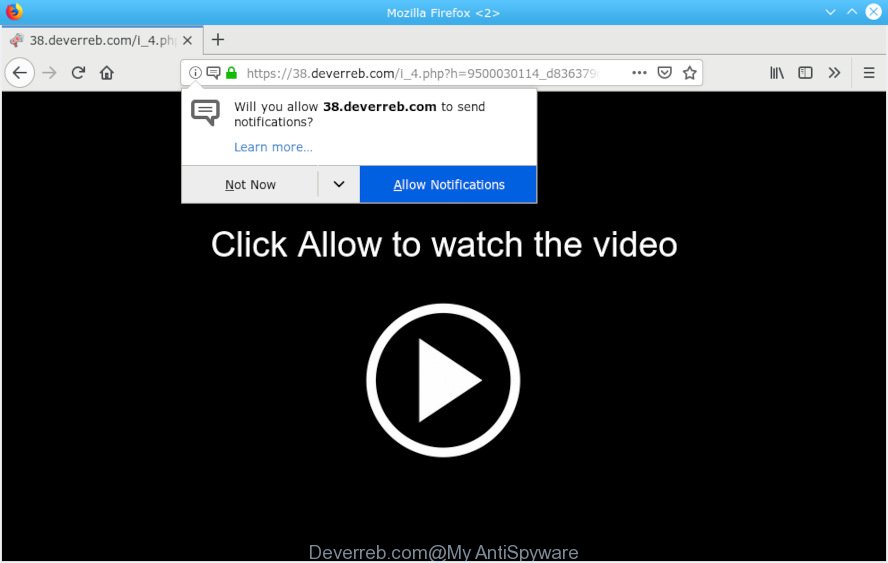
Deverreb.com
A. If you’re constantly getting constant pop-up windows and/or annoying adverts on your computer then it indicate that your computer is already infected by adware (sometimes named ‘ad-supported’ software) or potentially unwanted application (PUA).
What is Adware? Adware can cause problems for your machine. Adware can display annoying adverts on your computer screen so that your cannot stop them, reroute your browser to shady web-pages, and it can cause undesired web pages to pop up on your web browser. Adware might end up on your system after you download and install free programs from a questionable source.
Does adware steal your data? Adware can gather your Internet surfing activity by saving URLs visited, IP addresses, browser version and type, cookie information, Internet Service Provider (ISP) and web-pages visited. Such kind of behavior can lead to serious security problems or user data theft. This is another reason why the adware which causes intrusive Deverreb.com popups should be removed as soon as possible.
Usually, adware gets into your computer as part of a bundle with freeware, sharing files and other unsafe applications which you downloaded from the Internet. The developers of adware pays software creators for distributing adware within their software. So, bundled apps is often included as part of the setup file. In order to avoid the installation of any adware software: choose only Manual, Custom or Advanced installation mode and uncheck all third-party applications in which you are unsure.

Deverreb.com is a web site which deceives people into subscribing to spam notifications from this or similar web-sites. It will tell you that you need to subscribe to its notifications in order access a web-site. If you press the ‘Allow’ button, then your browser will be configured to display pop-up adverts in the right bottom corner of your screen. The spam notifications will promote ‘free’ online games, prize & lottery scams, questionable internet browser add-ons, adult web-pages, and adware software bundles as shown in the following example.

In order to unsubscribe from Deverreb.com spam notifications open your internet browser’s settings, search for Notifications, locate Deverreb.com and press the ‘Block’ (‘Remove’) button or use the removal steps below. Once you remove notifications subscription, the Deverreb.com pop ups advertisements will no longer display on the screen.
Threat Summary
| Name | Deverreb.com |
| Type | adware, potentially unwanted application (PUA), pop ups, pop up ads, popup virus |
| Symptoms |
|
| Removal | Deverreb.com pop ups removal guide |
Therefore it’s very important to follow the few simple steps below sooner. The step-by-step guide will allow you to remove adware as well as clean your machine from the Deverreb.com ads. What is more, the step-by-step guide below will help you delete other harmful applications like undesired toolbars and browser hijackers, that can be installed onto PC along with the adware software.
How to Remove Deverreb.com pop-ups, ads, notifications
We recommend opting for automatic Deverreb.com popups removal in order to get rid of all adware software related entries easily. This way requires scanning the PC with reputable anti-malware, e.g. Zemana AntiMalware, MalwareBytes Anti Malware or HitmanPro. However, if you prefer manual removal steps, you can use the guidance below in this post. Certain of the steps below will require you to close this webpage. So, please read the guide carefully, after that bookmark or print it for later reference.
To remove Deverreb.com pop ups, complete the following steps:
- Manual Deverreb.com advertisements removal
- Use free malware removal utilities to completely remove Deverreb.com pop-up ads
- How to block Deverreb.com
- Finish words
Manual Deverreb.com advertisements removal
These steps to remove Deverreb.com ads without any applications are presented below. Be sure to carry out the step-by-step instructions completely to fully remove this adware that causes intrusive Deverreb.com popups.
Uninstall adware through the MS Windows Control Panel
When troubleshooting a PC system, one common step is go to Microsoft Windows Control Panel and uninstall questionable software. The same approach will be used in the removal of Deverreb.com ads. Please use steps based on your MS Windows version.
- If you are using Windows 8, 8.1 or 10 then click Windows button, next click Search. Type “Control panel”and press Enter.
- If you are using Windows XP, Vista, 7, then click “Start” button and press “Control Panel”.
- It will open the Windows Control Panel.
- Further, click “Uninstall a program” under Programs category.
- It will show a list of all applications installed on the system.
- Scroll through the all list, and delete questionable and unknown software. To quickly find the latest installed programs, we recommend sort apps by date.
See more details in the video guidance below.
Remove Deverreb.com pop-up ads from Internet Explorer
In order to restore all web-browser default search provider, home page and newtab page you need to reset the IE to the state, which was when the Windows was installed on your PC.
First, open the Microsoft Internet Explorer, click ![]() ) button. Next, click “Internet Options” as displayed in the figure below.
) button. Next, click “Internet Options” as displayed in the figure below.

In the “Internet Options” screen select the Advanced tab. Next, click Reset button. The IE will display the Reset Internet Explorer settings dialog box. Select the “Delete personal settings” check box and click Reset button.

You will now need to reboot your computer for the changes to take effect. It will get rid of adware software which cause unwanted Deverreb.com advertisements, disable malicious and ad-supported browser’s extensions and restore the Microsoft Internet Explorer’s settings such as new tab, start page and search engine by default to default state.
Remove Deverreb.com advertisements from Chrome
Run the Reset web browser utility of the Chrome to reset all its settings such as home page, default search provider and new tab page to original defaults. This is a very useful tool to use, in the case of browser redirects to unwanted ad web pages like Deverreb.com.
Open the Google Chrome menu by clicking on the button in the form of three horizontal dotes (![]() ). It will display the drop-down menu. Select More Tools, then click Extensions.
). It will display the drop-down menu. Select More Tools, then click Extensions.
Carefully browse through the list of installed addons. If the list has the add-on labeled with “Installed by enterprise policy” or “Installed by your administrator”, then complete the following tutorial: Remove Chrome extensions installed by enterprise policy otherwise, just go to the step below.
Open the Chrome main menu again, press to “Settings” option.

Scroll down to the bottom of the page and click on the “Advanced” link. Now scroll down until the Reset settings section is visible, as shown on the screen below and click the “Reset settings to their original defaults” button.

Confirm your action, click the “Reset” button.
Get rid of Deverreb.com advertisements from Mozilla Firefox
The Mozilla Firefox reset will remove redirections to annoying Deverreb.com web site, modified preferences, extensions and security settings. It will keep your personal information like browsing history, bookmarks, passwords and web form auto-fill data.
Start the Firefox and press the menu button (it looks like three stacked lines) at the top right of the web browser screen. Next, press the question-mark icon at the bottom of the drop-down menu. It will display the slide-out menu.

Select the “Troubleshooting information”. If you’re unable to access the Help menu, then type “about:support” in your address bar and press Enter. It bring up the “Troubleshooting Information” page as shown below.

Click the “Refresh Firefox” button at the top right of the Troubleshooting Information page. Select “Refresh Firefox” in the confirmation dialog box. The Firefox will begin a task to fix your problems that caused by the Deverreb.com adware. Once, it is done, click the “Finish” button.
Use free malware removal utilities to completely remove Deverreb.com pop-up ads
Manual removal guidance may not be for an unskilled computer user. Each Deverreb.com removal step above, such as removing questionable programs, restoring affected shortcuts, removing the adware from system settings, must be performed very carefully. If you’re unsure about the steps above, then we suggest that you follow the automatic Deverreb.com removal guide listed below.
Use Zemana Free to remove Deverreb.com
Zemana is extremely fast and ultra light weight malicious software removal utility. It will allow you remove Deverreb.com popup ads, adware, PUPs and other malware. This program gives real-time protection which never slow down your machine. Zemana Anti-Malware is designed for experienced and beginner computer users. The interface of this utility is very easy to use, simple and minimalist.
Please go to the link below to download Zemana. Save it directly to your Windows Desktop.
165086 downloads
Author: Zemana Ltd
Category: Security tools
Update: July 16, 2019
After the downloading process is finished, close all windows on your machine. Further, open the set up file named Zemana.AntiMalware.Setup. If the “User Account Control” prompt pops up as displayed on the screen below, click the “Yes” button.

It will show the “Setup wizard” that will assist you install Zemana Free on the machine. Follow the prompts and do not make any changes to default settings.

Once setup is complete successfully, Zemana Free will automatically start and you can see its main window as on the image below.

Next, click the “Scan” button . Zemana tool will begin scanning the whole computer to find out adware software which causes unwanted Deverreb.com pop ups. While the Zemana is scanning, you can see how many objects it has identified either as being malware.

When the scan is done, a list of all threats found is prepared. Review the results once the utility has finished the system scan. If you think an entry should not be quarantined, then uncheck it. Otherwise, simply click “Next” button.

The Zemana will remove adware that causes Deverreb.com popups and add threats to the Quarantine. When finished, you can be prompted to reboot your personal computer.
Delete Deverreb.com pop-ups from browsers with Hitman Pro
Hitman Pro is a completely free (30 day trial) tool. You don’t need expensive solutions to get rid of adware software that cause pop-ups and other malicious programs. Hitman Pro will uninstall all the unwanted programs such as adware and browser hijackers at zero cost.
Please go to the link below to download HitmanPro. Save it to your Desktop.
Download and run Hitman Pro on your PC system. Once started, click “Next” button for scanning your personal computer for the adware responsible for Deverreb.com pop-ups. A scan can take anywhere from 10 to 30 minutes, depending on the number of files on your PC system and the speed of your system. When a threat is found, the number of the security threats will change accordingly. .

After the scan is done, Hitman Pro will show a list of all threats detected by the scan.

All found items will be marked. You can remove them all by simply press Next button.
It will open a prompt, press the “Activate free license” button to start the free 30 days trial to get rid of all malicious software found.
Automatically remove Deverreb.com ads with MalwareBytes Free
Get rid of Deverreb.com popups manually is difficult and often the adware is not fully removed. Therefore, we advise you to run the MalwareBytes Anti Malware (MBAM) that are completely clean your personal computer. Moreover, this free application will help you to remove malicious software, potentially unwanted apps, toolbars and browser hijackers that your system can be infected too.
Visit the following page to download the latest version of MalwareBytes for Microsoft Windows. Save it on your Windows desktop.
327304 downloads
Author: Malwarebytes
Category: Security tools
Update: April 15, 2020
After the downloading process is complete, close all apps and windows on your personal computer. Open a directory in which you saved it. Double-click on the icon that’s called mb3-setup as shown on the image below.
![]()
When the installation starts, you’ll see the “Setup wizard” that will help you setup Malwarebytes on your computer.

Once installation is complete, you’ll see window as displayed in the figure below.

Now click the “Scan Now” button to begin checking your machine for the adware software that causes Deverreb.com advertisements in your internet browser. Depending on your system, the scan may take anywhere from a few minutes to close to an hour. While the utility is checking, you can see number of objects and files has already scanned.

As the scanning ends, you can check all threats found on your PC. Review the results once the tool has finished the system scan. If you think an entry should not be quarantined, then uncheck it. Otherwise, simply click “Quarantine Selected” button.

The Malwarebytes will now start to delete adware which causes intrusive Deverreb.com ads. After the clean up is finished, you may be prompted to reboot your system.

The following video explains few simple steps on how to get rid of hijacker infection, adware and other malicious software with MalwareBytes Anti Malware.
How to block Deverreb.com
One of the worst things is the fact that you cannot block all those annoying web pages like Deverreb.com using only built-in Windows capabilities. However, there is a application out that you can use to block annoying web browser redirects, ads and popups in any modern browsers including Chrome, Microsoft Edge, Mozilla Firefox and IE. It is named Adguard and it works very well.
Click the link below to download the latest version of AdGuard for MS Windows. Save it on your Microsoft Windows desktop.
26910 downloads
Version: 6.4
Author: © Adguard
Category: Security tools
Update: November 15, 2018
Once the downloading process is finished, double-click the downloaded file to start it. The “Setup Wizard” window will show up on the computer screen as shown below.

Follow the prompts. AdGuard will then be installed and an icon will be placed on your desktop. A window will show up asking you to confirm that you want to see a quick tutorial as on the image below.

Press “Skip” button to close the window and use the default settings, or click “Get Started” to see an quick guide which will allow you get to know AdGuard better.
Each time, when you launch your PC system, AdGuard will launch automatically and stop unwanted advertisements, block Deverreb.com, as well as other harmful or misleading web-pages. For an overview of all the features of the program, or to change its settings you can simply double-click on the AdGuard icon, which can be found on your desktop.
Finish words
Now your PC should be clean of the adware software that causes multiple unwanted pop-ups. We suggest that you keep AdGuard (to help you stop unwanted pop-up ads and annoying harmful web-sites) and Zemana Anti Malware (to periodically scan your computer for new malicious software, hijackers and adware). Make sure that you have all the Critical Updates recommended for Microsoft Windows OS. Without regular updates you WILL NOT be protected when new browser hijacker infections, malicious programs and adware are released.
If you are still having problems while trying to remove Deverreb.com ads from your web-browser, then ask for help here.


















