Is your antivirus constantly sending alerts of blocked infection of malware named ‘Trojan:Win32/Zpevdo.A‘? It means that your internet browser or whole machine is infected with a nasty malicious software.
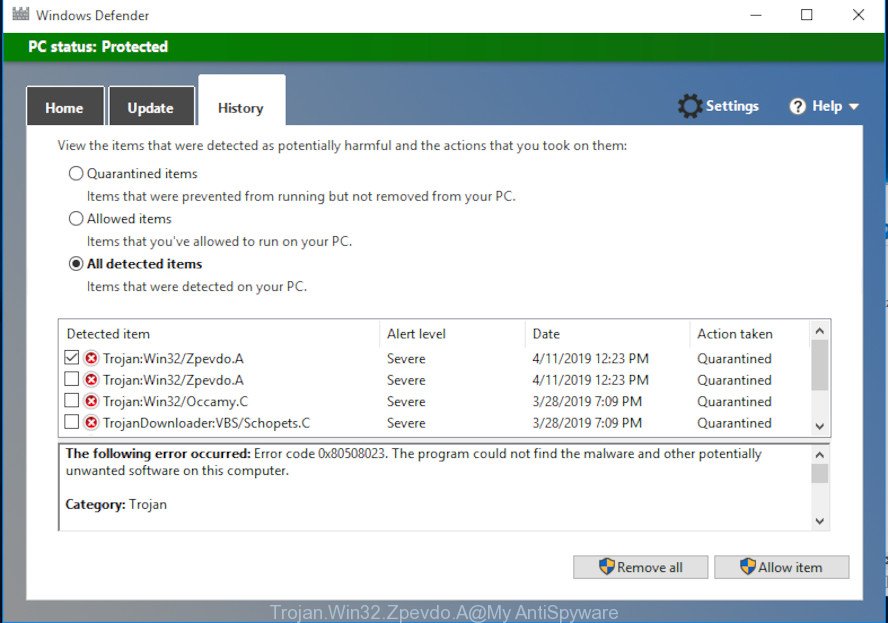
Windows Defender detects Trojan:Win32/Zpevdo.A
Trojan:Win32/Zpevdo.A virus can change PC settings and files, create new folders, download and install other malware onto infected personal computer, use your machine for harmful actions, send information about you to a remote hacker.
Trojan:Win32/Zpevdo.A can steal your private information such as: your ip address, what is a web page you are viewing now, what you are looking for on the Internet, which links you are clicking, and much, much more. This virus may monetize its functionality by collecting data from your browsing sessions and selling it to third party companies. This puts your personal information at a security risk.
Thus, it is clear that the presence of this virus on your computer is not desirable, and you need to clean up your machine sooner. Follow the steps below in order to remove Trojan:Win32/Zpevdo.A from your machine.
How to Remove Trojan:Win32/Zpevdo.A virus (removal instructions)
There are a simple tutorial below which will assist you to get rid of Trojan:Win32/Zpevdo.A from your MS Windows system. The most effective way to remove this virus is to complete the manual steps and then use Zemana, MalwareBytes AntiMalware or Hitman Pro automatic tools (all are free). The manual steps will help to weaken this virus and these malware removal tools will completely get rid of Trojan:Win32/Zpevdo.A and return the computer settings to default.
To remove Trojan:Win32/Zpevdo.A, follow the steps below:
- Removing the Trojan:Win32/Zpevdo.A, check the list of installed software first
- How to remove Trojan:Win32/Zpevdo.A with Zemana Anti Malware (ZAM)
- Delete Trojan:Win32/Zpevdo.A virus and malicious extensions with HitmanPro
- Run MalwareBytes to remove Trojan:Win32/Zpevdo.A
- Remove Trojan:Win32/Zpevdo.A from Chrome
- Delete Trojan:Win32/Zpevdo.A from Microsoft Internet Explorer
- Delete Trojan:Win32/Zpevdo.A virus from Mozilla Firefox
- Use AdBlocker to stay safe online
- Finish words
Removing the Trojan:Win32/Zpevdo.A, check the list of installed software first
The best way to begin the computer cleanup is to uninstall unknown and questionable apps. Using the Microsoft Windows Control Panel you can do this quickly and easily. This step, in spite of its simplicity, should not be ignored, because the removing of unneeded apps can clean up the Microsoft Internet Explorer, Firefox, Google Chrome and Microsoft Edge from pop-ups hijackers and so on.
Windows 8, 8.1, 10
First, click Windows button

After the ‘Control Panel’ opens, press the ‘Uninstall a program’ link under Programs category as on the image below.

You will see the ‘Uninstall a program’ panel as shown below.

Very carefully look around the entire list of software installed on your computer. Most probably, one of them is malicious program. If you’ve many apps installed, you can help simplify the search of harmful programs by sort the list by date of installation. Once you have found a questionable, unwanted or unused program, right click to it, after that click ‘Uninstall’.
Windows XP, Vista, 7
First, click ‘Start’ button and select ‘Control Panel’ at right panel as displayed in the figure below.

After the Windows ‘Control Panel’ opens, you need to press ‘Uninstall a program’ under ‘Programs’ as shown on the image below.

You will see a list of software installed on your machine. We recommend to sort the list by date of installation to quickly find the programs that were installed last. If you are in doubt, you can always check the program by doing a search for her name in Google, Yahoo or Bing. After the application which you need to delete is found, simply press on its name, and then click ‘Uninstall’ as displayed on the screen below.

How to remove Trojan:Win32/Zpevdo.A with Zemana Anti Malware (ZAM)
Thinking about remove Trojan:Win32/Zpevdo.A virus from your machine? Then pay attention to Zemana Anti Malware (ZAM). This is a well-known tool, originally created just to scan for and delete malware, adware software and PUPs. But by now it has seriously changed and can not only rid you of malware, but also protect your machine from malware and adware, as well as find and remove common viruses and trojans.

- Please go to the following link to download the latest version of Zemana for MS Windows. Save it on your MS Windows desktop or in any other place.
Zemana AntiMalware
165044 downloads
Author: Zemana Ltd
Category: Security tools
Update: July 16, 2019
- At the download page, click on the Download button. Your web-browser will open the “Save as” dialog box. Please save it onto your Windows desktop.
- Once the downloading process is complete, please close all programs and open windows on your machine. Next, launch a file named Zemana.AntiMalware.Setup.
- This will start the “Setup wizard” of Zemana Anti-Malware onto your machine. Follow the prompts and don’t make any changes to default settings.
- When the Setup wizard has finished installing, the Zemana will launch and show the main window.
- Further, press the “Scan” button to search for Trojan:Win32/Zpevdo.A and other security threats. A scan can take anywhere from 10 to 30 minutes, depending on the number of files on your system and the speed of your PC. While the Zemana Free utility is checking, you can see number of objects it has identified as being infected by malicious software.
- After the scan is finished, you can check all items found on your system.
- All found threats will be marked. You can remove them all by simply click the “Next” button. The utility will begin to remove Trojan:Win32/Zpevdo.A and other security threats. When finished, you may be prompted to restart the computer.
- Close the Zemana and continue with the next step.
Delete Trojan:Win32/Zpevdo.A virus and malicious extensions with HitmanPro
HitmanPro frees your computer from adware, potentially unwanted software, unwanted toolbars, internet browser extensions and other malware. The free removal tool will help you enjoy your system to its fullest. HitmanPro uses advanced behavioral detection technologies to scan for if there are undesired applications in your system. You can review the scan results, and choose the threats you want to remove.
Please go to the following link to download the latest version of Hitman Pro for Windows. Save it on your MS Windows desktop or in any other place.
When the downloading process is done, open the folder in which you saved it and double-click the HitmanPro icon. It will launch the Hitman Pro tool. If the User Account Control prompt will ask you want to start the application, click Yes button to continue.

Next, click “Next” to perform a system scan with this tool for the Trojan:Win32/Zpevdo.A related files, folders and registry keys. A scan can take anywhere from 10 to 30 minutes, depending on the number of files on your PC system and the speed of your computer. While the HitmanPro application is scanning, you can see how many objects it has identified as threat.

After the checking is finished, Hitman Pro will show a list of found threats as shown on the screen below.

Once you have selected what you want to delete from your personal computer press “Next” button. It will show a prompt, click the “Activate free license” button. The Hitman Pro will get rid of virus related files, folders and registry keys. Once the procedure is done, the utility may ask you to reboot your computer.
Run MalwareBytes to remove Trojan:Win32/Zpevdo.A
We recommend using the MalwareBytes AntiMalware (MBAM) that are completely clean your PC of the virus. This free utility is an advanced malware removal program created by (c) Malwarebytes lab. This program uses the world’s most popular antimalware technology. It is able to help you remove PUPs, malicious software, adware software, toolbars, ransomware and other security threats from your computer for free.

MalwareBytes can be downloaded from the following link. Save it to your Desktop.
327273 downloads
Author: Malwarebytes
Category: Security tools
Update: April 15, 2020
When downloading is done, run it and follow the prompts. Once installed, the MalwareBytes will try to update itself and when this process is finished, click the “Scan Now” button . MalwareBytes Anti Malware (MBAM) utility will start scanning the whole computer to find out Trojan:Win32/Zpevdo.A and other kinds of potential threats such as malware and PUPs. This task can take quite a while, so please be patient. While the MalwareBytes Anti-Malware (MBAM) application is scanning, you can see number of objects it has identified as threat. In order to remove all items, simply press “Quarantine Selected” button.
The MalwareBytes AntiMalware (MBAM) is a free program that you can use to remove all detected folders, files, services, registry entries and so on. To learn more about this malicious software removal tool, we suggest you to read and follow the step-by-step guide or the video guide below.
Remove Trojan:Win32/Zpevdo.A from Chrome
In order to be sure that there is nothing left behind, we suggest you to reset Google Chrome browser. It will return Chrome settings to defaults.
First start the Chrome. Next, click the button in the form of three horizontal dots (![]() ).
).
It will show the Google Chrome menu. Choose More Tools, then click Extensions. Carefully browse through the list of installed extensions. If the list has the extension signed with “Installed by enterprise policy” or “Installed by your administrator”, then complete the following instructions: Remove Google Chrome extensions installed by enterprise policy.
Open the Google Chrome menu once again. Further, click the option called “Settings”.

The browser will show the settings screen. Another way to show the Chrome’s settings – type chrome://settings in the web browser adress bar and press Enter
Scroll down to the bottom of the page and click the “Advanced” link. Now scroll down until the “Reset” section is visible, as shown on the screen below and press the “Reset settings to their original defaults” button.

The Google Chrome will open the confirmation dialog box as on the image below.

You need to confirm your action, click the “Reset” button. The web browser will start the task of cleaning. After it is finished, the web browser’s settings including newtab, startpage and search provider by default back to the values that have been when the Google Chrome was first installed on your personal computer.
Delete Trojan:Win32/Zpevdo.A from Microsoft Internet Explorer
In order to recover all web browser newtab, search engine by default and start page you need to reset the IE to the state, which was when the Windows was installed on your PC.
First, run the Internet Explorer, click ![]() ) button. Next, press “Internet Options” as on the image below.
) button. Next, press “Internet Options” as on the image below.

In the “Internet Options” screen select the Advanced tab. Next, click Reset button. The Internet Explorer will show the Reset Internet Explorer settings dialog box. Select the “Delete personal settings” check box and click Reset button.

You will now need to reboot your PC for the changes to take effect. It will disable malicious and ad-supported internet browser’s extensions and restore the Internet Explorer’s settings such as default search engine, startpage and new tab to default state.
Delete Trojan:Win32/Zpevdo.A virus from Mozilla Firefox
If the Mozilla Firefox settings have been changed by the Trojan:Win32/Zpevdo.A virus, then resetting it to the default state can help. However, your themes, bookmarks, history, passwords, and web form auto-fill information will not be deleted.
Click the Menu button (looks like three horizontal lines), and click the blue Help icon located at the bottom of the drop down menu as displayed in the figure below.

A small menu will appear, press the “Troubleshooting Information”. On this page, click “Refresh Firefox” button as on the image below.

Follow the onscreen procedure to restore your Mozilla Firefox browser settings to their original state.
Use AdBlocker to stay safe online
It is also critical to protect your browsers from harmful web sites and advertisements by using an ad blocker program such as AdGuard. Computer security experts says that it’ll greatly reduce the risk of malware, and potentially save lots of money. Additionally, the AdGuard can also protect your privacy by blocking almost all trackers.
Visit the page linked below to download the latest version of AdGuard for MS Windows. Save it to your Desktop.
26902 downloads
Version: 6.4
Author: © Adguard
Category: Security tools
Update: November 15, 2018
When the downloading process is finished, launch the downloaded file. You will see the “Setup Wizard” screen as shown below.

Follow the prompts. Once the installation is finished, you will see a window as shown in the following example.

You can click “Skip” to close the install application and use the default settings, or click “Get Started” button to see an quick tutorial which will help you get to know AdGuard better.
In most cases, the default settings are enough and you do not need to change anything. Each time, when you start your computer, AdGuard will start automatically and stop unwanted advertisements, block harmful or misleading web-pages. For an overview of all the features of the program, or to change its settings you can simply double-click on the AdGuard icon, which can be found on your desktop.
Finish words
Once you have done the steps outlined above, your system should be clean from the Trojan:Win32/Zpevdo.A and other malicious software. Your anti-virus will no longer detect any security threats. Unfortunately, if the instructions does not help you, then you have caught a new malware, and then the best way – ask for help.
Please create a new question by using the “Ask Question” button in the Questions and Answers. Try to give us some details about your problems, so we can try to help you more accurately. Wait for one of our trained “Security Team” or Site Administrator to provide you with knowledgeable assistance tailored to your problem with the Trojan:Win32/Zpevdo.A virus.




















