If Search.hbestfileconverter.com web site has appeared within your internet browser, then it means that you’ve a potentially unwanted program from Browser hijackers group installed on your computer. So, it’s time to remember what free program have you recently installed to your PC, because browser hijacker infection most often infiltrates computer in a bundle with free or even paid apps as an additional component. Once started, Search.hbestfileconverter.com hijacker takes control of all your web browsers and can impose changes to certain web-browser settings such as start page, new tab page and search engine by default with its own.
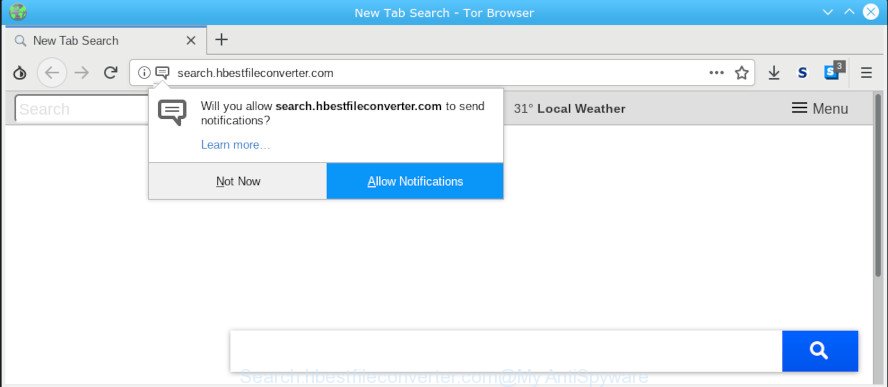
Search.hbestfileconverter.com
When you are performing searches using the web-browser that has been affected with Search.hbestfileconverter.com, the search results will be returned from Bing, Yahoo or Google Custom Search. The makers of Search.hbestfileconverter.com hijacker are most probably doing this to make advertisement money from the advertisements shown in the search results.
Moreover, adware (also known as ‘ad-supported’ software) can be additionally installed on to your personal computer with this hijacker, that will open a huge number of ads, or even massive full page ads that blocks surfing the Internet. Often such these advertisements can recommend to install other unknown and unwanted software or visit malicious web-pages.
Therefore it’s very important to clean your computer of browser hijacker without a wait. Follow the few simple steps below to remove Search.hbestfileconverter.com, as well as other malware and adware, which can be installed onto your computer along with it.
How to Remove Search.hbestfileconverter.com from Google Chrome, Firefox, IE, Edge
Fortunately, we have an effective solution that will help you manually or/and automatically remove Search.hbestfileconverter.com from your PC and bring your web-browser settings, including search engine by default, homepage and new tab page, back to normal. Below you will find a removal guidance with all the steps you may need to successfully remove this hijacker and its traces. Read this manual carefully, bookmark or print it, because you may need to close your internet browser or reboot your personal computer.
To remove Search.hbestfileconverter.com, complete the steps below:
- How to get rid of Search.hbestfileconverter.com manually
- How to delete Search.hbestfileconverter.com with free programs
- Use AdBlocker to block Search.hbestfileconverter.com and stay safe online
- How did you get infected with browser hijacker
- Finish words
How to get rid of Search.hbestfileconverter.com manually
Steps to remove Search.hbestfileconverter.com hijacker infection without any programs are presented below. Be sure to carry out the step-by-step guide completely to fully delete this annoying Search.hbestfileconverter.com start page.
Removing the Search.hbestfileconverter.com, check the list of installed apps first
Some of potentially unwanted applications, adware and hijacker can be removed using the Add/Remove programs utility that may be found in the Windows Control Panel. So, if you’re using any version of Windows and you have noticed an unwanted application, then first try to get rid of it through Add/Remove programs.
Windows 10, 8.1, 8
Click the Microsoft Windows logo, and then click Search ![]() . Type ‘Control panel’and press Enter as displayed in the following example.
. Type ‘Control panel’and press Enter as displayed in the following example.

After the ‘Control Panel’ opens, click the ‘Uninstall a program’ link under Programs category as displayed below.

Windows 7, Vista, XP
Open Start menu and select the ‘Control Panel’ at right as on the image below.

Then go to ‘Add/Remove Programs’ or ‘Uninstall a program’ (Windows 7 or Vista) as displayed in the figure below.

Carefully browse through the list of installed applications and remove all questionable and unknown applications. We recommend to press ‘Installed programs’ and even sorts all installed programs by date. After you have found anything questionable that may be the browser hijacker that cause Search.hbestfileconverter.com web-site to appear or other PUP (potentially unwanted program), then choose this application and press ‘Uninstall’ in the upper part of the window. If the dubious application blocked from removal, then use Revo Uninstaller Freeware to completely remove it from your personal computer.
Remove Search.hbestfileconverter.com from Internet Explorer
First, launch the IE, then click ‘gear’ icon ![]() . It will show the Tools drop-down menu on the right part of the web browser, then click the “Internet Options” as shown below.
. It will show the Tools drop-down menu on the right part of the web browser, then click the “Internet Options” as shown below.

In the “Internet Options” screen, select the “Advanced” tab, then click the “Reset” button. The Internet Explorer will show the “Reset Internet Explorer settings” prompt. Further, click the “Delete personal settings” check box to select it. Next, click the “Reset” button as shown on the screen below.

Once the procedure is finished, press “Close” button. Close the Internet Explorer and reboot your computer for the changes to take effect. This step will help you to restore your web browser’s new tab, home page and search provider by default to default state.
Delete Search.hbestfileconverter.com from Mozilla Firefox by resetting web-browser settings
The Mozilla Firefox reset will get rid of unwanted search provider and homepage like Search.hbestfileconverter.com, modified preferences, extensions and security settings. However, your saved bookmarks and passwords will not be lost. This will not affect your history, passwords, bookmarks, and other saved data.
Run the Mozilla Firefox and press the menu button (it looks like three stacked lines) at the top right of the web-browser screen. Next, press the question-mark icon at the bottom of the drop-down menu. It will show the slide-out menu.

Select the “Troubleshooting information”. If you’re unable to access the Help menu, then type “about:support” in your address bar and press Enter. It bring up the “Troubleshooting Information” page as shown on the screen below.

Click the “Refresh Firefox” button at the top right of the Troubleshooting Information page. Select “Refresh Firefox” in the confirmation dialog box. The Firefox will begin a process to fix your problems that caused by the Search.hbestfileconverter.com hijacker. When, it is finished, press the “Finish” button.
Remove Search.hbestfileconverter.com from Chrome
This step will show you how to reset Chrome start page, new tab and search engine by default to default values. This can get rid of Search.hbestfileconverter.com and fix some browsing issues, especially after hijacker. It’ll save your personal information such as saved passwords, bookmarks, auto-fill data and open tabs.

- First start the Google Chrome and press Menu button (small button in the form of three dots).
- It will show the Google Chrome main menu. Choose More Tools, then click Extensions.
- You’ll see the list of installed extensions. If the list has the extension labeled with “Installed by enterprise policy” or “Installed by your administrator”, then complete the following instructions: Remove Chrome extensions installed by enterprise policy.
- Now open the Google Chrome menu once again, press the “Settings” menu.
- You will see the Google Chrome’s settings page. Scroll down and click “Advanced” link.
- Scroll down again and press the “Reset” button.
- The Chrome will show the reset profile settings page as on the image above.
- Next click the “Reset” button.
- Once this process is finished, your browser’s search provider, newtab page and start page will be restored to their original defaults.
- To learn more, read the article How to reset Google Chrome settings to default.
How to delete Search.hbestfileconverter.com with free programs
Many antivirus companies have designed software that allow detect and remove browser hijacker, and thereby return installed web browsers settings. Below is a a few of the free applications you may want to use. Your PC system may have tons of potentially unwanted applications, adware and browser hijackers installed at the same time, so we suggest, if any unwanted or harmful program returns after rebooting the computer, then launch your machine into Safe Mode and use the anti malware utility again.
Use Zemana Anti-Malware (ZAM) to remove Search.hbestfileconverter.com browser hijacker
We suggest using the Zemana that are completely clean your personal computer of the browser hijacker. The utility is an advanced malicious software removal program made by (c) Zemana lab. It’s able to help you remove PUPs, browser hijackers, adware, malware, toolbars, ransomware and other security threats from your PC system for free.
Download Zemana AntiMalware (ZAM) on your Microsoft Windows Desktop from the link below.
165041 downloads
Author: Zemana Ltd
Category: Security tools
Update: July 16, 2019
Once the download is finished, launch it and follow the prompts. Once installed, the Zemana will try to update itself and when this process is finished, click the “Scan” button . Zemana AntiMalware tool will begin scanning the whole system to find out browser hijacker related to Search.hbestfileconverter.com .

While the Zemana Anti Malware tool is scanning, you can see how many objects it has identified as being infected by malware. When you’re ready, click “Next” button.

The Zemana will get rid of hijacker infection that cause a reroute to Search.hbestfileconverter.com web site.
Use Hitman Pro to get rid of Search.hbestfileconverter.com from the system
HitmanPro is a portable utility which scans for and removes unwanted software such as hijackers, adware, toolbars, other browser extensions and other malicious software. It scans your personal computer for browser hijacker responsible for redirecting user searches to Search.hbestfileconverter.com and prepares a list of items marked for removal. HitmanPro will only erase those undesired applications that you wish to be removed.
Visit the page linked below to download the latest version of Hitman Pro for Microsoft Windows. Save it to your Desktop.
When the download is complete, open the folder in which you saved it. You will see an icon like below.

Double click the HitmanPro desktop icon. Once the utility is started, you will see a screen as on the image below.

Further, click “Next” button . Hitman Pro utility will start scanning the whole system to find out browser hijacker that created to redirect your browser to the Search.hbestfileconverter.com website. This task can take quite a while, so please be patient. Once Hitman Pro completes the scan, the results are displayed in the scan report as shown on the screen below.

Once you’ve selected what you want to get rid of from your PC click “Next” button. It will show a dialog box, click the “Activate free license” button.
Remove Search.hbestfileconverter.com homepage with MalwareBytes
Manual Search.hbestfileconverter.com removal requires some computer skills. Some files and registry entries that created by the browser hijacker infection can be not completely removed. We recommend that run the MalwareBytes Free that are fully free your machine of hijacker infection. Moreover, this free program will help you to remove malware, potentially unwanted software, adware and toolbars that your PC system can be infected too.

- Download MalwareBytes Anti-Malware on your computer from the link below.
Malwarebytes Anti-malware
327268 downloads
Author: Malwarebytes
Category: Security tools
Update: April 15, 2020
- At the download page, click on the Download button. Your internet browser will show the “Save as” dialog box. Please save it onto your Windows desktop.
- After the downloading process is finished, please close all apps and open windows on your personal computer. Double-click on the icon that’s named mb3-setup.
- This will launch the “Setup wizard” of MalwareBytes Anti-Malware onto your PC. Follow the prompts and don’t make any changes to default settings.
- When the Setup wizard has finished installing, the MalwareBytes AntiMalware (MBAM) will run and show the main window.
- Further, click the “Scan Now” button for scanning your machine for the Search.hbestfileconverter.com browser hijacker infection and other internet browser’s malicious extensions. A system scan can take anywhere from 5 to 30 minutes, depending on your computer. During the scan MalwareBytes Free will scan for threats exist on your computer.
- When the scan is complete, you’ll be shown the list of all found threats on your system.
- Review the scan results and then click the “Quarantine Selected” button. Once disinfection is finished, you may be prompted to reboot the system.
- Close the Anti Malware and continue with the next step.
Video instruction, which reveals in detail the steps above.
Use AdBlocker to block Search.hbestfileconverter.com and stay safe online
To put it simply, you need to use an ad blocking utility (AdGuard, for example). It’ll stop and protect you from all annoying web-pages like Search.hbestfileconverter.com, ads and pop-ups. To be able to do that, the ad blocking application uses a list of filters. Each filter is a rule that describes a malicious web page, an advertising content, a banner and others. The adblocker application automatically uses these filters, depending on the webpages you are visiting.
Download AdGuard by clicking on the link below. Save it on your Windows desktop.
26901 downloads
Version: 6.4
Author: © Adguard
Category: Security tools
Update: November 15, 2018
After downloading it, double-click the downloaded file to start it. The “Setup Wizard” window will show up on the computer screen as displayed below.

Follow the prompts. AdGuard will then be installed and an icon will be placed on your desktop. A window will show up asking you to confirm that you want to see a quick guidance as shown in the following example.

Press “Skip” button to close the window and use the default settings, or click “Get Started” to see an quick instructions which will assist you get to know AdGuard better.
Each time, when you start your PC system, AdGuard will start automatically and stop unwanted advertisements, block Search.hbestfileconverter.com, as well as other malicious or misleading web sites. For an overview of all the features of the application, or to change its settings you can simply double-click on the AdGuard icon, which can be found on your desktop.
How did you get infected with browser hijacker
Most often hijacker infection come as a part of free applications. So, think back, have you ever download and run any freeware? Because most users, in the Setup Wizard, simply click the Next button and don’t read any information like ‘Terms of use’ and ‘Software license’. This leads to the fact that the personal computer is infected, the web browser’s settings are modified and your’s new tab, search provider and home page set to the Search.hbestfileconverter.com. Even removing the free applications that contains this browser hijacker infection, your web browser’s settings will not be restored. Therefore, you must follow the steps above to restore the Firefox, Chrome, Edge and IE’s default search engine, new tab and homepage.
Finish words
Now your computer should be clean of the browser hijacker that cause Search.hbestfileconverter.com webpage to appear. We suggest that you keep AdGuard (to help you stop unwanted popups and annoying harmful web-pages) and Zemana (to periodically scan your system for new browser hijackers and other malware). Probably you are running an older version of Java or Adobe Flash Player. This can be a security risk, so download and install the latest version right now.
If you are still having problems while trying to delete Search.hbestfileconverter.com startpage from the Google Chrome, Microsoft Edge, Mozilla Firefox and Internet Explorer, then ask for help here here.




















