Q. How to remove Shoploadfromweb.world pop ups? Surfing on the Internet on my PC system the popup advertisements continues to open like a spam. I have try to block the pop up, update my antivirus, filter the cookies, but the web pages with advertising and frauds always can open! Thank you for any help you give me.
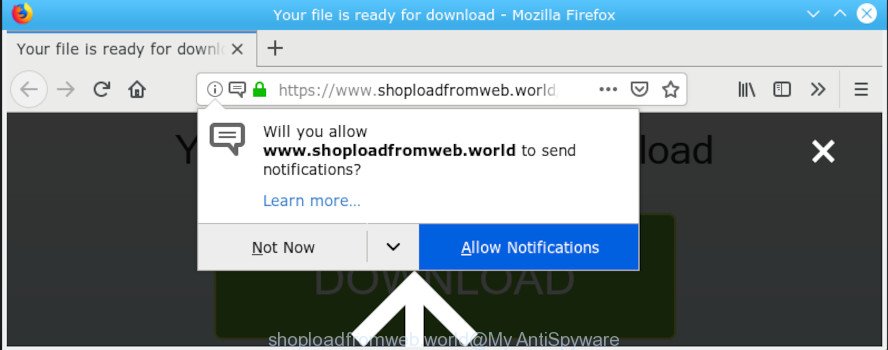
shoploadfromweb.world
A. If you are frequently getting undesired Shoploadfromweb.world pop-ups on your internet browser then it is a sign that the malware from the adware (also known as ‘ad-supported’ software) category get installed on your computer.
What is Adware & Is it actually malicious?
Adware can cause many troubles like undesired ads and pop ups on your browser, reroute your searches to advertising websites, web-browser crashes and slow loading web-sites. Adware software usually gets installed as a part of some freeware. Do not be surprised, it happens, especially if you are an active Web user.
It is not a good idea to have an unwanted program such as the adware that causes Shoploadfromweb.world advertisements in your web-browser. The reason for this is simple, it doing things you don’t know about. And of course you completely don’t know what will happen when you click on the pop ups.
The worst is, adware can be used to collect your surfing history and confidential information, including passwords and credit card numbers. In the future, personal info about you can be used for marketing purposes.
In the steps below, we will explain effective ways on how to clean your machine of adware software and remove Shoploadfromweb.world pop-up ads from your internet browser.
How to remove Shoploadfromweb.world pop-ups, ads, notifications
Fortunately, it is not hard to remove adware software which causes annoying Shoploadfromweb.world pop up ads. In the following guide, we will provide two ways to free your PC system of this adware. One is the manual removal method and the other is automatic removal solution. You can choose the way that best fits you. Please follow the removal guidance below to delete Shoploadfromweb.world pop-up ads right now!
To remove Shoploadfromweb.world pop-ups, perform the following steps:
- Manual Shoploadfromweb.world pop-up advertisements removal
- How to automatically remove Shoploadfromweb.world pop up advertisements
- Run AdBlocker to block Shoploadfromweb.world and stay safe online
- Prevent adware from installing
- Finish words
Manual Shoploadfromweb.world pop-up advertisements removal
The useful removal guide for the Shoploadfromweb.world ads. The detailed procedure can be followed by anyone as it really does take you step-by-step. If you follow this process to delete Shoploadfromweb.world advertisements let us know how you managed by sending us your comments please.
Uninstall potentially unwanted software using Windows Control Panel
Check out the MS Windows Control Panel (Programs and Features section) to see all installed programs. We recommend to click on the “Date Installed” in order to sort the list of software by the date you installed them. If you see any unknown and suspicious programs, they are the ones you need to delete.
- If you are using Windows 8, 8.1 or 10 then click Windows button, next press Search. Type “Control panel”and press Enter.
- If you are using Windows XP, Vista, 7, then click “Start” button and click “Control Panel”.
- It will open the Windows Control Panel.
- Further, press “Uninstall a program” under Programs category.
- It will display a list of all programs installed on the PC.
- Scroll through the all list, and delete questionable and unknown software. To quickly find the latest installed programs, we recommend sort apps by date.
See more details in the video guide below.
Remove Shoploadfromweb.world pop up ads from IE
The Microsoft Internet Explorer reset is great if your web-browser is hijacked or you have unwanted addo-ons or toolbars on your web-browser, which installed by an malicious software.
First, run the Microsoft Internet Explorer, click ![]() ) button. Next, press “Internet Options” as displayed below.
) button. Next, press “Internet Options” as displayed below.

In the “Internet Options” screen select the Advanced tab. Next, press Reset button. The Internet Explorer will show the Reset Internet Explorer settings prompt. Select the “Delete personal settings” check box and press Reset button.

You will now need to restart your PC system for the changes to take effect. It will get rid of adware that cause unwanted Shoploadfromweb.world ads, disable malicious and ad-supported web browser’s extensions and restore the Microsoft Internet Explorer’s settings like start page, new tab page and search engine to default state.
Delete Shoploadfromweb.world from Firefox by resetting browser settings
If the Firefox web browser is re-directed to Shoploadfromweb.world and you want to recover the Firefox settings back to their default state, then you should follow the few simple steps below. However, your saved bookmarks and passwords will not be lost. This will not affect your history, passwords, bookmarks, and other saved data.
Run the Mozilla Firefox and press the menu button (it looks like three stacked lines) at the top right of the web browser screen. Next, click the question-mark icon at the bottom of the drop-down menu. It will show the slide-out menu.

Select the “Troubleshooting information”. If you are unable to access the Help menu, then type “about:support” in your address bar and press Enter. It bring up the “Troubleshooting Information” page as displayed in the figure below.

Click the “Refresh Firefox” button at the top right of the Troubleshooting Information page. Select “Refresh Firefox” in the confirmation dialog box. The Firefox will begin a process to fix your problems that caused by the Shoploadfromweb.world adware software. Once, it is complete, click the “Finish” button.
Remove Shoploadfromweb.world popups from Chrome
Reset Google Chrome settings will get rid of Shoploadfromweb.world advertisements from internet browser and disable harmful extensions. It will also clear cached and temporary data (cookies, site data and content). However, your saved passwords and bookmarks will not be changed, deleted or cleared.

- First run the Chrome and click Menu button (small button in the form of three dots).
- It will open the Chrome main menu. Choose More Tools, then click Extensions.
- You’ll see the list of installed plugins. If the list has the addon labeled with “Installed by enterprise policy” or “Installed by your administrator”, then complete the following steps: Remove Chrome extensions installed by enterprise policy.
- Now open the Google Chrome menu once again, click the “Settings” menu.
- You will see the Google Chrome’s settings page. Scroll down and click “Advanced” link.
- Scroll down again and click the “Reset” button.
- The Google Chrome will open the reset profile settings page as shown on the image above.
- Next click the “Reset” button.
- Once this procedure is done, your internet browser’s start page, newtab page and search engine by default will be restored to their original defaults.
- To learn more, read the article How to reset Chrome settings to default.
How to automatically remove Shoploadfromweb.world pop up advertisements
If you are an unskilled computer user, then all your attempts to remove Shoploadfromweb.world ads by completing the manual steps above might result in failure. To find and remove all of the adware related files and registry entries that keep this adware on your system, use free anti malware software like Zemana Free, MalwareBytes and HitmanPro from our list below.
Automatically delete Shoploadfromweb.world pop-ups with Zemana
You can delete Shoploadfromweb.world popup advertisements automatically with a help of Zemana AntiMalware (ZAM). We advise this malware removal tool because it can easily remove hijackers, PUPs, adware that redirects your internet browser to Shoploadfromweb.world web site with all their components such as folders, files and registry entries.
Please go to the link below to download the latest version of Zemana for Microsoft Windows. Save it directly to your Microsoft Windows Desktop.
165044 downloads
Author: Zemana Ltd
Category: Security tools
Update: July 16, 2019
Once the downloading process is finished, start it and follow the prompts. Once installed, the Zemana Free will try to update itself and when this procedure is finished, press the “Scan” button to perform a system scan with this utility for the adware software that causes Shoploadfromweb.world popup advertisements in your web browser.

A system scan can take anywhere from 5 to 30 minutes, depending on your machine. When a malicious software, adware or PUPs are found, the number of the security threats will change accordingly. In order to remove all items, simply press “Next” button.

The Zemana Free will get rid of adware software which cause unwanted Shoploadfromweb.world pop ups and move items to the program’s quarantine.
Scan and clean your machine of adware with HitmanPro
Hitman Pro is a free removal tool that can scan your PC system for a wide range of security threats like malicious software, adwares, PUPs as well as adware that causes annoying Shoploadfromweb.world pop-up ads. It will perform a deep scan of your computer including hard drives and Microsoft Windows registry. When a malicious software is found, it will allow you to delete all detected threats from your machine with a simple click.
Visit the following page to download Hitman Pro. Save it to your Desktop so that you can access the file easily.
When downloading is done, open the file location. You will see an icon like below.

Double click the Hitman Pro desktop icon. Once the tool is started, you will see a screen as shown on the image below.

Further, press “Next” button for checking your PC for the adware that causes annoying Shoploadfromweb.world pop up ads. Depending on your machine, the scan can take anywhere from a few minutes to close to an hour. After HitmanPro completes the scan, a list of all items found is prepared as shown in the following example.

Make sure all threats have ‘checkmark’ and press “Next” button. It will open a dialog box, press the “Activate free license” button.
Run MalwareBytes Anti-Malware to remove Shoploadfromweb.world popups
If you are having problems with Shoploadfromweb.world popups removal, then check out MalwareBytes. This is a utility that can help clean up your computer and improve your speeds for free. Find out more below.
Installing the MalwareBytes Free is simple. First you’ll need to download MalwareBytes AntiMalware on your MS Windows Desktop from the link below.
327273 downloads
Author: Malwarebytes
Category: Security tools
Update: April 15, 2020
Once the downloading process is complete, close all programs and windows on your computer. Double-click the install file named mb3-setup. If the “User Account Control” dialog box pops up as displayed on the screen below, click the “Yes” button.

It will open the “Setup wizard” which will help you setup MalwareBytes Free on your PC system. Follow the prompts and do not make any changes to default settings.

Once install is done successfully, click Finish button. MalwareBytes Anti-Malware (MBAM) will automatically start and you can see its main screen as displayed on the screen below.

Now click the “Scan Now” button to look for adware that cause intrusive Shoploadfromweb.world pop ups. A scan can take anywhere from 10 to 30 minutes, depending on the number of files on your computer and the speed of your system. When a malware, adware or potentially unwanted software are detected, the number of the security threats will change accordingly.

Once that process is finished, you can check all threats found on your machine. All detected threats will be marked. You can delete them all by simply click “Quarantine Selected” button. The MalwareBytes AntiMalware (MBAM) will get rid of adware that causes intrusive Shoploadfromweb.world pop ups and move threats to the program’s quarantine. Once the process is done, you may be prompted to restart the machine.

We suggest you look at the following video, which completely explains the procedure of using the MalwareBytes Free to get rid of adware, hijacker and other malicious software.
Run AdBlocker to block Shoploadfromweb.world and stay safe online
We recommend to install an ad blocking program which can stop Shoploadfromweb.world and other undesired web pages. The ad-blocker utility such as AdGuard is a program that basically removes advertising from the Web and blocks access to malicious webpages. Moreover, security experts says that using ad blocker programs is necessary to stay safe when surfing the Internet.
- Visit the page linked below to download AdGuard. Save it on your Desktop.
Adguard download
26902 downloads
Version: 6.4
Author: © Adguard
Category: Security tools
Update: November 15, 2018
- After downloading it, launch the downloaded file. You will see the “Setup Wizard” program window. Follow the prompts.
- Once the installation is done, press “Skip” to close the installation program and use the default settings, or press “Get Started” to see an quick tutorial that will allow you get to know AdGuard better.
- In most cases, the default settings are enough and you don’t need to change anything. Each time, when you launch your computer, AdGuard will run automatically and stop undesired advertisements, block Shoploadfromweb.world, as well as other malicious or misleading websites. For an overview of all the features of the application, or to change its settings you can simply double-click on the icon called AdGuard, which can be found on your desktop.
Prevent adware from installing
The majority of adware is bundled within free applications or even paid programs which Net users can easily download online. The setup files of such software, in many cases, clearly display that they will install third-party apps. The option is given to users to stop the setup of any additional applications. So, in order to avoid the installation of any adware: read all disclaimers and install screens very carefully, select only Custom or Advanced install mode and uncheck all third-party applications in which you are unsure.
Finish words
Once you’ve finished the steps outlined above, your computer should be clean from this adware and other malware. The Firefox, MS Edge, Chrome and IE will no longer display annoying Shoploadfromweb.world webpage when you browse the Internet. Unfortunately, if the few simple steps does not help you, then you have caught a new adware software, and then the best way – ask for help.
Please create a new question by using the “Ask Question” button in the Questions and Answers. Try to give us some details about your problems, so we can try to help you more accurately. Wait for one of our trained “Security Team” or Site Administrator to provide you with knowledgeable assistance tailored to your problem with the unwanted Shoploadfromweb.world advertisements.




















