If you are reading this post, the chances are, you are doing so through the web browser which has been affected with something named Go.coloringmaster.net hijacker. Go.coloringmaster.net is a potentially unwanted application (PUA) from the group of browser hijackers. Most often it is installed without your permission. It takes control of your browser and modifies your new tab page, startpage and default search provider to its own. So, you’ll find a new start page and search provider installed in the Microsoft Edge, Google Chrome, IE and Firefox internet browsers.
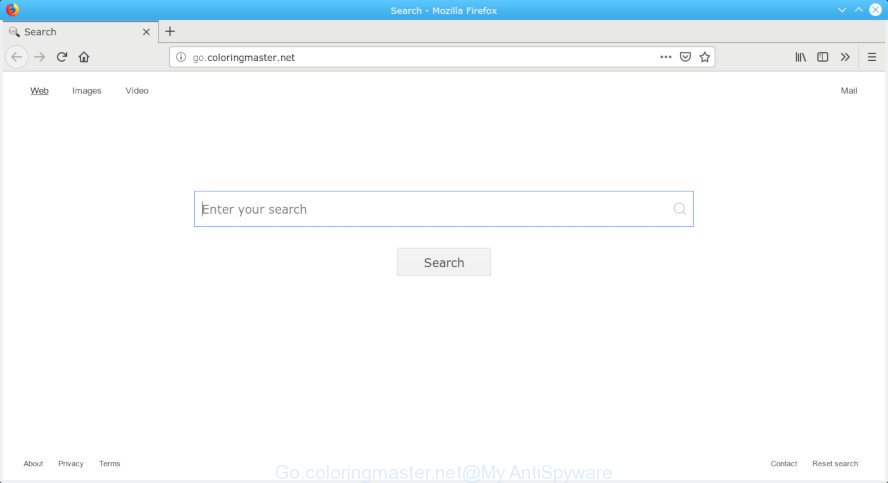
Go.coloringmaster.net
When you perform a search via Go.coloringmaster.net, in addition to search results from Yahoo, Bing or Google Custom Search which provide links to web pages, news articles, images or videos you’ll also be shown a large number of annoying ads. The makers of Go.coloringmaster.net doing this to earn advertising profit from these ads.
As well as unwanted web browser redirects to Go.coloringmaster.net, the browser hijacker may collect your Net surfing activity by recording URLs visited, IP addresses, web browser version and type, cookie information, Internet Service Provider (ISP) and web pages visited. Such kind of behavior can lead to serious security problems or personal information theft. This is another reason why the browser hijacker infection that reroutes the web-browser to Go.coloringmaster.net, is defined as potentially unwanted application (PUA).
In order to delete browser hijacker from your PC system, clean the infected web-browsers and return the Edge, Mozilla Firefox, Google Chrome and Internet Explorer settings to its default state, please use the Go.coloringmaster.net removal guidance below.
How to Remove Go.coloringmaster.net from Chrome, Firefox, IE, Edge (removal instructions)
The Go.coloringmaster.net is a browser hijacker that you might have difficulty in deleting it from your PC. Thankfully, you have found the effective removal guidance in this post. Both the manual removal method and the automatic removal way will be provided below and you can just select the one that best for you. If you’ve any questions or need assist then type a comment below. Read this manual carefully, bookmark or print it, because you may need to shut down your browser or restart your machine.
To remove Go.coloringmaster.net, perform the following steps:
- How to get rid of Go.coloringmaster.net manually
- How to remove Go.coloringmaster.net automatically with free programs
- Run AdBlocker to stop Go.coloringmaster.net redirect and stay safe online
- How can you prevent your system from the attack of Go.coloringmaster.net hijacker
- To sum up
How to get rid of Go.coloringmaster.net manually
If you perform exactly the few simple steps below you should be able to remove the Go.coloringmaster.net from the Chrome, Internet Explorer, Edge and Mozilla Firefox web browsers.
Delete Go.coloringmaster.net associated software by using Windows Control Panel
First of all, check the list of installed apps on your computer and remove all unknown and recently installed programs. If you see an unknown program with incorrect spelling or varying capital letters, it have most likely been installed by malware and you should clean it off first with malicious software removal utility like Zemana Anti-malware.
Windows 8, 8.1, 10
First, click Windows button

After the ‘Control Panel’ opens, press the ‘Uninstall a program’ link under Programs category like below.

You will see the ‘Uninstall a program’ panel as shown in the following example.

Very carefully look around the entire list of programs installed on your PC system. Most likely, one of them is the Go.coloringmaster.net hijacker and other web browser’s harmful extensions. If you have many software installed, you can help simplify the search of harmful apps by sort the list by date of installation. Once you’ve found a questionable, unwanted or unused program, right click to it, after that press ‘Uninstall’.
Windows XP, Vista, 7
First, click ‘Start’ button and select ‘Control Panel’ at right panel as displayed on the image below.

After the Windows ‘Control Panel’ opens, you need to click ‘Uninstall a program’ under ‘Programs’ like below.

You will see a list of applications installed on your machine. We recommend to sort the list by date of installation to quickly find the applications that were installed last. Most likely, it’s the browser hijacker responsible for redirecting user searches to Go.coloringmaster.net. If you are in doubt, you can always check the application by doing a search for her name in Google, Yahoo or Bing. When the program which you need to remove is found, simply press on its name, and then click ‘Uninstall’ like below.

Remove Go.coloringmaster.net from Chrome
In this step we are going to show you how to reset Google Chrome settings. PUPs like the Go.coloringmaster.net can make changes to your web browser settings including search engine, new tab and home page, add toolbars and unwanted addons. By resetting Chrome settings you will remove Go.coloringmaster.net and reset unwanted changes caused by browser hijacker. It will keep your personal information like browsing history, bookmarks, passwords and web form auto-fill data.

- First start the Chrome and press Menu button (small button in the form of three dots).
- It will display the Google Chrome main menu. Choose More Tools, then click Extensions.
- You’ll see the list of installed extensions. If the list has the extension labeled with “Installed by enterprise policy” or “Installed by your administrator”, then complete the following guide: Remove Chrome extensions installed by enterprise policy.
- Now open the Google Chrome menu once again, click the “Settings” menu.
- You will see the Google Chrome’s settings page. Scroll down and press “Advanced” link.
- Scroll down again and click the “Reset” button.
- The Google Chrome will open the reset profile settings page as on the image above.
- Next click the “Reset” button.
- Once this process is complete, your web-browser’s new tab, home page and default search provider will be restored to their original defaults.
- To learn more, read the blog post How to reset Chrome settings to default.
Remove Go.coloringmaster.net from Internet Explorer
In order to recover all internet browser homepage, newtab and search engine you need to reset the Internet Explorer to the state, that was when the Windows was installed on your machine.
First, launch the Internet Explorer, click ![]() ) button. Next, click “Internet Options” as shown in the following example.
) button. Next, click “Internet Options” as shown in the following example.

In the “Internet Options” screen select the Advanced tab. Next, click Reset button. The Internet Explorer will show the Reset Internet Explorer settings dialog box. Select the “Delete personal settings” check box and click Reset button.

You will now need to reboot your PC for the changes to take effect. It will get rid of Go.coloringmaster.net browser hijacker infection and other web browser’s malicious plugins, disable malicious and ad-supported internet browser’s extensions and restore the Internet Explorer’s settings like start page, search engine and new tab page to default state.
Get rid of Go.coloringmaster.net startpage from Mozilla Firefox
If the Firefox web browser application is hijacked, then resetting its settings can help. The Reset feature is available on all modern version of Firefox. A reset can fix many issues by restoring Firefox settings like newtab page, search engine and homepage to their original settings. When using the reset feature, your personal information such as passwords, bookmarks, browsing history and web form auto-fill data will be saved.
Start the Mozilla Firefox and click the menu button (it looks like three stacked lines) at the top right of the web browser screen. Next, click the question-mark icon at the bottom of the drop-down menu. It will show the slide-out menu.

Select the “Troubleshooting information”. If you are unable to access the Help menu, then type “about:support” in your address bar and press Enter. It bring up the “Troubleshooting Information” page as displayed in the figure below.

Click the “Refresh Firefox” button at the top right of the Troubleshooting Information page. Select “Refresh Firefox” in the confirmation dialog box. The Mozilla Firefox will start a task to fix your problems that caused by the Go.coloringmaster.net browser hijacker. Once, it’s done, press the “Finish” button.
How to remove Go.coloringmaster.net automatically with free programs
The hijacker infection can hide its components which are difficult for you to find out and get rid of easily. This can lead to the fact that after some time, the browser hijacker once again infect your computer and change settings of browsers to Go.coloringmaster.net. Moreover, I want to note that it’s not always safe to get rid of browser hijacker manually, if you don’t have much experience in setting up and configuring the MS Windows operating system. The best way to detect and remove browser hijackers is to run free malicious software removal programs.
Automatically delete Go.coloringmaster.net with Zemana
Download Zemana to remove Go.coloringmaster.net automatically from all of your internet browsers. This is a freeware tool specially developed for malicious software removal. This tool can delete adware software, hijacker from IE, MS Edge, Firefox and Chrome and Microsoft Windows registry automatically.

- Visit the page linked below to download Zemana Anti-Malware. Save it on your Desktop.
Zemana AntiMalware
165036 downloads
Author: Zemana Ltd
Category: Security tools
Update: July 16, 2019
- When the downloading process is finished, close all applications and windows on your PC. Open a file location. Double-click on the icon that’s named Zemana.AntiMalware.Setup.
- Further, click Next button and follow the prompts.
- Once installation is finished, click the “Scan” button . Zemana Anti Malware (ZAM) program will scan through the whole PC for the hijacker responsible for redirecting your web-browser to Go.coloringmaster.net webpage. A scan may take anywhere from 10 to 30 minutes, depending on the count of files on your PC system and the speed of your PC. While the Zemana program is checking, you may see count of objects it has identified as threat.
- When the scan get finished, Zemana Anti-Malware will show a list of detected items. When you’re ready, press “Next”. Once the procedure is done, you can be prompted to reboot your computer.
Use Hitman Pro to remove Go.coloringmaster.net from the system
Hitman Pro is a free program that created to get rid of malware, PUPs, adware software and hijackers from your PC system running Windows 10, 8, 7, XP (32-bit and 64-bit). It’ll allow to identify and delete browser hijacker that responsible for browser redirect to the undesired Go.coloringmaster.net website, including its files, folders and registry keys.

- Visit the following page to download the latest version of HitmanPro for MS Windows. Save it to your Desktop.
- After downloading is done, launch the Hitman Pro, double-click the HitmanPro.exe file.
- If the “User Account Control” prompts, press Yes to continue.
- In the Hitman Pro window, click the “Next” to begin checking your computer for the browser hijacker related to Go.coloringmaster.net redirect. Depending on your PC system, the scan can take anywhere from a few minutes to close to an hour. When a malicious software, adware software or PUPs are found, the number of the security threats will change accordingly. Wait until the the scanning is done.
- Once Hitman Pro has completed scanning, Hitman Pro will show a list of detected items. Once you have selected what you wish to get rid of from your personal computer press “Next”. Now, click the “Activate free license” button to begin the free 30 days trial to remove all malicious software found.
Run MalwareBytes Free to remove Go.coloringmaster.net
We advise using the MalwareBytes which are completely clean your PC of the browser hijacker. The free utility is an advanced malicious software removal application designed by (c) Malwarebytes lab. This application uses the world’s most popular anti malware technology. It’s able to help you remove hijacker, PUPs, malware, adware, toolbars, ransomware and other security threats from your computer for free.

- Please go to the following link to download MalwareBytes AntiMalware (MBAM). Save it on your MS Windows desktop or in any other place.
Malwarebytes Anti-malware
327265 downloads
Author: Malwarebytes
Category: Security tools
Update: April 15, 2020
- After the downloading process is finished, close all applications and windows on your personal computer. Open a folder in which you saved it. Double-click on the icon that’s named mb3-setup.
- Further, click Next button and follow the prompts.
- Once installation is done, press the “Scan Now” button . MalwareBytes Anti Malware (MBAM) tool will start scanning the whole PC to find out hijacker that reroutes your browser to undesired Go.coloringmaster.net web-site. During the scan MalwareBytes will find threats exist on your machine.
- After MalwareBytes Anti Malware (MBAM) has completed scanning, MalwareBytes Free will open a list of all items detected by the scan. When you are ready, click “Quarantine Selected”. Once the task is finished, you can be prompted to reboot your machine.
The following video offers a step-by-step guide on how to delete browser hijackers, adware and other malware with MalwareBytes Free.
Run AdBlocker to stop Go.coloringmaster.net redirect and stay safe online
One of the worst things is the fact that you cannot block all those annoying web pages like Go.coloringmaster.net using only built-in Microsoft Windows capabilities. However, there is a application out that you can use to stop undesired web browser redirections, advertisements and pop ups in any modern web-browsers including Firefox, Internet Explorer, Chrome and MS Edge. It is named Adguard and it works very well.
- Download AdGuard from the link below.
Adguard download
26898 downloads
Version: 6.4
Author: © Adguard
Category: Security tools
Update: November 15, 2018
- After downloading it, start the downloaded file. You will see the “Setup Wizard” program window. Follow the prompts.
- Once the installation is complete, click “Skip” to close the install application and use the default settings, or click “Get Started” to see an quick tutorial which will assist you get to know AdGuard better.
- In most cases, the default settings are enough and you don’t need to change anything. Each time, when you start your PC system, AdGuard will start automatically and stop undesired advertisements, block Go.coloringmaster.net, as well as other harmful or misleading web pages. For an overview of all the features of the program, or to change its settings you can simply double-click on the icon named AdGuard, that is located on your desktop.
How can you prevent your system from the attack of Go.coloringmaster.net hijacker
Browser hijacker gets onto computer by being attached to certain free software. So always read carefully the installation screens, disclaimers, ‘Terms of Use’ and ‘Software license’ appearing during the install procedure. Additionally pay attention for optional programs which are being installed along with the main application. Ensure that you unchecked all of them! Also, run an ad blocker application that will help to block malicious, misleading, illegitimate or untrustworthy pages.
To sum up
Now your computer should be clean of the browser hijacker responsible for redirecting user searches to Go.coloringmaster.net. We suggest that you keep Zemana Anti-Malware (ZAM) (to periodically scan your machine for new browser hijacker infections and other malicious software) and AdGuard (to help you stop undesired advertisements and harmful webpages). Moreover, to prevent any hijacker infection, please stay clear of unknown and third party apps, make sure that your antivirus program, turn on the option to scan for potentially unwanted applications.
If you need more help with Go.coloringmaster.net search related issues, go to here.


















