Is your antivirus constantly sending alerts of blocked infection of a trojan named “Trojan:Win32/Dynamer!ac“? It means that your web browser or whole PC system is infected with a nasty malicious software.
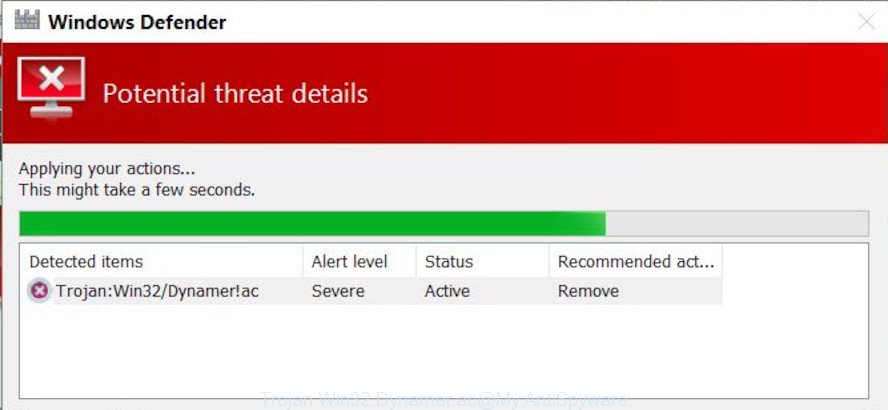
WIndows Defender detects “Trojan Win32/Dynamer!ac”
If you still are not sure that your machine is affected with malicious software, then check your computer for the common symptoms of this infection:
- your internet browser shows advertisements where previously you have never seen;
- MS Edge, Chrome, Microsoft Internet Explorer and Mozilla Firefox shows a lot of intrusive ads;
- web browser settings like home page and search engine are hijacked;
- your anti-virus detects an infection;
- Internet connection may be slow.
Trojan Win32/Dynamer!ac virus can collect your Internet surfing activity by recording URLs visited, IP addresses, browser version and type, cookie information, Internet Service Provider (ISP) and web-pages visited. Such kind of behavior can lead to serious security problems or user info theft. This is another reason why this virus should be removed ASAP.
If you noticed any of the symptoms mentioned above, we suggest you to follow tutorial below to free your computer of malware and remove Trojan Win32/Dynamer!ac from the Microsoft Windows OS.
How to remove Trojan Win32/Dynamer!ac from personal computer
As with deleting adware software, malicious software or potentially unwanted applications, there are few steps you can do. We recommend trying them all. If you do only one part of the guide, then it should be run malicious software removal tool, because it should remove virus and block any further infection. But to completely remove the Trojan Win32/Dynamer!ac you will have to at least reset your web browser settings like default search engine, new tab page and home page to default state, uninstall all dubious apps, and remove Trojan Win32/Dynamer!ac virus by malware removal utilities. Read this manual carefully, bookmark or print it, because you may need to shut down your web-browser or restart your machine.
To remove Trojan Win32/Dynamer!ac, perform the following steps:
- Delete suspicious programs using Microsoft Windows Control Panel
- Remove Trojan Win32/Dynamer!ac with Zemana Free
- Remove Trojan:Win32/Dynamer!ac virus with HitmanPro
- Run MalwareBytes Anti-Malware to remove Trojan Win32/Dynamer!ac virus
- Get rid of Trojan Win32/Dynamer!ac virus from IE
- Get rid of Trojan Win32/Dynamer!ac virus from Firefox
- Remove Trojan Win32/Dynamer!ac virus from Chrome
- How to stay safe online
- Finish words
Delete suspicious programs using Microsoft Windows Control Panel
In order to delete Trojan Win32/Dynamer!ac, first thing you need to do is to uninstall unknown and questionable programs from your computer using Windows control panel. When removing this virus, check the list of installed applications and try to find questionable applications and delete them all. Pay special attention to recently installed applications, as it is most probably that the Trojan Win32/Dynamer!ac virus сame along with it.
- If you are using Windows 8, 8.1 or 10 then click Windows button, next click Search. Type “Control panel”and press Enter.
- If you are using Windows XP, Vista, 7, then click “Start” button and press “Control Panel”.
- It will display the Windows Control Panel.
- Further, click “Uninstall a program” under Programs category.
- It will show a list of all applications installed on the machine.
- Scroll through the all list, and delete suspicious and unknown software. To quickly find the latest installed software, we recommend sort programs by date.
See more details in the video guide below.
Remove Trojan Win32/Dynamer!ac with Zemana Free
Download Zemana Free to remove Trojan Win32/Dynamer!ac automatically from your PC system. This is a free application specially developed for malicious software removal. This utility can remove adware software, browser hijacker infection from your computer, installed browsers and Windows registry automatically.

- Zemana AntiMalware can be downloaded from the following link. Save it to your Desktop so that you can access the file easily.
Zemana AntiMalware
165090 downloads
Author: Zemana Ltd
Category: Security tools
Update: July 16, 2019
- At the download page, click on the Download button. Your web-browser will open the “Save as” dialog box. Please save it onto your Windows desktop.
- When downloading is complete, please close all programs and open windows on your personal computer. Next, launch a file called Zemana.AntiMalware.Setup.
- This will open the “Setup wizard” of Zemana Anti Malware (ZAM) onto your machine. Follow the prompts and don’t make any changes to default settings.
- When the Setup wizard has finished installing, the Zemana AntiMalware (ZAM) will start and display the main window.
- Further, click the “Scan” button for checking your machine for the Trojan Win32/Dynamer!ac and other kinds of potential threats. While the tool is checking, you may see how many objects and files has already scanned.
- Once the checking is finished, you’ll be shown the list of all found items on your system.
- Make sure all threats have ‘checkmark’ and click the “Next” button. The tool will begin to delete Trojan Win32/Dynamer!ac related files, folders and registry keys. When that process is complete, you may be prompted to reboot the PC.
- Close the Zemana and continue with the next step.
Remove Trojan:Win32/Dynamer!ac virus with HitmanPro
Hitman Pro is a free portable program that scans your machine for adware, worms and trojans such as the Trojan:Win32/Dynamer!ac and allows delete them easily. Moreover, it will also help you get rid of any malicious web-browser extensions and add-ons.
Download Hitman Pro from the link below.
When downloading is complete, open the file location and double-click the HitmanPro icon. It will start the Hitman Pro tool. If the User Account Control dialog box will ask you want to start the application, press Yes button to continue.

Next, click “Next” . Hitman Pro tool will begin scanning the whole PC system to find out Trojan:Win32/Dynamer!ac and other malware and potentially unwanted apps. Depending on your computer, the scan may take anywhere from a few minutes to close to an hour. When a malware, adware software or potentially unwanted software are detected, the number of the security threats will change accordingly.

When HitmanPro has finished scanning, a list of all threats detected is produced as displayed in the figure below.

When you’re ready, press “Next” button. It will display a prompt, press the “Activate free license” button. The HitmanPro will remove Trojan Win32/Dynamer!ac and move threats to the program’s quarantine. Once the procedure is done, the utility may ask you to restart your PC.
Run MalwareBytes Anti-Malware to remove Trojan Win32/Dynamer!ac virus
If you’re having issues with the Trojan Win32/Dynamer!ac removal or just wish to check your PC system occasionally for malware, then download MalwareBytes Free. It’s free for home use, and finds and removes various unwanted programs that attacks your computer or degrades computer performance. MalwareBytes can remove adware software, potentially unwanted apps as well as malware, including ransomware and trojans.
Visit the following page to download MalwareBytes. Save it directly to your Windows Desktop.
327309 downloads
Author: Malwarebytes
Category: Security tools
Update: April 15, 2020
Once downloading is done, close all windows on your personal computer. Further, launch the file named mb3-setup. If the “User Account Control” prompt pops up as shown on the image below, click the “Yes” button.

It will open the “Setup wizard” which will help you install MalwareBytes Anti-Malware on the computer. Follow the prompts and do not make any changes to default settings.

Once installation is done successfully, click Finish button. Then MalwareBytes Anti Malware (MBAM) will automatically launch and you can see its main window as displayed in the following example.

Next, click the “Scan Now” button for scanning your personal computer for the Trojan Win32/Dynamer!ac and other malicious software. This procedure can take some time, so please be patient. While the MalwareBytes Free utility is checking, you can see number of objects it has identified as being affected by malware.

As the scanning ends, MalwareBytes AntiMalware (MBAM) will display a scan report. You may remove items (move to Quarantine) by simply click “Quarantine Selected” button.

The MalwareBytes will delete Trojan Win32/Dynamer!ac and other security threats. After disinfection is done, you can be prompted to reboot your system. We advise you look at the following video, which completely explains the process of using the MalwareBytes Anti Malware to remove hijackers, adware software and other malicious software.
Get rid of Trojan Win32/Dynamer!ac virus from IE
If you find that Microsoft Internet Explorer internet browser settings had been hijacked by the Trojan Win32/Dynamer!ac virus, then you may revert back your settings, via the reset internet browser procedure.
First, run the Microsoft Internet Explorer, then press ‘gear’ icon ![]() . It will show the Tools drop-down menu on the right part of the internet browser, then click the “Internet Options” as displayed below.
. It will show the Tools drop-down menu on the right part of the internet browser, then click the “Internet Options” as displayed below.

In the “Internet Options” screen, select the “Advanced” tab, then press the “Reset” button. The Internet Explorer will open the “Reset Internet Explorer settings” dialog box. Further, click the “Delete personal settings” check box to select it. Next, press the “Reset” button as displayed in the figure below.

After the task is finished, click “Close” button. Close the Internet Explorer and restart your machine for the changes to take effect. This step will help you to restore your web-browser’s search provider, newtab page and home page to default state.
Get rid of Trojan Win32/Dynamer!ac virus from Firefox
Resetting Firefox web browser will reset all the settings to their default state and will remove changes created by Trojan Win32/Dynamer!ac virus and disable malicious extensions. When using the reset feature, your personal information like passwords, bookmarks, browsing history and web form auto-fill data will be saved.
Launch the Firefox and press the menu button (it looks like three stacked lines) at the top right of the browser screen. Next, click the question-mark icon at the bottom of the drop-down menu. It will display the slide-out menu.

Select the “Troubleshooting information”. If you’re unable to access the Help menu, then type “about:support” in your address bar and press Enter. It bring up the “Troubleshooting Information” page as shown on the image below.

Click the “Refresh Firefox” button at the top right of the Troubleshooting Information page. Select “Refresh Firefox” in the confirmation prompt. The Firefox will start a process to fix your problems that caused by the Trojan Win32/Dynamer!ac virus. After, it’s complete, click the “Finish” button.
Remove Trojan Win32/Dynamer!ac virus from Chrome
Another method to remove changes to web-browser settings created by Trojan Win32/Dynamer!ac virus is Reset Google Chrome settings. This will disable harmful extensions and reset Chrome settings including newtab page, search provider by default and home page to original settings. When using the reset feature, your personal information like passwords, bookmarks, browsing history and web form auto-fill data will be saved.

- First launch the Google Chrome and click Menu button (small button in the form of three dots).
- It will display the Google Chrome main menu. Choose More Tools, then click Extensions.
- You’ll see the list of installed extensions. If the list has the extension labeled with “Installed by enterprise policy” or “Installed by your administrator”, then complete the following instructions: Remove Chrome extensions installed by enterprise policy.
- Now open the Google Chrome menu once again, click the “Settings” menu.
- You will see the Google Chrome’s settings page. Scroll down and click “Advanced” link.
- Scroll down again and press the “Reset” button.
- The Google Chrome will open the reset profile settings page as on the image above.
- Next press the “Reset” button.
- Once this process is complete, your web-browser’s newtab page, startpage and search engine by default will be restored to their original defaults.
- To learn more, read the article How to reset Google Chrome settings to default.
How to stay safe online
It is important to run ad blocking apps such as AdGuard to protect your computer from harmful websites. Most security experts says that it is okay to stop advertisements. You should do so just to stay safe! And, of course, the AdGuard may to stop misleading and other unwanted sites.
- Installing the AdGuard is simple. First you will need to download AdGuard on your computer by clicking on the link below.
Adguard download
26910 downloads
Version: 6.4
Author: © Adguard
Category: Security tools
Update: November 15, 2018
- After downloading it, start the downloaded file. You will see the “Setup Wizard” program window. Follow the prompts.
- After the install is finished, click “Skip” to close the install program and use the default settings, or click “Get Started” to see an quick tutorial which will help you get to know AdGuard better.
- In most cases, the default settings are enough and you do not need to change anything. Each time, when you start your system, AdGuard will start automatically and stop unwanted ads, block harmful or misleading sites. For an overview of all the features of the application, or to change its settings you can simply double-click on the icon called AdGuard, which is located on your desktop.
Finish words
Now your system should be clean of the Trojan Win32/Dynamer!ac . We suggest that you keep Zemana (to periodically scan your personal computer for new malicious software and other security threats) and AdGuard (to help you stop intrusive ads and malicious web-pages). Moreover, to prevent any malware, please stay clear of unknown and third party programs, make sure that your antivirus application, turn on the option to detect PUPs.
If you need more help with Trojan Win32/Dynamer!ac virus related issues, go to here.




















