Q. I am getting popups from Go.net-dl39.stream and can’t figure out how to get rid of it. My antivirus software does not seem to see it as a threat. Please help.
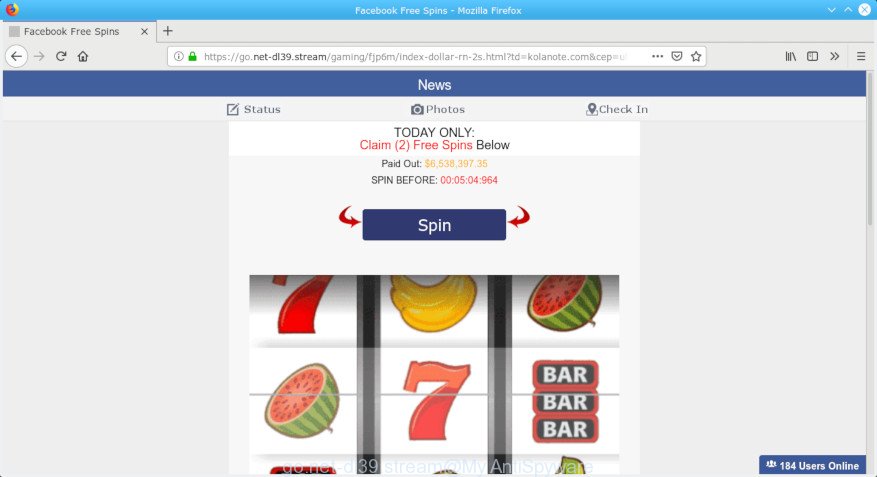
go.net-dl39.stream pop-up
A. If you see constant advertising pop ups that appear on your browser and sends you to webpages you did not intend to visit then it may be because of the applications which you’ve recently installed that contains adware (also known as ‘adware software’).
What does adware mean? Adware is type of malicious software that can cause issues for your system. It can generate numerous additional pop-up, banner, pop-under and in-text link ads flooding on your internet browser; gather your confidential data such as login details, online searches, etc; run in the background and drag down your computer running speed; give more chances for other adware, PUPs even malicious software to get on your machine.
When adware gets inside your computer, it might carry out various harmful tasks. It can analyze the location and which World Wide Web websites you visit, and then present ads to the types of content, goods or services featured there. Adware software developers can gather and sell your browsing information and behavior to third parties.
We suggest you to perform few simple steps below to remove adware software and get rif of Go.net-dl39.stream pop-ups from your internet browser.
How to remove Go.net-dl39.stream popups from Chrome, Firefox, IE, Edge
The answer is right here on this web page. We have put together simplicity and efficiency. It will allow you easily to free your system of adware that cause intrusive Go.net-dl39.stream pop ups to appear. Moreover, you can choose manual or automatic removal method. If you are familiar with the computer then use manual removal, otherwise run the free anti-malware tool made specifically to delete adware. Of course, you can combine both methods. Certain of the steps will require you to reboot your computer or shut down this web site. So, read this instructions carefully, then bookmark or print it for later reference.
To remove Go.net-dl39.stream pop-ups, perform the steps below:
- Remove Go.net-dl39.stream popup advertisements without any tools
- Use free malware removal utilities to completely delete Go.net-dl39.stream ads
- Stop Go.net-dl39.stream pop-ups
- Where the Go.net-dl39.stream popups comes from
- Finish words
Remove Go.net-dl39.stream popup advertisements without any tools
The adware software can modify your web browser settings and redirect you to the web-pages which may contain tons of ads or various security threats, such as browser hijacker, malware or PUPs. Not every antivirus program can find and remove adware easily from your web-browser. Follow the steps below and you can get rid of Go.net-dl39.stream ads by yourself.
Delete adware software through the Windows Control Panel
First method for manual adware removal is to go into the Microsoft Windows “Control Panel”, then “Uninstall a program” console. Take a look at the list of software on your computer and see if there are any questionable and unknown apps. If you see any, you need to remove them. Of course, before doing so, you can do an Internet search to find details on the program. If it is a potentially unwanted program, adware software or malicious software, you will likely find information that says so.
Windows 8, 8.1, 10
First, press Windows button

When the ‘Control Panel’ opens, press the ‘Uninstall a program’ link under Programs category as shown in the following example.

You will see the ‘Uninstall a program’ panel as shown in the figure below.

Very carefully look around the entire list of applications installed on your personal computer. Most probably, one of them is the adware responsible for redirections to the Go.net-dl39.stream. If you’ve many programs installed, you can help simplify the search of harmful programs by sort the list by date of installation. Once you’ve found a questionable, unwanted or unused program, right click to it, after that click ‘Uninstall’.
Windows XP, Vista, 7
First, click ‘Start’ button and select ‘Control Panel’ at right panel as displayed on the screen below.

After the Windows ‘Control Panel’ opens, you need to press ‘Uninstall a program’ under ‘Programs’ as displayed in the figure below.

You will see a list of software installed on your PC. We recommend to sort the list by date of installation to quickly find the programs that were installed last. Most probably, it’s the adware that causes a large number of annoying Go.net-dl39.stream pop up advertisements. If you’re in doubt, you can always check the program by doing a search for her name in Google, Yahoo or Bing. After the application which you need to delete is found, simply press on its name, and then press ‘Uninstall’ as on the image below.

Remove Go.net-dl39.stream pop up ads from IE
If you find that Internet Explorer web-browser settings like search engine by default, homepage and new tab had been changed by adware software that responsible for internet browser redirect to the intrusive Go.net-dl39.stream web-page, then you may revert back your settings, via the reset web browser procedure.
First, start the Microsoft Internet Explorer, then press ‘gear’ icon ![]() . It will show the Tools drop-down menu on the right part of the web-browser, then click the “Internet Options” as displayed on the image below.
. It will show the Tools drop-down menu on the right part of the web-browser, then click the “Internet Options” as displayed on the image below.

In the “Internet Options” screen, select the “Advanced” tab, then press the “Reset” button. The IE will open the “Reset Internet Explorer settings” dialog box. Further, press the “Delete personal settings” check box to select it. Next, press the “Reset” button as shown in the following example.

Once the task is done, click “Close” button. Close the Internet Explorer and restart your computer for the changes to take effect. This step will help you to restore your web browser’s newtab page, default search engine and homepage to default state.
Remove Go.net-dl39.stream pop-ups from Chrome
If you are getting Go.net-dl39.stream popup ads, then you can try to remove it by resetting Chrome to its default state. It will also clear cookies, content and site data, temporary and cached data. It will keep your personal information like browsing history, bookmarks, passwords and web form auto-fill data.
First start the Chrome. Next, press the button in the form of three horizontal dots (![]() ).
).
It will display the Chrome menu. Select More Tools, then press Extensions. Carefully browse through the list of installed extensions. If the list has the extension signed with “Installed by enterprise policy” or “Installed by your administrator”, then complete the following instructions: Remove Google Chrome extensions installed by enterprise policy.
Open the Google Chrome menu once again. Further, press the option called “Settings”.

The browser will show the settings screen. Another solution to open the Google Chrome’s settings – type chrome://settings in the browser adress bar and press Enter
Scroll down to the bottom of the page and press the “Advanced” link. Now scroll down until the “Reset” section is visible, as shown in the following example and click the “Reset settings to their original defaults” button.

The Google Chrome will show the confirmation prompt as on the image below.

You need to confirm your action, press the “Reset” button. The web-browser will start the process of cleaning. Once it’s done, the web browser’s settings including new tab page, default search provider and homepage back to the values which have been when the Chrome was first installed on your personal computer.
Get rid of Go.net-dl39.stream from Mozilla Firefox by resetting internet browser settings
If your Mozilla Firefox web-browser is redirected to Go.net-dl39.stream without your permission or an unknown search engine opens results for your search, then it may be time to perform the internet browser reset. However, your saved bookmarks and passwords will not be lost. This will not affect your history, passwords, bookmarks, and other saved data.
First, open the Firefox. Next, click the button in the form of three horizontal stripes (![]() ). It will open the drop-down menu. Next, click the Help button (
). It will open the drop-down menu. Next, click the Help button (![]() ).
).

In the Help menu click the “Troubleshooting Information”. In the upper-right corner of the “Troubleshooting Information” page press on “Refresh Firefox” button as displayed on the image below.

Confirm your action, click the “Refresh Firefox”.
Use free malware removal utilities to completely delete Go.net-dl39.stream ads
In order to completely remove Go.net-dl39.stream, you not only need to delete adware software from your PC, but also delete all its components in your PC including Windows registry entries. We recommend to download and run free removal tools to automatically clean your system of adware software that responsible for web-browser redirect to the unwanted Go.net-dl39.stream website.
Use Zemana to remove Go.net-dl39.stream
We suggest you run the Zemana Anti-Malware (ZAM) which are completely clean your personal computer of adware related to Go.net-dl39.stream popup advertisements. Moreover, the tool will allow you remove PUPs, malicious software, toolbars and browser hijackers that your system can be infected too.
Installing the Zemana Anti-Malware is simple. First you will need to download Zemana Free by clicking on the link below. Save it on your Windows desktop or in any other place.
165054 downloads
Author: Zemana Ltd
Category: Security tools
Update: July 16, 2019
When the downloading process is complete, close all programs and windows on your computer. Open a directory in which you saved it. Double-click on the icon that’s called Zemana.AntiMalware.Setup as displayed below.
![]()
When the installation starts, you will see the “Setup wizard” which will help you install Zemana Free on your computer.

Once setup is complete, you will see window as shown below.

Now click the “Scan” button to perform a system scan with this utility for the adware responsible for Go.net-dl39.stream pop ups. This task may take some time, so please be patient. While the Zemana is scanning, you can see how many objects it has identified either as being malicious software.

After the system scan is done, Zemana Anti-Malware will prepare a list of undesired programs adware software. In order to remove all threats, simply click “Next” button.

The Zemana Anti-Malware will delete adware software related to Go.net-dl39.stream advertisements and add threats to the Quarantine.
Delete Go.net-dl39.stream pop ups and malicious extensions with Hitman Pro
Hitman Pro is a free tool that can identify adware that redirects your web browser to the unwanted Go.net-dl39.stream page. It’s not always easy to locate all the unwanted programs that your personal computer might have picked up on the Internet. HitmanPro will locate the adware, hijackers and other malicious software you need to erase.
Hitman Pro can be downloaded from the following link. Save it to your Desktop so that you can access the file easily.
When downloading is finished, open the directory in which you saved it. You will see an icon like below.

Double click the Hitman Pro desktop icon. Once the tool is launched, you will see a screen as shown on the image below.

Further, press “Next” button . Hitman Pro tool will start scanning the whole system to find out adware that causes web browsers to show intrusive Go.net-dl39.stream advertisements. A system scan can take anywhere from 5 to 30 minutes, depending on your system. When Hitman Pro has completed scanning, Hitman Pro will prepare a list of unwanted programs adware software like below.

In order to delete all threats, simply click “Next” button. It will show a dialog box, press the “Activate free license” button.
Scan and free your computer of adware software with MalwareBytes Anti-Malware (MBAM)
Trying to remove Go.net-dl39.stream pop up advertisements can become a battle of wills between the adware software infection and you. MalwareBytes Anti-Malware (MBAM) can be a powerful ally, removing most of today’s adware software, malicious software and PUPs with ease. Here’s how to use MalwareBytes Free will help you win.

- Visit the page linked below to download MalwareBytes. Save it on your Microsoft Windows desktop.
Malwarebytes Anti-malware
327280 downloads
Author: Malwarebytes
Category: Security tools
Update: April 15, 2020
- At the download page, click on the Download button. Your internet browser will display the “Save as” prompt. Please save it onto your Windows desktop.
- When the downloading process is finished, please close all apps and open windows on your PC system. Double-click on the icon that’s named mb3-setup.
- This will launch the “Setup wizard” of MalwareBytes Anti-Malware onto your personal computer. Follow the prompts and don’t make any changes to default settings.
- When the Setup wizard has finished installing, the MalwareBytes Anti-Malware will start and display the main window.
- Further, press the “Scan Now” button to perform a system scan for the adware software that causes multiple unwanted pop-ups. While the MalwareBytes Anti Malware tool is scanning, you can see how many objects it has identified as being infected by malicious software.
- When the checking is done, MalwareBytes Free will display you the results.
- When you’re ready, click the “Quarantine Selected” button. When that process is done, you may be prompted to restart the machine.
- Close the Anti Malware and continue with the next step.
Video instruction, which reveals in detail the steps above.
Stop Go.net-dl39.stream pop-ups
If you want to get rid of intrusive ads, browser redirects and popups, then install an ad blocker program like AdGuard. It can stop Go.net-dl39.stream, ads, pop ups and stop web sites from tracking your online activities when using the Microsoft Edge, IE, Mozilla Firefox and Chrome. So, if you like browse the Net, but you don’t like intrusive ads and want to protect your computer from harmful webpages, then the AdGuard is your best choice.
AdGuard can be downloaded from the following link. Save it on your Desktop.
26903 downloads
Version: 6.4
Author: © Adguard
Category: Security tools
Update: November 15, 2018
After downloading it, launch the downloaded file. You will see the “Setup Wizard” screen as shown on the screen below.

Follow the prompts. When the install is complete, you will see a window as shown on the screen below.

You can click “Skip” to close the setup program and use the default settings, or press “Get Started” button to see an quick tutorial which will help you get to know AdGuard better.
In most cases, the default settings are enough and you don’t need to change anything. Each time, when you start your system, AdGuard will start automatically and stop unwanted ads, block Go.net-dl39.stream, as well as other harmful or misleading web-sites. For an overview of all the features of the program, or to change its settings you can simply double-click on the AdGuard icon, which is located on your desktop.
Where the Go.net-dl39.stream popups comes from
The adware come bundled with various freeware, as a supplement, which is installed automatically. This is certainly not an honest way to get installed onto your computer. To avoid infecting of your computer and side effects in the form of annoying ads, you should always carefully read the Terms of Use and the Software license. Additionally, always select Manual, Custom or Advanced install method. This allows you to disable the setup of unnecessary and often harmful programs.
Finish words
Now your system should be free of the adware responsible for redirecting your internet browser to the Go.net-dl39.stream webpage. We suggest that you keep AdGuard (to help you stop unwanted popup advertisements and unwanted malicious web-pages) and Zemana Free (to periodically scan your system for new adware softwares and other malicious software). Probably you are running an older version of Java or Adobe Flash Player. This can be a security risk, so download and install the latest version right now.
If you are still having problems while trying to remove Go.net-dl39.stream advertisements from the MS Edge, Internet Explorer, Chrome and Mozilla Firefox, then ask for help here here.




















