Q. How do I remove Bodloster.com pop-ups from my Google Chrome web-browser? Undesired popups and advertisements appears on my web browser. I’ve tried Windows Defender antivirus and have not managed to get rid of it. I checked my plugins and nothing is there. Any hints?
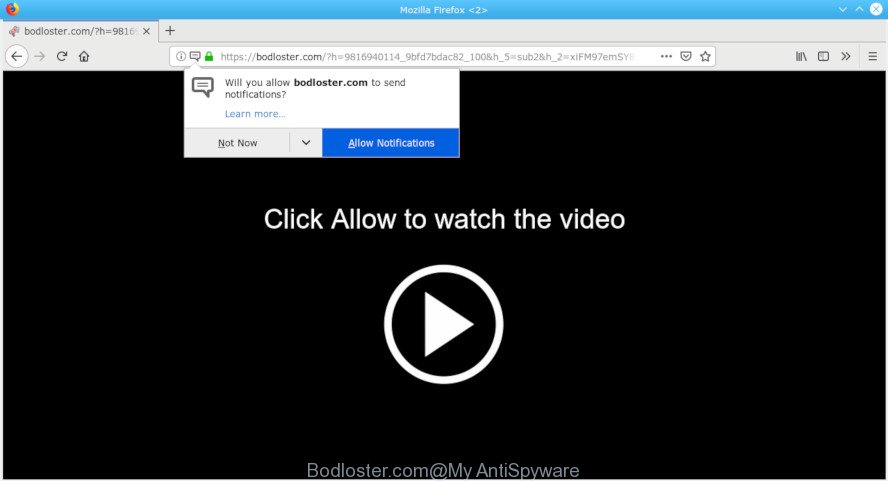
Bodloster.com pop-up
A. If you’re experiencing various pop-up advertisements, trips to websites you did not intend to visit, then most probably that you have an adware (also known as ‘adware software’) installed on your personal computer.
What is adware? Adware is an advertising malware. It is developed just that: present unwanted advertisements using intrusive and at times dangerous ways. Adware software can cause unwanted Bodloster.com ads to appear. You should remove this adware without a wait. Here, in this post below, you can found the helpful guide on How to remove Bodloster.com popup advertisements from your PC for free.
The worst is, adware software can be used to gather lots of privacy data about you such as what web pages you are opening, what you are looking for the World Wide Web and so on. This confidential info, afterwards, may be used for marketing purposes.
By following guide below it is easy to detect and remove adware from Google Chrome, Mozilla Firefox, IE and MS Edge and your machine. Learn how to remove Bodloster.com pop ups and harmful apps, as well as how to run a full personal computer virus scan.
Remove Bodloster.com popups, ads, notifications (removal guidance)
Even if you have the up-to-date classic antivirus installed, and you’ve checked your PC system for malicious software and removed anything found, you need to do the tutorial below. The Bodloster.com popups removal is not simple as installing another antivirus. Classic antivirus applications are not developed to run together and will conflict with each other, or possibly crash MS Windows. Instead we advise complete the manual steps below after that use Zemana Free, MalwareBytes Free or HitmanPro, which are free applications dedicated to search for and remove adware that designed to redirect your web browser to various ad web-sites like the Bodloster.com. Use these utilities to ensure the adware is removed.
To remove Bodloster.com pop-ups, complete the steps below:
- How to manually get rid of Bodloster.com
- How to automatically remove Bodloster.com popup advertisements
- How to stop Bodloster.com pop ups
- How was adware installed on PC
- To sum up
How to manually get rid of Bodloster.com
To get rid of Bodloster.com advertisements, adware and other unwanted apps you can try to do so manually. Unfortunately some of the adware won’t show up in your program list, but some adware software may. In this case, you may be able to remove it through the uninstall function of your computer. You can do this by completing the steps below.
Remove potentially unwanted software using Microsoft Windows Control Panel
First of all, check the list of installed apps on your computer and remove all unknown and recently installed programs. If you see an unknown program with incorrect spelling or varying capital letters, it have most likely been installed by malicious software and you should clean it off first with malicious software removal tool like Zemana Free.
Press Windows button ![]() , then click Search
, then click Search ![]() . Type “Control panel”and press Enter. If you using Windows XP or Windows 7, then click “Start” and select “Control Panel”. It will show the Windows Control Panel like below.
. Type “Control panel”and press Enter. If you using Windows XP or Windows 7, then click “Start” and select “Control Panel”. It will show the Windows Control Panel like below.

Further, click “Uninstall a program” ![]()
It will open a list of all programs installed on your personal computer. Scroll through the all list, and remove any suspicious and unknown apps.
Delete Bodloster.com popup ads from IE
In order to restore all web-browser homepage, new tab and default search engine you need to reset the Microsoft Internet Explorer to the state, that was when the Microsoft Windows was installed on your computer.
First, start the IE, click ![]() ) button. Next, click “Internet Options” as displayed in the following example.
) button. Next, click “Internet Options” as displayed in the following example.

In the “Internet Options” screen select the Advanced tab. Next, press Reset button. The Microsoft Internet Explorer will display the Reset Internet Explorer settings prompt. Select the “Delete personal settings” check box and click Reset button.

You will now need to restart your computer for the changes to take effect. It will remove adware related to Bodloster.com pop-up advertisements, disable malicious and ad-supported browser’s extensions and restore the Internet Explorer’s settings like new tab, default search engine and start page to default state.
Delete Bodloster.com popups from Mozilla Firefox
This step will allow you remove Bodloster.com pop-ups, third-party toolbars, disable harmful extensions and revert back your default home page, newtab page and search provider settings.
First, open the Mozilla Firefox and click ![]() button. It will open the drop-down menu on the right-part of the web browser. Further, click the Help button (
button. It will open the drop-down menu on the right-part of the web browser. Further, click the Help button (![]() ) as displayed in the figure below.
) as displayed in the figure below.

In the Help menu, select the “Troubleshooting Information” option. Another way to open the “Troubleshooting Information” screen – type “about:support” in the browser adress bar and press Enter. It will open the “Troubleshooting Information” page like below. In the upper-right corner of this screen, click the “Refresh Firefox” button.

It will display the confirmation dialog box. Further, press the “Refresh Firefox” button. The Mozilla Firefox will start a task to fix your problems that caused by the Bodloster.com adware software. Once, it’s finished, click the “Finish” button.
Remove Bodloster.com pop-ups from Google Chrome
Reset Chrome settings can allow you solve some problems caused by adware and remove Bodloster.com pop-up advertisements from web browser. This will also disable harmful extensions as well as clear cookies and site data. When using the reset feature, your personal information such as passwords, bookmarks, browsing history and web form auto-fill data will be saved.
Open the Google Chrome menu by clicking on the button in the form of three horizontal dotes (![]() ). It will open the drop-down menu. Choose More Tools, then press Extensions.
). It will open the drop-down menu. Choose More Tools, then press Extensions.
Carefully browse through the list of installed addons. If the list has the extension labeled with “Installed by enterprise policy” or “Installed by your administrator”, then complete the following guide: Remove Google Chrome extensions installed by enterprise policy otherwise, just go to the step below.
Open the Chrome main menu again, press to “Settings” option.

Scroll down to the bottom of the page and click on the “Advanced” link. Now scroll down until the Reset settings section is visible, as on the image below and click the “Reset settings to their original defaults” button.

Confirm your action, press the “Reset” button.
How to automatically remove Bodloster.com popup advertisements
There are not many good free anti malware applications with high detection ratio. The effectiveness of malicious software removal utilities depends on various factors, mostly on how often their virus/malware signatures DB are updated in order to effectively detect modern malware, adware software, hijackers and other potentially unwanted applications. We recommend to run several programs, not just one. These applications that listed below will help you remove all components of the adware from your disk and Windows registry and thereby remove Bodloster.com pop-ups.
Scan and clean your web-browser of Bodloster.com pop-ups with Zemana Free
We suggest using the Zemana AntiMalware that are completely clean your PC system of the adware. The tool is an advanced malicious software removal program designed by (c) Zemana lab. It is able to help you remove PUPs, hijackers, malware, toolbars, ransomware and adware that causes internet browsers to show unwanted Bodloster.com pop-ups.
Download Zemana Free by clicking on the following link. Save it to your Desktop.
165054 downloads
Author: Zemana Ltd
Category: Security tools
Update: July 16, 2019
After downloading is finished, close all windows on your PC. Further, launch the install file called Zemana.AntiMalware.Setup. If the “User Account Control” prompt pops up as shown below, press the “Yes” button.

It will display the “Setup wizard” that will assist you install Zemana AntiMalware on the system. Follow the prompts and do not make any changes to default settings.

Once installation is complete successfully, Zemana Anti-Malware (ZAM) will automatically start and you can see its main window as displayed in the figure below.

Next, press the “Scan” button . Zemana Free tool will begin scanning the whole computer to find out adware that causes web-browsers to open annoying Bodloster.com advertisements. This process may take quite a while, so please be patient. While the tool is scanning, you may see count of objects and files has already scanned.

After the checking is finished, Zemana Anti-Malware (ZAM) will show a list of found threats. Review the report and then click “Next” button.

The Zemana AntiMalware (ZAM) will get rid of adware responsible for Bodloster.com advertisements and move threats to the program’s quarantine. Once the procedure is finished, you can be prompted to reboot your system.
Remove Bodloster.com advertisements from browsers with HitmanPro
HitmanPro is a free portable application that scans your system for adware software responsible for redirects to the Bodloster.com, potentially unwanted applications and browser hijackers and helps remove them easily. Moreover, it will also help you remove any harmful web browser extensions and add-ons.
Installing the HitmanPro is simple. First you’ll need to download Hitman Pro by clicking on the following link.
When downloading is complete, open the file location and double-click the HitmanPro icon. It will launch the Hitman Pro utility. If the User Account Control dialog box will ask you want to run the application, press Yes button to continue.

Next, click “Next” for checking your computer for the adware software which cause annoying Bodloster.com popup ads to appear. When a threat is found, the number of the security threats will change accordingly. Wait until the the checking is complete.

When that process is finished, a list of all threats found is produced as displayed in the figure below.

Review the results once the utility has finished the system scan. If you think an entry should not be quarantined, then uncheck it. Otherwise, simply press “Next” button. It will display a dialog box, press the “Activate free license” button. The Hitman Pro will get rid of adware responsible for redirects to the Bodloster.com and move items to the program’s quarantine. Once the procedure is finished, the utility may ask you to restart your system.
Automatically remove Bodloster.com pop-up ads with MalwareBytes Anti Malware
We suggest using the MalwareBytes. You can download and install MalwareBytes Free to find adware software and thereby delete Bodloster.com popups from your internet browsers. When installed and updated, this free malware remover automatically scans for and removes all threats exist on the computer.

- Installing the MalwareBytes is simple. First you will need to download MalwareBytes Free by clicking on the link below. Save it directly to your MS Windows Desktop.
Malwarebytes Anti-malware
327280 downloads
Author: Malwarebytes
Category: Security tools
Update: April 15, 2020
- Once downloading is done, close all programs and windows on your computer. Open a file location. Double-click on the icon that’s named mb3-setup.
- Further, press Next button and follow the prompts.
- Once install is complete, press the “Scan Now” button to perform a system scan for the adware that causes web browsers to open unwanted Bodloster.com ads. A scan can take anywhere from 10 to 30 minutes, depending on the number of files on your PC system and the speed of your computer. While the MalwareBytes Free is checking, you can see how many objects it has identified either as being malicious software.
- Once the scanning is finished, you’ll be displayed the list of all found threats on your computer. All found threats will be marked. You can delete them all by simply press “Quarantine Selected”. After the cleaning process is finished, you can be prompted to restart your computer.
The following video offers a steps on how to remove hijackers, adware and other malware with MalwareBytes Anti Malware (MBAM).
How to stop Bodloster.com pop ups
Run ad-blocking application such as AdGuard in order to stop advertisements, malvertisements, pop-ups and online trackers, avoid having to install malicious and adware browser plug-ins and add-ons that affect your computer performance and impact your personal computer security. Surf the Net anonymously and stay safe online!
- Visit the following page to download the latest version of AdGuard for Microsoft Windows. Save it to your Desktop so that you can access the file easily.
Adguard download
26903 downloads
Version: 6.4
Author: © Adguard
Category: Security tools
Update: November 15, 2018
- Once the download is finished, start the downloaded file. You will see the “Setup Wizard” program window. Follow the prompts.
- After the installation is finished, click “Skip” to close the install program and use the default settings, or click “Get Started” to see an quick tutorial that will allow you get to know AdGuard better.
- In most cases, the default settings are enough and you do not need to change anything. Each time, when you start your computer, AdGuard will launch automatically and stop unwanted ads, block Bodloster.com, as well as other harmful or misleading web pages. For an overview of all the features of the application, or to change its settings you can simply double-click on the icon called AdGuard, that may be found on your desktop.
How was adware installed on PC
These days certain freeware developers bundle optional apps that could be PUPs like this adware software, with a view to making some money. These are not free applications as install an unwanted software on to your Windows system. So whenever you install a new free application that downloaded from the Internet, be very careful during installation. Carefully read the EULA (a text with I ACCEPT/I DECLINE button), select custom or manual install method, reject all additional applications.
To sum up
Now your computer should be clean of the adware responsible for redirections to the Bodloster.com. We suggest that you keep AdGuard (to help you stop unwanted pop-up ads and annoying malicious websites) and Zemana Anti Malware (to periodically scan your computer for new malware, browser hijackers and adware). Make sure that you have all the Critical Updates recommended for Microsoft Windows operating system. Without regular updates you WILL NOT be protected when new hijacker infections, harmful applications and adware are released.
If you are still having problems while trying to get rid of Bodloster.com pop-ups from your internet browser, then ask for help here.




















