If you’re reading this post, it means that your antivirus detects the Trojan.Siredef.C threat. It indicates that your system is infected with malware, which is often installs on the machine with the free programs. You probably want to know how to get rid of any security threats as well as remove Trojan.Siredef.C virus. In the steps below we will tell you about how to solve your problems.
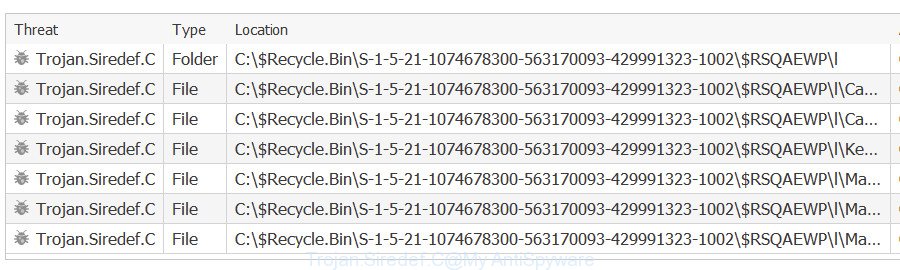
Antivirus detects Trojan.Siredef.C
Once started, the Trojan.Siredef.C makes changes to the personal computer settings and configures itself so as to run automatically each time the computer is turned on. Immediately after startup, it can modify system settings and files, create new folders, download and install other malicious software onto infected PC system, use your computer for malicious actions, send information about you to a remote hacker.
While the Trojan.Siredef.C virus is active, you won’t be able to restore your computer settings. But this does not mean that you should just ignore it or get along with this fact. Because this is not the best option, due to the Trojan.Siredef.C virus you can have problems with your PC and browsers, unwanted ads and even user info theft.
In order to remove Trojan.Siredef.C virus from your PC system and restore PC settings to its default state, please use the Trojan.Siredef.C removal tutorial below.
How to remove Trojan.Siredef.C virus
We recommend opting for automatic Trojan.Siredef.C removal in order to remove malicious software related entries easily. This way requires scanning the PC system with reputable anti-malware, e.g. Zemana AntiMalware, MalwareBytes Anti Malware or HitmanPro. However, if you prefer manual removal steps, you can follow the instructions below in this article. Read this manual carefully, bookmark or print it, because you may need to close your web browser or restart your PC.
To remove Trojan.Siredef.C, use the steps below:
- Delete dubious apps using Microsoft Windows Control Panel
- Remove Trojan.Siredef.C with Zemana Free
- Scan and free your personal computer of Trojan.Siredef.C with Hitman Pro
- Use MalwareBytes AntiMalware (MBAM) to remove Trojan.Siredef.C
- Get rid of Trojan.Siredef.C virus from Mozilla Firefox
- Delete Trojan.Siredef.C from Internet Explorer
- Remove Trojan.Siredef.C virus from Chrome
- How to stay safe online
- To sum up
Delete dubious apps using Microsoft Windows Control Panel
We suggest that you start the system cleaning procedure by checking the list of installed software and delete all unknown or dubious programs. This is a very important step, as mentioned above, very often the malicious software such as adware and browser hijacker infections may be bundled with free software. Uninstall the unwanted apps can delete the intrusive advertisements or browser redirect.
Windows 10, 8.1, 8
Click the Microsoft Windows logo, and then click Search ![]() . Type ‘Control panel’and press Enter as shown on the screen below.
. Type ‘Control panel’and press Enter as shown on the screen below.

When the ‘Control Panel’ opens, click the ‘Uninstall a program’ link under Programs category like below.

Windows 7, Vista, XP
Open Start menu and choose the ‘Control Panel’ at right as displayed on the image below.

Then go to ‘Add/Remove Programs’ or ‘Uninstall a program’ (Microsoft Windows 7 or Vista) as shown on the image below.

Carefully browse through the list of installed software and get rid of all questionable and unknown applications. We recommend to press ‘Installed programs’ and even sorts all installed software by date. Once you’ve found anything dubious that may be the virus and other kinds of potential threats like malicious software and PUPs, then select this application and click ‘Uninstall’ in the upper part of the window. If the questionable application blocked from removal, then use Revo Uninstaller Freeware to completely remove it from your computer.
Remove Trojan.Siredef.C with Zemana Free
Thinking about remove Trojan.Siredef.C virus from your PC system? Then pay attention to Zemana Free. This is a well-known tool, originally created just to scan for and remove malicious software, adware and PUPs. But by now it has seriously changed and can not only rid you of malicious software, but also protect your machine from malicious software and adware, as well as identify and get rid of common viruses and trojans.
Download Zemana Anti Malware on your PC from the link below.
165082 downloads
Author: Zemana Ltd
Category: Security tools
Update: July 16, 2019
Once the downloading process is done, run it and follow the prompts. Once installed, the Zemana Anti Malware will try to update itself and when this procedure is complete, press the “Scan” button to perform a system scan for the Trojan.Siredef.C virus and other security threats.

A scan may take anywhere from 10 to 30 minutes, depending on the number of files on your computer and the speed of your PC system. While the Zemana is scanning, you may see count of objects it has identified either as being malicious software. Review the scan results and then press “Next” button.

The Zemana AntiMalware (ZAM) will get rid of Trojan.Siredef.C related files, folders and registry keys and add threats to the Quarantine.
Scan and free your personal computer of Trojan.Siredef.C with Hitman Pro
Hitman Pro is a free tool which can identify Trojan.Siredef.C and other security threats. It is not always easy to locate all the junk programs that your PC might have picked up on the Net. HitmanPro will search for the adware software, hijackers and other malicious software you need to erase.
Installing the Hitman Pro is simple. First you’ll need to download HitmanPro on your machine by clicking on the link below.
After downloading is done, open the file location and double-click the HitmanPro icon. It will launch the Hitman Pro utility. If the User Account Control prompt will ask you want to open the program, click Yes button to continue.

Next, click “Next” to detect Trojan.Siredef.C and other security threats. While the Hitman Pro application is scanning, you may see number of objects it has identified as threat.

Once HitmanPro has completed scanning your computer, you’ll be displayed the list of all detected threats on your personal computer as shown below.

Make sure all threats have ‘checkmark’ and press “Next” button. It will show a prompt, press the “Activate free license” button. The Hitman Pro will remove virus and other kinds of potential threats like malicious software and PUPs and add items to the Quarantine. When finished, the utility may ask you to reboot your PC system.
Use MalwareBytes AntiMalware (MBAM) to remove Trojan.Siredef.C
If you’re having issues with the Trojan.Siredef.C removal or just wish to scan your PC system occasionally for malicious software, then download MalwareBytes Anti Malware (MBAM). It is free for home use, and scans for and removes various undesired applications that attacks your computer or degrades personal computer performance. MalwareBytes can remove adware, potentially unwanted applications as well as malicious software, including ransomware and trojans.

MalwareBytes can be downloaded from the following link. Save it on your MS Windows desktop.
327301 downloads
Author: Malwarebytes
Category: Security tools
Update: April 15, 2020
When the downloading process is finished, run it and follow the prompts. Once installed, the MalwareBytes Anti-Malware (MBAM) will try to update itself and when this task is finished, press the “Scan Now” button to perform a system scan with this utility for the Trojan.Siredef.C and other kinds of potential threats like malware and potentially unwanted apps. A scan can take anywhere from 10 to 30 minutes, depending on the number of files on your computer and the speed of your PC system. While the utility is scanning, you can see number of objects and files has already scanned. Review the scan results and then click “Quarantine Selected” button.
The MalwareBytes Anti Malware is a free program that you can use to remove all detected folders, files, services, registry entries and so on. To learn more about this malicious software removal utility, we suggest you to read and follow the instructions or the video guide below.
Get rid of Trojan.Siredef.C virus from Mozilla Firefox
Resetting Firefox browser will reset all the settings to their original settings and will remove changes created by Trojan.Siredef.C virus and disable harmful plugins. However, your saved bookmarks and passwords will not be lost. This will not affect your history, passwords, bookmarks, and other saved data.
Click the Menu button (looks like three horizontal lines), and click the blue Help icon located at the bottom of the drop down menu as displayed below.

A small menu will appear, click the “Troubleshooting Information”. On this page, click “Refresh Firefox” button as shown in the figure below.

Follow the onscreen procedure to revert back your Firefox web-browser settings to their original state.
Delete Trojan.Siredef.C from Internet Explorer
The Internet Explorer reset is great if your browser is affected by Trojan.Siredef.C or you have unwanted add-ons or toolbars on your web-browser, that installed by a malware.
First, run the Microsoft Internet Explorer, then click ‘gear’ icon ![]() . It will show the Tools drop-down menu on the right part of the browser, then click the “Internet Options” as on the image below.
. It will show the Tools drop-down menu on the right part of the browser, then click the “Internet Options” as on the image below.

In the “Internet Options” screen, select the “Advanced” tab, then click the “Reset” button. The Microsoft Internet Explorer will open the “Reset Internet Explorer settings” prompt. Further, click the “Delete personal settings” check box to select it. Next, click the “Reset” button as shown in the figure below.

Once the task is done, click “Close” button. Close the IE and restart your system for the changes to take effect. This step will help you to restore your browser’s search engine, homepage and new tab to default state.
Remove Trojan.Siredef.C virus from Chrome
If Chrome web-browser settings are hijacked by Trojan.Siredef.C virus then ‘Reset Chrome’ is a way that helps to restore the internet browser to its factory state. To reset Chrome to the original defaults, follow the guidance below.
Open the Chrome menu by clicking on the button in the form of three horizontal dotes (![]() ). It will display the drop-down menu. Select More Tools, then click Extensions.
). It will display the drop-down menu. Select More Tools, then click Extensions.
Carefully browse through the list of installed extensions. If the list has the addon labeled with “Installed by enterprise policy” or “Installed by your administrator”, then complete the following instructions: Remove Google Chrome extensions installed by enterprise policy otherwise, just go to the step below.
Open the Google Chrome main menu again, click to “Settings” option.

Scroll down to the bottom of the page and click on the “Advanced” link. Now scroll down until the Reset settings section is visible, as shown on the screen below and press the “Reset settings to their original defaults” button.

Confirm your action, press the “Reset” button.
How to stay safe online
Using an ad-blocker program like AdGuard is an effective way to alleviate the risks. Additionally, ad blocker apps will also protect you from unwanted advertisements and web-pages, and, of course, block redirection chain to malicious and similar web sites.
AdGuard can be downloaded from the following link. Save it to your Desktop.
26908 downloads
Version: 6.4
Author: © Adguard
Category: Security tools
Update: November 15, 2018
After the download is complete, launch the downloaded file. You will see the “Setup Wizard” screen as on the image below.

Follow the prompts. When the installation is finished, you will see a window as shown on the screen below.

You can click “Skip” to close the install program and use the default settings, or click “Get Started” button to see an quick tutorial that will assist you get to know AdGuard better.
In most cases, the default settings are enough and you do not need to change anything. Each time, when you start your PC system, AdGuard will start automatically and stop undesired ads, block harmful or misleading sites. For an overview of all the features of the application, or to change its settings you can simply double-click on the AdGuard icon, which can be found on your desktop.
To sum up
Once you’ve done the steps above, your PC system should be clean from Trojan.Siredef.C and other malicious software. Your anti-virus will no longer detect any security threats. Unfortunately, if the guide does not help you, then you have caught a new malicious software, and then the best way – ask for help here.


















