Q. I am getting popups from Yourpushnotification.com and cannot figure out how to delete it. My anti-virus doesn’t seem to see it as a threat. Any hints?
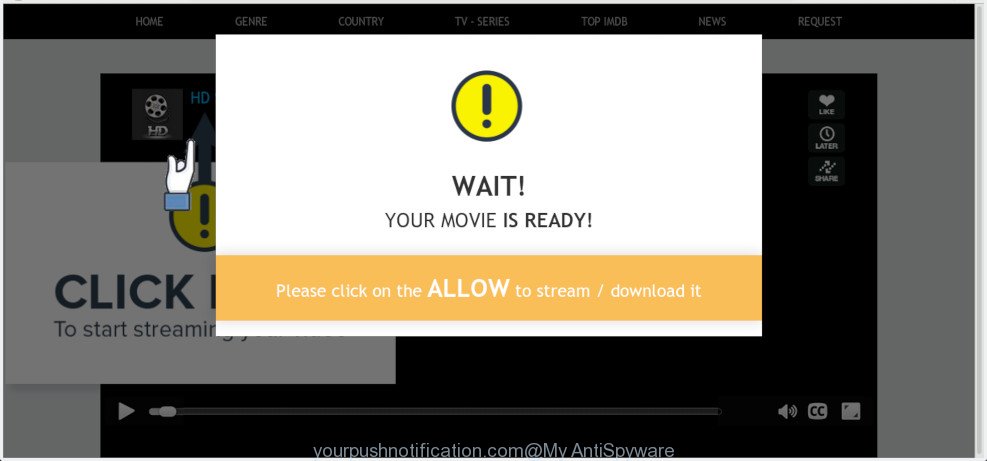
A. If you’re frequently getting unwanted popups, ads, or notifications on your PC then it indicate that your computer is already hijacked by adware (also known as ‘ad-supported’ software) or potentially unwanted application (PUA).
If your computer is affected with adware, you may experience any of the following symptoms:
- advertising banners appear on webpages that you are visiting;
- when you go to a page, you are automatically redirected to another web site that you do not intend to visit;
- unclosable window appear and recommend fake Flash updates;
- other undesired programs or malicious software may be installed without your knowledge.
The worst is, adware can be used to gather your browsing history and privacy data, including passwords and credit card numbers. In the future, your privacy data can be sold to third party companies.
We suggest you get rid of adware as quickly as possible. This will also prevent adware software from tracking your online activities. A full Yourpushnotification.com popups removal can be easily carried out using manual or automatic solution listed below.
How to Remove Yourpushnotification.com pop-ups, ads, notifications (removal instructions)
Fortunately, we’ve an effective way that will assist you manually or/and automatically remove Yourpushnotification.com from your web browser and bring your internet browser settings, including home page, default search engine and newtab, back to normal. Below you will find a removal tutorial with all the steps you may need to successfully get rid of adware and its traces. Read it once, after doing so, please print this page as you may need to exit your web browser or restart your PC.
To remove Yourpushnotification.com pop-ups, use the steps below:
- Manual Yourpushnotification.com popups removal
- How to remove Yourpushnotification.com pop-up advertisements with free programs
- Use AdBlocker to stop Yourpushnotification.com pop up ads and stay safe online
- Where the Yourpushnotification.com advertisements comes from
- Finish words
Manual Yourpushnotification.com popups removal
Read this “How to remove” section to know how to manually remove adware software. Even if the guide does not work for you, there are several free malicious software removers below that can easily handle such adware software related to Yourpushnotification.com pop ups.
Uninstall recently installed potentially unwanted software
In order to get rid of potentially unwanted programs like this adware, open the MS Windows Control Panel and click on “Uninstall a program”. Check the list of installed software. For the ones you do not know, run an Internet search to see if they are adware software, browser hijacker or potentially unwanted apps. If yes, remove them off. Even if they are just a apps that you do not use, then uninstalling them off will increase your PC start up time and speed dramatically.
Windows 10, 8.1, 8
Click the Microsoft Windows logo, and then press Search ![]() . Type ‘Control panel’and press Enter as displayed in the following example.
. Type ‘Control panel’and press Enter as displayed in the following example.

When the ‘Control Panel’ opens, press the ‘Uninstall a program’ link under Programs category as displayed in the figure below.

Windows 7, Vista, XP
Open Start menu and select the ‘Control Panel’ at right as displayed on the image below.

Then go to ‘Add/Remove Programs’ or ‘Uninstall a program’ (Microsoft Windows 7 or Vista) as displayed on the image below.

Carefully browse through the list of installed programs and delete all dubious and unknown software. We recommend to click ‘Installed programs’ and even sorts all installed programs by date. When you have found anything questionable that may be the adware software that causes a ton of unwanted Yourpushnotification.com pop up advertisements or other potentially unwanted application (PUA), then choose this application and press ‘Uninstall’ in the upper part of the window. If the dubious program blocked from removal, then use Revo Uninstaller Freeware to completely delete it from your personal computer.
Remove Yourpushnotification.com popups from Google Chrome
The adware can modify your Google Chrome settings without your knowledge. You may see an undesired website as your search provider or home page, additional add-ons and toolbars. Reset Google Chrome web-browser will help you to get rid of Yourpushnotification.com pop-up advertisements and reset the unwanted changes caused by adware software. Essential information like bookmarks, browsing history, passwords, cookies, auto-fill data and personal dictionaries will not be removed.
First run the Chrome. Next, click the button in the form of three horizontal dots (![]() ).
).
It will show the Google Chrome menu. Choose More Tools, then press Extensions. Carefully browse through the list of installed add-ons. If the list has the extension signed with “Installed by enterprise policy” or “Installed by your administrator”, then complete the following guide: Remove Google Chrome extensions installed by enterprise policy.
Open the Chrome menu once again. Further, click the option named “Settings”.

The internet browser will show the settings screen. Another way to open the Google Chrome’s settings – type chrome://settings in the web browser adress bar and press Enter
Scroll down to the bottom of the page and click the “Advanced” link. Now scroll down until the “Reset” section is visible, like below and click the “Reset settings to their original defaults” button.

The Chrome will show the confirmation prompt as displayed on the image below.

You need to confirm your action, press the “Reset” button. The web-browser will run the process of cleaning. After it’s complete, the internet browser’s settings including newtab, startpage and default search provider back to the values which have been when the Google Chrome was first installed on your system.
Get rid of Yourpushnotification.com from Mozilla Firefox by resetting web-browser settings
If the Mozilla Firefox internet browser is rerouted to Yourpushnotification.com and you want to recover the Mozilla Firefox settings back to their default state, then you should follow the step-by-step guide below. However, your saved bookmarks and passwords will not be lost. This will not affect your history, passwords, bookmarks, and other saved data.
Start the Firefox and click the menu button (it looks like three stacked lines) at the top right of the internet browser screen. Next, press the question-mark icon at the bottom of the drop-down menu. It will open the slide-out menu.

Select the “Troubleshooting information”. If you are unable to access the Help menu, then type “about:support” in your address bar and press Enter. It bring up the “Troubleshooting Information” page like below.

Click the “Refresh Firefox” button at the top right of the Troubleshooting Information page. Select “Refresh Firefox” in the confirmation dialog box. The Mozilla Firefox will begin a task to fix your problems that caused by the Yourpushnotification.com adware. Once, it’s finished, press the “Finish” button.
Remove Yourpushnotification.com ads from Internet Explorer
The IE reset is great if your web-browser is hijacked or you have unwanted addo-ons or toolbars on your web-browser, which installed by an malware.
First, open the Internet Explorer, then click ‘gear’ icon ![]() . It will show the Tools drop-down menu on the right part of the web browser, then click the “Internet Options” as on the image below.
. It will show the Tools drop-down menu on the right part of the web browser, then click the “Internet Options” as on the image below.

In the “Internet Options” screen, select the “Advanced” tab, then click the “Reset” button. The Microsoft Internet Explorer will display the “Reset Internet Explorer settings” prompt. Further, click the “Delete personal settings” check box to select it. Next, click the “Reset” button like below.

Once the process is done, press “Close” button. Close the Internet Explorer and reboot your computer for the changes to take effect. This step will help you to restore your web-browser’s new tab page, search engine and home page to default state.
How to remove Yourpushnotification.com pop-up advertisements with free programs
If your computer is still infected with adware that causes a ton of undesired Yourpushnotification.com pop-ups, then the best method of detection and removal is to run an antimalware scan on the computer. Download free malware removal utilities below and run a full system scan. It will help you remove all components of the adware from hardisk and Windows registry.
Remove Yourpushnotification.com pop-ups with Zemana AntiMalware (ZAM)
Zemana Free is a free program for Microsoft Windows operating system to detect and remove potentially unwanted applications, adware software, malicious web-browser extensions, browser toolbars, and other unwanted software such as adware that responsible for browser redirect to the undesired Yourpushnotification.com web-page.
Visit the page linked below to download Zemana AntiMalware. Save it on your Desktop.
165033 downloads
Author: Zemana Ltd
Category: Security tools
Update: July 16, 2019
When downloading is complete, close all windows on your machine. Further, open the set up file called Zemana.AntiMalware.Setup. If the “User Account Control” dialog box pops up as shown in the following example, click the “Yes” button.

It will open the “Setup wizard” that will assist you install Zemana on the computer. Follow the prompts and do not make any changes to default settings.

Once installation is complete successfully, Zemana Free will automatically start and you can see its main window as on the image below.

Next, click the “Scan” button for checking your system for the adware responsible for Yourpushnotification.com pop-up ads. A scan may take anywhere from 10 to 30 minutes, depending on the number of files on your personal computer and the speed of your computer. While the tool is checking, you can see how many objects and files has already scanned.

After that process is done, Zemana will display a list of all items detected by the scan. Once you have selected what you want to get rid of from your computer press “Next” button.

The Zemana will start to delete adware software which cause annoying Yourpushnotification.com pop ups to appear. After disinfection is finished, you may be prompted to restart your computer.
Scan and clean your PC of adware with HitmanPro
If Zemana Anti-Malware (ZAM) cannot delete this adware, then we suggests to run the HitmanPro. HitmanPro is a free removal tool for browser hijacker infections, potentially unwanted applications, toolbars and adware responsible for Yourpushnotification.com popups. It’s specially designed to work as a second scanner for your PC.

- Please go to the link below to download HitmanPro. Save it to your Desktop so that you can access the file easily.
- When downloading is complete, double click the HitmanPro icon. Once this tool is started, click “Next” button to begin scanning your machine for the adware software that causes internet browsers to open unwanted Yourpushnotification.com popup ads. Depending on your machine, the scan can take anywhere from a few minutes to close to an hour. While the HitmanPro is scanning, you may see number of objects it has identified either as being malware.
- After finished, HitmanPro will prepare a list of unwanted applications adware. In order to remove all items, simply press “Next” button. Now click the “Activate free license” button to start the free 30 days trial to remove all malware found.
Use MalwareBytes to get rid of Yourpushnotification.com pop-ups
If you’re still having issues with the Yourpushnotification.com popup advertisements — or just wish to check your PC system occasionally for adware and other malware — download MalwareBytes. It is free for home use, and scans for and removes various unwanted applications that attacks your computer or degrades system performance. MalwareBytes Free can remove adware software, PUPs as well as malicious software, including ransomware and trojans.

- MalwareBytes can be downloaded from the following link. Save it on your Desktop.
Malwarebytes Anti-malware
327260 downloads
Author: Malwarebytes
Category: Security tools
Update: April 15, 2020
- Once the downloading process is finished, close all programs and windows on your PC. Open a file location. Double-click on the icon that’s named mb3-setup.
- Further, press Next button and follow the prompts.
- Once setup is done, click the “Scan Now” button for scanning your personal computer for the adware that causes a ton of undesired Yourpushnotification.com pop ups. This task may take quite a while, so please be patient. When a malicious software, adware or PUPs are found, the number of the security threats will change accordingly.
- When the system scan is finished, a list of all threats found is prepared. Next, you need to click “Quarantine Selected”. Once that process is finished, you may be prompted to reboot your personal computer.
The following video offers a step-by-step instructions on how to get rid of browser hijacker infections, adware and other malware with MalwareBytes.
Use AdBlocker to stop Yourpushnotification.com pop up ads and stay safe online
By installing an ad-blocker application like AdGuard, you are able to stop Yourpushnotification.com, autoplaying video ads and delete tons of distracting and intrusive ads on websites.
Click the link below to download AdGuard. Save it to your Desktop.
26897 downloads
Version: 6.4
Author: © Adguard
Category: Security tools
Update: November 15, 2018
After downloading it, double-click the downloaded file to launch it. The “Setup Wizard” window will show up on the computer screen like below.

Follow the prompts. AdGuard will then be installed and an icon will be placed on your desktop. A window will show up asking you to confirm that you want to see a quick instructions as shown below.

Click “Skip” button to close the window and use the default settings, or click “Get Started” to see an quick guide that will assist you get to know AdGuard better.
Each time, when you launch your PC, AdGuard will start automatically and stop undesired ads, block Yourpushnotification.com, as well as other harmful or misleading web-sites. For an overview of all the features of the program, or to change its settings you can simply double-click on the AdGuard icon, which can be found on your desktop.
Where the Yourpushnotification.com advertisements comes from
These days certain freeware developers bundle optional software which could be potentially unwanted apps such as this adware, with a view to making some money. These are not free programs as install an unwanted applications on to your Windows machine. So whenever you install a new free program that downloaded from the Web, be very careful during installation. Carefully read the EULA (a text with I ACCEPT/I DECLINE button), choose custom or manual install mode, disable all optional programs.
Finish words
Now your PC system should be clean of the adware which causes annoying Yourpushnotification.com pop ups. We suggest that you keep AdGuard (to help you block unwanted ads and annoying malicious web sites) and Zemana AntiMalware (to periodically scan your computer for new adware softwares and other malicious software). Probably you are running an older version of Java or Adobe Flash Player. This can be a security risk, so download and install the latest version right now.
If you are still having problems while trying to get rid of Yourpushnotification.com popups from the IE, MS Edge, Firefox and Chrome, then ask for help here here.



















