Q. I have been getting Robotcaptcha.info pop-ups on my web browser, for the past few days. Here’s below how the pop-ups looked like when I got it on my internet browser. I’ve tried Windows Defender, and can’t seem to get rid of it. I have MS Windows 10. Please help me.
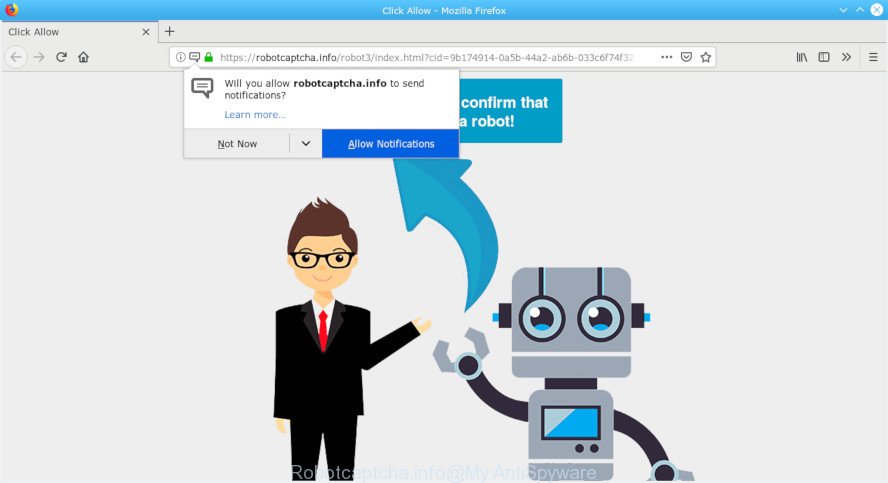
Robotcaptcha.info pop-up
A. It seems that your browser is hijacked by adware which is causing this issue. I would suggest you to check installed web browser add-ons and scan your computer for malicious software. By definition, adware software is a piece of apps which shows ads on a PC. However, people basically use the word ‘adware’ to describe a part of malicious software which presents unwanted ads to the user. Most commonly, this kind of adware do not have any uninstall procedures and can use technologies that are similar to those used by trojans to penetrate the computer.
When adware software gets inside your computer, it might carry out various malicious tasks. It can analyze the location and which Internet sites you visit, and then present ads to the types of content, goods or services featured there. Adware creators can gather and sell your browsing information and behavior to third parties.
Computer geeks and Myantispyware lab have teamed up to create the step-by-step guide that help users remove Robotcaptcha.info pop-ups for free.
How to remove Robotcaptcha.info popups, ads, notifications from Chrome, Firefox, IE, Edge
Fortunately, it is not hard to remove adware software that responsible for the appearance of Robotcaptcha.info ads. In the following tutorial, we will provide two ways to free your computer of this adware. One is the manual removal way and the other is automatic removal method. You can choose the way that best fits you. Please follow the removal guide below to remove Robotcaptcha.info advertisements right now!
To remove Robotcaptcha.info pop-ups, perform the steps below:
- Manual Robotcaptcha.info advertisements removal
- Run free malware removal tools to completely get rid of Robotcaptcha.info pop-up advertisements
- Run AdBlocker to stop Robotcaptcha.info ads and stay safe online
- How did you get infected with adware software
- Finish words
Manual Robotcaptcha.info advertisements removal
These steps to remove Robotcaptcha.info popups without any software are presented below. Be sure to carry out the step-by-step guide completely to fully get rid of this adware responsible for Robotcaptcha.info pop up advertisements.
Uninstall potentially unwanted apps through the Windows Control Panel
The process of adware removal is generally the same across all versions of Microsoft Windows OS from 10 to XP. To start with, it is necessary to check the list of installed applications on your computer and uninstall all unused, unknown and dubious apps.
Press Windows button ![]() , then press Search
, then press Search ![]() . Type “Control panel”and press Enter. If you using Windows XP or Windows 7, then click “Start” and select “Control Panel”. It will open the Windows Control Panel as displayed on the screen below.
. Type “Control panel”and press Enter. If you using Windows XP or Windows 7, then click “Start” and select “Control Panel”. It will open the Windows Control Panel as displayed on the screen below.

Further, press “Uninstall a program” ![]()
It will display a list of all programs installed on your PC. Scroll through the all list, and remove any questionable and unknown programs.
Delete Robotcaptcha.info pop ups from IE
If you find that Microsoft Internet Explorer web-browser settings like start page, search provider and newtab page had been modified by adware which causes unwanted Robotcaptcha.info pop ups, then you may restore your settings, via the reset web-browser procedure.
First, launch the Microsoft Internet Explorer. Next, press the button in the form of gear (![]() ). It will open the Tools drop-down menu, click the “Internet Options” as displayed in the following example.
). It will open the Tools drop-down menu, click the “Internet Options” as displayed in the following example.

In the “Internet Options” window click on the Advanced tab, then click the Reset button. The IE will open the “Reset Internet Explorer settings” window as shown on the screen below. Select the “Delete personal settings” check box, then click “Reset” button.

You will now need to reboot your PC system for the changes to take effect.
Remove Robotcaptcha.info pop ups from Google Chrome
Reset Chrome will help you to remove Robotcaptcha.info popup advertisements from your browser as well as to restore browser settings infected by adware. All undesired, harmful and ‘ad-supported’ add-ons will also be uninstalled from the web browser. However, your themes, bookmarks, history, passwords, and web form auto-fill information will not be deleted.
Open the Google Chrome menu by clicking on the button in the form of three horizontal dotes (![]() ). It will show the drop-down menu. Select More Tools, then press Extensions.
). It will show the drop-down menu. Select More Tools, then press Extensions.
Carefully browse through the list of installed addons. If the list has the addon labeled with “Installed by enterprise policy” or “Installed by your administrator”, then complete the following tutorial: Remove Chrome extensions installed by enterprise policy otherwise, just go to the step below.
Open the Chrome main menu again, press to “Settings” option.

Scroll down to the bottom of the page and click on the “Advanced” link. Now scroll down until the Reset settings section is visible, like below and click the “Reset settings to their original defaults” button.

Confirm your action, click the “Reset” button.
Delete Robotcaptcha.info from Mozilla Firefox by resetting browser settings
The Mozilla Firefox reset will delete redirects to intrusive Robotcaptcha.info webpage, modified preferences, extensions and security settings. It’ll save your personal information such as saved passwords, bookmarks, auto-fill data and open tabs.
Start the Firefox and click the menu button (it looks like three stacked lines) at the top right of the web browser screen. Next, click the question-mark icon at the bottom of the drop-down menu. It will show the slide-out menu.

Select the “Troubleshooting information”. If you’re unable to access the Help menu, then type “about:support” in your address bar and press Enter. It bring up the “Troubleshooting Information” page like below.

Click the “Refresh Firefox” button at the top right of the Troubleshooting Information page. Select “Refresh Firefox” in the confirmation dialog box. The Firefox will begin a task to fix your problems that caused by the Robotcaptcha.info adware. When, it’s finished, press the “Finish” button.
Run free malware removal tools to completely get rid of Robotcaptcha.info pop-up advertisements
Best Robotcaptcha.info popup advertisements removal tool should search for and remove adware, malicious software, potentially unwanted applications, toolbars, keyloggers, browser hijackers, worms, Trojans, and ads generators. The key is locating one with a good reputation and these features. Most quality applications listed below offer a free scan and malware removal so you can look for and uninstall undesired programs without having to pay.
Use Zemana AntiMalware (ZAM) to get rid of Robotcaptcha.info popups
We recommend using the Zemana. You can download and install Zemana AntiMalware (ZAM) to look for and remove Robotcaptcha.info pop-up advertisements from the Mozilla Firefox, Chrome, Microsoft Internet Explorer and Microsoft Edge web browsers. When installed and updated, the malicious software remover will automatically scan and detect all threats exist on your computer.
Click the following link to download the latest version of Zemana AntiMalware (ZAM) for Windows. Save it to your Desktop so that you can access the file easily.
165069 downloads
Author: Zemana Ltd
Category: Security tools
Update: July 16, 2019
After downloading is finished, close all apps and windows on your PC. Double-click the install file called Zemana.AntiMalware.Setup. If the “User Account Control” prompt pops up like below, click the “Yes” button.

It will open the “Setup wizard” that will help you install Zemana on your PC. Follow the prompts and don’t make any changes to default settings.

Once setup is complete successfully, Zemana will automatically start and you can see its main screen as on the image below.

Now press the “Scan” button to start scanning your system for the adware that responsible for the appearance of Robotcaptcha.info pop ups. A system scan may take anywhere from 5 to 30 minutes, depending on your personal computer. While the Zemana AntiMalware (ZAM) is scanning, you can see number of objects it has identified either as being malicious software.

After finished, you can check all items detected on your system. Review the report and then click “Next” button. The Zemana Free will delete adware which developed to redirect your browser to various ad web sites such as the Robotcaptcha.info and move items to the program’s quarantine. When disinfection is finished, you may be prompted to restart the PC.
Get rid of Robotcaptcha.info popups from browsers with Hitman Pro
HitmanPro is a free removal utility. It deletes potentially unwanted apps, adware, browser hijacker infections and undesired web-browser plugins. It will identify and get rid of adware that causes multiple undesired popup ads. Hitman Pro uses very small PC system resources and is a portable application. Moreover, HitmanPro does add another layer of malware protection.
Hitman Pro can be downloaded from the following link. Save it on your Microsoft Windows desktop.
Download and run HitmanPro on your computer. Once started, click “Next” button to look for adware that developed to redirect your internet browser to various ad sites like the Robotcaptcha.info. A scan may take anywhere from 10 to 30 minutes, depending on the number of files on your computer and the speed of your computer. While the HitmanPro utility is checking, you can see number of objects it has identified as being affected by malicious software..

After the scan get completed, Hitman Pro will show you the results.

All detected threats will be marked. You can remove them all by simply press Next button.
It will open a prompt, click the “Activate free license” button to start the free 30 days trial to delete all malware found.
Scan and free your PC system of adware software with MalwareBytes Anti-Malware
Manual Robotcaptcha.info pop-up ads removal requires some computer skills. Some files and registry entries that created by the adware may be not completely removed. We recommend that use the MalwareBytes Free that are fully clean your personal computer of adware. Moreover, the free program will help you to remove malicious software, potentially unwanted software, browser hijackers and toolbars that your PC can be infected too.

- MalwareBytes AntiMalware (MBAM) can be downloaded from the following link. Save it to your Desktop.
Malwarebytes Anti-malware
327294 downloads
Author: Malwarebytes
Category: Security tools
Update: April 15, 2020
- At the download page, click on the Download button. Your web-browser will open the “Save as” prompt. Please save it onto your Windows desktop.
- When the download is finished, please close all apps and open windows on your computer. Double-click on the icon that’s called mb3-setup.
- This will run the “Setup wizard” of MalwareBytes Anti-Malware (MBAM) onto your computer. Follow the prompts and do not make any changes to default settings.
- When the Setup wizard has finished installing, the MalwareBytes Free will run and open the main window.
- Further, click the “Scan Now” button . MalwareBytes Anti-Malware tool will begin scanning the whole computer to find out adware that causes multiple intrusive pop-up advertisements. This procedure can take some time, so please be patient. While the MalwareBytes AntiMalware tool is checking, you can see how many objects it has identified as being infected by malware.
- Once MalwareBytes has finished scanning your PC system, MalwareBytes AntiMalware (MBAM) will produce a list of unwanted programs adware software.
- Review the scan results and then click the “Quarantine Selected” button. After finished, you may be prompted to restart the personal computer.
- Close the AntiMalware and continue with the next step.
Video instruction, which reveals in detail the steps above.
Run AdBlocker to stop Robotcaptcha.info ads and stay safe online
It’s also critical to protect your web-browsers from harmful web pages and ads by using an ad blocking program like AdGuard. Security experts says that it will greatly reduce the risk of malicious software, and potentially save lots of money. Additionally, the AdGuard can also protect your privacy by blocking almost all trackers.
Visit the page linked below to download the latest version of AdGuard for Windows. Save it on your Microsoft Windows desktop.
26904 downloads
Version: 6.4
Author: © Adguard
Category: Security tools
Update: November 15, 2018
When the download is complete, double-click the downloaded file to run it. The “Setup Wizard” window will show up on the computer screen as shown on the image below.

Follow the prompts. AdGuard will then be installed and an icon will be placed on your desktop. A window will show up asking you to confirm that you want to see a quick guide as displayed on the image below.

Press “Skip” button to close the window and use the default settings, or click “Get Started” to see an quick instructions that will assist you get to know AdGuard better.
Each time, when you run your PC system, AdGuard will start automatically and stop unwanted ads, block Robotcaptcha.info, as well as other malicious or misleading web-sites. For an overview of all the features of the program, or to change its settings you can simply double-click on the AdGuard icon, that can be found on your desktop.
How did you get infected with adware software
In order to avoid unintentionally installing adware yourself, please follow these good security practices: don’t click on links within pop-up windows, because clicking on the link may install malicious software on your computer; don’t use Quick install method, because using Quick method you may have let PUP get inside the PC.
Finish words
Now your computer should be free of the adware that designed to reroute your web browser to various ad websites like the Robotcaptcha.info. We suggest that you keep Zemana (to periodically scan your computer for new adwares and other malware) and AdGuard (to help you stop undesired popup ads and malicious web sites). Moreover, to prevent any adware, please stay clear of unknown and third party software, make sure that your antivirus program, turn on the option to detect PUPs.
If you need more help with Robotcaptcha.info advertisements related issues, go to here.



















