Is your anti-virus constantly sending alerts of blocked infection of malicious software named “32 Bit Setup Launcher“? It means that your web browser or whole computer is infected with a nasty malware.
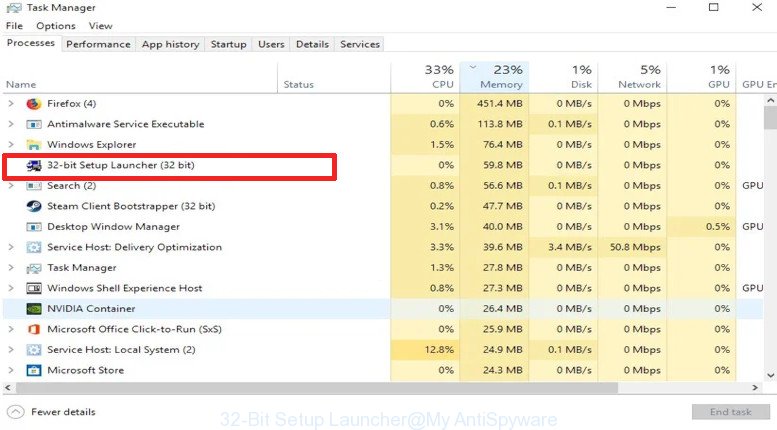
32-Bit Setup Launcher virus
If you still are not sure that your system is affected with malware, then check your PC for the common symptoms of this infection:
- your web browser shows advertisements where previously you have never seen;
- Chrome, Mozilla Firefox, Microsoft Internet Explorer and Microsoft Edge shows a lot of unwanted advertisements;
- internet browser settings like homepage and search engine are hijacked;
- your anti-virus detects an infection;
- Internet connection may be slow.
It is not a good idea to use a machine that affected with the 32 Bit Setup Launcher virus . The reason for this is simple, it doing things you do not know about. This virus be able to collect a wide variety of marketing-type data about you which can be later transferred third party companies. You don’t know if your home address, account names and passwords are safe.
Thus, it’s clear that the presence of this virus on your PC is not desirable, and you need to clean up your PC system ASAP. Follow the guide below in order to remove 32 Bit Setup Launcher virus from your system.
How to remove 32 Bit Setup Launcher virus from machine
When malicious software gets installed on your PC system without your knowledge, it is not easy to remove. Most commonly, there is no Uninstall program that simply uninstall the 32 Bit Setup Launcher virus from your PC. So, we recommend using several well-proven free specialized utilities such as Zemana Free, MalwareBytes AntiMalware or HitmanPro. But the best way to remove 32 Bit Setup Launcher virus will be to perform several manual steps, after that additionally run antimalware utilities.
To remove 32 Bit Setup Launcher virus, use the following steps:
- Uninstall potentially unwanted apps using Microsoft Windows Control Panel
- How to remove 32 Bit Setup Launcher virus with Zemana Anti Malware (ZAM)
- Remove 32 Bit Setup Launcher virus with HitmanPro
- Automatically delete 32 Bit Setup Launcher virus with MalwareBytes
- Remove 32 Bit Setup Launcher virus from Internet Explorer
- Remove 32 Bit Setup Launcher virus from Google Chrome
- Get rid of 32 Bit Setup Launcher virus from Mozilla Firefox
- How to stay safe online
- To sum up
Uninstall potentially unwanted apps using Microsoft Windows Control Panel
First method for manual virus removal is to go into the Windows “Control Panel”, then “Uninstall a program” console. Take a look at the list of applications on your PC and see if there are any questionable and unknown software. If you see any, you need to remove them. Of course, before doing so, you can do an Web search to find details on the application. If it is a potentially unwanted application, adware or malware, you will likely find information that says so.
- If you are using Windows 8, 8.1 or 10 then click Windows button, next click Search. Type “Control panel”and press Enter.
- If you are using Windows XP, Vista, 7, then click “Start” button and press “Control Panel”.
- It will display the Windows Control Panel.
- Further, click “Uninstall a program” under Programs category.
- It will open a list of all programs installed on the computer.
- Scroll through the all list, and uninstall suspicious and unknown software. To quickly find the latest installed software, we recommend sort programs by date.
See more details in the video guidance below.
How to remove 32 Bit Setup Launcher virus with Zemana Anti Malware (ZAM)
You can get rid of 32 Bit Setup Launcher virus automatically with the help of Zemana Anti-Malware. We recommend this malicious software removal utility because it can easily remove PUPs, adware software, trojans and worms with all their components such as folders, files and registry entries.
Zemana Anti-Malware (ZAM) can be downloaded from the following link. Save it directly to your MS Windows Desktop.
165033 downloads
Author: Zemana Ltd
Category: Security tools
Update: July 16, 2019
When the download is finished, close all windows on your computer. Further, run the install file called Zemana.AntiMalware.Setup. If the “User Account Control” prompt pops up like below, press the “Yes” button.

It will show the “Setup wizard” that will help you install Zemana Anti-Malware on the PC. Follow the prompts and do not make any changes to default settings.

Once installation is finished successfully, Zemana Free will automatically launch and you can see its main window as displayed in the following example.

Next, click the “Scan” button to begin scanning your system for the 32 Bit Setup Launcher virus related files, folders and registry keys. This task can take some time, so please be patient. While the Zemana Anti-Malware (ZAM) is scanning, you can see how many objects it has identified either as being malware.

When the scanning is finished, Zemana AntiMalware (ZAM) will show you the results. Once you have selected what you wish to delete from your computer click “Next” button.

The Zemana Anti-Malware (ZAM) will remove 32 Bit Setup Launcher virus and other security threats. Once the cleaning process is done, you can be prompted to restart your PC system.
Remove 32 Bit Setup Launcher virus with HitmanPro
Hitman Pro is a free application which made to remove malware, PUPs, adware and browser hijackers from your PC running Windows 10, 8, 7, XP (32-bit and 64-bit). It will help to identify and remove 32 Bit Setup Launcher virus related files, folders and registry keys, including its files, folders and registry keys.
Visit the following page to download the latest version of Hitman Pro for Windows. Save it directly to your Microsoft Windows Desktop.
After downloading is complete, open the file location. You will see an icon like below.

Double click the Hitman Pro desktop icon. When the utility is opened, you will see a screen as on the image below.

Further, press “Next” button for checking your personal computer for the 32 Bit Setup Launcher virus and other malicious software and potentially unwanted software. This task can take some time, so please be patient. As the scanning ends, a list of all threats detected is created as shown below.

In order to delete all threats, simply click “Next” button. It will display a prompt, press the “Activate free license” button.
Automatically delete 32 Bit Setup Launcher virus with MalwareBytes
Remove 32 Bit Setup Launcher virus manually is difficult and often malware is not fully removed. Therefore, we recommend you to use the MalwareBytes which are completely clean your personal computer. Moreover, the free program will allow you to remove malicious software, PUPs, toolbars and adware that your system may be infected too.
MalwareBytes Free can be downloaded from the following link. Save it on your Desktop.
327261 downloads
Author: Malwarebytes
Category: Security tools
Update: April 15, 2020
When downloading is complete, close all software and windows on your personal computer. Double-click the install file named mb3-setup. If the “User Account Control” prompt pops up as displayed in the figure below, click the “Yes” button.

It will open the “Setup wizard” that will help you install MalwareBytes Anti-Malware (MBAM) on your PC. Follow the prompts and do not make any changes to default settings.

Once installation is done successfully, press Finish button. MalwareBytes Anti-Malware (MBAM) will automatically start and you can see its main screen as shown on the image below.

Now click the “Scan Now” button . MalwareBytes Free tool will begin scanning the whole system to find out 32 Bit Setup Launcher virus and other kinds of potential threats. A system scan may take anywhere from 5 to 30 minutes, depending on your machine. During the scan MalwareBytes Anti-Malware (MBAM) will search for threats exist on your computer.

When that process is complete, MalwareBytes will display you the results. Once you’ve selected what you want to remove from your PC system click “Quarantine Selected” button. The MalwareBytes Anti-Malware will remove the 32 Bit Setup Launcher virus and other security threats and add threats to the Quarantine. Once the procedure is complete, you may be prompted to restart the computer.

We suggest you look at the following video, which completely explains the process of using the MalwareBytes Anti Malware (MBAM) to remove adware, browser hijacker and other malware.
Remove 32 Bit Setup Launcher virus from Internet Explorer
If you find that Internet Explorer browser settings had been hijacked by the 32 Bit Setup Launcher virus, then you may return your settings, via the reset internet browser process.
First, run the Internet Explorer, then click ‘gear’ icon ![]() . It will display the Tools drop-down menu on the right part of the web-browser, then press the “Internet Options” as shown in the figure below.
. It will display the Tools drop-down menu on the right part of the web-browser, then press the “Internet Options” as shown in the figure below.

In the “Internet Options” screen, select the “Advanced” tab, then click the “Reset” button. The Internet Explorer will open the “Reset Internet Explorer settings” prompt. Further, click the “Delete personal settings” check box to select it. Next, press the “Reset” button as shown on the screen below.

When the procedure is done, click “Close” button. Close the Microsoft Internet Explorer and restart your system for the changes to take effect. This step will help you to restore your internet browser’s newtab page, default search engine and home page to default state.
Remove 32 Bit Setup Launcher virus from Google Chrome
In this step we are going to show you how to reset Google Chrome settings. Malicious software can make changes to your web-browser settings including default search provider, start page and new tab, add toolbars and undesired extensions. By resetting Chrome settings you will get rid of unwanted changes caused by 32 Bit Setup Launcher virus. However, your saved passwords and bookmarks will not be changed, deleted or cleared.

- First start the Chrome and press Menu button (small button in the form of three dots).
- It will display the Chrome main menu. Select More Tools, then click Extensions.
- You will see the list of installed extensions. If the list has the addon labeled with “Installed by enterprise policy” or “Installed by your administrator”, then complete the following instructions: Remove Chrome extensions installed by enterprise policy.
- Now open the Google Chrome menu once again, press the “Settings” menu.
- You will see the Chrome’s settings page. Scroll down and press “Advanced” link.
- Scroll down again and click the “Reset” button.
- The Chrome will show the reset profile settings page as shown on the screen above.
- Next click the “Reset” button.
- Once this procedure is complete, your browser’s new tab, start page and search engine by default will be restored to their original defaults.
- To learn more, read the blog post How to reset Google Chrome settings to default.
Get rid of 32 Bit Setup Launcher virus from Mozilla Firefox
If Mozilla Firefox web-browser settings are affected by the 32 Bit Setup Launcher virus , then ‘Reset Firefox’ could solve this problem. However, your saved passwords and bookmarks will not be changed, deleted or cleared.
First, start the Firefox and click ![]() button. It will display the drop-down menu on the right-part of the browser. Further, click the Help button (
button. It will display the drop-down menu on the right-part of the browser. Further, click the Help button (![]() ) like below.
) like below.

In the Help menu, select the “Troubleshooting Information” option. Another way to open the “Troubleshooting Information” screen – type “about:support” in the internet browser adress bar and press Enter. It will display the “Troubleshooting Information” page as displayed on the screen below. In the upper-right corner of this screen, click the “Refresh Firefox” button.

It will show the confirmation prompt. Further, click the “Refresh Firefox” button. The Mozilla Firefox will begin a process to fix your problems that caused by the 32 Bit Setup Launcher virus. When, it is done, click the “Finish” button.
How to stay safe online
If you want to get rid of undesired ads, browser redirections and pop-ups, then install an ad blocker program such as AdGuard. It can stop unwanted ads, pop-ups and stop websites from tracking your online activities when using the Google Chrome, Microsoft Internet Explorer, Mozilla Firefox and Edge. So, if you like surf the Web, but you do not like undesired advertisements and want to protect your machine from malicious web-pages, then the AdGuard is your best choice.
- AdGuard can be downloaded from the following link. Save it on your Desktop.
Adguard download
26897 downloads
Version: 6.4
Author: © Adguard
Category: Security tools
Update: November 15, 2018
- After the downloading process is done, start the downloaded file. You will see the “Setup Wizard” program window. Follow the prompts.
- After the installation is finished, click “Skip” to close the installation program and use the default settings, or click “Get Started” to see an quick tutorial which will assist you get to know AdGuard better.
- In most cases, the default settings are enough and you don’t need to change anything. Each time, when you launch your personal computer, AdGuard will run automatically and stop undesired advertisements, block malicious or misleading web pages. For an overview of all the features of the program, or to change its settings you can simply double-click on the icon called AdGuard, that may be found on your desktop.
To sum up
Now your PC system should be clean of the 32 Bit Setup Launcher virus. We suggest that you keep AdGuard (to help you stop unwanted pop-up advertisements and annoying malicious web pages) and Zemana (to periodically scan your system for new malicious software). Probably you are running an older version of Java or Adobe Flash Player. This can be a security risk, so download and install the latest version right now.
If you are still having problems while trying to delete 32 Bit Setup Launcher virus from your machine, then ask for help here here.



















