Q. How to get rid of Securedownload.network pop-up scams? I’am getting popups, have uninstalled dubious software, have uninstalled suspicious web browser extensions and still cannot get rid of them. Any help in finding where this malicious software is hiding so I can get rid of it would be very much appreciated.
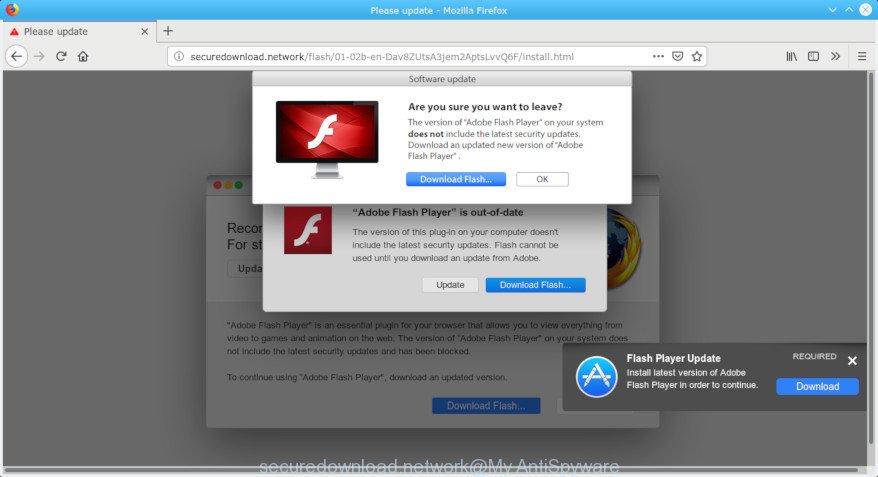
securedownload.network pop-up scam
A. We have investigated this issue and it appears to be adware is probably installed on your MAC system and/or browser. What is the purpose of adware? Adware software is a type of malware. It is created to bombard you with unwanted advertisements, fake alers and popup windows that could potentially be dangerous for your MAC. The best method to remove adware is to use an adware removal utility.
Adware can also include other types of malware. It can steal sensitive information from the machine and pass it on to third parties. Adware has also been the basis for hacking to gain access to the machine.
Even worse, adware software can collect marketing-type data about you which can be later transferred third party companies. You don’t know if your home address, account names and passwords are safe.
So, obviously, you need to get rid of the adware as soon as possible. Use the free few simple steps below. This guide will help you clean your Apple Mac of adware software and thus remove the Securedownload.network undesired pop-up advertisements.
How to remove Securedownload.network pop ups
Without a doubt, the adware is harmful to your MAC system. So you need to quickly and completely delete this adware that causes web browsers to open the Securedownload.network pop-up. To remove this adware, you can use the manual removal steps that are given below or free malware removal tool such as MalwareBytes Anti-Malware (MBAM) (it is free). We suggest you use automatic removal method which will allow you to get rid of Securedownload.network scam easily and safely. Manual removal is best used only if you’re well versed in MAC or in the case where adware is not removed automatically. Read this manual carefully, bookmark or print it, because you may need to close your web-browser or restart your machine.
To remove Securedownload.network pop-up scam, execute the following steps:
- Manual Securedownload.network pop up scam removal
- Use free malware removal utilities to completely delete Securedownload.network pop-up
- How to block Securedownload.network popup
- How to adware get installed onto MAC
- Finish words
Manual Securedownload.network pop up scam removal
The following instructions is a step-by-step guide, which will help you manually delete Securedownload.network popup from the Google Chrome, Firefox and Safari. If you do not want to delete adware software in the manually due to the fact that you are an unskilled computer user, then you can run free removal tools listed below.
Deleting the Securedownload.network, check the list of installed applications first
The process of adware software removal is generally the same across all versions of Mac operating system. To start with, it’s necessary to check the list of installed software on your computer and delete all unused, unknown and suspicious apps.
Open Finder and click “Applications”.

Very carefully look around the entire list of software installed on your Apple Mac. Most likely, one of them is the adware which causes Securedownload.network pop ups on your internet browser. If you have many applications installed, you can help simplify the search of harmful apps by sort the list by date of installation.
Once you have found a suspicious, unwanted or unused application, right click to it and select “Move to Trash”. Another solution is drag the program from the Applications folder to the Trash.
Don’t forget, select Finder -> “Empty Trash”.
Delete Securedownload.network pop up scam from Safari
If you find that Safari internet browser settings such as start page, new tab and search provider by default having been changed by adware that displays Securedownload.network popups on your MAC OS, then you may return your settings, via the reset web-browser procedure.
Click Safari menu and select “Preferences”.

It will open the Safari Preferences window. Next, click the “Extensions” tab. Look for unknown and suspicious extensions on left panel, choose it, then press the “Uninstall” button. Most important to remove all unknown extensions from Safari.
Once complete, click “General” tab. Change the “Default Search Engine” to Google.

Find the “Homepage” and type into textfield “https://www.google.com”.
Remove Securedownload.network pop-up scam from Chrome
In this step we are going to show you how to reset Chrome settings. potentially unwanted software like the adware can make changes to your browser settings, add toolbars and undesired extensions. By resetting Google Chrome settings you will remove Securedownload.network scam and reset unwanted changes caused by adware software. However, your themes, bookmarks, history, passwords, and web form auto-fill information will not be deleted.

- First start the Google Chrome and click Menu button (small button in the form of three dots).
- It will display the Google Chrome main menu. Choose More Tools, then click Extensions.
- You’ll see the list of installed add-ons. If the list has the extension labeled with “Installed by enterprise policy” or “Installed by your administrator”, then complete the following instructions: Remove Chrome extensions installed by enterprise policy.
- Now open the Chrome menu once again, press the “Settings” menu.
- You will see the Google Chrome’s settings page. Scroll down and click “Advanced” link.
- Scroll down again and click the “Reset” button.
- The Google Chrome will display the reset profile settings page as on the image above.
- Next press the “Reset” button.
- Once this process is done, your web browser’s search provider by default, new tab page and startpage will be restored to their original defaults.
- To learn more, read the article How to reset Google Chrome settings to default.
Get rid of Securedownload.network from Firefox by resetting internet browser settings
The Firefox reset will remove redirects to unwanted Securedownload.network site, modified preferences, extensions and security settings. It will save your personal information like saved passwords, bookmarks, auto-fill data and open tabs.
Click the Menu button (looks like three horizontal lines), and click the blue Help icon located at the bottom of the drop down menu as displayed below.

A small menu will appear, click the “Troubleshooting Information”. On this page, click “Refresh Firefox” button as shown in the figure below.

Follow the onscreen procedure to restore your Firefox internet browser settings to their default state.
Use free malware removal utilities to completely delete Securedownload.network pop-up
The easiest method to remove Securedownload.network scam is to use an antimalware program capable of detecting this adware that causes multiple Securedownload.network pop-ups. We suggest try MalwareBytes Free or another free malware remover which listed below. It has excellent detection rate when it comes to adware software, browser hijacker infections and other PUPs.
How to automatically delete Securedownload.network with MalwareBytes Free
We suggest using the MalwareBytes Anti-Malware (MBAM) that are fully clean your MAC system of the adware. This free tool is an advanced malware removal application designed by (c) Malwarebytes lab. This program uses the world’s most popular antimalware technology. It is able to help you get rid of intrusive Securedownload.network pop-up scam from your internet browsers, potentially unwanted software, malicious software, hijacker, toolbars, ransomware and other security threats from your MAC OS for free.
MalwareBytes AntiMalware can be downloaded from the following link.
21024 downloads
Author: Malwarebytes
Category: Security tools
Update: September 10, 2020
After the downloading process is complete, close all applications and windows on your machine. Run the saved file. Follow the prompts.
The MalwareBytes will automatically start and you can see its main screen as shown on the screen below.

Now press the “Scan” button for checking your MAC system for the adware software that causes web-browsers to open the Securedownload.network popup. Depending on your machine, the scan can take anywhere from a few minutes to close to an hour. While the MalwareBytes Anti Malware utility is scanning, you can see count of objects it has identified as being affected by malicious software.

After MalwareBytes Free completes the scan, you will be shown the list of all found threats on your MAC OS. You may remove items (move to Quarantine) by simply click “Remove Selected Items” button. The MalwareBytes AntiMalware will delete adware that causes Securedownload.network scam on your web-browser and add threats to the Quarantine.
How to block Securedownload.network popup
We recommend to install an adblocker program which may stop Securedownload.network and other undesired webpages. The ad-blocking utility such as AdGuard is a program that basically removes advertising from the Internet and blocks access to malicious pages. Moreover, security experts says that using ad blocking software is necessary to stay safe when surfing the Internet.

- Installing the AdGuard is simple. First you will need to download AdGuard on your machine from the following link.
AdGuard for Mac download
3782 downloads
Author: © Adguard
Category: Security tools
Update: January 17, 2018
- When the downloading process is done, start the downloaded file. You will see the “Setup Wizard” program window. Follow the prompts.
- After the installation is finished, click “Skip” to close the setup program and use the default settings, or press “Get Started” to see an quick tutorial which will allow you get to know AdGuard better.
- In most cases, the default settings are enough and you do not need to change anything. Each time, when you launch your computer, AdGuard will launch automatically and block pop ups, web sites such as Securedownload.network, as well as other harmful or misleading web-sites.
How to adware get installed onto MAC
The adware is usually is bundled within free applications and install themselves, with or without your knowledge, on your machine. This happens especially when you are installing a free software. The program setup file tricks you into accepting the installation of optional programs, that you don’t really want. Moreover, certain paid software can also install third-party programs that you do not want! Therefore, always download free programs and paid programs from reputable download webpages. Use ONLY custom or manual install option and never blindly press Next button.
Finish words
After completing the guidance above, your computer should be clean from adware that displays Securedownload.network popup scam on your MAC OS and other malware. The Safari, Firefox and Google Chrome will no longer redirect you to various intrusive web-pages like Securedownload.network. Unfortunately, if the few simple steps does not help you, then you have caught a new adware, and then the best way – ask for help here.

















