Q. I keep getting Ratenwilbet.info pop-ups. I really do not wish to have these popping up all while I am trying to use my browser. Hopefully anyone can help.
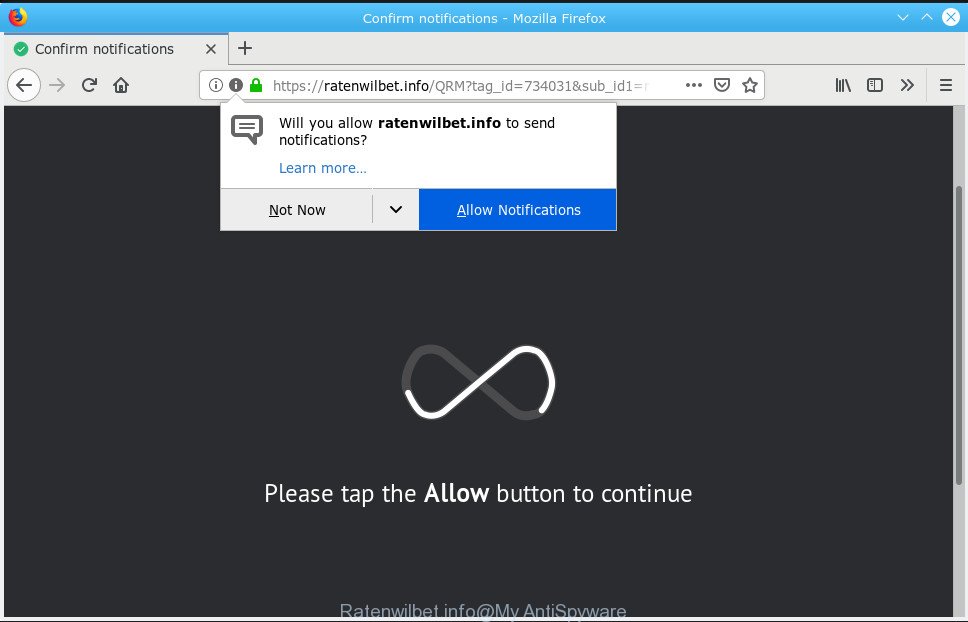
Ratenwilbet.info pop-up
A. If you’re experiencing constant pop-up advertisements, redirects to web sites you did not intend to visit, then it could mean that you are a victim of adware (also known as ‘ad-supported’ software). Adware can cause a huge number of annoying ads on your browser, reroute your searches to advertising websites and gather marketing-type data about you. Adware often installs on the computer with free applications. You probably want to know how to remove this adware as well as remove Ratenwilbet.info pop-ups. In the few simple steps below we will tell you about how to solve your problems.
Adware run in the background when you are online, and the adware can slow down your computer and affect its performance. There are programs that can remove adware software from your PC system and some of them are free and listed below, such as Zemana Anti-Malware (ZAM), MalwareBytes Free and Hitman Pro.
Even worse, adware can collect lots of confidential info (your ip address, what is a web-page you are viewing now, what you are looking for on the World Wide Web, which links you are clicking), which can later transfer to third parties.
The instructions below explaining steps to get rid of Ratenwilbet.info pop-ups problem. Feel free to use it for removal of the adware software that may attack Firefox, Microsoft Internet Explorer, Google Chrome and Microsoft Edge and other popular internet browsers. The step-by-step guide will help you remove adware software and thereby clean your browser from all unwanted advertisements.
Remove Ratenwilbet.info pop ups, ads, notifications (removal guide)
Even if you have the up-to-date classic antivirus installed, and you have checked your PC for malicious software and removed anything found, you need to do the tutorial below. The Ratenwilbet.info ads removal is not simple as installing another antivirus. Classic antivirus programs are not developed to run together and will conflict with each other, or possibly crash MS Windows. Instead we recommend complete the manual steps below after that use Zemana, MalwareBytes Anti Malware or Hitman Pro, which are free applications dedicated to detect and get rid of adware that causes a huge count of undesired Ratenwilbet.info popup ads. Run these utilities to ensure the adware is removed.
To remove Ratenwilbet.info pop-ups, use the steps below:
- How to remove Ratenwilbet.info pop ups without any software
- How to automatically remove Ratenwilbet.info popup ads
- Stop Ratenwilbet.info pop up advertisements
- Tips to prevent Ratenwilbet.info popups
- To sum up
How to remove Ratenwilbet.info pop ups without any software
Most common adware may be uninstalled without any antivirus software. The manual adware software removal is guidance that will teach you how to get rid of the Ratenwilbet.info redirect.
Remove dubious programs using Microsoft Windows Control Panel
First, you should try to identify and uninstall the program that causes the appearance of intrusive ads or browser redirect, using the ‘Uninstall a program’ which is located in the ‘Control panel’.
Make sure you have closed all web-browsers and other programs. Next, delete any unwanted and suspicious apps from your Control panel.
Windows 10, 8.1, 8
Now, press the Windows button, type “Control panel” in search and press Enter. Select “Programs and Features”, then “Uninstall a program”.

Look around the entire list of programs installed on your personal computer. Most probably, one of them is the adware related to Ratenwilbet.info advertisements. Select the questionable program or the application that name is not familiar to you and remove it.
Windows Vista, 7
From the “Start” menu in Microsoft Windows, select “Control Panel”. Under the “Programs” icon, select “Uninstall a program”.

Select the dubious or any unknown software, then click “Uninstall/Change” button to remove this undesired program from your personal computer.
Windows XP
Click the “Start” button, select “Control Panel” option. Click on “Add/Remove Programs”.

Select an unwanted program, then click “Change/Remove” button. Follow the prompts.
Delete Ratenwilbet.info from Firefox by resetting browser settings
The Firefox reset will remove redirects to undesired Ratenwilbet.info web-site, modified preferences, extensions and security settings. Essential information such as bookmarks, browsing history, passwords, cookies, auto-fill data and personal dictionaries will not be removed.
First, start the Mozilla Firefox. Next, press the button in the form of three horizontal stripes (![]() ). It will display the drop-down menu. Next, click the Help button (
). It will display the drop-down menu. Next, click the Help button (![]() ).
).

In the Help menu click the “Troubleshooting Information”. In the upper-right corner of the “Troubleshooting Information” page press on “Refresh Firefox” button as shown on the screen below.

Confirm your action, click the “Refresh Firefox”.
Delete Ratenwilbet.info redirect from Internet Explorer
By resetting IE web-browser you revert back your internet browser settings to its default state. This is basic when troubleshooting problems that might have been caused by adware that causes multiple annoying advertisements.
First, launch the Microsoft Internet Explorer. Next, click the button in the form of gear (![]() ). It will display the Tools drop-down menu, click the “Internet Options” as shown on the screen below.
). It will display the Tools drop-down menu, click the “Internet Options” as shown on the screen below.

In the “Internet Options” window click on the Advanced tab, then click the Reset button. The IE will show the “Reset Internet Explorer settings” window as on the image below. Select the “Delete personal settings” check box, then click “Reset” button.

You will now need to restart your system for the changes to take effect.
Remove Ratenwilbet.info pop-ups from Google Chrome
Another solution to remove Ratenwilbet.info pop up advertisements from Google Chrome is Reset Chrome settings. This will disable harmful add-ons and reset Chrome settings to default values. It will keep your personal information like browsing history, bookmarks, passwords and web form auto-fill data.
First run the Google Chrome. Next, press the button in the form of three horizontal dots (![]() ).
).
It will open the Google Chrome menu. Select More Tools, then click Extensions. Carefully browse through the list of installed extensions. If the list has the extension signed with “Installed by enterprise policy” or “Installed by your administrator”, then complete the following tutorial: Remove Chrome extensions installed by enterprise policy.
Open the Chrome menu once again. Further, press the option called “Settings”.

The web browser will show the settings screen. Another method to show the Google Chrome’s settings – type chrome://settings in the internet browser adress bar and press Enter
Scroll down to the bottom of the page and click the “Advanced” link. Now scroll down until the “Reset” section is visible, as shown in the following example and click the “Reset settings to their original defaults” button.

The Google Chrome will show the confirmation dialog box as displayed on the image below.

You need to confirm your action, press the “Reset” button. The web-browser will run the task of cleaning. After it’s done, the internet browser’s settings including search provider, new tab and start page back to the values that have been when the Chrome was first installed on your computer.
How to automatically remove Ratenwilbet.info popup ads
The adware software can hide its components which are difficult for you to find out and get rid of completely. This can lead to the fact that after some time, the adware software responsible for Ratenwilbet.info popups once again infect your PC system. Moreover, We want to note that it is not always safe to get rid of adware manually, if you do not have much experience in setting up and configuring the Windows operating system. The best way to locate and delete adware is to run free malware removal software.
How to get rid of Ratenwilbet.info pop-up advertisements with Zemana Free
We recommend using the Zemana. You can download and install Zemana Free to locate and remove Ratenwilbet.info pop-up ads from the Internet Explorer, Google Chrome, Microsoft Edge and Mozilla Firefox internet browsers. When installed and updated, the malicious software remover will automatically scan and detect all threats present on your system.
Zemana can be downloaded from the following link. Save it directly to your Microsoft Windows Desktop.
165090 downloads
Author: Zemana Ltd
Category: Security tools
Update: July 16, 2019
When the downloading process is complete, close all applications and windows on your PC system. Double-click the setup file called Zemana.AntiMalware.Setup. If the “User Account Control” dialog box pops up as on the image below, click the “Yes” button.

It will open the “Setup wizard” that will help you install Zemana on your machine. Follow the prompts and do not make any changes to default settings.

Once setup is complete successfully, Zemana Free will automatically start and you can see its main screen as shown on the screen below.

Now click the “Scan” button for scanning your PC for the adware software responsible for Ratenwilbet.info redirect. A system scan can take anywhere from 5 to 30 minutes, depending on your PC system. While the Zemana program is checking, you can see number of objects it has identified as threat.

After Zemana Anti-Malware has finished scanning, Zemana Free will open a list of detected threats. You may get rid of items (move to Quarantine) by simply click “Next” button. The Zemana will begin to delete adware responsible for redirecting your browser to the Ratenwilbet.info site. When disinfection is done, you may be prompted to restart the PC system.
Scan your personal computer and remove Ratenwilbet.info popups with Hitman Pro
Hitman Pro is a free portable application that scans your PC system for adware software that causes web-browsers to display intrusive Ratenwilbet.info ads, potentially unwanted programs and hijackers and helps remove them easily. Moreover, it’ll also help you remove any harmful browser extensions and add-ons.
Download HitmanPro on your Windows Desktop from the following link.
Download and run Hitman Pro on your system. Once started, press “Next” button to perform a system scan for the adware responsible for Ratenwilbet.info pop-up ads. A system scan can take anywhere from 5 to 30 minutes, depending on your system. During the scan HitmanPro will scan for threats exist on your computer..

After the scanning is complete, you can check all threats found on your personal computer.

Next, you need to click Next button.
It will show a prompt, click the “Activate free license” button to start the free 30 days trial to remove all malware found.
Use MalwareBytes to remove Ratenwilbet.info pop-up advertisements
Manual Ratenwilbet.info pop-up ads removal requires some computer skills. Some files and registry entries that created by the adware may be not completely removed. We recommend that use the MalwareBytes that are fully clean your personal computer of adware. Moreover, the free program will help you to get rid of malware, PUPs, hijacker infections and toolbars that your PC may be infected too.
Download MalwareBytes Free from the link below.
327309 downloads
Author: Malwarebytes
Category: Security tools
Update: April 15, 2020
After downloading is complete, close all apps and windows on your machine. Open a directory in which you saved it. Double-click on the icon that’s named mb3-setup as shown below.
![]()
When the installation starts, you’ll see the “Setup wizard” which will help you set up Malwarebytes on your computer.

Once install is finished, you will see window as displayed on the screen below.

Now press the “Scan Now” button to perform a system scan for the adware responsible for redirecting your web browser to the Ratenwilbet.info web page. A scan can take anywhere from 10 to 30 minutes, depending on the number of files on your PC and the speed of your machine.

Once finished, you will be displayed the list of all detected threats on your computer. Next, you need to click “Quarantine Selected” button.

The Malwarebytes will now start to delete adware software responsible for redirecting your browser to the Ratenwilbet.info website. Once finished, you may be prompted to reboot your computer.

The following video explains guidance on how to get rid of browser hijacker, adware and other malicious software with MalwareBytes.
Stop Ratenwilbet.info pop up advertisements
If you browse the Net, you cannot avoid malvertising. But you can protect your web-browser against it. Download and use an ad-blocking application. AdGuard is an ad-blocker that can filter out lots of of the malvertising, blocking dynamic scripts from loading malicious content.
Visit the following page to download AdGuard. Save it on your Desktop.
26910 downloads
Version: 6.4
Author: © Adguard
Category: Security tools
Update: November 15, 2018
After downloading it, double-click the downloaded file to launch it. The “Setup Wizard” window will show up on the computer screen like below.

Follow the prompts. AdGuard will then be installed and an icon will be placed on your desktop. A window will show up asking you to confirm that you want to see a quick guidance as shown on the screen below.

Press “Skip” button to close the window and use the default settings, or click “Get Started” to see an quick tutorial that will assist you get to know AdGuard better.
Each time, when you start your computer, AdGuard will start automatically and stop unwanted advertisements, block Ratenwilbet.info, as well as other malicious or misleading web sites. For an overview of all the features of the program, or to change its settings you can simply double-click on the AdGuard icon, which is located on your desktop.
Tips to prevent Ratenwilbet.info redirect
Adware software is usually is bundled with freeware and install themselves, with or without your knowledge, on your system. This happens especially when you’re installing freeware. The program setup file tricks you into accepting the setup of third-party programs, that you don’t really want. Moreover, certain paid applications can also install additional apps that you don’t want! Therefore, always download free programs and paid programs from reputable download web sites. Use ONLY custom or manual installation method and never blindly click Next button.
To sum up
Once you’ve finished the steps shown above, your personal computer should be clean from this adware and other malware. The Edge, Firefox, IE and Google Chrome will no longer display intrusive Ratenwilbet.info web-page when you browse the World Wide Web. Unfortunately, if the guidance does not help you, then you have caught a new adware, and then the best way – ask for help.
Please create a new question by using the “Ask Question” button in the Questions and Answers. Try to give us some details about your problems, so we can try to help you more accurately. Wait for one of our trained “Security Team” or Site Administrator to provide you with knowledgeable assistance tailored to your problem with the unwanted Ratenwilbet.info pop-ups.




















