If you encounter various redirects to misleading web-site named ‘Longneckoftheoffer.stream‘, other unreliable or suspicious webpages on the Edge, Mozilla Firefox, Internet Explorer and Chrome then may be possible that you have Adware (also known as ‘adware software’) installed on your machine.
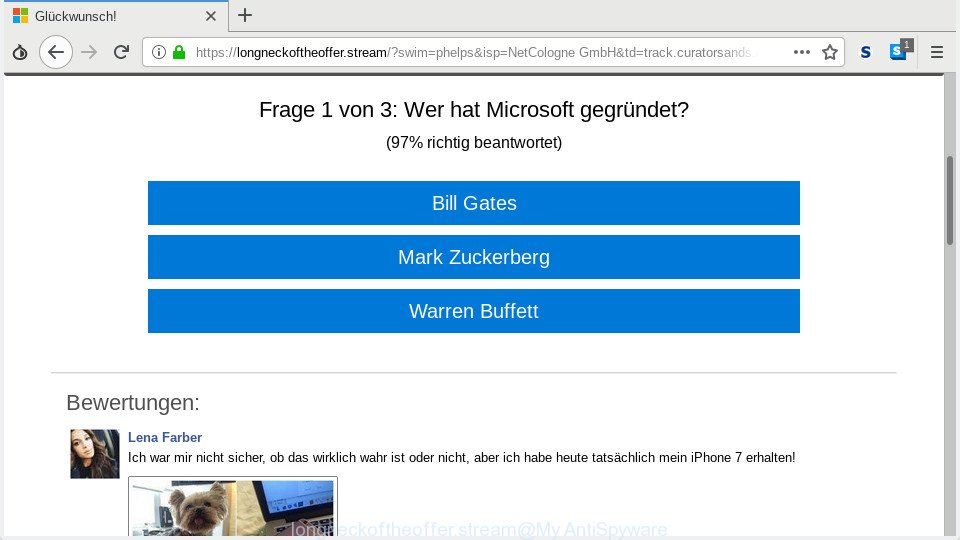
longneckoftheoffer.stream
What is the purpose of adware? Some of the more common acts on machines include: adware software can show annoying commercials;adware can reroute your internet browser to unwanted sites such as Longneckoftheoffer.stream; adware can slow down your PC; adware can modify web-browser settings.
The worst is, adware software can be used to gather your personal information (your ip address, what is a website you are viewing now, what you are looking for on the World Wide Web, which links you are clicking), which can later transfer to third parties.
We recommend you delete adware from your machine without a wait. Follow the tutorial presented below to remove Longneckoftheoffer.stream popup scam from the Edge, Mozilla Firefox, IE and Chrome.
How to remove Longneckoftheoffer.stream scam from Chrome, Firefox, IE, Edge
There are a simple manual steps below which will help you to delete Longneckoftheoffer.stream scam from your Microsoft Windows PC. The most effective solution to delete this adware software is to complete the manual removal tutorial and then use Zemana, MalwareBytes or Hitman Pro automatic tools (all are free). The manual method will help to weaken this adware and these malicious software removal tools will completely remove Longneckoftheoffer.stream pop ups and restore the Internet Explorer, Mozilla Firefox, Chrome and MS Edge settings to default.
To remove Longneckoftheoffer.stream pop-ups, perform the following steps:
- How to manually remove Longneckoftheoffer.stream
- Use free malware removal tools to completely delete Longneckoftheoffer.stream scam
- Use AdBlocker to stop Longneckoftheoffer.stream popups and stay safe online
- How to adware get installed onto personal computer
- To sum up
How to manually remove Longneckoftheoffer.stream
Read this “How to remove” section to know how to manually remove adware software that causes multiple Longneckoftheoffer.stream pop ups. Even if the tutorial does not work for you, there are several free malware removers below that can easily handle such adware that causes web browsers to open the Longneckoftheoffer.stream pop up scam.
Removing the Longneckoftheoffer.stream, check the list of installed programs first
First of all, check the list of installed programs on your PC and uninstall all unknown and recently installed applications. If you see an unknown application with incorrect spelling or varying capital letters, it have most likely been installed by malware and you should clean it off first with malware removal tool such as Zemana Free.
Windows 10, 8.1, 8
Click the MS Windows logo, and then click Search ![]() . Type ‘Control panel’and press Enter as shown on the screen below.
. Type ‘Control panel’and press Enter as shown on the screen below.

After the ‘Control Panel’ opens, press the ‘Uninstall a program’ link under Programs category like below.

Windows 7, Vista, XP
Open Start menu and select the ‘Control Panel’ at right as shown in the following example.

Then go to ‘Add/Remove Programs’ or ‘Uninstall a program’ (MS Windows 7 or Vista) as shown on the image below.

Carefully browse through the list of installed programs and remove all suspicious and unknown software. We suggest to press ‘Installed programs’ and even sorts all installed software by date. After you have found anything dubious that may be the adware software that causes Longneckoftheoffer.stream popups on your web browser or other PUP (potentially unwanted program), then select this program and press ‘Uninstall’ in the upper part of the window. If the dubious application blocked from removal, then use Revo Uninstaller Freeware to fully get rid of it from your PC system.
Get rid of Longneckoftheoffer.stream scam from Mozilla Firefox
If the Mozilla Firefox internet browser is redirected to Longneckoftheoffer.stream and you want to restore the Firefox settings back to their original settings, then you should follow the instructions below. When using the reset feature, your personal information such as passwords, bookmarks, browsing history and web form auto-fill data will be saved.
First, run the Mozilla Firefox and click ![]() button. It will show the drop-down menu on the right-part of the web browser. Further, press the Help button (
button. It will show the drop-down menu on the right-part of the web browser. Further, press the Help button (![]() ) as displayed in the following example.
) as displayed in the following example.

In the Help menu, select the “Troubleshooting Information” option. Another way to open the “Troubleshooting Information” screen – type “about:support” in the browser adress bar and press Enter. It will display the “Troubleshooting Information” page as shown in the following example. In the upper-right corner of this screen, click the “Refresh Firefox” button.

It will display the confirmation prompt. Further, click the “Refresh Firefox” button. The Mozilla Firefox will begin a task to fix your problems that caused by the Longneckoftheoffer.stream adware. Once, it is done, click the “Finish” button.
Remove Longneckoftheoffer.stream scam from Chrome
Another method to remove Longneckoftheoffer.stream scam from Chrome is Reset Chrome settings. This will disable harmful add-ons and reset Google Chrome settings to default state. However, your saved passwords and bookmarks will not be changed, deleted or cleared.

- First launch the Google Chrome and click Menu button (small button in the form of three dots).
- It will display the Google Chrome main menu. Choose More Tools, then press Extensions.
- You’ll see the list of installed extensions. If the list has the extension labeled with “Installed by enterprise policy” or “Installed by your administrator”, then complete the following guide: Remove Chrome extensions installed by enterprise policy.
- Now open the Chrome menu once again, press the “Settings” menu.
- You will see the Google Chrome’s settings page. Scroll down and click “Advanced” link.
- Scroll down again and click the “Reset” button.
- The Google Chrome will open the reset profile settings page as shown on the image above.
- Next click the “Reset” button.
- Once this procedure is finished, your web-browser’s search engine, newtab page and homepage will be restored to their original defaults.
- To learn more, read the article How to reset Google Chrome settings to default.
Get rid of Longneckoftheoffer.stream pop-up from Internet Explorer
If you find that Internet Explorer browser settings such as home page, new tab and search provider had been changed by adware that shows Longneckoftheoffer.stream scam on your PC system, then you may revert back your settings, via the reset internet browser procedure.
First, run the Microsoft Internet Explorer, click ![]() ) button. Next, press “Internet Options” as shown on the screen below.
) button. Next, press “Internet Options” as shown on the screen below.

In the “Internet Options” screen select the Advanced tab. Next, click Reset button. The IE will display the Reset Internet Explorer settings prompt. Select the “Delete personal settings” check box and click Reset button.

You will now need to restart your computer for the changes to take effect. It will remove adware that causes multiple Longneckoftheoffer.stream popups, disable malicious and ad-supported internet browser’s extensions and restore the IE’s settings such as homepage, newtab and default search engine to default state.
Use free malware removal tools to completely delete Longneckoftheoffer.stream scam
After completing the manual removal tutorial above all unwanted programs, malicious internet browser’s extensions and adware that causes multiple Longneckoftheoffer.stream pop ups should be deleted. If the problem with Longneckoftheoffer.stream popup is still remained, then we recommend to scan your personal computer for any remaining malicious components. Run recommended free adware removal software below.
Get rid of Longneckoftheoffer.stream pop-up scam with Zemana Free
We recommend you use the Zemana Free that are completely clean your system of adware that causes web browsers to display the Longneckoftheoffer.stream popups. Moreover, the tool will allow you delete potentially unwanted applications, malware, toolbars and hijackers that your personal computer can be infected too.
Download Zemana on your PC by clicking on the link below.
165054 downloads
Author: Zemana Ltd
Category: Security tools
Update: July 16, 2019
Once the download is finished, close all apps and windows on your computer. Open a directory in which you saved it. Double-click on the icon that’s called Zemana.AntiMalware.Setup as on the image below.
![]()
When the installation starts, you will see the “Setup wizard” that will help you setup Zemana Anti-Malware (ZAM) on your computer.

Once installation is finished, you will see window as shown in the figure below.

Now click the “Scan” button . Zemana Anti Malware (ZAM) tool will begin scanning the whole computer to find out adware that shows Longneckoftheoffer.stream popup scam on your computer. This procedure can take some time, so please be patient. While the Zemana Free is scanning, you may see how many objects it has identified either as being malicious software.

When Zemana Free has completed scanning your personal computer, Zemana Anti-Malware will produce a list of undesired applications adware software. All detected threats will be marked. You can delete them all by simply click “Next” button.

The Zemana Anti Malware (ZAM) will start to remove adware that causes web browsers to show the Longneckoftheoffer.stream pop up scam.
Get rid of Longneckoftheoffer.stream popup scam from web browsers with Hitman Pro
HitmanPro cleans your computer from hijackers, PUPs, unwanted toolbars, web-browser plugins and other undesired programs like adware which displays Longneckoftheoffer.stream pop-ups on your system. The free removal tool will help you enjoy your PC system to its fullest. HitmanPro uses advanced behavioral detection technologies to find if there are undesired applications in your PC system. You can review the scan results, and select the threats you want to delete.
Visit the page linked below to download the latest version of HitmanPro for Microsoft Windows. Save it to your Desktop.
Once the downloading process is finished, open the directory in which you saved it and double-click the HitmanPro icon. It will start the HitmanPro tool. If the User Account Control dialog box will ask you want to open the application, click Yes button to continue.

Next, click “Next” to look for adware that designed to display Longneckoftheoffer.stream popups within your browser. Depending on your PC system, the scan can take anywhere from a few minutes to close to an hour.

After finished, you may check all items found on your system as displayed in the figure below.

Make sure all items have ‘checkmark’ and click “Next” button. It will show a prompt, click the “Activate free license” button. The Hitman Pro will delete adware software that designed to show Longneckoftheoffer.stream pop-up within your web browser and move items to the program’s quarantine. When the procedure is finished, the tool may ask you to restart your computer.
Run MalwareBytes Anti Malware to remove Longneckoftheoffer.stream popups
Manual Longneckoftheoffer.stream popup scam removal requires some computer skills. Some files and registry entries that created by the adware can be not completely removed. We advise that run the MalwareBytes Anti-Malware (MBAM) that are completely clean your PC system of adware. Moreover, the free program will allow you to remove malware, potentially unwanted programs, browser hijacker infections and toolbars that your machine can be infected too.

Download MalwareBytes Free from the following link. Save it directly to your MS Windows Desktop.
327280 downloads
Author: Malwarebytes
Category: Security tools
Update: April 15, 2020
After the downloading process is complete, run it and follow the prompts. Once installed, the MalwareBytes Free will try to update itself and when this task is finished, click the “Scan Now” button . MalwareBytes Anti-Malware (MBAM) program will scan through the whole personal computer for the adware which causes Longneckoftheoffer.stream scam on your internet browser. A scan may take anywhere from 10 to 30 minutes, depending on the count of files on your system and the speed of your computer. While the utility is scanning, you may see number of objects and files has already scanned. Make sure all threats have ‘checkmark’ and click “Quarantine Selected” button.
The MalwareBytes is a free program that you can use to remove all detected folders, files, services, registry entries and so on. To learn more about this malicious software removal tool, we advise you to read and follow the steps or the video guide below.
Use AdBlocker to stop Longneckoftheoffer.stream popups and stay safe online
One of the worst things is the fact that you cannot block all those annoying web-sites like Longneckoftheoffer.stream using only built-in MS Windows capabilities. However, there is a application out that you can use to stop intrusive web-browser redirects, ads and pop-ups in any modern web-browsers including Firefox, IE, MS Edge and Chrome. It is called Adguard and it works very well.
- Visit the following page to download the latest version of AdGuard for MS Windows. Save it directly to your MS Windows Desktop.
Adguard download
26903 downloads
Version: 6.4
Author: © Adguard
Category: Security tools
Update: November 15, 2018
- When the download is complete, start the downloaded file. You will see the “Setup Wizard” program window. Follow the prompts.
- Once the setup is done, click “Skip” to close the setup application and use the default settings, or click “Get Started” to see an quick tutorial that will assist you get to know AdGuard better.
- In most cases, the default settings are enough and you don’t need to change anything. Each time, when you run your computer, AdGuard will launch automatically and stop unwanted ads, block Longneckoftheoffer.stream, as well as other malicious or misleading web sites. For an overview of all the features of the application, or to change its settings you can simply double-click on the icon named AdGuard, that is located on your desktop.
How to adware get installed onto personal computer
Usually, adware software gets into your PC as part of a bundle with freeware, sharing files and other unsafe applications that you downloaded from the Internet. The authors of adware pays software authors for distributing adware within their software. So, bundled applications is often included as part of the setup file. In order to avoid the installation of any adware that displays Longneckoftheoffer.stream pop up scam on your computer: choose only Manual, Custom or Advanced setup type and disable all bundled programs in which you are unsure.
To sum up
Now your machine should be free of the adware which cause Longneckoftheoffer.stream pop-up scam to appear. We suggest that you keep Zemana Free (to periodically scan your system for new adwares and other malware) and AdGuard (to help you block undesired pop ups and malicious web pages). Moreover, to prevent any adware software, please stay clear of unknown and third party applications, make sure that your antivirus program, turn on the option to look for potentially unwanted programs.
If you need more help with Longneckoftheoffer.stream scam related issues, go to here.




















