Q. Why is my web-browser filled with “Glückwunsch – Mitgliedschaftsbelohnungen” pop-up scams? This picture below is one of them. I have recently installed freeware to my computer that protected by anti-virus. Now my web browser is being flooded with advertising pop-ups, scams and fake alerts. Please help me get rid of them!
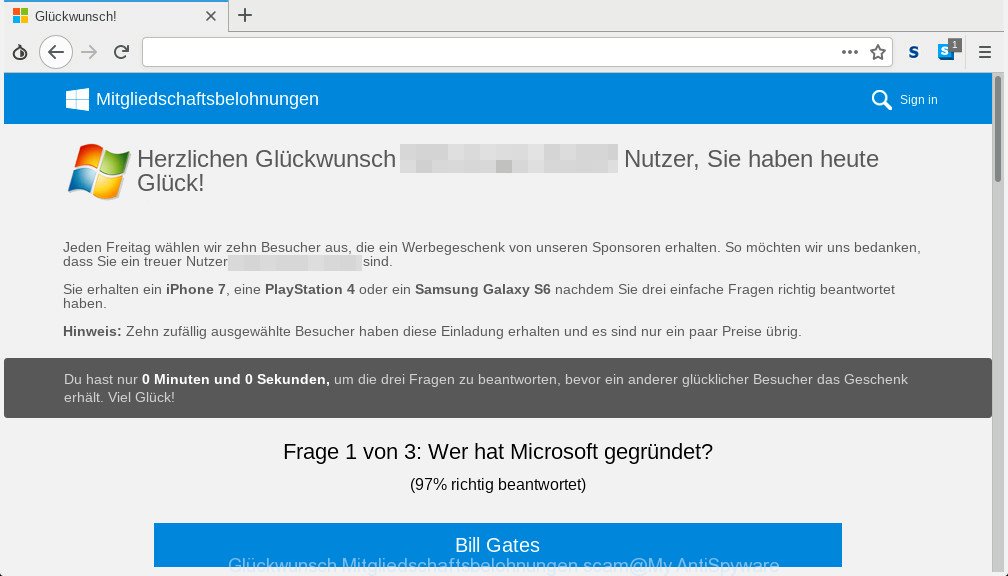
Glückwunsch Mitgliedschaftsbelohnungen scam
The full text of the popup is:
Mitgliedschaftsbelohnungen Herzlichen Glückwunsch ***, Sie haben heute Glück! Jeden Freitag wählen wir zehn Besucher aus, die ein Werbegeschenk von unseren Sponsoren erhalten. So möchten wir uns bedanken, dass Sie ein treuer Nutzer *** sind. Sie erhalten ein iPhone 7, eine PlayStation 4 oder ein Samsung Galaxy S6 nachdem Sie drei einfache Fragen richtig beantwortet haben. Hinweis: Zehn zufällig ausgewählte Besucher haben diese Einladung erhalten und es sind nur ein paar Preise übrig. Du hast nur 0 Minuten und 0 Sekunden, um die drei Fragen zu beantworten, bevor ein anderer glücklicher Besucher das Geschenk erhält. Viel Glück! Frage 1 von 3: Wer hat Microsoft gegründet? (97% richtig beantwortet)
A. If those pop-up scams or ads keep appearing and greatly affect you, then that’s a clear sign that your computer is infected by potentially unwanted application (PUA) or adware (sometimes named ‘ad-supported’ software). You can search whether there is adware in your control panel or undesired add-on on your web-browser. If any, you should first get rid of it from your computer.
What does adware do? Adware serves undesired ads on your computer. Some of these advertisements are scams or fake advertisements designed to trick you. Even the harmless ads can become really irritating. Adware can be installed accidentally and without you knowing about it, when you open email attachments, install free applications.
Other signs of the presence of adware include:
- annoying toolbars;
- popups and newtabs are loaded without your request;
- your web browser is redirected to web-sites you did not want;
- your computer is no stable leading to freezes;
- your internet browser settings are being altered without your request.
Below we are discussing the methods which are very effective in uninstalling adware. The guide will also assist you to remove Glückwunsch Mitgliedschaftsbelohnungen pop ups from your internet browser for free.
How to remove Glückwunsch Mitgliedschaftsbelohnungen pop-up scam from Chrome, Firefox, IE, Edge
When the adware software gets installed on your PC system without your knowledge, it is not easy to uninstall. Most often, there is no Uninstall application which simply delete the adware which shows Glückwunsch Mitgliedschaftsbelohnungen pop-up scam on your computer from your PC. So, we suggest using several well-proven free specialized tools such as Zemana, MalwareBytes or HitmanPro. But the best method to delete Glückwunsch Mitgliedschaftsbelohnungen popup scam will be to perform several manual steps, after that additionally use antimalware utilities.
To remove Glückwunsch Mitgliedschaftsbelohnungen pop-up scam, execute the steps below:
- How to delete Glückwunsch Mitgliedschaftsbelohnungen popup without any software
- Remove recently installed potentially unwanted applications
- Remove Glückwunsch Mitgliedschaftsbelohnungen popup from Internet Explorer
- Get rid of Glückwunsch Mitgliedschaftsbelohnungen scam from Mozilla Firefox by resetting web browser settings
- Remove Glückwunsch Mitgliedschaftsbelohnungen popups from Google Chrome
- Use free malware removal tools to completely delete Glückwunsch Mitgliedschaftsbelohnungen scam
- Use AdBlocker to stop Glückwunsch Mitgliedschaftsbelohnungen pop up scam and stay safe online
- How does your system get infected with adware software
- To sum up
How to delete Glückwunsch Mitgliedschaftsbelohnungen popup without any software
Manually deleting the Glückwunsch Mitgliedschaftsbelohnungen pop-ups is also possible, although this approach takes time and technical prowess. You can sometimes locate adware software in your computer’s list of installed programs and uninstall it as you would any other unwanted program.
Remove recently installed potentially unwanted applications
First of all, check the list of installed programs on your PC system and uninstall all unknown and recently installed apps. If you see an unknown program with incorrect spelling or varying capital letters, it have most likely been installed by malicious software and you should clean it off first with malicious software removal tool like Zemana.
Make sure you have closed all internet browsers and other applications. Next, remove any unknown and suspicious apps from your Control panel.
Windows 10, 8.1, 8
Now, press the Windows button, type “Control panel” in search and press Enter. Select “Programs and Features”, then “Uninstall a program”.

Look around the entire list of applications installed on your personal computer. Most probably, one of them is the adware software that created to show Glückwunsch Mitgliedschaftsbelohnungen popup within your web-browser. Choose the questionable program or the program that name is not familiar to you and uninstall it.
Windows Vista, 7
From the “Start” menu in Windows, choose “Control Panel”. Under the “Programs” icon, choose “Uninstall a program”.

Select the dubious or any unknown programs, then click “Uninstall/Change” button to remove this unwanted program from your computer.
Windows XP
Click the “Start” button, select “Control Panel” option. Click on “Add/Remove Programs”.

Choose an undesired program, then click “Change/Remove” button. Follow the prompts.
Remove Glückwunsch Mitgliedschaftsbelohnungen popup from Internet Explorer
The IE reset is great if your browser is hijacked or you have unwanted addo-ons or toolbars on your internet browser, which installed by an malicious software.
First, launch the Internet Explorer, then press ‘gear’ icon ![]() . It will display the Tools drop-down menu on the right part of the browser, then click the “Internet Options” as shown on the screen below.
. It will display the Tools drop-down menu on the right part of the browser, then click the “Internet Options” as shown on the screen below.

In the “Internet Options” screen, select the “Advanced” tab, then click the “Reset” button. The Internet Explorer will open the “Reset Internet Explorer settings” prompt. Further, press the “Delete personal settings” check box to select it. Next, click the “Reset” button as shown on the screen below.

Once the process is finished, click “Close” button. Close the IE and restart your personal computer for the changes to take effect. This step will help you to restore your internet browser’s search provider, new tab and startpage to default state.
Get rid of Glückwunsch Mitgliedschaftsbelohnungen scam from Mozilla Firefox by resetting web browser settings
Resetting your Firefox is good initial troubleshooting step for any issues with your web browser application, including the redirect to Glückwunsch Mitgliedschaftsbelohnungen site. However, your themes, bookmarks, history, passwords, and web form auto-fill information will not be deleted.
Press the Menu button (looks like three horizontal lines), and click the blue Help icon located at the bottom of the drop down menu as shown on the screen below.

A small menu will appear, click the “Troubleshooting Information”. On this page, click “Refresh Firefox” button as displayed on the screen below.

Follow the onscreen procedure to restore your Mozilla Firefox browser settings to their original state.
Remove Glückwunsch Mitgliedschaftsbelohnungen popups from Google Chrome
If you have adware, Glückwunsch Mitgliedschaftsbelohnungen scam problems or Google Chrome is running slow, then reset Google Chrome can help you. In this guidance we’ll show you the way to reset your Google Chrome settings and data to original settings without reinstall.
First open the Google Chrome. Next, click the button in the form of three horizontal dots (![]() ).
).
It will show the Google Chrome menu. Choose More Tools, then click Extensions. Carefully browse through the list of installed extensions. If the list has the extension signed with “Installed by enterprise policy” or “Installed by your administrator”, then complete the following instructions: Remove Chrome extensions installed by enterprise policy.
Open the Chrome menu once again. Further, press the option called “Settings”.

The web-browser will show the settings screen. Another method to show the Chrome’s settings – type chrome://settings in the web-browser adress bar and press Enter
Scroll down to the bottom of the page and click the “Advanced” link. Now scroll down until the “Reset” section is visible, as displayed in the figure below and press the “Reset settings to their original defaults” button.

The Google Chrome will show the confirmation prompt like below.

You need to confirm your action, click the “Reset” button. The browser will run the task of cleaning. After it’s finished, the web browser’s settings including new tab, homepage and search provider by default back to the values that have been when the Google Chrome was first installed on your personal computer.
Use free malware removal tools to completely delete Glückwunsch Mitgliedschaftsbelohnungen scam
The manual steps above is tedious to follow and can not always help to completely remove the Glückwunsch Mitgliedschaftsbelohnungen pop up scam. Here I am telling you an automatic method to get rid of this adware from your PC system completely. Zemana Free, MalwareBytes and Hitman Pro are anti-malware tools that can search for and remove all kinds of malicious software including adware that made to display Glückwunsch Mitgliedschaftsbelohnungen pop-up within your internet browser.
How to remove Glückwunsch Mitgliedschaftsbelohnungen pop-up scam with Zemana
Download Zemana Free to remove Glückwunsch Mitgliedschaftsbelohnungen scam automatically from all of your web browsers. This is a free software specially created for malware removal. This utility can delete adware, browser hijacker from MS Edge, Chrome, Internet Explorer and Mozilla Firefox and Microsoft Windows registry automatically.
Now you can set up and use Zemana Anti-Malware to remove Glückwunsch Mitgliedschaftsbelohnungen popup from your web browser by following the steps below:
Visit the page linked below to download Zemana installation package called Zemana.AntiMalware.Setup on your computer. Save it on your Desktop.
165070 downloads
Author: Zemana Ltd
Category: Security tools
Update: July 16, 2019
Start the setup file after it has been downloaded successfully and then follow the prompts to setup this tool on your PC system.

During install you can change certain settings, but we recommend you do not make any changes to default settings.
When installation is finished, this malware removal utility will automatically run and update itself. You will see its main window as on the image below.

Now click the “Scan” button to perform a system scan with this tool for the adware software that causes multiple Glückwunsch Mitgliedschaftsbelohnungen popups. A system scan can take anywhere from 5 to 30 minutes, depending on your computer. While the Zemana Anti Malware tool is scanning, you can see count of objects it has identified as being infected by malware.

Once finished, Zemana will show a scan report. You may remove threats (move to Quarantine) by simply press “Next” button.

The Zemana Anti-Malware will get rid of adware that cause Glückwunsch Mitgliedschaftsbelohnungen pop-ups to appear. After the cleaning process is complete, you may be prompted to restart your PC to make the change take effect.
Scan and free your machine of adware with HitmanPro
HitmanPro is a free portable program that scans your PC system for adware that causes web-browsers to open the Glückwunsch Mitgliedschaftsbelohnungen pop-ups, potentially unwanted applications and browser hijackers and helps remove them easily. Moreover, it’ll also help you remove any harmful internet browser extensions and add-ons.

- Hitman Pro can be downloaded from the following link. Save it on your Microsoft Windows desktop.
- When downloading is finished, start the HitmanPro, double-click the HitmanPro.exe file.
- If the “User Account Control” prompts, click Yes to continue.
- In the Hitman Pro window, press the “Next” to detect adware that cause Glückwunsch Mitgliedschaftsbelohnungen popup scam to appear. Depending on your PC, the scan can take anywhere from a few minutes to close to an hour.
- When that process is finished, Hitman Pro will show you the results. Review the scan results and then press “Next”. Now, click the “Activate free license” button to begin the free 30 days trial to remove all malicious software found.
How to automatically remove Glückwunsch Mitgliedschaftsbelohnungen scam with MalwareBytes Free
We recommend using the MalwareBytes Free which are completely clean your system of the adware. The free tool is an advanced malware removal program developed by (c) Malwarebytes lab. This program uses the world’s most popular anti-malware technology. It’s able to help you remove annoying Glückwunsch Mitgliedschaftsbelohnungen pop-ups from your internet browsers, PUPs, malicious software, hijackers, toolbars, ransomware and other security threats from your PC for free.
Download MalwareBytes AntiMalware on your Windows Desktop by clicking on the following link.
327294 downloads
Author: Malwarebytes
Category: Security tools
Update: April 15, 2020
Once the downloading process is finished, close all programs and windows on your machine. Open a directory in which you saved it. Double-click on the icon that’s named mb3-setup like below.
![]()
When the install begins, you’ll see the “Setup wizard” which will help you install Malwarebytes on your PC system.

Once installation is finished, you’ll see window as displayed in the figure below.

Now press the “Scan Now” button to perform a system scan with this utility for the adware which displays Glückwunsch Mitgliedschaftsbelohnungen pop-up on your PC. This task can take quite a while, so please be patient. While the MalwareBytes Anti Malware utility is checking, you can see how many objects it has identified as being affected by malware.

Once finished, MalwareBytes Free will show a scan report. In order to delete all threats, simply press “Quarantine Selected” button.

The Malwarebytes will now remove adware software that created to show Glückwunsch Mitgliedschaftsbelohnungen popup scam within your browser and add threats to the Quarantine. When the clean-up is finished, you may be prompted to reboot your PC system.

The following video explains tutorial on how to remove hijacker, adware and other malicious software with MalwareBytes Free.
Use AdBlocker to stop Glückwunsch Mitgliedschaftsbelohnungen pop up scam and stay safe online
If you want to remove undesired advertisements, web browser redirects and pop ups, then install an ad-blocking program such as AdGuard. It can block Glückwunsch Mitgliedschaftsbelohnungen, ads, pop-ups and block pages from tracking your online activities when using the Firefox, Edge, Chrome and IE. So, if you like surf the World Wide Web, but you do not like intrusive advertisements and want to protect your computer from harmful web-sites, then the AdGuard is your best choice.
Installing the AdGuard is simple. First you’ll need to download AdGuard by clicking on the link below.
26904 downloads
Version: 6.4
Author: © Adguard
Category: Security tools
Update: November 15, 2018
After downloading it, launch the downloaded file. You will see the “Setup Wizard” screen as shown below.

Follow the prompts. Once the installation is done, you will see a window like below.

You can click “Skip” to close the install application and use the default settings, or click “Get Started” button to see an quick tutorial that will assist you get to know AdGuard better.
In most cases, the default settings are enough and you don’t need to change anything. Each time, when you start your PC system, AdGuard will launch automatically and stop undesired ads, block Glückwunsch Mitgliedschaftsbelohnungen, as well as other malicious or misleading pages. For an overview of all the features of the application, or to change its settings you can simply double-click on the AdGuard icon, that can be found on your desktop.
How does your system get infected with adware software
Most often, the adware come bundled with the installers from a free hosting and file sharing web-pages. So, install a free applications is a a good chance that you will find a bundled adware. If you don’t know how to avoid it, then use a simple trick. During the setup, select the Custom or Advanced setup type. Next, click ‘Decline’ button and clear all checkboxes on offers that ask you to install bundled applications. Moreover, please carefully read Term of use and User agreement before installing any programs or otherwise you can end up with another unwanted program on your PC like this adware software.
To sum up
Once you’ve finished the step-by-step guidance shown above, your machine should be clean from this adware software and other malicious software. The Mozilla Firefox, Google Chrome, Internet Explorer and Microsoft Edge will no longer display intrusive Glückwunsch Mitgliedschaftsbelohnungen site when you browse the Internet. Unfortunately, if the step-by-step guidance does not help you, then you have caught a new adware, and then the best way – ask for help.
Please create a new question by using the “Ask Question” button in the Questions and Answers. Try to give us some details about your problems, so we can try to help you more accurately. Wait for one of our trained “Security Team” or Site Administrator to provide you with knowledgeable assistance tailored to your problem with the annoying Glückwunsch Mitgliedschaftsbelohnungen popup scam.



















