If you’re experiencing odd web-browser behavior, constant trips to page called Veleftengahep.info, annoying notifications and advertisements trying to sell you unwanted goods and services, then it is a sign that your computer has become a victim of the malware from the adware (also known as ‘ad-supported’ software) group.
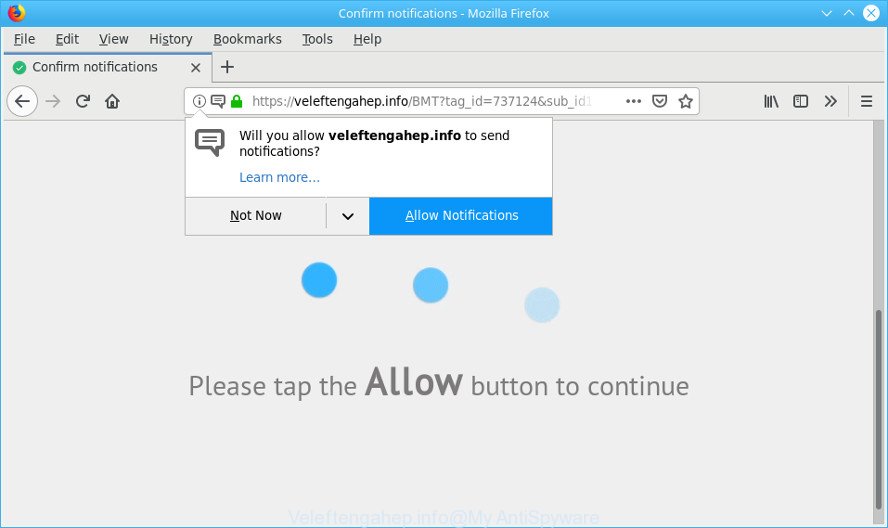
https://veleftengahep.info/ …
What does adware do? Adware is a type of malicious software that is used as an online promotional utility. It is designed with the sole purpose to show dozens of popup ads, and thus to promote the goods and services in an open browser window. Adware can substitute the legitimate advertising links on misleading or even banners that can offer to visit malicious sites.
Adware run in the background when you’re online, and the adware can slow down your computer and affect its performance. There are programs that can delete adware from your PC system and some of them are free and listed below, such as Zemana Free, MalwareBytes and HitmanPro.
Even worse, Adware has the ability to collect your surfing history and privacy information, including passwords and credit card numbers. In the future, user info about you can be used for marketing purposes.
We recommend to remove the ad supported software that redirects your web-browser to the annoying Veleftengahep.info page, as soon as you found this problem, as it can reroute your web browser to web-resources that may load other harmful software on your machine.
Remove Veleftengahep.info pop-ups, ads, notifications
The following step-by-step guide will allow you to remove Veleftengahep.info pop-up advertisements from the Microsoft Edge, Google Chrome, Firefox and Microsoft Internet Explorer. Moreover, the steps below will help you to remove malicious software, hijacker infections, potentially unwanted applications and toolbars that your computer may be infected. Please do the guidance step by step. If you need assist or have any questions, then ask for our assistance or type a comment below. Some of the steps will require you to reboot your computer or exit this website. So, read this instructions carefully, then bookmark or print it for later reference.
To remove Veleftengahep.info pop-ups, execute the following steps:
- Delete Veleftengahep.info popup advertisements without any utilities
- Scan your system and remove Veleftengahep.info popup advertisements with free tools
- Block Veleftengahep.info and other undesired web-sites
- Method of adware intrusion into your PC
- Finish words
Delete Veleftengahep.info popup advertisements without any utilities
If you perform exactly the few simple steps below you should be able to delete the Veleftengahep.info ads from the Microsoft Edge, Microsoft Internet Explorer, Mozilla Firefox and Google Chrome browsers.
Remove Veleftengahep.info associated software by using Windows Control Panel
Some applications are free only because their installer contains an adware. This unwanted programs generates revenue for the creators when it is installed. More often this ad-supported software can be deleted by simply uninstalling it from the ‘Uninstall a Program’ that is located in Microsoft Windows control panel.
Make sure you have closed all browsers and other programs. Next, uninstall any unrequested and suspicious software from your Control panel.
Windows 10, 8.1, 8
Now, click the Windows button, type “Control panel” in search and press Enter. Choose “Programs and Features”, then “Uninstall a program”.

Look around the entire list of programs installed on your system. Most likely, one of them is the ad supported software related to Veleftengahep.info pop-ups. Select the questionable application or the program that name is not familiar to you and uninstall it.
Windows Vista, 7
From the “Start” menu in Windows, select “Control Panel”. Under the “Programs” icon, choose “Uninstall a program”.

Select the dubious or any unknown programs, then click “Uninstall/Change” button to uninstall this undesired program from your machine.
Windows XP
Click the “Start” button, select “Control Panel” option. Click on “Add/Remove Programs”.

Choose an undesired program, then click “Change/Remove” button. Follow the prompts.
Get rid of Veleftengahep.info from Mozilla Firefox by resetting web browser settings
This step will help you remove Veleftengahep.info pop-up ads, third-party toolbars, disable harmful addons and return your default startpage, new tab page and search engine settings.
First, open the Firefox. Next, click the button in the form of three horizontal stripes (![]() ). It will open the drop-down menu. Next, click the Help button (
). It will open the drop-down menu. Next, click the Help button (![]() ).
).

In the Help menu press the “Troubleshooting Information”. In the upper-right corner of the “Troubleshooting Information” page click on “Refresh Firefox” button as shown in the figure below.

Confirm your action, click the “Refresh Firefox”.
Delete Veleftengahep.info redirect from Internet Explorer
The IE reset is great if your browser is hijacked or you have unwanted addo-ons or toolbars on your browser, which installed by an malicious software.
First, start the Internet Explorer, click ![]() ) button. Next, click “Internet Options” as displayed below.
) button. Next, click “Internet Options” as displayed below.

In the “Internet Options” screen select the Advanced tab. Next, press Reset button. The IE will display the Reset Internet Explorer settings prompt. Select the “Delete personal settings” check box and click Reset button.

You will now need to restart your system for the changes to take effect. It will delete ad-supported software related to Veleftengahep.info pop-up advertisements, disable malicious and ad-supported web-browser’s extensions and restore the Microsoft Internet Explorer’s settings like newtab, homepage and search provider by default to default state.
Remove Veleftengahep.info pop-ups from Google Chrome
Reset Chrome settings to remove Veleftengahep.info pop-ups. If you are still experiencing issues with Veleftengahep.info advertisements, you need to reset Google Chrome browser to its default state. This step needs to be performed only if adware has not been removed by the previous steps.
Open the Google Chrome menu by clicking on the button in the form of three horizontal dotes (![]() ). It will show the drop-down menu. Choose More Tools, then press Extensions.
). It will show the drop-down menu. Choose More Tools, then press Extensions.
Carefully browse through the list of installed extensions. If the list has the plugin labeled with “Installed by enterprise policy” or “Installed by your administrator”, then complete the following steps: Remove Chrome extensions installed by enterprise policy otherwise, just go to the step below.
Open the Chrome main menu again, press to “Settings” option.

Scroll down to the bottom of the page and click on the “Advanced” link. Now scroll down until the Reset settings section is visible, as shown on the screen below and press the “Reset settings to their original defaults” button.

Confirm your action, click the “Reset” button.
Scan your system and remove Veleftengahep.info popup advertisements with free tools
Manual removal guidance does not always allow to completely delete the ad-supported software, as it is not easy to identify and delete components of ad supported software and all malicious files from hard disk. Therefore, it is recommended that you run malicious software removal utility to completely remove Veleftengahep.info off your browser. Several free malware removal utilities are currently available that can be used against the adware. The optimum solution would be to use Zemana Free, MalwareBytes Free and Hitman Pro.
Remove Veleftengahep.info popup advertisements with Zemana AntiMalware
Zemana AntiMalware is free full featured malicious software removal tool. It can scan your files and Microsoft Windows registry in real-time. Zemana can help to remove Veleftengahep.info pop-up advertisements, other PUPs, malware and ad-supported software. It uses 1% of your personal computer resources. This utility has got simple and beautiful interface and at the same time effective protection for your PC system.
Click the link below to download the latest version of Zemana Free for Microsoft Windows. Save it on your Desktop.
165094 downloads
Author: Zemana Ltd
Category: Security tools
Update: July 16, 2019
After the download is done, close all windows on your computer. Further, launch the set up file called Zemana.AntiMalware.Setup. If the “User Account Control” prompt pops up as displayed on the screen below, press the “Yes” button.

It will show the “Setup wizard” that will help you install Zemana on the personal computer. Follow the prompts and do not make any changes to default settings.

Once installation is done successfully, Zemana will automatically start and you can see its main window as on the image below.

Next, press the “Scan” button to perform a system scan with this tool for the adware that causes web browsers to open unwanted Veleftengahep.info advertisements. A scan can take anywhere from 10 to 30 minutes, depending on the count of files on your PC and the speed of your computer.

Once Zemana Free has finished scanning, Zemana AntiMalware (ZAM) will show a scan report. Review the results once the utility has done the system scan. If you think an entry should not be quarantined, then uncheck it. Otherwise, simply press “Next” button.

The Zemana Anti Malware (ZAM) will remove adware that causes a lot of undesired Veleftengahep.info pop-up ads. When disinfection is finished, you can be prompted to restart your machine.
Remove Veleftengahep.info pop up ads from web browsers with Hitman Pro
All-in-all, HitmanPro is a fantastic tool to free your computer from any unwanted software like adware that responsible for web browser redirect to the annoying Veleftengahep.info site. The HitmanPro is portable program that meaning, you don’t need to install it to use it. HitmanPro is compatible with all versions of Windows operating system from Microsoft Windows XP to Windows 10. Both 64-bit and 32-bit systems are supported.
Click the link below to download the latest version of HitmanPro for Windows. Save it directly to your Windows Desktop.
When the downloading process is done, open the file location. You will see an icon like below.

Double click the Hitman Pro desktop icon. When the utility is opened, you will see a screen as shown in the figure below.

Further, click “Next” button to begin scanning your computer for the adware that cause undesired Veleftengahep.info pop-ups to appear. This procedure can take some time, so please be patient. Once the scan get finished, HitmanPro will create a list of undesired programs ad supported software as shown in the figure below.

All found threats will be marked. You can get rid of them all by simply click “Next” button. It will show a dialog box, press the “Activate free license” button.
Remove Veleftengahep.info pop-ups with MalwareBytes
We recommend using the MalwareBytes Anti Malware. You may download and install MalwareBytes to detect ad supported software and thereby get rid of Veleftengahep.info redirect from your internet browsers. When installed and updated, this free malicious software remover automatically scans for and deletes all threats present on the computer.

Click the link below to download the latest version of MalwareBytes Free for MS Windows. Save it on your MS Windows desktop or in any other place.
327319 downloads
Author: Malwarebytes
Category: Security tools
Update: April 15, 2020
After the downloading process is finished, run it and follow the prompts. Once installed, the MalwareBytes Anti-Malware will try to update itself and when this task is finished, click the “Scan Now” button to perform a system scan with this utility for the adware responsible for redirections to the Veleftengahep.info. When a threat is found, the number of the security threats will change accordingly. Wait until the the scanning is complete. You may remove items (move to Quarantine) by simply press “Quarantine Selected” button.
The MalwareBytes AntiMalware (MBAM) is a free program that you can use to remove all detected folders, files, services, registry entries and so on. To learn more about this malicious software removal tool, we suggest you to read and follow the instructions or the video guide below.
Block Veleftengahep.info and other undesired web-sites
It is important to use adblocker programs such as AdGuard to protect your PC system from harmful pages. Most security experts says that it’s okay to block ads. You should do so just to stay safe! And, of course, the AdGuard can to stop Veleftengahep.info and other undesired web-sites.
Download AdGuard from the following link. Save it directly to your MS Windows Desktop.
26913 downloads
Version: 6.4
Author: © Adguard
Category: Security tools
Update: November 15, 2018
Once the downloading process is finished, launch the downloaded file. You will see the “Setup Wizard” screen as shown below.

Follow the prompts. After the installation is complete, you will see a window as shown in the following example.

You can click “Skip” to close the install program and use the default settings, or click “Get Started” button to see an quick tutorial which will help you get to know AdGuard better.
In most cases, the default settings are enough and you don’t need to change anything. Each time, when you run your PC, AdGuard will run automatically and stop undesired advertisements, block Veleftengahep.info, as well as other harmful or misleading websites. For an overview of all the features of the program, or to change its settings you can simply double-click on the AdGuard icon, which can be found on your desktop.
Method of adware intrusion into your PC
Many apps developed to display a large number of unwanted ads within your machine’s browser. So, when you installing freeware, carefully read the disclaimers, choose the Custom or Advanced installation mode to watch for additional programs that are being installed, because some of the programs are potentially unwanted software like this ad supported software responsible for redirections to the Veleftengahep.info.
Finish words
Now your computer should be clean of the ad-supported software which causes undesired Veleftengahep.info pop-up ads. We suggest that you keep AdGuard (to help you stop unwanted pop-ups and unwanted harmful web sites) and Zemana (to periodically scan your PC system for new adwares and other malicious software). Probably you are running an older version of Java or Adobe Flash Player. This can be a security risk, so download and install the latest version right now.
If you are still having problems while trying to remove Veleftengahep.info ads from the Google Chrome, Internet Explorer, Mozilla Firefox and Microsoft Edge, then ask for help here here.



















