If Search.searchm3w1.com web-site has appeared within your internet browser, then most likely that your internet browser has been affected by the PUP (potentially unwanted program) from the group of Browser hijackers. So, it is time to remember what free program have you recently installed to your computer, because the browser hijacker infection most often infiltrates system in a bundle with free or even paid software as an additional component. Once started, the Search.searchm3w1.com browser hijacker takes control of installed internet browsers and alters certain browser settings such as search provider, startpage and new tab page with its own.
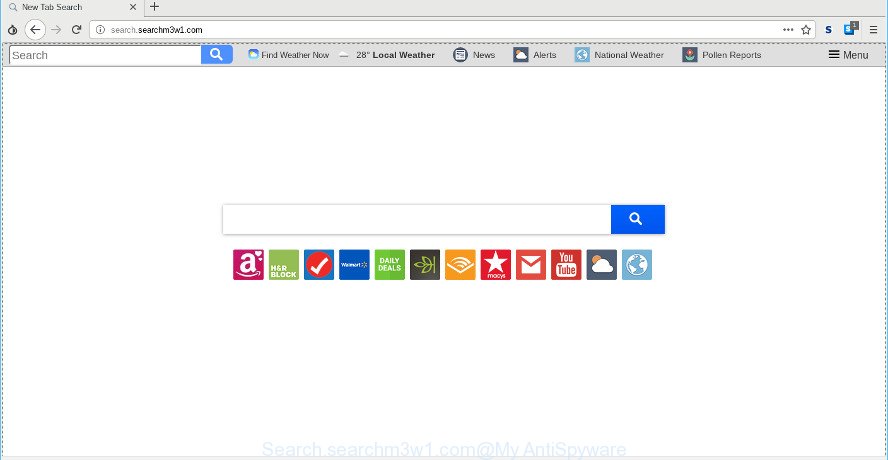
When you perform a search via Search.searchm3w1.com, in addition to search results from Yahoo, Bing or Google Custom Search that provide links to web pages, news articles, images or videos you’ll also be shown a large amount of undesired ads. The devs behind Search.searchm3w1.com doing this to make advertising revenue from these advertisements.
Also, ‘ad-supported’ software (also known as adware) may be installed on the PC together with Search.searchm3w1.com browser hijacker infection. It will insert lots of ads directly to the web-sites which you view, creating a sense that ads has been added by the creators of the webpage. Legal ads can be replaced on fake advertisements which will offer to download and install various unnecessary and malicious software. Moreover, the Search.searchm3w1.com browser hijacker be able to gather marketing-type data about you which can be later sold to third party companies.
To find out how to get rid of Search.searchm3w1.com, we recommend to read the steps added to this blog post below. The guide was prepared by IT security researchers who discovered a solution to remove the annoying Search.searchm3w1.com browser hijacker out of the PC.
How to remove Search.searchm3w1.com from Chrome, Firefox, IE, Edge
There are a few ways that can be used to delete Search.searchm3w1.com. But, not all potentially unwanted software like this hijacker can be completely removed using only manual ways. In many cases you are not able to uninstall any hijacker utilizing standard MS Windows options. In order to delete Search.searchm3w1.com you need complete a few manual steps and run reliable removal utilities. Most computer security experts states that Zemana AntiMalware, MalwareBytes Anti-Malware (MBAM) or Hitman Pro utilities are a right choice. These free programs are able to search for and remove Search.searchm3w1.com from your computer and return your browser settings to defaults.
To remove Search.searchm3w1.com, perform the following steps:
- How to manually remove Search.searchm3w1.com
- How to automatically remove Search.searchm3w1.com browser hijacker infection
- How to block Search.searchm3w1.com
- Where the Search.searchm3w1.com hijacker comes from
- To sum up
How to manually remove Search.searchm3w1.com
Steps to remove Search.searchm3w1.com hijacker without any software are presented below. Be sure to carry out the step-by-step guide completely to fully get rid of this unwanted Search.searchm3w1.com home page.
Delete Search.searchm3w1.com related applications through the Control Panel of your PC system
The main cause of startpage or search provider hijacking could be PUPs, adware or other undesired programs that you may have accidentally installed on the PC system. You need to identify and delete all suspicious apps.
Windows 8, 8.1, 10
First, press the Windows button
Windows XP, Vista, 7
First, press “Start” and select “Control Panel”.
It will open the Windows Control Panel as shown on the image below.

Next, click “Uninstall a program” ![]()
It will display a list of all software installed on your system. Scroll through the all list, and remove any suspicious and unknown software. To quickly find the latest installed applications, we recommend sort applications by date in the Control panel.
Remove Search.searchm3w1.com from Microsoft Internet Explorer
If you find that Internet Explorer web browser settings like search engine, newtab and start page had been hijacked, then you may return your settings, via the reset internet browser procedure.
First, open the Internet Explorer, press ![]() ) button. Next, click “Internet Options” as shown in the following example.
) button. Next, click “Internet Options” as shown in the following example.

In the “Internet Options” screen select the Advanced tab. Next, click Reset button. The Microsoft Internet Explorer will display the Reset Internet Explorer settings dialog box. Select the “Delete personal settings” check box and press Reset button.

You will now need to reboot your machine for the changes to take effect. It will remove browser hijacker that cause Search.searchm3w1.com webpage to appear, disable malicious and ad-supported browser’s extensions and restore the Internet Explorer’s settings like search provider, newtab and start page to default state.
Get rid of Search.searchm3w1.com from Firefox
If the Firefox browser new tab, start page and search provider are changed to Search.searchm3w1.com and you want to restore the settings back to their original settings, then you should follow the steps below. Essential information like bookmarks, browsing history, passwords, cookies, auto-fill data and personal dictionaries will not be removed.
First, start the Firefox. Next, click the button in the form of three horizontal stripes (![]() ). It will display the drop-down menu. Next, click the Help button (
). It will display the drop-down menu. Next, click the Help button (![]() ).
).

In the Help menu press the “Troubleshooting Information”. In the upper-right corner of the “Troubleshooting Information” page click on “Refresh Firefox” button as shown in the figure below.

Confirm your action, click the “Refresh Firefox”.
Get rid of Search.searchm3w1.com from Chrome
If you have hijacker problem or the Google Chrome is running slow, then reset Google Chrome settings can help you. In the steps below we’ll show you a way to reset your Google Chrome settings to default values without reinstall. This will also allow to remove Search.searchm3w1.com from search provider, home page and new tab page.

- First run the Chrome and click Menu button (small button in the form of three dots).
- It will show the Google Chrome main menu. Choose More Tools, then press Extensions.
- You’ll see the list of installed addons. If the list has the extension labeled with “Installed by enterprise policy” or “Installed by your administrator”, then complete the following tutorial: Remove Chrome extensions installed by enterprise policy.
- Now open the Chrome menu once again, press the “Settings” menu.
- You will see the Chrome’s settings page. Scroll down and click “Advanced” link.
- Scroll down again and click the “Reset” button.
- The Google Chrome will display the reset profile settings page as shown on the image above.
- Next click the “Reset” button.
- Once this process is done, your browser’s search engine by default, newtab page and start page will be restored to their original defaults.
- To learn more, read the post How to reset Chrome settings to default.
How to automatically remove Search.searchm3w1.com browser hijacker infection
There are not many good free anti malware programs with high detection ratio. The effectiveness of malware removal utilities depends on various factors, mostly on how often their virus/malware signatures DB are updated in order to effectively detect modern malware, adware, hijackers and other potentially unwanted programs. We suggest to use several programs, not just one. These applications which listed below will help you remove all components of the hijacker infection from your disk and Windows registry and thereby get rid of Search.searchm3w1.com.
Run Zemana Free to delete Search.searchm3w1.com
We suggest you run the Zemana which are completely clean your PC system. Moreover, the tool will help you remove PUPs, malicious software, toolbars and adware that your PC can be infected too.
Visit the following page to download the latest version of Zemana Anti Malware for Microsoft Windows. Save it on your Microsoft Windows desktop or in any other place.
165069 downloads
Author: Zemana Ltd
Category: Security tools
Update: July 16, 2019
After the downloading process is done, close all software and windows on your system. Open a directory in which you saved it. Double-click on the icon that’s called Zemana.AntiMalware.Setup as displayed in the figure below.
![]()
When the installation begins, you will see the “Setup wizard” that will help you install Zemana Free on your personal computer.

Once installation is finished, you will see window as displayed on the screen below.

Now press the “Scan” button . Zemana AntiMalware tool will begin scanning the whole system to find out browser hijacker responsible for redirects to Search.searchm3w1.com. A scan can take anywhere from 10 to 30 minutes, depending on the count of files on your machine and the speed of your personal computer. While the Zemana Anti-Malware utility is checking, you can see number of objects it has identified as being affected by malware.

After the scan is finished, you can check all threats detected on your personal computer. All found threats will be marked. You can remove them all by simply press “Next” button.

The Zemana AntiMalware (ZAM) will remove Search.searchm3w1.com hijacker and other web-browser’s harmful extensions and add threats to the Quarantine.
Run HitmanPro to remove Search.searchm3w1.com redirect
If Zemana cannot get rid of this hijacker infection, then we suggests to run the HitmanPro. The HitmanPro is a free powerful, professional removal tool for malware, ad-supported software, PUPs, toolbars as well as browser hijacker responsible for redirecting user searches to Search.searchm3w1.com. It completely removes all traces and remnants of the infection.

- Visit the following page to download Hitman Pro. Save it on your Microsoft Windows desktop or in any other place.
- After downloading is finished, start the Hitman Pro, double-click the HitmanPro.exe file.
- If the “User Account Control” prompts, click Yes to continue.
- In the HitmanPro window, press the “Next” to begin checking your machine for the hijacker which cause Search.searchm3w1.com web site to appear. A system scan may take anywhere from 5 to 30 minutes, depending on your system. While the Hitman Pro utility is scanning, you may see how many objects it has identified as being affected by malware.
- Once HitmanPro completes the scan, HitmanPro will show a list of found threats. In order to remove all threats, simply click “Next”. Now, press the “Activate free license” button to start the free 30 days trial to delete all malware found.
How to remove Search.searchm3w1.com with MalwareBytes Anti Malware (MBAM)
Delete Search.searchm3w1.com browser hijacker manually is difficult and often the browser hijacker is not completely removed. Therefore, we recommend you to use the MalwareBytes AntiMalware (MBAM) which are fully clean your PC system. Moreover, this free program will allow you to remove malicious software, PUPs, toolbars and ad supported software that your personal computer can be infected too.

Installing the MalwareBytes Anti Malware (MBAM) is simple. First you’ll need to download MalwareBytes AntiMalware (MBAM) on your personal computer from the following link.
327294 downloads
Author: Malwarebytes
Category: Security tools
Update: April 15, 2020
After downloading is finished, run it and follow the prompts. Once installed, the MalwareBytes AntiMalware will try to update itself and when this procedure is finished, click the “Scan Now” button . MalwareBytes Free program will scan through the whole system for the browser hijacker infection that causes browsers to display intrusive Search.searchm3w1.com web page. This task can take quite a while, so please be patient. While the utility is scanning, you may see how many objects and files has already scanned. Make sure all threats have ‘checkmark’ and click “Quarantine Selected” button.
The MalwareBytes Anti-Malware is a free program that you can use to remove all detected folders, files, services, registry entries and so on. To learn more about this malware removal tool, we suggest you to read and follow the step-by-step guide or the video guide below.
How to block Search.searchm3w1.com
Use ad-blocking application like AdGuard in order to block advertisements, malvertisements, pop-ups and online trackers, avoid having to install malicious and adware browser plug-ins and add-ons which affect your machine performance and impact your personal computer security. Surf the Internet anonymously and stay safe online!
- Visit the following page to download AdGuard. Save it on your MS Windows desktop.
Adguard download
26904 downloads
Version: 6.4
Author: © Adguard
Category: Security tools
Update: November 15, 2018
- When the download is finished, run the downloaded file. You will see the “Setup Wizard” program window. Follow the prompts.
- Once the install is done, click “Skip” to close the setup program and use the default settings, or click “Get Started” to see an quick tutorial which will assist you get to know AdGuard better.
- In most cases, the default settings are enough and you don’t need to change anything. Each time, when you start your computer, AdGuard will start automatically and stop undesired advertisements, block Search.searchm3w1.com, as well as other malicious or misleading sites. For an overview of all the features of the program, or to change its settings you can simply double-click on the icon named AdGuard, that may be found on your desktop.
Where the Search.searchm3w1.com hijacker comes from
Most often, the Search.searchm3w1.com hijacker gets on your PC system together with the installers from a free hosting and file sharing web sites. So, install a free applications is a a good chance that you will find a bundled hijacker. If you don’t know how to avoid it, then use a simple trick. During the install, choose the Custom or Advanced installation mode. Next, press ‘Decline’ button and clear all checkboxes on offers that ask you to install third-party programs. Moreover, please carefully read Term of use and User agreement before installing any software or otherwise you may end up with another unwanted program on your PC system like this browser hijacker.
To sum up
After completing the steps outlined above, your computer should be clean from browser hijacker infection that redirects your internet browser to intrusive Search.searchm3w1.com web-site and other malware. The Google Chrome, Firefox, Internet Explorer and Edge will no longer open unwanted Search.searchm3w1.com website on startup. Unfortunately, if the guidance does not help you, then you have caught a new hijacker infection, and then the best way – ask for help here.



















