Intrusive Thathatsparroptont.info pop-ups, notifications or ads, especially if those ads occur constantly and unexpectedly, can be indicative of ‘ad-supported’ software (also known as adware) installed on your system.
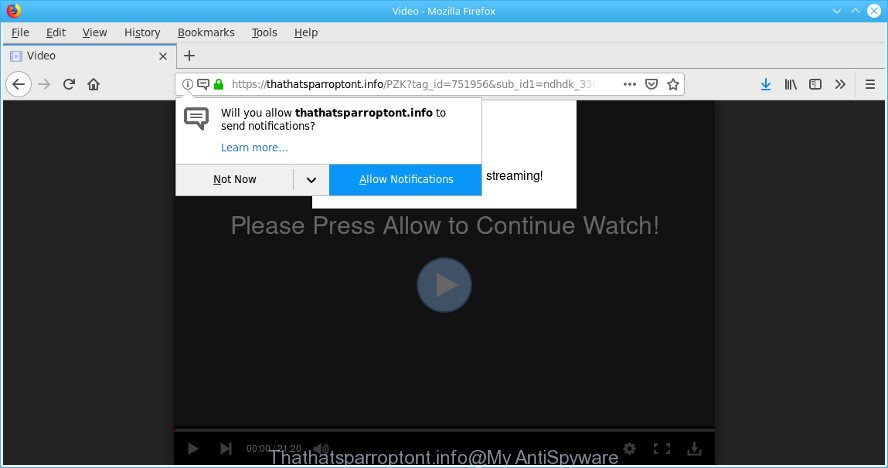
https://thathatsparroptont.info/ …
Ad-supported software can cause unwanted advertisements on your internet browser, redirect your searches to advertising pages and gather lots of user data about you. Adware often installs on the PC with the freeware. You probably want to know how to remove this ad-supported software as well as get rid of Thathatsparroptont.info popup advertisements. In the few simple steps below we will tell you about how to solve your problems.
The adware that causes intrusive Thathatsparroptont.info ads can attack your system’s web browsers like the Chrome, Firefox, Edge and Internet Explorer. Maybe you approve the idea that the pop up advertisements from it is just a small problem. But these annoying Thathatsparroptont.info ads eat personal computer resources and slow down your machine’s performance.
The worst is, the adware can be used to collect a wide variety of privacy data about you which can be later transferred to third parties. You do not know if your home address, account names and passwords are safe.
To find out how to remove Thathatsparroptont.info pop-ups, we recommend to read the steps added to this blog post below. The guidance was prepared by experienced security experts who discovered a way to remove the annoying adware out of the PC system.
Remove Thathatsparroptont.info popups, ads, notifications (Virus removal steps)
There are a simple manual guidance below which will help you to remove Thathatsparroptont.info pop-up advertisements from your Microsoft Windows PC system. The most effective solution to remove this ad-supported software is to complete the manual removal steps and then use Zemana Anti-Malware, MalwareBytes Anti-Malware or HitmanPro automatic tools (all are free). The manual way will assist to weaken this ad-supported software and these malicious software removal utilities will completely get rid of Thathatsparroptont.info popup ads and revert back the Internet Explorer, Chrome, Firefox and MS Edge settings to default.
To remove Thathatsparroptont.info pop-ups, execute the following steps:
- Manual Thathatsparroptont.info ads removal
- How to delete Thathatsparroptont.info popups with freeware
- Run AdBlocker to block Thathatsparroptont.info and stay safe online
- How did you get infected with adware
- Finish words
Manual Thathatsparroptont.info ads removal
The guidance will help you get rid of Thathatsparroptont.info ads. These Thathatsparroptont.info removal steps work for the Chrome, Microsoft Edge, Firefox and Internet Explorer, as well as every version of operating system.
Uninstall potentially unwanted apps using Microsoft Windows Control Panel
First, go to Windows Control Panel and delete suspicious applications, all applications you do not remember installing. It’s important to pay the most attention to applications you installed just before Thathatsparroptont.info pop-up advertisements appeared on your internet browser. If you don’t know what a program does, look for the answer on the Net.
Press Windows button ![]() , then click Search
, then click Search ![]() . Type “Control panel”and press Enter. If you using Windows XP or Windows 7, then click “Start” and select “Control Panel”. It will open the Windows Control Panel like below.
. Type “Control panel”and press Enter. If you using Windows XP or Windows 7, then click “Start” and select “Control Panel”. It will open the Windows Control Panel like below.

Further, click “Uninstall a program” ![]()
It will open a list of all software installed on your computer. Scroll through the all list, and remove any suspicious and unknown apps.
Remove Thathatsparroptont.info pop ups from Google Chrome
The adware can change your Google Chrome settings without your knowledge. You may see an unknown site as your search engine or homepage, additional add-ons and toolbars. Reset Google Chrome browser will allow you to delete Thathatsparroptont.info redirect and reset the unwanted changes caused by adware. However, your saved passwords and bookmarks will not be changed, deleted or cleared.
Open the Google Chrome menu by clicking on the button in the form of three horizontal dotes (![]() ). It will open the drop-down menu. Select More Tools, then click Extensions.
). It will open the drop-down menu. Select More Tools, then click Extensions.
Carefully browse through the list of installed plugins. If the list has the add-on labeled with “Installed by enterprise policy” or “Installed by your administrator”, then complete the following steps: Remove Google Chrome extensions installed by enterprise policy otherwise, just go to the step below.
Open the Chrome main menu again, click to “Settings” option.

Scroll down to the bottom of the page and click on the “Advanced” link. Now scroll down until the Reset settings section is visible, as shown below and press the “Reset settings to their original defaults” button.

Confirm your action, click the “Reset” button.
Remove Thathatsparroptont.info ads from Internet Explorer
In order to recover all browser new tab, search provider and startpage you need to reset the Internet Explorer to the state, which was when the MS Windows was installed on your system.
First, launch the Internet Explorer, then click ‘gear’ icon ![]() . It will open the Tools drop-down menu on the right part of the web browser, then click the “Internet Options” as shown on the image below.
. It will open the Tools drop-down menu on the right part of the web browser, then click the “Internet Options” as shown on the image below.

In the “Internet Options” screen, select the “Advanced” tab, then click the “Reset” button. The Microsoft Internet Explorer will show the “Reset Internet Explorer settings” prompt. Further, press the “Delete personal settings” check box to select it. Next, press the “Reset” button like below.

After the procedure is finished, click “Close” button. Close the Internet Explorer and reboot your PC system for the changes to take effect. This step will help you to restore your web browser’s startpage, new tab and search provider by default to default state.
Remove Thathatsparroptont.info from Firefox by resetting internet browser settings
If Firefox settings are hijacked by the adware, your web-browser shows unwanted pop-up advertisements, then ‘Reset Mozilla Firefox’ could solve these problems. It’ll keep your personal information such as browsing history, bookmarks, passwords and web form auto-fill data.
First, launch the Firefox and press ![]() button. It will show the drop-down menu on the right-part of the web-browser. Further, click the Help button (
button. It will show the drop-down menu on the right-part of the web-browser. Further, click the Help button (![]() ) as shown in the figure below.
) as shown in the figure below.

In the Help menu, select the “Troubleshooting Information” option. Another way to open the “Troubleshooting Information” screen – type “about:support” in the browser adress bar and press Enter. It will open the “Troubleshooting Information” page as displayed in the figure below. In the upper-right corner of this screen, click the “Refresh Firefox” button.

It will open the confirmation dialog box. Further, click the “Refresh Firefox” button. The Mozilla Firefox will begin a task to fix your problems that caused by the Thathatsparroptont.info ad supported software. When, it’s finished, click the “Finish” button.
How to delete Thathatsparroptont.info popups with freeware
The easiest solution to remove Thathatsparroptont.info pop up advertisements is to use an antimalware program capable of detecting this ad supported software that causes multiple intrusive pop-up advertisements. We advise try Zemana Free or another free malware remover which listed below. It has excellent detection rate when it comes to adware, hijackers and other PUPs.
Run Zemana to get rid of Thathatsparroptont.info popup ads
Thinking about remove Thathatsparroptont.info popup ads from your web browser? Then pay attention to Zemana Anti-Malware (ZAM). This is a well-known utility, originally created just to detect and delete malware, adware and PUPs. But by now it has seriously changed and can not only rid you of malware, but also protect your computer from malware and ad supported software, as well as identify and delete common viruses and trojans.
Now you can install and use Zemana Free to delete Thathatsparroptont.info popup ads from your browser by following the steps below:
Please go to the link below to download Zemana setup file called Zemana.AntiMalware.Setup on your computer. Save it to your Desktop.
165094 downloads
Author: Zemana Ltd
Category: Security tools
Update: July 16, 2019
Start the setup package after it has been downloaded successfully and then follow the prompts to setup this utility on your machine.

During installation you can change certain settings, but we suggest you do not make any changes to default settings.
When installation is finished, this malware removal tool will automatically start and update itself. You will see its main window as shown on the screen below.

Now press the “Scan” button to begin scanning your personal computer for the adware responsible for redirecting your web browser to the Thathatsparroptont.info web site. A scan can take anywhere from 10 to 30 minutes, depending on the number of files on your machine and the speed of your PC system. During the scan Zemana Free will search for threats exist on your system.

After Zemana Free has completed scanning, you can check all items detected on your personal computer. Review the results once the utility has finished the system scan. If you think an entry should not be quarantined, then uncheck it. Otherwise, simply click “Next” button.

The Zemana Anti-Malware will start to get rid of adware that designed to redirect your web-browser to various ad webpages such as the Thathatsparroptont.info. After disinfection is done, you may be prompted to reboot your computer to make the change take effect.
Scan and clean your PC system of adware with Hitman Pro
All-in-all, Hitman Pro is a fantastic tool to clean your machine from any unwanted applications such as adware related to Thathatsparroptont.info popups. The HitmanPro is portable application that meaning, you don’t need to install it to use it. Hitman Pro is compatible with all versions of MS Windows operating system from MS Windows XP to Windows 10. Both 64-bit and 32-bit systems are supported.

- Download HitmanPro on your personal computer by clicking on the following link.
- After the downloading process is complete, double click the HitmanPro icon. Once this tool is opened, press “Next” button to perform a system scan with this tool for the adware which causes intrusive Thathatsparroptont.info advertisements. When a threat is detected, the number of the security threats will change accordingly. Wait until the the checking is complete.
- Once that process is finished, the results are displayed in the scan report. When you are ready, click “Next” button. Now press the “Activate free license” button to start the free 30 days trial to remove all malicious software found.
Scan and clean your personal computer of adware with MalwareBytes
If you’re still having issues with the Thathatsparroptont.info pop-up ads — or just wish to scan your PC system occasionally for adware and other malicious software — download MalwareBytes. It’s free for home use, and scans for and deletes various undesired software that attacks your system or degrades machine performance. MalwareBytes Anti-Malware can delete adware, potentially unwanted software as well as malware, including ransomware and trojans.

- MalwareBytes can be downloaded from the following link. Save it directly to your Windows Desktop.
Malwarebytes Anti-malware
327319 downloads
Author: Malwarebytes
Category: Security tools
Update: April 15, 2020
- After the download is finished, close all apps and windows on your system. Open a folder in which you saved it. Double-click on the icon that’s named mb3-setup.
- Further, click Next button and follow the prompts.
- Once setup is finished, click the “Scan Now” button . MalwareBytes program will scan through the whole machine for the adware responsible for redirects to the Thathatsparroptont.info. A scan can take anywhere from 10 to 30 minutes, depending on the count of files on your computer and the speed of your personal computer. While the utility is checking, you can see number of objects and files has already scanned.
- Once MalwareBytes Free completes the scan, MalwareBytes Free will display a list of all items detected by the scan. Review the scan results and then press “Quarantine Selected”. Once disinfection is done, you can be prompted to restart your PC system.
The following video offers a few simple steps on how to get rid of browser hijacker infections, adware and other malware with MalwareBytes.
Run AdBlocker to block Thathatsparroptont.info and stay safe online
It’s also critical to protect your web browsers from harmful web-pages and ads by using an ad-blocker program such as AdGuard. Security experts says that it’ll greatly reduce the risk of malware, and potentially save lots of money. Additionally, the AdGuard can also protect your privacy by blocking almost all trackers.
Download AdGuard on your computer from the following link.
26913 downloads
Version: 6.4
Author: © Adguard
Category: Security tools
Update: November 15, 2018
After the download is finished, launch the downloaded file. You will see the “Setup Wizard” screen like below.

Follow the prompts. When the installation is complete, you will see a window like below.

You can click “Skip” to close the setup program and use the default settings, or click “Get Started” button to see an quick tutorial which will allow you get to know AdGuard better.
In most cases, the default settings are enough and you don’t need to change anything. Each time, when you start your personal computer, AdGuard will start automatically and stop undesired advertisements, block Thathatsparroptont.info, as well as other harmful or misleading sites. For an overview of all the features of the program, or to change its settings you can simply double-click on the AdGuard icon, that can be found on your desktop.
How did you get infected with adware
Many adware are included in the freeware setup file. Most commonly, a user have a chance to disable all included “offers”, but some setup files are developed to confuse the average users, in order to trick them into installing the adware which cause undesired Thathatsparroptont.info advertisements to appear. Anyway, easier to prevent the adware rather than clean up your computer after one. So, keep the web-browser updated (turn on automatic updates), use a good antivirus programs, double check a freeware before you launch it (do a google search, scan a downloaded file with VirusTotal), avoid harmful and unknown webpages.
Finish words
Now your machine should be clean of the ad-supported software. We suggest that you keep AdGuard (to help you block unwanted popup ads and unwanted malicious sites) and Zemana Anti Malware (to periodically scan your PC system for new malicious software, browser hijackers and ad supported software). Make sure that you have all the Critical Updates recommended for Microsoft Windows OS. Without regular updates you WILL NOT be protected when new hijacker infections, malicious applications and adware are released.
If you are still having problems while trying to get rid of Thathatsparroptont.info ads from your web browser, then ask for help here.



















