Computer security specialists have confirmed that the Search.elifaint.com is a browser hijacker. When downloaded and launched onto a MAC system, this hijacker infection quickly modifies the Safari, Firefox and Google Chrome browser’s settings like home page, new tab and default search engine to its own web-page without any permission. For this reason, every time you launch the affected web-browser, it being rerouted to the Search.elifaint.com web page. Even though you have removed its address from your internet browser’s settings, after restart your browser, the unwanted webpage still appears.
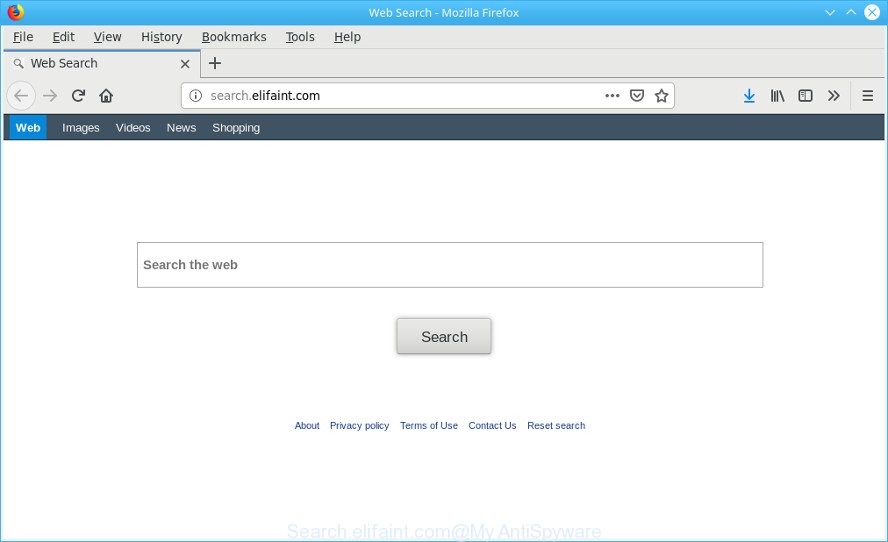
When you perform a search through Search.elifaint.com, in addition to search results from Yahoo, Bing or Google Custom Search that provide links to web pages, news articles, images or videos you’ll also be shown a ton of intrusive ads. The devs behind Search.elifaint.com doing this to make advertising profit from these ads.
It is likely that you might be worried with the hijacker responsible for redirecting your internet browser to Search.elifaint.com page. You should not disregard this undesired software. The browser hijacker might not only modify your startpage or search engine, but reroute your web-browser to shady websites. What is more, the hijacker can analyze your browsing, and gain access to your user info and, afterwards, can sell it to third party companies. Thus, there are more than enough reasons to get rid of Search.elifaint.com from your internet browser.
To find out how to remove Search.elifaint.com, we recommend to read the steps added to this article below. The guidance was developed by experienced security specialists who discovered a method to remove the annoying Search.elifaint.com hijacker out of the Apple Mac.
Remove Search.elifaint.com from Apple Mac
There are present several free hijacker removal utilities. Also it is possible to remove Search.elifaint.com search manually. But we advise to combine all these methods below into the one removal algorithm. Follow the steps of the tutorial. Some of the steps will require you to reboot your computer or close this page. So, read this guidance carefully, then bookmark or print it for later reference.
To remove Search.elifaint.com, complete the following steps:
- Delete Search.elifaint.com search without any utilities
- Search.elifaint.com automatic removal
- Block Search.elifaint.com and other undesired web sites
- How to Search.elifaint.com browser hijacker get installed onto computer
- Finish words
Delete Search.elifaint.com search without any utilities
To remove Search.elifaint.com browser hijacker, adware and other unwanted programs you can try to do so manually. Unfortunately some of the hijackers won’t show up in your program list, but some browser hijackers may. In this case, you may be able to remove it via the uninstall function of your Apple Mac. You can do this by following the steps below.
Delete Search.elifaint.com associated software by using the Finder
We advise that you begin the machine cleaning procedure by checking the list of installed apps and remove all unknown or suspicious applications. This is a very important step, as mentioned above, very often the malicious software such as adware and hijackers may be bundled with free software. Delete the unwanted applications can get rid of the annoying advertisements or browser redirect.
Open Finder and click “Applications”.

Very carefully look around the entire list of programs installed on your machine. Most probably, one of them is the hijacker that designed to redirect your browser to the Search.elifaint.com web-site. If you’ve many applications installed, you can help simplify the search of harmful apps by sort the list by date of installation.
Once you have found a questionable, unwanted or unused program, right click to it and select “Move to Trash”. Another way is drag the program from the Applications folder to the Trash.
Don’t forget, choose Finder -> “Empty Trash”.
Remove Search.elifaint.com from Safari
By resetting Safari browser you return your internet browser settings to its default state. This is basic when troubleshooting problems that might have been caused by browser hijacker like Search.elifaint.com.
Run Safari browser. Next, choose Preferences from the Safari menu.

First, click the “Security” icon. Here, choose “Block pop-up windows”. It will stop some types of popups.
Now, click the “Extensions” icon. Look for dubious addons on left panel, select it, then click the “Uninstall” button. Most important to remove all questionable add-ons from Safari.
Once complete, check your home page and search engine settings. Click “General” tab. Make sure that the “Homepage” field contains the website you want or is empty.

Make sure that the “Search engine” setting shows your preferred search engine. In some versions of Safari, this setting is in the “Search” tab.
Delete Search.elifaint.com redirect from Chrome
If your Google Chrome browser is re-directed to undesired Search.elifaint.com page, it may be necessary to completely reset your internet browser program to its original state.
Open the Google Chrome menu by clicking on the button in the form of three horizontal dotes (![]() ). It will show the drop-down menu. Choose More Tools, then click Extensions.
). It will show the drop-down menu. Choose More Tools, then click Extensions.
Carefully browse through the list of installed addons. If the list has the add-on labeled with “Installed by enterprise policy” or “Installed by your administrator”, then complete the following steps: Remove Google Chrome extensions installed by enterprise policy otherwise, just go to the step below.
Open the Google Chrome main menu again, click to “Settings” option.

Scroll down to the bottom of the page and click on the “Advanced” link. Now scroll down until the Reset settings section is visible, as on the image below and press the “Reset settings to their original defaults” button.

Confirm your action, click the “Reset” button.
Delete Search.elifaint.com from Mozilla Firefox
If the Firefox web browser start page, new tab and search engine by default are changed to Search.elifaint.com and you want to recover the settings back to their original state, then you should follow the steps below. However, your themes, bookmarks, history, passwords, and web form auto-fill information will not be deleted.
Run the Mozilla Firefox and click the menu button (it looks like three stacked lines) at the top right of the web-browser screen. Next, click the question-mark icon at the bottom of the drop-down menu. It will show the slide-out menu.

Select the “Troubleshooting information”. If you are unable to access the Help menu, then type “about:support” in your address bar and press Enter. It bring up the “Troubleshooting Information” page as displayed in the following example.

Click the “Refresh Firefox” button at the top right of the Troubleshooting Information page. Select “Refresh Firefox” in the confirmation prompt. The Firefox will start a task to fix your problems that caused by the Search.elifaint.com hijacker infection. Once, it’s finished, click the “Finish” button.
Search.elifaint.com automatic removal
Use malware removal tools to remove Search.elifaint.com automatically. The free programs utilities specially created for hijacker, adware and other potentially unwanted programs removal. These tools can get rid of most of browser hijacker from Safari, Chrome and Mozilla Firefox. Moreover, it can remove all components of Search.elifaint.com from system folders and system drives.
How to remove Search.elifaint.com with MalwareBytes Anti-Malware
We suggest using the MalwareBytes Anti Malware (MBAM) which are completely clean your MAC of the browser hijacker. This free utility is an advanced malware removal program developed by (c) Malwarebytes lab. This program uses the world’s most popular antimalware technology. It is able to help you remove browser hijacker, potentially unwanted applications, malicious software, adware, toolbars, ransomware and other security threats from your MAC OS for free.

Installing the MalwareBytes Anti Malware is simple. First you will need to download MalwareBytes by clicking on the link below.
21017 downloads
Author: Malwarebytes
Category: Security tools
Update: September 10, 2020
When the download is finished, run it and follow the prompts. Click the “Scan” button . MalwareBytes program will scan through the whole MAC OS for the browser hijacker that causes internet browsers to open undesired Search.elifaint.com web page. A system scan can take anywhere from 5 to 30 minutes, depending on your MAC OS. While the MalwareBytes is scanning, you can see how many objects it has identified either as being malware. All detected threats will be marked. You can remove them all by simply click “Remove Selected Items” button.
The MalwareBytes Free is a free program that you can use to remove all detected folders, files, malicious services and so on.
Stop Search.elifaint.com and other undesired web sites
Use ad blocker program like AdGuard in order to stop ads, malvertisements, pop-ups and online trackers, avoid having to install harmful and adware browser plug-ins and add-ons that affect your MAC system performance and impact your Apple Mac security. Surf the Web anonymously and stay safe online!

AdGuard can be downloaded from the following link.
3779 downloads
Author: © Adguard
Category: Security tools
Update: January 17, 2018
Once downloading is done, launch the downloaded file. You will see the “Setup Wizard” screen. Follow the prompts.
Each time, when you start your MAC, AdGuard will launch automatically and stop pop ups, Search.elifaint.com redirect, as well as other malicious or misleading web-sites.
How to Search.elifaint.com browser hijacker get installed onto computer
Most often Search.elifaint.com browser hijacker infection spreads bundled with various free software, as a bonus. Therefore it’s very important at the stage of installing programs downloaded from the Web carefully review the Terms of use and the License agreement, as well as to always choose the Advanced, Custom or Manual install mode. In this method, you can turn off all unwanted add-ons, including the Search.elifaint.com hijacker, which will be installed along with the desired program. Of course, if you uninstall the free applications from your computer, your favorite browser’s settings will not be restored. So, to revert back the Safari, Google Chrome and Firefox’s startpage, new tab page and search provider you need to follow the instructions above.
Finish words
Now your MAC system should be free of the browser hijacker which cause Search.elifaint.com web page to appear. We suggest that you keep AdGuard (to help you block unwanted pop-ups and unwanted harmful web pages) and MalwareBytes Anti Malware (MBAM) (to periodically scan your MAC for new malicious software, browser hijackers and adware). Make sure that you have all the Critical Updates recommended for Mac OS. Without regular updates you WILL NOT be protected when new browser hijacker infections, harmful software and adware are released.
If you are still having problems while trying to delete Search.elifaint.com from your internet browser, then ask for help here.



















