If you are getting YaTab.net when you try to run your web browser then may be possible that you are a victim of Browser hijacker. Browser hijacker is a type of PUPs whose motive is to earn profit for its creator. It have different ways of earning by showing the advertisements forcibly to its victims. Hijacker can display unsolicited ads, alter the victim’s browser search engine and startpage, or redirect the victim’s web browser to unknown web sites.
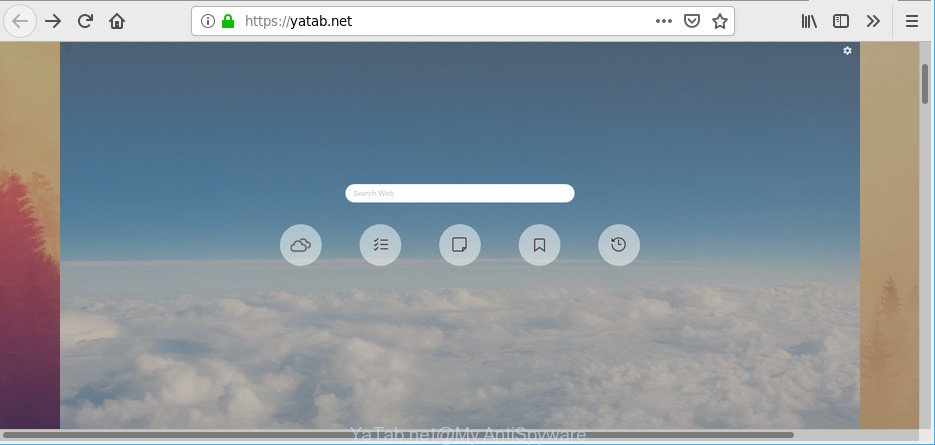
https://yatab.net/search.php
It’s not a good idea to have an undesired program such as the YaTab.net browser hijacker on your computer. The reason for this is simple, it doing things you don’t know about. The browser hijacker infection has the ability to collect marketing-type data about you that may be later sold to third party companies. You don’t know if your home address, account names and passwords are safe. And of course you completely don’t know what will happen when you click on any advertisements on the YaTab.net webpage.
So, it’s very important to free your PC of hijacker as soon as possible. The instructions, which is shown below, will allow you to remove YaTab.net redirect from the Firefox, IE, Microsoft Edge and Chrome and other web-browsers.
How to remove YaTab.net from Google Chrome, Firefox, IE, Edge
In the step-by-step tutorial below, we’ll try to cover the Google Chrome, MS Edge, Mozilla Firefox and Internet Explorer and provide general help to get rid of YaTab.net search. You may find some minor differences in your Windows install. No matter, you should be okay if you follow the steps outlined below: uninstall all suspicious and unknown software, reset web-browsers settings, fix web browsers shortcuts, run free malware removal utilities. Read this manual carefully, bookmark or print it, because you may need to close your internet browser or restart your computer.
To remove YaTab.net, execute the following steps:
- How to remove YaTab.net manually
- Run free tools to fully remove YaTab.net start page
- How to stop YaTab.net redirect
- Why is my browser redirected to YaTab.net?
- To sum up
How to remove YaTab.net manually
Steps to remove YaTab.net hijacker without any software are presented below. Be sure to carry out the step-by-step guidance completely to fully get rid of this annoying YaTab.net .
Remove potentially unwanted programs using MS Windows Control Panel
First, you should try to identify and remove the application that causes the appearance of unwanted ads or web browser redirect, using the ‘Uninstall a program’ which is located in the ‘Control panel’.
- If you are using Windows 8, 8.1 or 10 then press Windows button, next press Search. Type “Control panel”and press Enter.
- If you are using Windows XP, Vista, 7, then click “Start” button and press “Control Panel”.
- It will show the Windows Control Panel.
- Further, click “Uninstall a program” under Programs category.
- It will show a list of all software installed on the computer.
- Scroll through the all list, and delete questionable and unknown applications. To quickly find the latest installed programs, we recommend sort apps by date.
See more details in the video instructions below.
Delete YaTab.net start page from Mozilla Firefox
If your Firefox web browser start page has changed to YaTab.net without your permission or an unknown search provider opens results for your search, then it may be time to perform the internet browser reset. However, your saved passwords and bookmarks will not be changed, deleted or cleared.
First, open the Firefox. Next, click the button in the form of three horizontal stripes (![]() ). It will open the drop-down menu. Next, click the Help button (
). It will open the drop-down menu. Next, click the Help button (![]() ).
).

In the Help menu press the “Troubleshooting Information”. In the upper-right corner of the “Troubleshooting Information” page press on “Refresh Firefox” button like below.

Confirm your action, click the “Refresh Firefox”.
Delete YaTab.net redirect from Chrome
Resetting Google Chrome to default values is effective in removing the YaTab.net browser hijacker infection from your internet browser. This solution is always effective to perform if you have difficulty in removing changes caused by browser hijacker.

- First, start the Google Chrome and click the Menu icon (icon in the form of three dots).
- It will open the Chrome main menu. Choose More Tools, then press Extensions.
- You’ll see the list of installed addons. If the list has the plugin labeled with “Installed by enterprise policy” or “Installed by your administrator”, then complete the following steps: Remove Chrome extensions installed by enterprise policy.
- Now open the Chrome menu once again, click the “Settings” menu.
- Next, press “Advanced” link, which located at the bottom of the Settings page.
- On the bottom of the “Advanced settings” page, click the “Reset settings to their original defaults” button.
- The Chrome will show the reset settings dialog box as shown on the screen above.
- Confirm the web browser’s reset by clicking on the “Reset” button.
- To learn more, read the blog post How to reset Google Chrome settings to default.
Remove YaTab.net redirect from IE
If you find that Internet Explorer internet browser settings like homepage, new tab page and search provider by default had been hijacked, then you may revert back your settings, via the reset web browser process.
First, start the Internet Explorer. Next, press the button in the form of gear (![]() ). It will open the Tools drop-down menu, press the “Internet Options” like below.
). It will open the Tools drop-down menu, press the “Internet Options” like below.

In the “Internet Options” window click on the Advanced tab, then click the Reset button. The Microsoft Internet Explorer will display the “Reset Internet Explorer settings” window as displayed in the following example. Select the “Delete personal settings” check box, then press “Reset” button.

You will now need to restart your system for the changes to take effect.
Run free tools to fully remove YaTab.net start page
The manual steps above is tedious to follow and can not always help to delete YaTab.net browser hijacker fully. Here I am telling you an automatic solution to get rid of this hijacker from your machine easily. Zemana Anti Malware (ZAM), MalwareBytes Anti Malware (MBAM) and HitmanPro are anti-malware tools that can search for and delete all kinds of malware including browser hijacker that modifies web browser settings to replace your search provider, new tab page and start page with YaTab.net web-page.
How to get rid of YaTab.net with Zemana Free
We suggest using the Zemana Anti-Malware (ZAM) that are completely clean your computer of the hijacker. The utility is an advanced malicious software removal program developed by (c) Zemana lab. It is able to help you remove potentially unwanted apps, hijacker infections, adware, malware, toolbars, ransomware and other security threats from your machine for free.
Visit the following page to download Zemana Anti-Malware (ZAM). Save it to your Desktop.
165053 downloads
Author: Zemana Ltd
Category: Security tools
Update: July 16, 2019
Once downloading is finished, close all apps and windows on your PC system. Double-click the install file named Zemana.AntiMalware.Setup. If the “User Account Control” prompt pops up as on the image below, click the “Yes” button.

It will open the “Setup wizard” which will help you install Zemana AntiMalware on your system. Follow the prompts and do not make any changes to default settings.

Once install is finished successfully, Zemana Free will automatically start and you can see its main screen as shown below.

Now click the “Scan” button . Zemana Free tool will begin scanning the whole machine to find out hijacker which changes internet browser settings to replace your startpage, new tab page and search provider by default with YaTab.net webpage. A scan can take anywhere from 10 to 30 minutes, depending on the count of files on your computer and the speed of your computer. While the Zemana program is checking, you can see how many objects it has identified as threat.

As the scanning ends, Zemana Free will open you the results. Review the results once the tool has finished the system scan. If you think an entry should not be quarantined, then uncheck it. Otherwise, simply press “Next” button. The Zemana Free will delete browser hijacker responsible for YaTab.net redirect and move threats to the program’s quarantine. When the task is done, you may be prompted to restart the machine.
Scan and free your PC of hijacker with HitmanPro
Hitman Pro is a free removal tool that can check your PC system for a wide range of security threats like adware, malicious software, potentially unwanted programs as well as hijacker responsible for redirecting user searches to YaTab.net. It will perform a deep scan of your PC system including hard drives and Microsoft Windows registry. Once a malware is found, it will help you to get rid of all detected threats from your computer with a simple click.
Click the following link to download Hitman Pro. Save it to your Desktop.
After the download is finished, open the file location and double-click the HitmanPro icon. It will launch the HitmanPro utility. If the User Account Control dialog box will ask you want to launch the application, click Yes button to continue.

Next, click “Next” for checking your personal computer for the browser hijacker that made to redirect your browser to the YaTab.net web-site. Depending on your PC, the scan may take anywhere from a few minutes to close to an hour. While the Hitman Pro utility is checking, you may see how many objects it has identified as being infected by malicious software.

After that process is finished, Hitman Pro will display a scan report as shown on the image below.

In order to remove all items, simply press “Next” button. It will display a prompt, click the “Activate free license” button. The Hitman Pro will delete hijacker responsible for redirecting your browser to YaTab.net web-site and move threats to the program’s quarantine. Once disinfection is finished, the tool may ask you to restart your personal computer.
Use MalwareBytes to remove hijacker
If you are still having problems with the YaTab.net search — or just wish to check your PC system occasionally for hijacker and other malware — download MalwareBytes Anti Malware. It is free for home use, and detects and removes various unwanted applications that attacks your personal computer or degrades computer performance. MalwareBytes Free can delete adware, potentially unwanted apps as well as malicious software, including ransomware and trojans.
Click the following link to download MalwareBytes Anti Malware. Save it to your Desktop so that you can access the file easily.
327276 downloads
Author: Malwarebytes
Category: Security tools
Update: April 15, 2020
When the download is complete, close all applications and windows on your PC. Open a directory in which you saved it. Double-click on the icon that’s called mb3-setup as shown below.
![]()
When the installation starts, you will see the “Setup wizard” that will help you install Malwarebytes on your PC.

Once installation is finished, you will see window like below.

Now click the “Scan Now” button to perform a system scan with this utility for the hijacker responsible for redirecting user searches to YaTab.net.

After the scan is done, you’ll be opened the list of all detected items on your personal computer. Next, you need to click “Quarantine Selected” button.

The Malwarebytes will now remove hijacker responsible for changing your browser settings to YaTab.net and add items to the Quarantine. When the process is finished, you may be prompted to reboot your computer.

The following video explains few simple steps on how to get rid of browser hijacker infection, adware and other malware with MalwareBytes Anti-Malware.
How to stop YaTab.net redirect
By installing an ad-blocker program such as AdGuard, you’re able to block YaTab.net, autoplaying video ads and delete tons of distracting and undesired ads on webpages.
- Click the following link to download the latest version of AdGuard for Windows. Save it on your Desktop.
Adguard download
26903 downloads
Version: 6.4
Author: © Adguard
Category: Security tools
Update: November 15, 2018
- Once downloading is finished, start the downloaded file. You will see the “Setup Wizard” program window. Follow the prompts.
- After the installation is complete, click “Skip” to close the installation program and use the default settings, or click “Get Started” to see an quick tutorial which will allow you get to know AdGuard better.
- In most cases, the default settings are enough and you do not need to change anything. Each time, when you start your computer, AdGuard will launch automatically and stop undesired ads, block YaTab.net, as well as other harmful or misleading webpages. For an overview of all the features of the program, or to change its settings you can simply double-click on the icon called AdGuard, that can be found on your desktop.
Why is my browser redirected to YaTab.net?
The browser hijacker is bundled within certain free applications. So always read carefully the installation screens, disclaimers, ‘Terms of Use’ and ‘Software license’ appearing during the install procedure. Additionally pay attention for additional software which are being installed along with the main application. Ensure that you unchecked all of them! Also, use an ad-blocker application that will help to stop malicious, misleading, illegitimate or untrustworthy web-pages.
To sum up
Once you have done the steps shown above, your PC system should be free from hijacker infection which alters web browser settings to replace your new tab page, default search provider and home page with YaTab.net web-page and other malware. The MS Edge, IE, Firefox and Google Chrome will no longer display annoying YaTab.net web site on startup. Unfortunately, if the step-by-step guidance does not help you, then you have caught a new hijacker, and then the best way – ask for help here.




















