Q. I need help with the Novelcamp.net. It keeps popping up while I’m surfing the World Wide Web. What is this, my device has been infected by adware?
A. If you’re experiencing numerous popup ads, trips to webpages you did not intend to visit, then it is possible that an undesired software from the adware (sometimes named ‘ad-supported’ software) group get installed on your device.
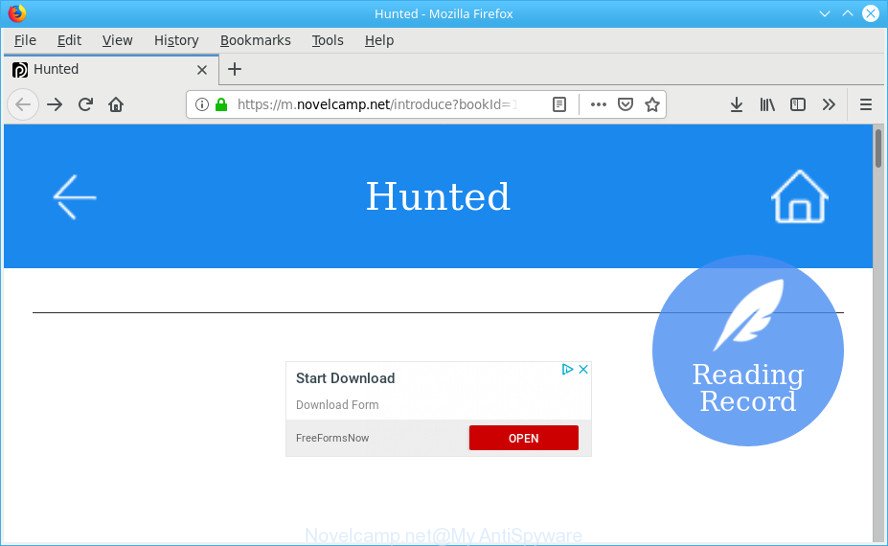
https://m.novelcamp.net/introduce …
What is the purpose of adware? The adware is a form of malicious software which shows unwanted ads to the user. The ads caused by ad supported software are sometimes in the form of a advertising link, pop-up or sometimes in an unclosable window.
The worst is, the adware can analyze your surfing, and gain access to your user info and, subsequently, can sell it to third party companies. Thus, there are more than enough reasons to delete Novelcamp.net popups from your device.
Instructions which is shown below, will help you to clean your machine from the ad-supported software as well as remove Novelcamp.net pop-ups from the Chrome, Internet Explorer, Microsoft Edge and Mozilla Firefox and other browsers.
Remove Novelcamp.net pop ups (Virus removal guide)
When the adware gets installed on your system without your knowledge, it’s not easy to uninstall. In many cases, there is no Uninstall program that simply remove the ad supported software that responsible for browser reroute to the annoying Novelcamp.net web page from your computer. So, we recommend using several well-proven free specialized tools like Zemana Anti Malware, MalwareBytes Free or Hitman Pro. But the best method to delete Novelcamp.net pop up ads will be to perform several manual steps, after that additionally use antimalware tools.
To remove Novelcamp.net pop-ups, use the steps below:
- How to delete Novelcamp.net ads without any software
- Delete Novelcamp.net popup advertisements with free software
- Block Novelcamp.net and other undesired web-sites
- How did adware get on your personal computer
- To sum up
How to delete Novelcamp.net ads without any software
The adware can alter your web browser settings and reroute you to the pages which may contain lots of ads or various security threats, like browser hijacker, malware or PUPs. Not every antivirus program can find and delete ad supported software easily from your web browser. Follow the tutorial below and you can remove Novelcamp.net popup ads by yourself.
Delete Novelcamp.net related software through the Control Panel of your system
We advise that you begin the computer cleaning process by checking the list of installed apps and remove all unknown or suspicious programs. This is a very important step, as mentioned above, very often the malicious applications such as ad-supported software and browser hijacker infections may be bundled with freeware. Delete the unwanted software can remove unwanted advertisements or web-browser redirect.
Windows 8, 8.1, 10
First, click Windows button

After the ‘Control Panel’ opens, press the ‘Uninstall a program’ link under Programs category as displayed below.

You will see the ‘Uninstall a program’ panel as shown in the figure below.

Very carefully look around the entire list of software installed on your PC system. Most likely, one of them is the adware that created to reroute your browser to various ad webpages such as the Novelcamp.net. If you have many apps installed, you can help simplify the search of malicious apps by sort the list by date of installation. Once you’ve found a questionable, unwanted or unused program, right click to it, after that click ‘Uninstall’.
Windows XP, Vista, 7
First, click ‘Start’ button and select ‘Control Panel’ at right panel as displayed below.

Once the Windows ‘Control Panel’ opens, you need to click ‘Uninstall a program’ under ‘Programs’ as displayed on the image below.

You will see a list of applications installed on your PC. We recommend to sort the list by date of installation to quickly find the apps that were installed last. Most likely, it is the ad-supported software related to Novelcamp.net ads. If you’re in doubt, you can always check the application by doing a search for her name in Google, Yahoo or Bing. Once the application which you need to uninstall is found, simply click on its name, and then click ‘Uninstall’ as shown below.

Delete Novelcamp.net popup ads from Firefox
If the Mozilla Firefox browser application is hijacked, then resetting its settings can help. The Reset feature is available on all modern version of Firefox. A reset can fix many issues by restoring Mozilla Firefox settings such as search engine, start page and newtab page to their default state. When using the reset feature, your personal information such as passwords, bookmarks, browsing history and web form auto-fill data will be saved.
Run the Mozilla Firefox and click the menu button (it looks like three stacked lines) at the top right of the web browser screen. Next, click the question-mark icon at the bottom of the drop-down menu. It will display the slide-out menu.

Select the “Troubleshooting information”. If you’re unable to access the Help menu, then type “about:support” in your address bar and press Enter. It bring up the “Troubleshooting Information” page as shown in the figure below.

Click the “Refresh Firefox” button at the top right of the Troubleshooting Information page. Select “Refresh Firefox” in the confirmation prompt. The Firefox will begin a procedure to fix your problems that caused by the Novelcamp.net adware. When, it’s finished, click the “Finish” button.
Remove Novelcamp.net popup ads from Google Chrome
If you are getting Novelcamp.net popups, then you can try to get rid of it by resetting Google Chrome to its original settings. It will also clear cookies, content and site data, temporary and cached data. However, your saved passwords and bookmarks will not be changed, deleted or cleared.
First launch the Chrome. Next, click the button in the form of three horizontal dots (![]() ).
).
It will open the Chrome menu. Select More Tools, then click Extensions. Carefully browse through the list of installed add-ons. If the list has the plugin signed with “Installed by enterprise policy” or “Installed by your administrator”, then complete the following guide: Remove Chrome extensions installed by enterprise policy.
Open the Google Chrome menu once again. Further, click the option named “Settings”.

The web browser will display the settings screen. Another method to display the Google Chrome’s settings – type chrome://settings in the internet browser adress bar and press Enter
Scroll down to the bottom of the page and click the “Advanced” link. Now scroll down until the “Reset” section is visible, like below and click the “Reset settings to their original defaults” button.

The Chrome will display the confirmation dialog box as displayed in the following example.

You need to confirm your action, click the “Reset” button. The web-browser will start the procedure of cleaning. When it’s finished, the browser’s settings including newtab, start page and search engine back to the values which have been when the Google Chrome was first installed on your system.
Delete Novelcamp.net pop ups from IE
By resetting IE web browser you revert back your internet browser settings to its default state. This is first when troubleshooting problems that might have been caused by ad supported software that responsible for unwanted Novelcamp.net popups.
First, open the Internet Explorer, then press ‘gear’ icon ![]() . It will display the Tools drop-down menu on the right part of the internet browser, then click the “Internet Options” as shown below.
. It will display the Tools drop-down menu on the right part of the internet browser, then click the “Internet Options” as shown below.

In the “Internet Options” screen, select the “Advanced” tab, then press the “Reset” button. The IE will open the “Reset Internet Explorer settings” dialog box. Further, press the “Delete personal settings” check box to select it. Next, click the “Reset” button as shown in the figure below.

After the task is done, press “Close” button. Close the IE and restart your PC system for the changes to take effect. This step will help you to restore your web-browser’s newtab page, start page and search provider to default state.
Delete Novelcamp.net popup advertisements with free software
If you’re an unskilled computer user, then all your attempts to remove Novelcamp.net ads by following the manual steps above might result in failure. To find and remove all of the adware related files and registry entries that keep this adware on your PC, run free anti malware software like Zemana Anti-Malware (ZAM), MalwareBytes and Hitman Pro from our list below.
Automatically delete Novelcamp.net pop-up advertisements with Zemana Anti-Malware
We recommend using the Zemana Anti Malware (ZAM). You may download and install Zemana to search for and remove Novelcamp.net popups from the Mozilla Firefox, Google Chrome, Microsoft Edge and Internet Explorer web browsers. When installed and updated, the malicious software remover will automatically scan and detect all threats present on your PC.
Now you can set up and use Zemana Anti-Malware (ZAM) to delete Novelcamp.net pop-up advertisements from your internet browser by following the steps below:
Please go to the link below to download Zemana installer named Zemana.AntiMalware.Setup on your machine. Save it directly to your MS Windows Desktop.
165086 downloads
Author: Zemana Ltd
Category: Security tools
Update: July 16, 2019
Launch the installer after it has been downloaded successfully and then follow the prompts to install this utility on your machine.

During installation you can change certain settings, but we recommend you don’t make any changes to default settings.
When installation is finished, this malicious software removal utility will automatically start and update itself. You will see its main window as displayed on the screen below.

Now click the “Scan” button to perform a system scan for the adware responsible for the Novelcamp.net popups. This task can take some time, so please be patient. While the Zemana Free tool is scanning, you may see count of objects it has identified as being infected by malware.

Once Zemana Anti Malware (ZAM) has completed scanning, Zemana Free will create a list of unwanted programs adware. When you’re ready, click “Next” button.

The Zemana Free will begin to remove adware. When finished, you can be prompted to reboot your PC to make the change take effect.
Run HitmanPro to remove Novelcamp.net popups
Hitman Pro is a portable program that requires no hard installation to detect and delete adware responsible for unwanted Novelcamp.net popups. The program itself is small in size (only a few Mb). HitmanPro does not need any drivers and special dlls. It’s probably easier to use than any alternative malware removal utilities you’ve ever tried. Hitman Pro works on 64 and 32-bit versions of Windows 10, 8, 7 and XP. It proves that removal tool can be just as effective as the widely known antivirus programs.
Visit the following page to download Hitman Pro. Save it on your Windows desktop.
After the downloading process is finished, open the directory in which you saved it and double-click the HitmanPro icon. It will start the HitmanPro utility. If the User Account Control prompt will ask you want to open the program, click Yes button to continue.

Next, click “Next” to perform a system scan with this tool for the ad supported software that developed to reroute your web-browser to various ad webpages such as the Novelcamp.net. Depending on your computer, the scan can take anywhere from a few minutes to close to an hour.

Once Hitman Pro has completed scanning your personal computer, HitmanPro will prepare a list of undesired programs adware as displayed in the figure below.

You may remove threats (move to Quarantine) by simply click “Next” button. It will show a dialog box, click the “Activate free license” button. The Hitman Pro will remove ad supported software that causes multiple unwanted pop up advertisements. When that process is done, the tool may ask you to restart your computer.
Use MalwareBytes Anti-Malware (MBAM) to delete Novelcamp.net ads
You can delete Novelcamp.net popups automatically through the use of MalwareBytes. We recommend this free malicious software removal tool because it can easily remove browser hijackers, ad-supported software, PUPs and toolbars with all their components such as files, folders and registry entries.

MalwareBytes AntiMalware can be downloaded from the following link. Save it on your MS Windows desktop or in any other place.
327305 downloads
Author: Malwarebytes
Category: Security tools
Update: April 15, 2020
After downloading is done, run it and follow the prompts. Once installed, the MalwareBytes AntiMalware (MBAM) will try to update itself and when this procedure is finished, click the “Scan Now” button . MalwareBytes tool will begin scanning the whole machine to find out adware that responsible for browser reroute to the annoying Novelcamp.net web page. While the MalwareBytes application is scanning, you can see how many objects it has identified as threat. Review the results once the tool has done the system scan. If you think an entry should not be quarantined, then uncheck it. Otherwise, simply click “Quarantine Selected” button.
The MalwareBytes is a free application that you can use to delete all detected folders, files, services, registry entries and so on. To learn more about this malware removal utility, we suggest you to read and follow the guide or the video guide below.
Block Novelcamp.net and other undesired web-sites
If you surf the Internet, you cannot avoid malvertising. But you can protect your web browser against it. Download and run an ad-blocking program. AdGuard is an ad blocking which can filter out tons of of the malicious advertising, stoping dynamic scripts from loading harmful content.
- Please go to the link below to download the latest version of AdGuard for MS Windows. Save it on your Windows desktop or in any other place.
Adguard download
26910 downloads
Version: 6.4
Author: © Adguard
Category: Security tools
Update: November 15, 2018
- After the downloading process is finished, start the downloaded file. You will see the “Setup Wizard” program window. Follow the prompts.
- Once the installation is complete, click “Skip” to close the setup program and use the default settings, or click “Get Started” to see an quick tutorial which will help you get to know AdGuard better.
- In most cases, the default settings are enough and you do not need to change anything. Each time, when you launch your computer, AdGuard will start automatically and stop unwanted ads, block Novelcamp.net, as well as other malicious or misleading web sites. For an overview of all the features of the application, or to change its settings you can simply double-click on the icon called AdGuard, that is located on your desktop.
How did adware get on your personal computer
It’s very important to pay attention to additional checkboxes during the install of free programs to avoid installing of potentially unwanted apps, ad-supported software, browser hijacker infections or other unwanted programs. Never install the additional software that the application wants to install with it. Inattentive freeware download can result in install of undesired program such as this ad-supported software that causes unwanted Novelcamp.net pop ups.
To sum up
Now your computer should be free of the adware. We suggest that you keep Zemana Anti-Malware (to periodically scan your computer for new adwares and other malicious software) and AdGuard (to help you stop intrusive advertisements and malicious pages). Moreover, to prevent any adware, please stay clear of unknown and third party apps, make sure that your antivirus application, turn on the option to scan for potentially unwanted software.
If you need more help with Novelcamp.net popups related issues, go to here.


















