If you encounter constant redirects to the Shoe86.com, other unreliable or questionable web-sites on the Microsoft Internet Explorer, Chrome, MS Edge and Mozilla Firefox then you need to know that you’ve an adware (also known as ‘ad-supported’ software) installed on your system.
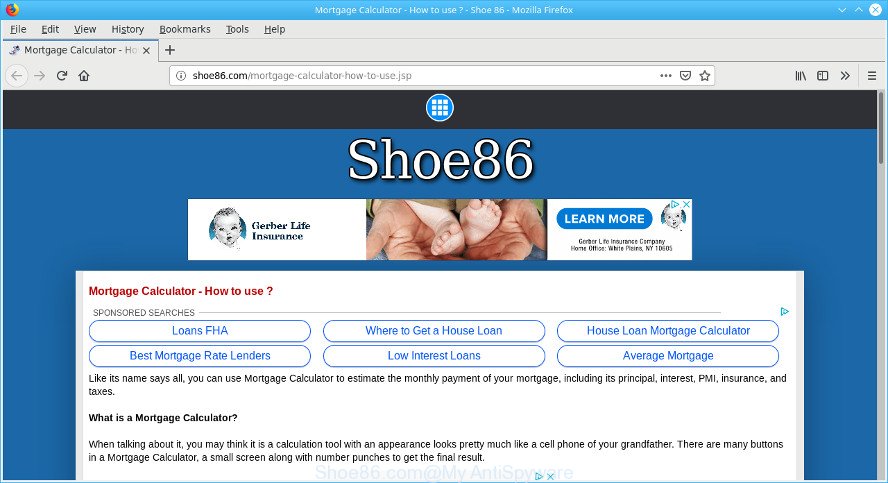
http://shoe86.com/mortgage …
If you get Adware on your computer, it can modify the browser’s settings such as newtab page, search engine by default and home page; install malicious extensions; display unwanted popups, deals and advertisements within the Firefox, Chrome, Internet Explorer and MS Edge screen. It is important, do not click on these ads, as they can lead you to more malicious or misleading pages.
The worst is, the adware can gather lots of user information about you (your ip address, what is a page you are viewing now, what you are looking for on the Web, which links you are clicking), which can later transfer to third parties.
So, if you happen to encounter unwanted Shoe86.com popups, then be quick and take effort to remove adware as soon as possible. Follow the steps below to get rid of Shoe86.com pop up ads. Let us know how you managed by sending us your comments please.
How to remove Shoe86.com popup ads (Virus removal guide)
As with removing adware, malicious software or PUPs, there are few steps you may do. We suggest trying them all. If you do only one part of the instructions, then it should be use malicious software removal tool, because it should remove adware and stop any further infection. But to completely delete Shoe86.com ads you will have to at least reset your web-browser settings like home page, search engine by default and newtab to default state, disinfect PC’s internet browsers shortcuts, remove all unwanted and suspicious software, and remove adware with malware removal tools. Some of the steps below will require you to close this website. So, please read the step-by-step instructions carefully, after that bookmark or print it for later reference.
To remove Shoe86.com pop-ups, execute the following steps:
- How to manually remove Shoe86.com popups
- Run free malware removal utilities to completely remove Shoe86.com ads
- Use AdBlocker to block Shoe86.com and stay safe online
- Method of Adware intrusion into your computer
- Finish words
How to manually remove Shoe86.com popups
If you perform exactly the step-by-step instructions below you should be able to get rid of the Shoe86.com popup advertisements from the Microsoft Edge, Google Chrome, Mozilla Firefox and Internet Explorer web browsers.
Uninstall adware through the MS Windows Control Panel
First, go to Microsoft Windows Control Panel and uninstall dubious programs, all programs you do not remember installing. It is important to pay the most attention to software you installed just before Shoe86.com pop-ups appeared on your web-browser. If you don’t know what a program does, look for the answer on the Web.
Press Windows button ![]() , then click Search
, then click Search ![]() . Type “Control panel”and press Enter. If you using Windows XP or Windows 7, then click “Start” and select “Control Panel”. It will show the Windows Control Panel as shown in the figure below.
. Type “Control panel”and press Enter. If you using Windows XP or Windows 7, then click “Start” and select “Control Panel”. It will show the Windows Control Panel as shown in the figure below.

Further, press “Uninstall a program” ![]()
It will show a list of all software installed on your computer. Scroll through the all list, and delete any dubious and unknown programs.
Get rid of Shoe86.com pop up advertisements from Firefox
If your Firefox internet browser is redirected to Shoe86.com without your permission or an unknown search provider opens results for your search, then it may be time to perform the browser reset. However, your saved passwords and bookmarks will not be changed, deleted or cleared.
First, start the Mozilla Firefox and press ![]() button. It will show the drop-down menu on the right-part of the browser. Further, click the Help button (
button. It will show the drop-down menu on the right-part of the browser. Further, click the Help button (![]() ) as displayed in the figure below.
) as displayed in the figure below.

In the Help menu, select the “Troubleshooting Information” option. Another way to open the “Troubleshooting Information” screen – type “about:support” in the internet browser adress bar and press Enter. It will show the “Troubleshooting Information” page as shown in the figure below. In the upper-right corner of this screen, click the “Refresh Firefox” button.

It will open the confirmation prompt. Further, click the “Refresh Firefox” button. The Firefox will begin a procedure to fix your problems that caused by the Shoe86.com adware. After, it’s finished, press the “Finish” button.
Remove Shoe86.com popups from Google Chrome
Another way to remove Shoe86.com ads from Google Chrome is Reset Chrome settings. This will disable malicious add-ons and reset Google Chrome settings to original state. Essential information like bookmarks, browsing history, passwords, cookies, auto-fill data and personal dictionaries will not be removed.
First start the Chrome. Next, click the button in the form of three horizontal dots (![]() ).
).
It will display the Chrome menu. Select More Tools, then click Extensions. Carefully browse through the list of installed plugins. If the list has the extension signed with “Installed by enterprise policy” or “Installed by your administrator”, then complete the following guide: Remove Google Chrome extensions installed by enterprise policy.
Open the Chrome menu once again. Further, click the option named “Settings”.

The web browser will show the settings screen. Another solution to show the Google Chrome’s settings – type chrome://settings in the browser adress bar and press Enter
Scroll down to the bottom of the page and click the “Advanced” link. Now scroll down until the “Reset” section is visible, as shown on the image below and press the “Reset settings to their original defaults” button.

The Google Chrome will open the confirmation prompt as shown below.

You need to confirm your action, press the “Reset” button. The web browser will launch the task of cleaning. After it is done, the web browser’s settings including search provider, new tab and homepage back to the values that have been when the Google Chrome was first installed on your PC system.
Delete Shoe86.com pop up advertisements from Microsoft Internet Explorer
If you find that IE web-browser settings such as newtab page, homepage and default search provider had been replaced by adware that responsible for browser redirect to the unwanted Shoe86.com website, then you may restore your settings, via the reset browser procedure.
First, start the Internet Explorer, then click ‘gear’ icon ![]() . It will display the Tools drop-down menu on the right part of the web browser, then press the “Internet Options” as displayed in the figure below.
. It will display the Tools drop-down menu on the right part of the web browser, then press the “Internet Options” as displayed in the figure below.

In the “Internet Options” screen, select the “Advanced” tab, then click the “Reset” button. The Microsoft Internet Explorer will display the “Reset Internet Explorer settings” prompt. Further, click the “Delete personal settings” check box to select it. Next, click the “Reset” button as shown on the screen below.

When the task is done, click “Close” button. Close the Internet Explorer and restart your computer for the changes to take effect. This step will help you to restore your browser’s home page, new tab and search provider to default state.
Run free malware removal utilities to completely remove Shoe86.com ads
Run malware removal tools to get rid of Shoe86.com pop-up advertisements automatically. The free applications utilities specially made for hijackers, adware and other potentially unwanted applications removal. These tools may remove most of adware from Google Chrome, Internet Explorer, Microsoft Edge and Firefox. Moreover, it may remove all components of ad-supported software from Windows registry and system drives.
Scan and free your web browser of Shoe86.com advertisements with Zemana
Zemana Free is a free application for Microsoft Windows OS to scan for and delete PUPs, adware, malicious internet browser extensions, browser toolbars, and other unwanted apps such as adware that responsible for the appearance of Shoe86.com pop-up advertisements.

- Zemana Free can be downloaded from the following link. Save it on your Windows desktop.
Zemana AntiMalware
165074 downloads
Author: Zemana Ltd
Category: Security tools
Update: July 16, 2019
- At the download page, click on the Download button. Your web-browser will show the “Save as” dialog box. Please save it onto your Windows desktop.
- Once downloading is complete, please close all apps and open windows on your PC system. Next, start a file named Zemana.AntiMalware.Setup.
- This will launch the “Setup wizard” of Zemana Free onto your PC. Follow the prompts and don’t make any changes to default settings.
- When the Setup wizard has finished installing, the Zemana will start and display the main window.
- Further, press the “Scan” button to perform a system scan with this utility for the adware responsible for Shoe86.com pop up advertisements. This procedure may take quite a while, so please be patient. While the Zemana Free tool is scanning, you can see number of objects it has identified as being affected by malware.
- After finished, Zemana Free will show you the results.
- In order to delete all threats, simply click the “Next” button. The utility will remove ad supported software that causes internet browsers to display annoying Shoe86.com ads and move threats to the program’s quarantine. When that process is done, you may be prompted to restart the machine.
- Close the Zemana and continue with the next step.
Remove Shoe86.com popup ads and malicious extensions with HitmanPro
HitmanPro is a free removal tool that can check your PC for a wide range of security threats like malicious software, adwares, potentially unwanted software as well as adware responsible for redirecting your web-browser to the Shoe86.com web-page. It will perform a deep scan of your machine including hard drives and Microsoft Windows registry. When a malicious software is detected, it will help you to remove all detected threats from your personal computer by a simple click.

- Download HitmanPro on your system by clicking on the link below.
- When the downloading process is done, launch the HitmanPro, double-click the HitmanPro.exe file.
- If the “User Account Control” prompts, click Yes to continue.
- In the Hitman Pro window, click the “Next” . HitmanPro tool will begin scanning the whole system to find out adware related to Shoe86.com popup advertisements. A scan can take anywhere from 10 to 30 minutes, depending on the number of files on your machine and the speed of your computer. When a threat is found, the number of the security threats will change accordingly.
- Once that process is done, HitmanPro will create a list of undesired applications ad-supported software. Once you have selected what you wish to remove from your PC system click “Next”. Now, press the “Activate free license” button to begin the free 30 days trial to remove all malware found.
Use MalwareBytes Free to get rid of Shoe86.com redirect
We suggest using the MalwareBytes AntiMalware that are completely clean your personal computer of the ad-supported software. The free tool is an advanced malware removal program created by (c) Malwarebytes lab. This program uses the world’s most popular anti-malware technology. It’s able to help you get rid of intrusive Shoe86.com pop-up ads from your web browsers, potentially unwanted software, malware, hijacker infections, toolbars, ransomware and other security threats from your personal computer for free.

- MalwareBytes can be downloaded from the following link. Save it to your Desktop so that you can access the file easily.
Malwarebytes Anti-malware
327297 downloads
Author: Malwarebytes
Category: Security tools
Update: April 15, 2020
- At the download page, click on the Download button. Your browser will open the “Save as” dialog box. Please save it onto your Windows desktop.
- Once downloading is finished, please close all applications and open windows on your machine. Double-click on the icon that’s called mb3-setup.
- This will open the “Setup wizard” of MalwareBytes onto your system. Follow the prompts and don’t make any changes to default settings.
- When the Setup wizard has finished installing, the MalwareBytes will open and show the main window.
- Further, press the “Scan Now” button for checking your machine for the ad supported software that causes lots of unwanted Shoe86.com popup advertisements. This process may take quite a while, so please be patient.
- When that process is finished, MalwareBytes Free will show you the results.
- Once you’ve selected what you want to delete from your computer click the “Quarantine Selected” button. When that process is done, you may be prompted to restart the computer.
- Close the Anti Malware and continue with the next step.
Video instruction, which reveals in detail the steps above.
Use AdBlocker to block Shoe86.com and stay safe online
It is important to run ad-blocker programs like AdGuard to protect your personal computer from harmful web pages. Most security experts says that it is okay to block advertisements. You should do so just to stay safe! And, of course, the AdGuard can to stop Shoe86.com and other intrusive web pages.
AdGuard can be downloaded from the following link. Save it to your Desktop.
26905 downloads
Version: 6.4
Author: © Adguard
Category: Security tools
Update: November 15, 2018
When the downloading process is complete, double-click the downloaded file to run it. The “Setup Wizard” window will show up on the computer screen like below.

Follow the prompts. AdGuard will then be installed and an icon will be placed on your desktop. A window will show up asking you to confirm that you want to see a quick guide like below.

Click “Skip” button to close the window and use the default settings, or click “Get Started” to see an quick guidance that will assist you get to know AdGuard better.
Each time, when you run your system, AdGuard will start automatically and stop unwanted advertisements, block Shoe86.com, as well as other malicious or misleading sites. For an overview of all the features of the program, or to change its settings you can simply double-click on the AdGuard icon, that is located on your desktop.
Method of Adware intrusion into your computer
In most cases, the freeware installation package includes third-party software such as this adware that made to reroute your web browser to various ad web-sites like the Shoe86.com. So, be very careful when you agree to install anything. The best way – is to select a Custom, Advanced or Manual installation option. Here reject all third-party applications in which you are unsure or that causes even a slightest suspicion.
Finish words
Now your personal computer should be free of the ad-supported software responsible for Shoe86.com popup advertisements. We suggest that you keep Zemana AntiMalware (to periodically scan your computer for new ad-supported softwares and other malware) and AdGuard (to help you block intrusive advertisements and harmful web pages). Moreover, to prevent any ad-supported software, please stay clear of unknown and third party programs, make sure that your antivirus application, turn on the option to find PUPs.
If you need more help with Shoe86.com popup advertisements related issues, go to here.



















