If you find yourself facing unwanted Thenmetouch.info pop-ups, ads or notifications on your screen, then may be possible that an unwanted program from the adware (also known as ‘ad-supported’ software) category get installed on your personal computer.
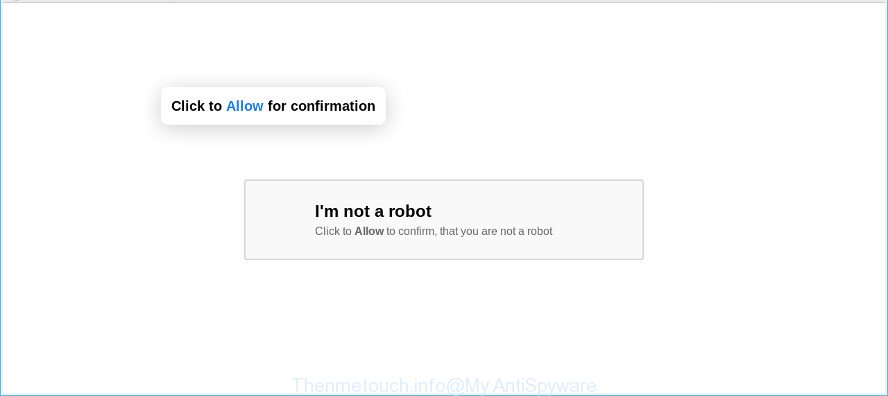
Adware is made for the purpose of showing lots of ads without the user’s consent or permission. If you want to remove Thenmetouch.info popups, you will not succeed, because the adware is very stubborn. But with the help of the following guide, you surely can get rid of Thenmetouch.info ads completely from your browsers.
It’s likely that you might be worried with the adware which rdisplays the Thenmetouch.info pop-up ads. You should not disregard this unwanted software. The ad supported software might not only open unwanted advertisements, but reroute your web browser to malicious web pages.
The worst is, it be able to collect your surfing history and confidential information, including passwords and credit card numbers. In the future, your personal info can be sold to third parties.
Thus, it is clear that the presence of adware on your system is not desirable, and you need to clean up your computer sooner. Follow the instructions below in order to remove Thenmetouch.info popup advertisements.
How to remove Thenmetouch.info pop-ups, ads, notifications
We recommend opting for automatic Thenmetouch.info popup advertisements removal in order to remove all adware related entries easily. This way requires scanning the PC system with reputable anti-malware, e.g. Zemana Free, MalwareBytes Anti-Malware (MBAM) or Hitman Pro. However, if you prefer manual removal steps, you can follow the guide below in this article. Read this manual carefully, bookmark or print it, because you may need to close your browser or restart your system.
To remove Thenmetouch.info pop-ups, use the following steps:
- How to remove Thenmetouch.info pop-up ads without any software
- Thenmetouch.info pop-up ads automatic removal
- How to block Thenmetouch.info
- How to prevent adware from getting inside your computer
- To sum up
How to remove Thenmetouch.info pop-up ads without any software
To remove Thenmetouch.info pop ups, ad supported software and other unwanted applications you can try to do so manually. Unfortunately some of the adware won’t show up in your program list, but some ad supported software may. In this case, you may be able to delete it via the uninstall function of your personal computer. You can do this by following the steps below.
Remove questionable software using MS Windows Control Panel
In order to delete potentially unwanted applications such as this adware, open the Windows Control Panel and click on “Uninstall a program”. Check the list of installed apps. For the ones you do not know, run an Internet search to see if they are ad supported software, browser hijacker or potentially unwanted apps. If yes, remove them off. Even if they are just a programs which you do not use, then removing them off will increase your personal computer start up time and speed dramatically.
Make sure you have closed all browsers and other apps. Next, uninstall any unrequested and suspicious applications from your Control panel.
Windows 10, 8.1, 8
Now, click the Windows button, type “Control panel” in search and press Enter. Choose “Programs and Features”, then “Uninstall a program”.

Look around the entire list of programs installed on your personal computer. Most probably, one of them is the ad supported software that responsible for browser redirect to the undesired Thenmetouch.info web site. Select the dubious program or the program that name is not familiar to you and uninstall it.
Windows Vista, 7
From the “Start” menu in MS Windows, select “Control Panel”. Under the “Programs” icon, choose “Uninstall a program”.

Choose the dubious or any unknown applications, then press “Uninstall/Change” button to delete this unwanted program from your computer.
Windows XP
Click the “Start” button, select “Control Panel” option. Click on “Add/Remove Programs”.

Select an undesired program, then click “Change/Remove” button. Follow the prompts.
Remove Thenmetouch.info pop-ups from Chrome
Reset Chrome settings is a easy solution to remove Thenmetouch.info ads, harmful and ‘ad-supported’ add-ons, browser’s new tab, default search provider and startpage which have been modified by adware.

- First start the Google Chrome and click Menu button (small button in the form of three dots).
- It will show the Chrome main menu. Select More Tools, then click Extensions.
- You will see the list of installed add-ons. If the list has the extension labeled with “Installed by enterprise policy” or “Installed by your administrator”, then complete the following guidance: Remove Chrome extensions installed by enterprise policy.
- Now open the Chrome menu once again, click the “Settings” menu.
- You will see the Google Chrome’s settings page. Scroll down and click “Advanced” link.
- Scroll down again and click the “Reset” button.
- The Chrome will open the reset profile settings page as on the image above.
- Next click the “Reset” button.
- Once this procedure is finished, your web-browser’s home page, search engine and newtab page will be restored to their original defaults.
- To learn more, read the blog post How to reset Google Chrome settings to default.
Delete Thenmetouch.info redirect from Internet Explorer
The Internet Explorer reset is great if your web-browser is hijacked or you have unwanted addo-ons or toolbars on your internet browser, that installed by an malicious software.
First, start the Internet Explorer. Next, click the button in the form of gear (![]() ). It will show the Tools drop-down menu, click the “Internet Options” like below.
). It will show the Tools drop-down menu, click the “Internet Options” like below.

In the “Internet Options” window click on the Advanced tab, then click the Reset button. The Microsoft Internet Explorer will display the “Reset Internet Explorer settings” window like below. Select the “Delete personal settings” check box, then click “Reset” button.

You will now need to restart your computer for the changes to take effect.
Delete Thenmetouch.info pop-up ads from Mozilla Firefox
If the Mozilla Firefox settings like search engine by default, new tab page and startpage have been changed by the adware, then resetting it to the default state can help. Essential information like bookmarks, browsing history, passwords, cookies, auto-fill data and personal dictionaries will not be removed.
First, run the Firefox. Next, click the button in the form of three horizontal stripes (![]() ). It will display the drop-down menu. Next, click the Help button (
). It will display the drop-down menu. Next, click the Help button (![]() ).
).

In the Help menu click the “Troubleshooting Information”. In the upper-right corner of the “Troubleshooting Information” page click on “Refresh Firefox” button as displayed in the following example.

Confirm your action, click the “Refresh Firefox”.
Thenmetouch.info pop-up ads automatic removal
The adware can hide its components which are difficult for you to find out and delete completely. This can lead to the fact that after some time, the ad supported software that responsible for the appearance of Thenmetouch.info advertisements again infect your system. Moreover, We want to note that it is not always safe to remove adware manually, if you do not have much experience in setting up and configuring the Windows operating system. The best method to detect and delete ad-supported software is to run free malicious software removal apps.
Automatically get rid of Thenmetouch.info ads with Zemana
Download Zemana Anti Malware to remove Thenmetouch.info pop-up advertisements automatically from all of your browsers. This is a free program specially designed for malicious software removal. This utility can remove adware, hijacker from Microsoft Edge, IE, Mozilla Firefox and Google Chrome and Microsoft Windows registry automatically.
Download Zemana AntiMalware on your computer from the following link.
165036 downloads
Author: Zemana Ltd
Category: Security tools
Update: July 16, 2019
Once the downloading process is finished, close all windows on your computer. Further, open the install file named Zemana.AntiMalware.Setup. If the “User Account Control” prompt pops up like below, click the “Yes” button.

It will display the “Setup wizard” which will help you install Zemana Anti Malware (ZAM) on the personal computer. Follow the prompts and do not make any changes to default settings.

Once install is finished successfully, Zemana will automatically launch and you can see its main window as displayed below.

Next, click the “Scan” button for scanning your machine for the adware which made to redirect your browser to various ad webpages such as the Thenmetouch.info. This task can take some time, so please be patient. While the Zemana Anti-Malware (ZAM) utility is scanning, you can see count of objects it has identified as being infected by malicious software.

Once the scan is complete, Zemana Free will open a scan report. Once you’ve selected what you wish to remove from your machine press “Next” button.

The Zemana will delete adware responsible for Thenmetouch.info ads. When the procedure is finished, you can be prompted to restart your machine.
Remove Thenmetouch.info redirect from internet browsers with Hitman Pro
Hitman Pro frees your PC from browser hijacker infections, potentially unwanted software, unwanted toolbars, browser plugins and other unwanted software like adware which designed to redirect your web browser to various ad sites like the Thenmetouch.info. The free removal tool will help you enjoy your computer to its fullest. Hitman Pro uses advanced behavioral detection technologies to detect if there are unwanted programs in your machine. You can review the scan results, and select the threats you want to erase.
Please go to the following link to download the latest version of Hitman Pro for MS Windows. Save it to your Desktop so that you can access the file easily.
Download and use Hitman Pro on your PC system. Once started, click “Next” button . HitmanPro application will scan through the whole machine for the ad-supported software that responsible for browser reroute to the unwanted Thenmetouch.info page. Depending on your personal computer, the scan can take anywhere from a few minutes to close to an hour. During the scan Hitman Pro will scan for threats present on your PC..

Once finished, HitmanPro will open a list of detected items.

In order to remove all threats, simply click Next button.
It will display a prompt, press the “Activate free license” button to begin the free 30 days trial to remove all malware found.
Scan and clean your PC system of adware with MalwareBytes AntiMalware
Manual Thenmetouch.info pop-ups removal requires some computer skills. Some files and registry entries that created by the adware can be not completely removed. We suggest that run the MalwareBytes Anti Malware that are fully clean your machine of ad supported software. Moreover, the free program will help you to get rid of malicious software, PUPs, hijacker infections and toolbars that your PC may be infected too.
Visit the page linked below to download the latest version of MalwareBytes Anti Malware for Microsoft Windows. Save it on your Desktop.
327265 downloads
Author: Malwarebytes
Category: Security tools
Update: April 15, 2020
When downloading is done, close all apps and windows on your computer. Double-click the install file called mb3-setup. If the “User Account Control” prompt pops up as displayed on the image below, click the “Yes” button.

It will open the “Setup wizard” that will help you install MalwareBytes Anti Malware on your personal computer. Follow the prompts and do not make any changes to default settings.

Once installation is done successfully, click Finish button. MalwareBytes will automatically start and you can see its main screen as displayed on the screen below.

Now press the “Scan Now” button to begin checking your PC system for the adware that causes a lot of intrusive Thenmetouch.info pop ups. A scan can take anywhere from 10 to 30 minutes, depending on the count of files on your computer and the speed of your PC. While the MalwareBytes Anti Malware (MBAM) application is checking, you can see how many objects it has identified as threat.

When that process is finished, MalwareBytes Anti-Malware will prepare a list of undesired applications ad supported software. In order to remove all threats, simply click “Quarantine Selected” button. The MalwareBytes will remove adware responsible for Thenmetouch.info pop-ups and move threats to the program’s quarantine. After the procedure is complete, you may be prompted to restart the system.

We recommend you look at the following video, which completely explains the process of using the MalwareBytes Anti-Malware to remove ad supported software, browser hijacker and other malware.
How to block Thenmetouch.info
It’s also critical to protect your browsers from malicious sites and ads by using an ad-blocker application like AdGuard. Security experts says that it’ll greatly reduce the risk of malware, and potentially save lots of money. Additionally, the AdGuard can also protect your privacy by blocking almost all trackers.
AdGuard can be downloaded from the following link. Save it to your Desktop so that you can access the file easily.
26898 downloads
Version: 6.4
Author: © Adguard
Category: Security tools
Update: November 15, 2018
When the download is finished, double-click the downloaded file to start it. The “Setup Wizard” window will show up on the computer screen as shown below.

Follow the prompts. AdGuard will then be installed and an icon will be placed on your desktop. A window will show up asking you to confirm that you want to see a quick instructions as shown below.

Click “Skip” button to close the window and use the default settings, or click “Get Started” to see an quick tutorial that will allow you get to know AdGuard better.
Each time, when you run your personal computer, AdGuard will start automatically and stop unwanted advertisements, block Thenmetouch.info, as well as other harmful or misleading web-sites. For an overview of all the features of the application, or to change its settings you can simply double-click on the AdGuard icon, which is located on your desktop.
How to prevent adware from getting inside your computer
Probably ad supported software get installed onto your computer when you’ve installed some freeware like E-Mail checker, PDF creator, video codec, etc. Because, in many cases, the ad-supported software can be bundled within the setup files from Softonic, Cnet, Soft32, Brothersoft or other similar web-sites which hosts freeware. So, you should run any files downloaded from the Net with great caution! Always carefully read the ‘User agreement’, ‘Software license’ and ‘Terms of use’. In the procedure of installing a new program, you need to select a ‘Manual’, ‘Advanced’ or ‘Custom’ installation method to control what components and optional applications to be installed.
To sum up
Now your computer should be clean of the ad-supported software that responsible for unwanted Thenmetouch.info popups. We suggest that you keep AdGuard (to help you stop unwanted pop up advertisements and unwanted harmful web pages) and Zemana AntiMalware (to periodically scan your computer for new malware, hijackers and adware). Make sure that you have all the Critical Updates recommended for Windows operating system. Without regular updates you WILL NOT be protected when new browser hijackers, malicious applications and ad supported software are released.
If you are still having problems while trying to delete Thenmetouch.info pop-ups from your web browser, then ask for help here.


















