If you keep getting undesired Econewsinfo.com pop-ups, ads, notifications, while browsing online using the Mozilla Firefox, Chrome, Edge and Internet Explorer, then this might be a sign that you’re a victim of unwanted software from the adware (also known as ‘ad-supported’ software) group.
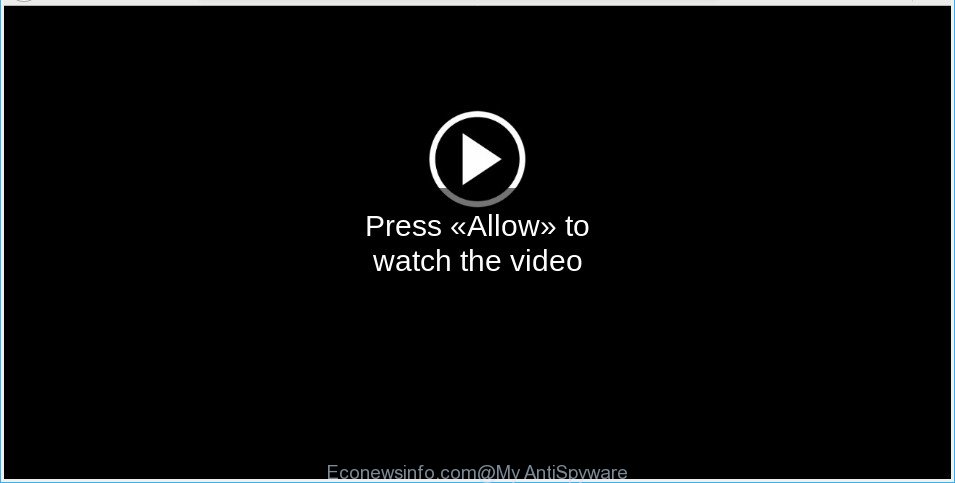
What does adware mean? Adware is a type of software that is used as an online promotional utility. It is created with the sole purpose to display dozens of pop up advertisements, and thus to promote the goods and services in an open web-browser window. Adware can substitute the legitimate advertisements on misleading or even banners that can offer to visit harmful pages.
The worst is, Adware can gather lots of privacy info which may be later used for marketing purposes. You do not know if your home address, account names and passwords are safe.
To find out how to get rid of Econewsinfo.com pop up ads, we advise to read the step-by-step guidance added to this article below. The guidance was prepared by experienced security researchers who discovered a method to remove the annoying ad supported software out of the PC.
Remove Econewsinfo.com popups, ads, notifications (Virus removal guide)
Even if you have the up-to-date classic antivirus installed, and you have checked your PC for malicious software and removed anything found, you need to do the guidance below. The Econewsinfo.com pop-ups removal is not simple as installing another antivirus. Classic antivirus programs are not developed to run together and will conflict with each other, or possibly crash MS Windows. Instead we suggest complete the manual steps below after that use Zemana Anti-Malware, MalwareBytes or HitmanPro, which are free applications dedicated to look for and remove adware which cause undesired Econewsinfo.com popup advertisements to appear. Run these utilities to ensure the ad-supported software is removed.
To remove Econewsinfo.com pop-ups, complete the following steps:
- Manual Econewsinfo.com pop-up advertisements removal
- Run free malware removal utilities to completely remove Econewsinfo.com pop-up advertisements
- Block Econewsinfo.com and other intrusive webpages
- How to avoid installation of adware
- Finish words
Manual Econewsinfo.com pop-up advertisements removal
The ad-supported software can change your web browser settings and reroute you to the pages which may contain lots of advertisements or various security threats, like hijacker, malicious software or PUPs. Not every antivirus program can find and delete ad supported software easily from your web-browser. Follow the instructions below and you can get rid of Econewsinfo.com pop-up ads by yourself.
Removing the Econewsinfo.com, check the list of installed apps first
Check out the Windows Control Panel (Programs and Features section) to see all installed software. We suggest to click on the “Date Installed” in order to sort the list of apps by the date you installed them. If you see any unknown and questionable applications, they are the ones you need to uninstall.
Windows 10, 8.1, 8
Click the Microsoft Windows logo, and then click Search ![]() . Type ‘Control panel’and press Enter as displayed on the screen below.
. Type ‘Control panel’and press Enter as displayed on the screen below.

Once the ‘Control Panel’ opens, click the ‘Uninstall a program’ link under Programs category as on the image below.

Windows 7, Vista, XP
Open Start menu and choose the ‘Control Panel’ at right as shown in the following example.

Then go to ‘Add/Remove Programs’ or ‘Uninstall a program’ (MS Windows 7 or Vista) as displayed below.

Carefully browse through the list of installed programs and get rid of all questionable and unknown applications. We recommend to press ‘Installed programs’ and even sorts all installed applications by date. After you have found anything questionable that may be the adware that responsible for the appearance of Econewsinfo.com ads or other potentially unwanted application (PUA), then choose this program and press ‘Uninstall’ in the upper part of the window. If the dubious program blocked from removal, then run Revo Uninstaller Freeware to fully remove it from your machine.
Get rid of Econewsinfo.com popup advertisements from Mozilla Firefox
The Mozilla Firefox reset will get rid of redirections to annoying Econewsinfo.com web page, modified preferences, extensions and security settings. However, your saved bookmarks and passwords will not be lost. This will not affect your history, passwords, bookmarks, and other saved data.
Click the Menu button (looks like three horizontal lines), and press the blue Help icon located at the bottom of the drop down menu as shown below.

A small menu will appear, click the “Troubleshooting Information”. On this page, click “Refresh Firefox” button as shown on the image below.

Follow the onscreen procedure to revert back your Firefox web browser settings to their default state.
Remove Econewsinfo.com pop-ups from Google Chrome
Annoying Econewsinfo.com advertisements or other symptom of having adware in your web browser is a good reason to reset Chrome. This is an easy way to restore the Chrome settings and not lose any important information.
Open the Chrome menu by clicking on the button in the form of three horizontal dotes (![]() ). It will open the drop-down menu. Choose More Tools, then click Extensions.
). It will open the drop-down menu. Choose More Tools, then click Extensions.
Carefully browse through the list of installed extensions. If the list has the extension labeled with “Installed by enterprise policy” or “Installed by your administrator”, then complete the following steps: Remove Google Chrome extensions installed by enterprise policy otherwise, just go to the step below.
Open the Google Chrome main menu again, click to “Settings” option.

Scroll down to the bottom of the page and click on the “Advanced” link. Now scroll down until the Reset settings section is visible, as shown on the screen below and click the “Reset settings to their original defaults” button.

Confirm your action, click the “Reset” button.
Get rid of Econewsinfo.com pop-up ads from IE
The Microsoft Internet Explorer reset is great if your internet browser is hijacked or you have unwanted addo-ons or toolbars on your web-browser, that installed by an malware.
First, start the Microsoft Internet Explorer, click ![]() ) button. Next, click “Internet Options” as shown in the figure below.
) button. Next, click “Internet Options” as shown in the figure below.

In the “Internet Options” screen select the Advanced tab. Next, click Reset button. The IE will show the Reset Internet Explorer settings dialog box. Select the “Delete personal settings” check box and click Reset button.

You will now need to restart your machine for the changes to take effect. It will delete ad supported software responsible for Econewsinfo.com redirect, disable malicious and ad-supported browser’s extensions and restore the Microsoft Internet Explorer’s settings like new tab, start page and search provider to default state.
Run free malware removal utilities to completely remove Econewsinfo.com pop-up advertisements
Use malware removal tools to remove Econewsinfo.com redirect automatically. The freeware tools specially created for browser hijackers, adware and other potentially unwanted software removal. These tools can remove most of ad supported software from Microsoft Edge, Google Chrome, Mozilla Firefox and Internet Explorer. Moreover, it can remove all components of adware from Windows registry and system drives.
Scan and free your browser of Econewsinfo.com popups with Zemana Anti Malware (ZAM)
Zemana is a utility which can get rid of ad-supported software, PUPs, browser hijackers and other malicious software from your personal computer easily and for free. Zemana Free is compatible with most antivirus software. It works under Windows (10 – XP, 32 and 64 bit) and uses minimum of personal computer resources.
Click the link below to download Zemana Anti Malware (ZAM). Save it to your Desktop so that you can access the file easily.
165054 downloads
Author: Zemana Ltd
Category: Security tools
Update: July 16, 2019
When the downloading process is done, run it and follow the prompts. Once installed, the Zemana Anti Malware will try to update itself and when this process is done, press the “Scan” button . Zemana program will scan through the whole personal computer for the adware that causes multiple intrusive advertisements.

Depending on your PC system, the scan can take anywhere from a few minutes to close to an hour. While the Zemana Anti-Malware (ZAM) tool is checking, you can see how many objects it has identified as being affected by malware. Once you’ve selected what you wish to remove from your PC click “Next” button.

The Zemana will remove adware that responsible for the appearance of Econewsinfo.com ads and add threats to the Quarantine.
Remove Econewsinfo.com pop-ups from web-browsers with HitmanPro
The HitmanPro utility is free (30 day trial) and easy to use. It may check and delete malicious software, PUPs and ad supported software in Mozilla Firefox, Microsoft Edge, Chrome and Internet Explorer browsers and thereby remove all annoying Econewsinfo.com advertisements. Hitman Pro is powerful enough to find and delete harmful registry entries and files that are hidden on the computer.
Visit the following page to download the latest version of HitmanPro for Microsoft Windows. Save it to your Desktop.
Download and use HitmanPro on your system. Once started, press “Next” button to search for adware responsible for redirecting your internet browser to the Econewsinfo.com page. This procedure can take quite a while, so please be patient. When a threat is found, the count of the security threats will change accordingly. Wait until the the checking is finished..

After Hitman Pro has completed scanning, you can check all threats found on your PC.

Review the scan results and then press Next button.
It will open a prompt, click the “Activate free license” button to begin the free 30 days trial to delete all malware found.
Use MalwareBytes Anti-Malware (MBAM) to delete Econewsinfo.com popup advertisements
We recommend using the MalwareBytes. You can download and install MalwareBytes Free to search for adware and thereby remove Econewsinfo.com pop ups from your browsers. When installed and updated, this free malware remover automatically scans for and removes all threats present on the system.

- Installing the MalwareBytes AntiMalware (MBAM) is simple. First you will need to download MalwareBytes Anti-Malware (MBAM) on your PC from the link below.
Malwarebytes Anti-malware
327280 downloads
Author: Malwarebytes
Category: Security tools
Update: April 15, 2020
- Once the download is complete, close all programs and windows on your personal computer. Open a file location. Double-click on the icon that’s named mb3-setup.
- Further, click Next button and follow the prompts.
- Once installation is finished, click the “Scan Now” button to detect adware that causes a huge number of unwanted Econewsinfo.com popup ads. Depending on your system, the scan may take anywhere from a few minutes to close to an hour.
- After that process is finished, a list of all threats detected is created. You may remove threats (move to Quarantine) by simply click “Quarantine Selected”. When disinfection is finished, you can be prompted to reboot your machine.
The following video offers a instructions on how to get rid of hijacker infections, adware and other malicious software with MalwareBytes Anti-Malware (MBAM).
Block Econewsinfo.com and other intrusive webpages
To put it simply, you need to use an ad blocker utility (AdGuard, for example). It will stop and protect you from all intrusive web pages like Econewsinfo.com, advertisements and pop ups. To be able to do that, the ad-blocking program uses a list of filters. Each filter is a rule that describes a malicious website, an advertising content, a banner and others. The ad blocking application automatically uses these filters, depending on the web sites you’re visiting.
- Download AdGuard on your PC from the link below.
Adguard download
26903 downloads
Version: 6.4
Author: © Adguard
Category: Security tools
Update: November 15, 2018
- After downloading it, launch the downloaded file. You will see the “Setup Wizard” program window. Follow the prompts.
- After the installation is finished, click “Skip” to close the setup program and use the default settings, or click “Get Started” to see an quick tutorial that will help you get to know AdGuard better.
- In most cases, the default settings are enough and you do not need to change anything. Each time, when you start your computer, AdGuard will launch automatically and stop unwanted ads, block Econewsinfo.com, as well as other malicious or misleading websites. For an overview of all the features of the program, or to change its settings you can simply double-click on the icon named AdGuard, that is located on your desktop.
How to avoid installation of adware
Most often, the adware is bundled within the installers from a free hosting and file sharing webpages. So, install a free software is a a good chance that you will find a bundled adware. If you don’t know how to avoid it, then use a simple trick. During the installation, select the Custom or Advanced installation mode. Next, click ‘Decline’ button and clear all checkboxes on offers that ask you to install bundled programs. Moreover, please carefully read Term of use and User agreement before installing any apps or otherwise you may end up with another unwanted program on your computer such as this adware that causes a ton of unwanted Econewsinfo.com popups.
Finish words
Once you have finished the guidance above, your system should be clean from this ad-supported software and other malware. The Microsoft Internet Explorer, Google Chrome, Microsoft Edge and Firefox will no longer display intrusive Econewsinfo.com web-page when you browse the Internet. Unfortunately, if the steps does not help you, then you have caught a new adware, and then the best way – ask for help.
Please create a new question by using the “Ask Question” button in the Questions and Answers. Try to give us some details about your problems, so we can try to help you more accurately. Wait for one of our trained “Security Team” or Site Administrator to provide you with knowledgeable assistance tailored to your problem with the unwanted Econewsinfo.com redirect.




















