What is “Windows Operating System Alert” scam? Windows Operating System Alert is a form of Tech Support Scam. Scammers use “Tech Support Scam” in order to trick you into thinking that Microsoft has detected that your computer is infected with malicious software. The main motive behind the “Windows Operating System Alert” pop-up scam is to extort you to gain money as well as installing malware (adware or other unwanted software).
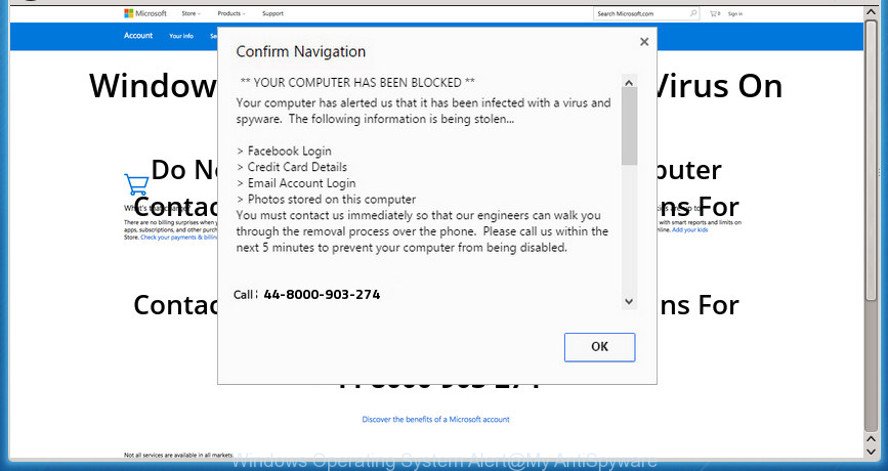
“Windows Operating System Alert” pop-up scam
If you encounter various redirects to the “Windows Operating System Alert” scam, other unreliable or suspicious web sites on the Microsoft Internet Explorer, Edge, Firefox and Google Chrome then it’s possible that the PUP (potentially unwanted program) from the adware (sometimes named ‘ad-supported’ software) family get installed on your PC.
The full text of the scam is:
Microsoft Warning Alert Windows Operating System Alert "Suspicious activity detected on your IP address due to harmful virus installed in your computer. Call Toll Free now @ for any assistance." Please call us immediately at: Do not ignore this critical alert. If you close this page, your computer access will be disabled to prevent further damage to our network. Your computer has alerted is that it has been infected with a Pornographic Spyware and riskware. The following information is being stolen. > Facebook Logins > Credit Card Details > Email Account Logins > Photos stored on this computer. You must contact us immediately so that our expert engineers can walk you through the removal process over the phone to protect your identity. Please call us within the next 5 minutes.
By definition, ad supported software is a piece of applications that displays advertisements on a computer. However, people basically use the word ‘adware’ to describe a part of malicious software which displays undesired ads to the user. Most often, this kind of adware do not have any uninstall procedures and can use technologies that are similar to those used by malware to penetrate the personal computer.
It’s not a good idea to have an undesired program such as the ad supported software that causes multiple “Windows Operating System Alert” popups. The reason for this is simple, it doing things you don’t know about. And of course you completely don’t know what will happen when you click on any “Windows Operating System Alert” popups.
The worst is, the adware can analyze your surfing, and gain access to your personal information and, subsequently, can use it for marketing purposes. Thus, there are more than enough reasons to remove “Windows Operating System Alert” pop-ups from your PC system.
Therefore it is very important to follow the steps below ASAP. The guide will help you to remove ad supported software as well as clean your computer from the “Windows Operating System Alert” pop-ups. What is more, the step-by-step guide below will help you remove other harmful programs like unwanted toolbars and browser hijackers, which can be installed onto system along with the adware.
Remove “Windows Operating System Alert” popup scam (Virus removal guide)
The following few simple steps will allow you to delete “Windows Operating System Alert” pop ups from the Microsoft Edge, Google Chrome, IE and Firefox. Moreover, the few simple steps below will allow you to delete malware, hijacker infections, PUPs and toolbars that your machine may be infected. Please do the guide step by step. If you need assist or have any questions, then ask for our assistance or type a comment below. Certain of the steps below will require you to close this page. So, please read the step-by-step tutorial carefully, after that bookmark or print it for later reference.
To remove “Windows Operating System Alert” pop-up scam, perform the steps below:
- How to delete “Windows Operating System Alert” scam without any software
- How to automatically remove “Windows Operating System Alert” scam
- How to block “Windows Operating System Alert” scam
- How did you get infected with adware
- Finish words
How to delete “Windows Operating System Alert” scam without any software
To remove “Windows Operating System Alert” pop up scam, adware and other unwanted software you can try to do so manually. Unfortunately some of the ad supported software won’t show up in your application list, but some ad supported software may. In this case, you may be able to get rid of it via the uninstall function of your system. You can do this by completing the steps below.
Delete adware programs by using Microsoft Windows Control Panel
It’s of primary importance to first identify and remove all PUPs, ad-supported software software and hijackers through ‘Add/Remove Programs’ (Windows XP) or ‘Uninstall a program’ (Windows 10, 8, 7) section of your MS Windows Control Panel.
Windows 8, 8.1, 10
First, press the Windows button
Windows XP, Vista, 7
First, press “Start” and select “Control Panel”.
It will open the Windows Control Panel as shown below.

Next, click “Uninstall a program” ![]()
It will open a list of all apps installed on your PC. Scroll through the all list, and uninstall any dubious and unknown applications. To quickly find the latest installed apps, we recommend sort apps by date in the Control panel.
Get rid of “Windows Operating System Alert” popups from Internet Explorer
In order to restore all internet browser new tab page, search engine and home page you need to reset the IE to the state, which was when the Microsoft Windows was installed on your machine.
First, run the Internet Explorer, then click ‘gear’ icon ![]() . It will show the Tools drop-down menu on the right part of the web-browser, then click the “Internet Options” as displayed on the image below.
. It will show the Tools drop-down menu on the right part of the web-browser, then click the “Internet Options” as displayed on the image below.

In the “Internet Options” screen, select the “Advanced” tab, then press the “Reset” button. The Microsoft Internet Explorer will show the “Reset Internet Explorer settings” prompt. Further, click the “Delete personal settings” check box to select it. Next, press the “Reset” button as on the image below.

Once the task is done, click “Close” button. Close the IE and reboot your PC for the changes to take effect. This step will help you to restore your web browser’s start page, search engine by default and new tab page to default state.
Remove “Windows Operating System Alert” pop up from Chrome
If you have adware problem or the Google Chrome is running slow, then reset Chrome settings can help you. In the steps below we’ll show you a way to reset your Chrome settings to original state without reinstall. This will also help to remove “Windows Operating System Alert” pop ups from your internet browser.
Open the Google Chrome menu by clicking on the button in the form of three horizontal dotes (![]() ). It will display the drop-down menu. Choose More Tools, then click Extensions.
). It will display the drop-down menu. Choose More Tools, then click Extensions.
Carefully browse through the list of installed extensions. If the list has the add-on labeled with “Installed by enterprise policy” or “Installed by your administrator”, then complete the following steps: Remove Chrome extensions installed by enterprise policy otherwise, just go to the step below.
Open the Google Chrome main menu again, click to “Settings” option.

Scroll down to the bottom of the page and click on the “Advanced” link. Now scroll down until the Reset settings section is visible, as on the image below and click the “Reset settings to their original defaults” button.

Confirm your action, click the “Reset” button.
Get rid of “Windows Operating System Alert” pop ups from Firefox
Resetting Firefox internet browser will reset all the settings to their original state and will remove “Windows Operating System Alert” pop-up scam, malicious add-ons and extensions. However, your saved bookmarks and passwords will not be lost. This will not affect your history, passwords, bookmarks, and other saved data.
First, run the Mozilla Firefox. Next, click the button in the form of three horizontal stripes (![]() ). It will display the drop-down menu. Next, press the Help button (
). It will display the drop-down menu. Next, press the Help button (![]() ).
).

In the Help menu press the “Troubleshooting Information”. In the upper-right corner of the “Troubleshooting Information” page click on “Refresh Firefox” button as displayed on the screen below.

Confirm your action, click the “Refresh Firefox”.
How to automatically remove “Windows Operating System Alert” scam
The adware may hide its components which are difficult for you to find out and delete completely. This can lead to the fact that after some time, the ad supported software that developed to display “Windows Operating System Alert” pop ups within your web-browser once again infect your computer. Moreover, We want to note that it’s not always safe to remove adware manually, if you don’t have much experience in setting up and configuring the Windows operating system. The best solution to search for and remove adware is to run free malware removal apps.
Scan and clean your web-browser of “Windows Operating System Alert” pop-ups with Zemana AntiMalware
Zemana Anti-Malware (ZAM) is extremely fast and ultra light weight malware removal utility. It will allow you get rid of “Windows Operating System Alert” scam, adware, PUPs and other malware. This application gives real-time protection that never slow down your computer. Zemana Anti-Malware is created for experienced and beginner computer users. The interface of this utility is very easy to use, simple and minimalist.

- Visit the following page to download Zemana AntiMalware. Save it directly to your MS Windows Desktop.
Zemana AntiMalware
165079 downloads
Author: Zemana Ltd
Category: Security tools
Update: July 16, 2019
- At the download page, click on the Download button. Your internet browser will open the “Save as” dialog box. Please save it onto your Windows desktop.
- When the download is finished, please close all applications and open windows on your system. Next, start a file named Zemana.AntiMalware.Setup.
- This will run the “Setup wizard” of Zemana onto your computer. Follow the prompts and do not make any changes to default settings.
- When the Setup wizard has finished installing, the Zemana will open and display the main window.
- Further, press the “Scan” button for scanning your PC system for the ad supported software that causes multiple “Windows Operating System Alert” pop-ups. This process can take quite a while, so please be patient. During the scan Zemana Anti-Malware will scan for threats exist on your PC system.
- As the scanning ends, Zemana Free will open a screen which contains a list of malicious software that has been detected.
- In order to get rid of all threats, simply press the “Next” button. The utility will get rid of adware that causes multiple “Windows Operating System Alert” pop-ups. When that process is finished, you may be prompted to restart the PC system.
- Close the Zemana Free and continue with the next step.
Delete “Windows Operating System Alert” scam and malicious extensions with HitmanPro
HitmanPro is a free removal tool that may be downloaded and run to delete adware that causes multiple “Windows Operating System Alert” pop-ups, hijacker infections, malicious software, PUPs, toolbars and other threats from your machine. You may use this utility to look for threats even if you have an antivirus or any other security application.
HitmanPro can be downloaded from the following link. Save it to your Desktop.
Once downloading is complete, open the directory in which you saved it and double-click the HitmanPro icon. It will launch the HitmanPro tool. If the User Account Control dialog box will ask you want to run the program, click Yes button to continue.

Next, click “Next” to start checking your PC for the adware that created to show “Windows Operating System Alert” popup scam within your internet browser. While the tool is scanning, you can see number of objects and files has already scanned.

After that process is finished, you’ll be displayed the list of all detected threats on your machine as shown below.

Once you’ve selected what you want to get rid of from your personal computer click “Next” button. It will open a dialog box, press the “Activate free license” button. The HitmanPro will begin to remove adware which shows “Windows Operating System Alert” scam on your PC. When finished, the tool may ask you to reboot your personal computer.
How to automatically remove “Windows Operating System Alert” with MalwareBytes Anti-Malware
You can remove “Windows Operating System Alert” pop-up scam automatically with a help of MalwareBytes Anti-Malware. We recommend this free malware removal tool because it can easily get rid of hijacker infections, ad supported software, potentially unwanted apps and toolbars with all their components such as files, folders and registry entries.
Visit the page linked below to download the latest version of MalwareBytes for MS Windows. Save it on your MS Windows desktop.
327299 downloads
Author: Malwarebytes
Category: Security tools
Update: April 15, 2020
After the download is finished, close all windows on your personal computer. Further, start the file called mb3-setup. If the “User Account Control” prompt pops up as shown below, click the “Yes” button.

It will show the “Setup wizard” that will help you setup MalwareBytes Anti-Malware (MBAM) on the system. Follow the prompts and don’t make any changes to default settings.

Once installation is done successfully, click Finish button. Then MalwareBytes will automatically start and you may see its main window as displayed below.

Next, click the “Scan Now” button to perform a system scan for the adware which made to display “Windows Operating System Alert” popup within your web-browser. A scan can take anywhere from 10 to 30 minutes, depending on the count of files on your computer and the speed of your machine. While the tool is scanning, you may see number of objects and files has already scanned.

As the scanning ends, MalwareBytes will display a screen that contains a list of malicious software that has been detected. All detected threats will be marked. You can remove them all by simply press “Quarantine Selected” button.

The MalwareBytes will delete ad-supported software that causes multiple “Windows Operating System Alert” popups and move items to the program’s quarantine. Once disinfection is complete, you can be prompted to reboot your personal computer. We recommend you look at the following video, which completely explains the process of using the MalwareBytes AntiMalware (MBAM) to delete hijackers, adware and other malicious software.
How to block “Windows Operating System Alert” scam
In order to increase your security and protect your system against new unwanted ads and malicious web pages, you need to run ad-blocking program that blocks an access to harmful ads and pages. Moreover, the application can stop the display of intrusive advertising, which also leads to faster loading of websites and reduce the consumption of web traffic.
Installing the AdGuard is simple. First you’ll need to download AdGuard on your computer by clicking on the following link.
26906 downloads
Version: 6.4
Author: © Adguard
Category: Security tools
Update: November 15, 2018
After downloading it, double-click the downloaded file to start it. The “Setup Wizard” window will show up on the computer screen as displayed on the image below.

Follow the prompts. AdGuard will then be installed and an icon will be placed on your desktop. A window will show up asking you to confirm that you want to see a quick guidance as displayed in the figure below.

Press “Skip” button to close the window and use the default settings, or click “Get Started” to see an quick guide which will allow you get to know AdGuard better.
Each time, when you start your system, AdGuard will run automatically and stop undesired ads, block “Windows Operating System Alert” scam, as well as other malicious or misleading pages. For an overview of all the features of the program, or to change its settings you can simply double-click on the AdGuard icon, which may be found on your desktop.
How did you get infected with adware
Many adware programs are included in the freeware installation package. Most often, a user have a chance to disable all included “offers”, but certain setup packages are designed to confuse the average users, in order to trick them into installing the adware that causes “Windows Operating System Alert” popup scam on your web-browser. Anyway, easier to prevent the adware rather than clean up your computer after one. So, keep the browser updated (turn on automatic updates), run a good antivirus apps, double check a freeware before you start it (do a google search, scan a downloaded file with VirusTotal), avoid harmful and unknown web pages.
Finish words
After completing the step-by-step guide outlined above, your PC should be clean from ad supported software which cause “Windows Operating System Alert” pop-up scam to appear and other malware. The MS Edge, IE, Google Chrome and Mozilla Firefox will no longer redirect you to various annoying web-pages such as “Windows Operating System Alert”. Unfortunately, if the steps does not help you, then you have caught a new adware, and then the best way – ask for help here.


















