If you are getting Homepage.re when you try to start your web browser then this might be a sign that hijacker (also known as hijackware) was installed on your PC. Hijacker is a type of PUPs whose motive is to earn money for its author. It have different ways of earning by showing the advertisements forcibly to its victims. browser hijacker can display intrusive advertisements, modify the victim’s internet browser search engine and start page, or redirect the victim’s web-browser to unwanted web-sites.
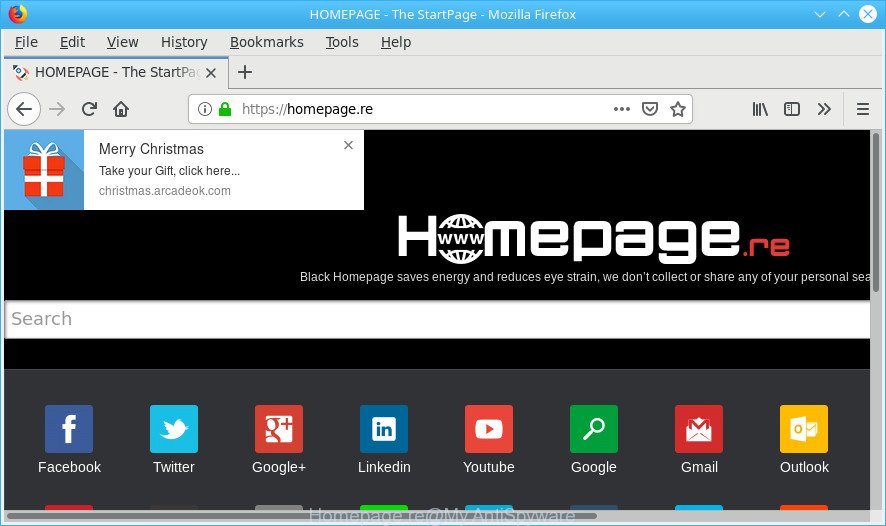
As well as undesired browser redirections to the Homepage.re, the browser hijacker may gather your Net surfing activity by saving URLs visited, IP addresses, web-browser version and type, cookie information, Internet Service Provider (ISP) and websites visited. Such kind of behavior can lead to serious security problems or personal info theft. This is another reason why the hijacker that redirects the web browser to Homepage.re should be removed as soon as possible.
Below we are discussing the methods which are very effective in removing browser hijacker infection. The tutorial will also help you to remove Homepage.re search from your web browser.
Remove Homepage.re from Chrome, Firefox, IE, Edge
In order to get rid of Homepage.re search, start by closing any applications and pop ups that are open. If a pop-up won’t close, then close your internet browser (Mozilla Firefox, Internet Explorer, Microsoft Edge and Chrome). If a program won’t close then please reboot your system. Next, follow the steps below.
To remove Homepage.re, execute the following steps:
- How to delete Homepage.re without any software
- How to get rid of Homepage.re with freeware
- Block Homepage.re and other annoying web-pages
- How does your system get infected with browser hijacker
- To sum up
How to delete Homepage.re without any software
The following instructions is a step-by-step guide, which will help you manually remove Homepage.re start page from the Chrome, Microsoft Edge, IE and Firefox.
Delete PUPs through the Windows Control Panel
First method for manual hijacker infection removal is to go into the MS Windows “Control Panel”, then “Uninstall a program” console. Take a look at the list of software on your personal computer and see if there are any dubious and unknown apps. If you see any, you need to uninstall them. Of course, before doing so, you can do an Web search to find details on the application. If it is a potentially unwanted application, adware or malware, you will likely find information that says so.
- If you are using Windows 8, 8.1 or 10 then press Windows button, next press Search. Type “Control panel”and press Enter.
- If you are using Windows XP, Vista, 7, then click “Start” button and click “Control Panel”.
- It will open the Windows Control Panel.
- Further, press “Uninstall a program” under Programs category.
- It will open a list of all apps installed on the machine.
- Scroll through the all list, and delete questionable and unknown applications. To quickly find the latest installed software, we recommend sort software by date.
See more details in the video guide below.
Get rid of Homepage.re from Mozilla Firefox by resetting internet browser settings
If the Firefox browser newtab, default search engine and home page are changed to Homepage.re and you want to restore the settings back to their original settings, then you should follow the instructions below. However, your saved passwords and bookmarks will not be changed, deleted or cleared.
Run the Mozilla Firefox and click the menu button (it looks like three stacked lines) at the top right of the internet browser screen. Next, press the question-mark icon at the bottom of the drop-down menu. It will open the slide-out menu.

Select the “Troubleshooting information”. If you are unable to access the Help menu, then type “about:support” in your address bar and press Enter. It bring up the “Troubleshooting Information” page like below.

Click the “Refresh Firefox” button at the top right of the Troubleshooting Information page. Select “Refresh Firefox” in the confirmation dialog box. The Mozilla Firefox will start a procedure to fix your problems that caused by the Homepage.re hijacker. Once, it’s finished, click the “Finish” button.
Remove Homepage.re redirect from Chrome
Another solution to delete Homepage.re from Google Chrome is Reset Google Chrome settings. This will disable harmful add-ons and reset Google Chrome settings including start page, newtab page and search provider by default to original state. It will save your personal information such as saved passwords, bookmarks, auto-fill data and open tabs.
First run the Chrome. Next, click the button in the form of three horizontal dots (![]() ).
).
It will display the Chrome menu. Select More Tools, then click Extensions. Carefully browse through the list of installed extensions. If the list has the extension signed with “Installed by enterprise policy” or “Installed by your administrator”, then complete the following steps: Remove Chrome extensions installed by enterprise policy.
Open the Chrome menu once again. Further, click the option named “Settings”.

The internet browser will display the settings screen. Another solution to show the Chrome’s settings – type chrome://settings in the web browser adress bar and press Enter
Scroll down to the bottom of the page and click the “Advanced” link. Now scroll down until the “Reset” section is visible, as displayed below and press the “Reset settings to their original defaults” button.

The Chrome will show the confirmation prompt as displayed in the following example.

You need to confirm your action, click the “Reset” button. The browser will start the process of cleaning. When it’s finished, the internet browser’s settings including search engine, new tab and homepage back to the values that have been when the Google Chrome was first installed on your personal computer.
Remove Homepage.re search from Internet Explorer
First, run the IE. Next, click the button in the form of gear (![]() ). It will open the Tools drop-down menu, press the “Internet Options” as shown on the image below.
). It will open the Tools drop-down menu, press the “Internet Options” as shown on the image below.

In the “Internet Options” window click on the Advanced tab, then click the Reset button. The Internet Explorer will show the “Reset Internet Explorer settings” window as on the image below. Select the “Delete personal settings” check box, then press “Reset” button.

You will now need to reboot your computer for the changes to take effect.
How to get rid of Homepage.re with freeware
Manual removal guide may not be for everyone. Each Homepage.re removal step above, such as removing suspicious programs, restoring affected shortcut files, removing the hijacker from system settings, must be performed very carefully. If you are unsure about the steps above, then we suggest that you use the automatic Homepage.re removal guidance listed below.
How to automatically remove Homepage.re with Zemana AntiMalware
Download Zemana Anti-Malware to delete Homepage.re automatically from all of your web-browsers. This is a freeware tool specially designed for malicious software removal. This utility can delete adware, browser hijacker infection from Firefox, Internet Explorer, Chrome and Microsoft Edge and Windows registry automatically.

- Installing the Zemana Free is simple. First you will need to download Zemana from the link below. Save it to your Desktop.
Zemana AntiMalware
165536 downloads
Author: Zemana Ltd
Category: Security tools
Update: July 16, 2019
- At the download page, click on the Download button. Your internet browser will open the “Save as” dialog box. Please save it onto your Windows desktop.
- After the downloading process is done, please close all apps and open windows on your PC system. Next, launch a file named Zemana.AntiMalware.Setup.
- This will start the “Setup wizard” of Zemana Anti-Malware (ZAM) onto your machine. Follow the prompts and don’t make any changes to default settings.
- When the Setup wizard has finished installing, the Zemana Anti-Malware (ZAM) will start and show the main window.
- Further, press the “Scan” button to perform a system scan for the hijacker that responsible for browser reroute to the annoying Homepage.re web page. Depending on your computer, the scan can take anywhere from a few minutes to close to an hour. When a threat is found, the number of the security threats will change accordingly.
- After the scan get finished, Zemana Anti-Malware (ZAM) will show a list of all threats detected by the scan.
- In order to delete all items, simply press the “Next” button. The tool will remove browser hijacker infection that redirects your web-browser to annoying Homepage.re web page and add threats to the Quarantine. After finished, you may be prompted to restart the computer.
- Close the Zemana and continue with the next step.
How to automatically get rid of Homepage.re with MalwareBytes Anti Malware (MBAM)
If you’re still having problems with the Homepage.re homepage — or just wish to scan your machine occasionally for hijacker infection and other malicious software — download MalwareBytes Anti Malware. It’s free for home use, and searches for and removes various unwanted software that attacks your computer or degrades PC system performance. MalwareBytes can remove adware, potentially unwanted software as well as malware, including ransomware and trojans.
Installing the MalwareBytes Anti Malware is simple. First you’ll need to download MalwareBytes Anti Malware on your Microsoft Windows Desktop from the link below.
327763 downloads
Author: Malwarebytes
Category: Security tools
Update: April 15, 2020
Once the download is done, close all windows on your computer. Further, launch the file called mb3-setup. If the “User Account Control” dialog box pops up like below, click the “Yes” button.

It will display the “Setup wizard” that will help you set up MalwareBytes AntiMalware on the PC system. Follow the prompts and do not make any changes to default settings.

Once install is complete successfully, click Finish button. Then MalwareBytes Free will automatically launch and you can see its main window like below.

Next, click the “Scan Now” button to perform a system scan with this utility for the browser hijacker which cause Homepage.re page to appear. This procedure can take some time, so please be patient. During the scan MalwareBytes Free will detect threats exist on your machine.

Once the scan get completed, the results are displayed in the scan report. In order to remove all threats, simply click “Quarantine Selected” button.

The MalwareBytes will start to get rid of hijacker which modifies browser settings to replace your newtab page, default search engine and start page with Homepage.re site. When that process is done, you can be prompted to reboot your computer. We recommend you look at the following video, which completely explains the process of using the MalwareBytes Free to get rid of hijackers, adware and other malicious software.
Block Homepage.re and other annoying web-pages
Run ad blocking program such as AdGuard in order to block ads, malvertisements, pop-ups and online trackers, avoid having to install harmful and adware browser plug-ins and add-ons that affect your personal computer performance and impact your machine security. Browse the Web anonymously and stay safe online!
Download AdGuard on your MS Windows Desktop from the link below.
27047 downloads
Version: 6.4
Author: © Adguard
Category: Security tools
Update: November 15, 2018
After downloading it, start the downloaded file. You will see the “Setup Wizard” screen as shown below.

Follow the prompts. After the installation is complete, you will see a window as on the image below.

You can click “Skip” to close the setup program and use the default settings, or press “Get Started” button to see an quick tutorial which will allow you get to know AdGuard better.
In most cases, the default settings are enough and you don’t need to change anything. Each time, when you start your machine, AdGuard will run automatically and stop unwanted ads, block Homepage.re, as well as other harmful or misleading pages. For an overview of all the features of the program, or to change its settings you can simply double-click on the AdGuard icon, which can be found on your desktop.
How does your system get infected with browser hijacker
Most often, the free software installation package includes the optional adware or PUPs such as this browser hijacker. So, be very careful when you agree to install anything. The best way – is to choose a Custom, Advanced or Manual installation method. Here reject all optional software in which you are unsure or that causes even a slightest suspicion. The main thing you should remember, you do not need to install the additional apps which you don’t trust!
To sum up
Now your machine should be clean of the browser hijacker that cause Homepage.re site to appear. We suggest that you keep Zemana (to periodically scan your system for new browser hijackers and other malicious software) and AdGuard (to help you stop unwanted pop ups and malicious web sites). Moreover, to prevent any browser hijacker infection, please stay clear of unknown and third party applications, make sure that your antivirus program, turn on the option to look for PUPs.
If you need more help with Homepage.re related issues, go to here.


















