If you find yourself facing unwanted Singintinuedery.club popups, ads or notifications on your screen, then may be possible that you have an undesired software from the adware (also known as ‘ad-supported’ software) group installed on your PC system.
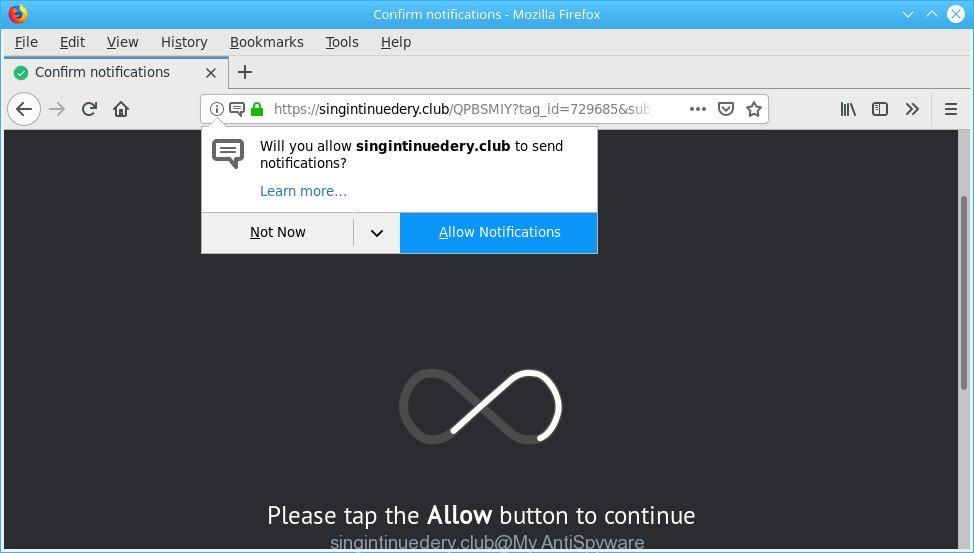
The adware can bring a security risk to your personal computer. So, don’t ignore it! Of course, the Singintinuedery.club is just an website, but the adware uses it to display unwanted advertisements, even without your permission and desire to see it. The undesired advertisements can be just the beginning, because your PC is affected by harmful software, so the amount of ads in the future may increase. Its appearance will prevent you normally browse the World Wide Web, and more, can lead to crash the web-browser.
When adware hijacks your machine, it might carry out various malicious tasks. It can analyze the location and which World Wide Web web sites you visit, and then display ads to the types of content, goods or services featured there. Adware makers can collect and sell your surfing information and behavior to third parties.
We recommend to get rid of the adware which cause intrusive Singintinuedery.club pop up ads to appear, as soon as you found this problem, as it can redirect your web-browser to web-resources which may load other malicious software on your system.
Remove Singintinuedery.club ads, pop-ups, notifications (removal steps)
In order to delete Singintinuedery.club pop-up advertisements, start by closing any programs and popups that are open. If a pop-up won’t close, then close your browser (Mozilla Firefox, Google Chrome, IE and Microsoft Edge). If a program won’t close then please restart your computer. Next, follow the steps below.
To remove Singintinuedery.club pop-ups, complete the following steps:
- How to manually delete Singintinuedery.club pop-ups
- How to delete Singintinuedery.club popups with free applications
- Block Singintinuedery.club and other unwanted sites
- How to avoid setup of adware
- To sum up
How to manually delete Singintinuedery.club pop-ups
The following instructions is a step-by-step guide, which will help you manually delete Singintinuedery.club pop up advertisements from the Edge, Internet Explorer, Google Chrome and Mozilla Firefox. If you do not want to remove ad supported software in the manually due to the fact that you are an unskilled computer user, then you can use free removal utilities listed below.
Delete potentially unwanted software using MS Windows Control Panel
The best way to start the PC system cleanup is to uninstall unknown and suspicious programs. Using the Microsoft Windows Control Panel you can do this quickly and easily. This step, in spite of its simplicity, should not be ignored, because the removing of unneeded applications can clean up the Microsoft Edge, Google Chrome, Internet Explorer and Mozilla Firefox from advertisements, hijackers and so on.
Make sure you have closed all internet browsers and other software. Next, delete any unknown and suspicious applications from your Control panel.
Windows 10, 8.1, 8
Now, click the Windows button, type “Control panel” in search and press Enter. Select “Programs and Features”, then “Uninstall a program”.

Look around the entire list of apps installed on your computer. Most probably, one of them is the adware that made to redirect your web-browser to the Singintinuedery.club. Choose the suspicious application or the program that name is not familiar to you and uninstall it.
Windows Vista, 7
From the “Start” menu in Microsoft Windows, choose “Control Panel”. Under the “Programs” icon, select “Uninstall a program”.

Choose the dubious or any unknown software, then click “Uninstall/Change” button to remove this unwanted program from your machine.
Windows XP
Click the “Start” button, select “Control Panel” option. Click on “Add/Remove Programs”.

Select an undesired program, then click “Change/Remove” button. Follow the prompts.
Remove Singintinuedery.club popup advertisements from Mozilla Firefox
If the Mozilla Firefox internet browser is re-directed to Singintinuedery.club and you want to recover the Mozilla Firefox settings back to their default values, then you should follow the few simple steps below. It will save your personal information like saved passwords, bookmarks, auto-fill data and open tabs.
First, run the Firefox and click ![]() button. It will display the drop-down menu on the right-part of the internet browser. Further, press the Help button (
button. It will display the drop-down menu on the right-part of the internet browser. Further, press the Help button (![]() ) as shown in the following example.
) as shown in the following example.

In the Help menu, select the “Troubleshooting Information” option. Another way to open the “Troubleshooting Information” screen – type “about:support” in the web browser adress bar and press Enter. It will display the “Troubleshooting Information” page as displayed below. In the upper-right corner of this screen, click the “Refresh Firefox” button.

It will display the confirmation prompt. Further, press the “Refresh Firefox” button. The Firefox will start a procedure to fix your problems that caused by the Singintinuedery.club ad-supported software. After, it is done, press the “Finish” button.
Remove Singintinuedery.club popups from Chrome
Annoying Singintinuedery.club redirect or other symptom of having ad supported software in your internet browser is a good reason to reset Google Chrome. This is an easy method to recover the Google Chrome settings and not lose any important information.
First open the Google Chrome. Next, click the button in the form of three horizontal dots (![]() ).
).
It will show the Chrome menu. Select More Tools, then press Extensions. Carefully browse through the list of installed add-ons. If the list has the extension signed with “Installed by enterprise policy” or “Installed by your administrator”, then complete the following tutorial: Remove Google Chrome extensions installed by enterprise policy.
Open the Chrome menu once again. Further, click the option called “Settings”.

The web-browser will open the settings screen. Another solution to display the Chrome’s settings – type chrome://settings in the web-browser adress bar and press Enter
Scroll down to the bottom of the page and click the “Advanced” link. Now scroll down until the “Reset” section is visible, as displayed on the image below and click the “Reset settings to their original defaults” button.

The Google Chrome will display the confirmation prompt as shown in the following example.

You need to confirm your action, click the “Reset” button. The web browser will start the procedure of cleaning. When it is complete, the web-browser’s settings including newtab page, search engine and startpage back to the values which have been when the Chrome was first installed on your PC.
Get rid of Singintinuedery.club advertisements from Internet Explorer
If you find that Microsoft Internet Explorer browser settings like startpage, new tab and default search provider had been replaced by adware responsible for redirecting your web browser to Singintinuedery.club web-site, then you may restore your settings, via the reset internet browser procedure.
First, open the Internet Explorer, click ![]() ) button. Next, click “Internet Options” as displayed in the figure below.
) button. Next, click “Internet Options” as displayed in the figure below.

In the “Internet Options” screen select the Advanced tab. Next, press Reset button. The IE will show the Reset Internet Explorer settings prompt. Select the “Delete personal settings” check box and click Reset button.

You will now need to reboot your computer for the changes to take effect. It will remove ad supported software which causes intrusive Singintinuedery.club pop-up advertisements, disable malicious and ad-supported web browser’s extensions and restore the Internet Explorer’s settings like new tab, search engine by default and start page to default state.
How to delete Singintinuedery.club popups with free applications
Manual removal steps may not be for an unskilled computer user. Each Singintinuedery.club removal step above, such as removing suspicious programs, restoring affected shortcut files, removing the ad supported software from system settings, must be performed very carefully. If you are in doubt during any of the steps listed in the manual removal above, then we recommend that you use the automatic Singintinuedery.club removal guide listed below.
Delete Singintinuedery.club popup advertisements with Zemana
Download Zemana to delete Singintinuedery.club advertisements automatically from all of your web-browsers. This is a free application specially developed for malware removal. This utility can remove ad-supported software, browser hijacker from IE, Chrome, Edge and Firefox and Windows registry automatically.

- Download Zemana by clicking on the following link.
Zemana AntiMalware
165094 downloads
Author: Zemana Ltd
Category: Security tools
Update: July 16, 2019
- At the download page, click on the Download button. Your web-browser will open the “Save as” prompt. Please save it onto your Windows desktop.
- Once the downloading process is done, please close all programs and open windows on your machine. Next, start a file named Zemana.AntiMalware.Setup.
- This will open the “Setup wizard” of Zemana Anti Malware (ZAM) onto your system. Follow the prompts and don’t make any changes to default settings.
- When the Setup wizard has finished installing, the Zemana Free will start and show the main window.
- Further, click the “Scan” button . Zemana AntiMalware utility will start scanning the whole PC system to find out ad supported software related to Singintinuedery.club redirect. When a malicious software, adware or potentially unwanted apps are found, the number of the security threats will change accordingly. Wait until the the checking is finished.
- After that process is finished, Zemana AntiMalware will produce a list of unwanted programs ad supported software.
- When you’re ready, click the “Next” button. The tool will get rid of adware that responsible for web browser redirect to the undesired Singintinuedery.club web site and move threats to the program’s quarantine. After that process is finished, you may be prompted to reboot the PC system.
- Close the Zemana Anti Malware (ZAM) and continue with the next step.
How to delete Singintinuedery.club pop-ups with MalwareBytes AntiMalware (MBAM)
You can remove Singintinuedery.club redirect automatically with a help of MalwareBytes AntiMalware (MBAM). We recommend this free malware removal tool because it may easily get rid of browser hijacker infections, adware, PUPs and toolbars with all their components such as files, folders and registry entries.
Download MalwareBytes Anti-Malware on your system from the link below.
327319 downloads
Author: Malwarebytes
Category: Security tools
Update: April 15, 2020
Once the downloading process is finished, close all windows on your system. Further, start the file called mb3-setup. If the “User Account Control” dialog box pops up as shown in the following example, press the “Yes” button.

It will display the “Setup wizard” which will help you install MalwareBytes Free on the computer. Follow the prompts and don’t make any changes to default settings.

Once install is done successfully, click Finish button. Then MalwareBytes will automatically run and you may see its main window as displayed below.

Next, click the “Scan Now” button to perform a system scan with this utility for the ad supported software responsible for Singintinuedery.club ads. This task may take some time, so please be patient. When a malware, ad supported software or PUPs are found, the count of the security threats will change accordingly. Wait until the the scanning is done.

Once the scan get completed, MalwareBytes Anti-Malware will show a list of all threats detected by the scan. Make sure all threats have ‘checkmark’ and click “Quarantine Selected” button.

The MalwareBytes Free will start to get rid of ad-supported software that reroutes your web-browser to undesired Singintinuedery.club web page. When that process is finished, you may be prompted to reboot your personal computer. We suggest you look at the following video, which completely explains the procedure of using the MalwareBytes Free to get rid of browser hijackers, adware and other malicious software.
Block Singintinuedery.club and other unwanted sites
We advise to install an ad-blocking program that can stop Singintinuedery.club and other intrusive webpages. The adblocker tool like AdGuard is a program which basically removes advertising from the Internet and stops access to malicious websites. Moreover, security experts says that using ad-blocking apps is necessary to stay safe when surfing the Internet.
AdGuard can be downloaded from the following link. Save it to your Desktop so that you can access the file easily.
26913 downloads
Version: 6.4
Author: © Adguard
Category: Security tools
Update: November 15, 2018
After downloading it, start the downloaded file. You will see the “Setup Wizard” screen as displayed on the image below.

Follow the prompts. When the installation is finished, you will see a window as shown in the figure below.

You can click “Skip” to close the installation application and use the default settings, or click “Get Started” button to see an quick tutorial which will help you get to know AdGuard better.
In most cases, the default settings are enough and you do not need to change anything. Each time, when you start your PC, AdGuard will launch automatically and stop unwanted ads, block Singintinuedery.club, as well as other malicious or misleading webpages. For an overview of all the features of the application, or to change its settings you can simply double-click on the AdGuard icon, that may be found on your desktop.
How to avoid setup of adware
Most often the adware gets on your PC as a part of free software. So, think back, have you ever download and run any freeware? Because most users, in the Setup Wizard, simply press the Next button and do not read any information such as ‘Terms of use’ and ‘Software license’. This leads to the fact that the PC is infected and all your web-browsers configured to show a huge number of undesired Singintinuedery.club popup advertisements. Even removing the free software that contains this adware, the annoying popup advertisements does not disappear. Therefore, you must follow the guidance above to clean your PC from the adware and thereby delete Singintinuedery.club popup ads.
To sum up
Now your personal computer should be free of the ad-supported software that causes web-browsers to show annoying Singintinuedery.club pop-up ads. We suggest that you keep AdGuard (to help you block unwanted pop-ups and unwanted harmful web-pages) and Zemana Free (to periodically scan your PC system for new malicious software, browser hijackers and adware). Make sure that you have all the Critical Updates recommended for Microsoft Windows OS. Without regular updates you WILL NOT be protected when new hijacker infections, harmful programs and adware are released.
If you are still having problems while trying to remove Singintinuedery.club pop ups from your web browser, then ask for help here.


















