If you find that the internet browser redirects to the Design2.news-tap.com then you need to know that your web-browser has become a victim of a potentially unwanted application (PUA) from the adware (sometimes called ‘ad-supported’ software) group.
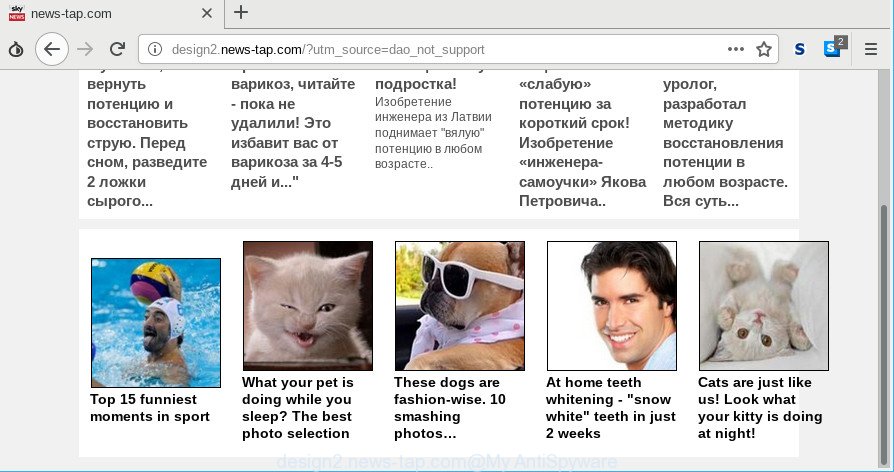
While your PC is affected with the ad supported software, the Google Chrome, Mozilla Firefox, Internet Explorer and Microsoft Edge may be redirected to Design2.news-tap.com annoying webpage. Of course, the adware may not cause damages to your files or Windows system, but it may open a lot of unwanted advertisements. These advertisements will be injected within the content of webpages that are you opening in your internet browser and can be varied: pop-up ads, in-text ads, different sized banners, offers to install an questionable software. The ads will appear on all pages, including web-sites where previously you have never seen any ads.
That is, it’s obvious that adware can steal your user info such as: your ip address, what is a website you are viewing now, what you are looking for on the World Wide Web, which links you are clicking, and much, much more. Even worse, the adware may monetize its functionality by collecting user information from your surfing sessions. This confidential data, later, can be easily transferred third party companies. This puts your privacy information at a security risk.
If the Microsoft Internet Explorer, Mozilla Firefox, Microsoft Edge and Chrome have been hijacked by the adware, you must have finished any of the steps above. Once you have removed Design2.news-tap.com redirect from your system by following our suggestions below, make sure not to commit the same mistakes again in the future.
How to remove Design2.news-tap.com popup ads
Not all unwanted apps like ad supported software responsible for Design2.news-tap.com advertisements are easily uninstallable. You might see pop-ups, deals, text links, in-text advertisements, banners and other type of advertisements in the Firefox, Edge, Microsoft Internet Explorer and Chrome and might not be able to figure out the program responsible for this activity. The reason for this is that many undesired apps neither appear in Windows Control Panel. Therefore in order to fully remove Design2.news-tap.com pop-ups, you need to execute the following steps. Certain of the steps will require you to restart your machine or close this web-page. So, read this guide carefully, then bookmark or print it for later reference.
To remove Design2.news-tap.com pop-ups, perform the steps below:
- Remove Design2.news-tap.com pop-ups without any tools
- How to get rid of Design2.news-tap.com redirect with free programs
- How to block Design2.news-tap.com redirect
- How to avoid install of adware
- Finish words
Remove Design2.news-tap.com pop-ups without any tools
To remove Design2.news-tap.com redirect, adware and other unwanted applications you can try to do so manually. Unfortunately some of the adware won’t show up in your program list, but some ad-supported software may. In this case, you may be able to delete it through the uninstall function of your computer. You can do this by following the steps below.
Remove potentially unwanted apps through the Windows Control Panel
Some of potentially unwanted software, adware and browser hijacker infections can be removed using the Add/Remove programs tool which is located in the MS Windows Control Panel. So, if you are running any version of Microsoft Windows and you have noticed an unwanted program, then first try to delete it through Add/Remove programs.
Make sure you have closed all web-browsers and other software. Next, delete any unwanted and suspicious programs from your Control panel.
Windows 10, 8.1, 8
Now, press the Windows button, type “Control panel” in search and press Enter. Select “Programs and Features”, then “Uninstall a program”.

Look around the entire list of applications installed on your computer. Most probably, one of them is the adware that developed to reroute your web browser to various ad web sites such as Design2.news-tap.com. Choose the dubious program or the program that name is not familiar to you and uninstall it.
Windows Vista, 7
From the “Start” menu in Windows, choose “Control Panel”. Under the “Programs” icon, select “Uninstall a program”.

Choose the suspicious or any unknown applications, then click “Uninstall/Change” button to uninstall this unwanted program from your computer.
Windows XP
Click the “Start” button, select “Control Panel” option. Click on “Add/Remove Programs”.

Select an undesired application, then click “Change/Remove” button. Follow the prompts.
Remove Design2.news-tap.com from Mozilla Firefox by resetting web browser settings
If Firefox settings are hijacked by the ad-supported software, your web-browser displays annoying popup advertisements, then ‘Reset Firefox’ could solve these problems. It’ll save your personal information such as saved passwords, bookmarks, auto-fill data and open tabs.
First, launch the Mozilla Firefox and press ![]() button. It will display the drop-down menu on the right-part of the web-browser. Further, click the Help button (
button. It will display the drop-down menu on the right-part of the web-browser. Further, click the Help button (![]() ) as shown below.
) as shown below.

In the Help menu, select the “Troubleshooting Information” option. Another way to open the “Troubleshooting Information” screen – type “about:support” in the web-browser adress bar and press Enter. It will show the “Troubleshooting Information” page as shown on the image below. In the upper-right corner of this screen, press the “Refresh Firefox” button.

It will display the confirmation dialog box. Further, click the “Refresh Firefox” button. The Firefox will begin a task to fix your problems that caused by the Design2.news-tap.com ad supported software. Once, it is finished, click the “Finish” button.
Get rid of Design2.news-tap.com redirect from Internet Explorer
In order to restore all web browser new tab page, search engine and homepage you need to reset the Internet Explorer to the state, which was when the Windows was installed on your PC.
First, launch the Internet Explorer. Next, click the button in the form of gear (![]() ). It will open the Tools drop-down menu, press the “Internet Options” as displayed on the image below.
). It will open the Tools drop-down menu, press the “Internet Options” as displayed on the image below.

In the “Internet Options” window click on the Advanced tab, then click the Reset button. The Internet Explorer will show the “Reset Internet Explorer settings” window as shown in the following example. Select the “Delete personal settings” check box, then click “Reset” button.

You will now need to restart your computer for the changes to take effect.
Remove Design2.news-tap.com redirect from Google Chrome
Another solution to remove Design2.news-tap.com ads from Google Chrome is Reset Chrome settings. This will disable harmful addons and reset Chrome settings to default state. Essential information like bookmarks, browsing history, passwords, cookies, auto-fill data and personal dictionaries will not be removed.

- First, launch the Chrome and press the Menu icon (icon in the form of three dots).
- It will open the Google Chrome main menu. Select More Tools, then click Extensions.
- You’ll see the list of installed extensions. If the list has the add-on labeled with “Installed by enterprise policy” or “Installed by your administrator”, then complete the following steps: Remove Chrome extensions installed by enterprise policy.
- Now open the Chrome menu once again, click the “Settings” menu.
- Next, click “Advanced” link, that located at the bottom of the Settings page.
- On the bottom of the “Advanced settings” page, click the “Reset settings to their original defaults” button.
- The Chrome will open the reset settings dialog box as shown on the image above.
- Confirm the web browser’s reset by clicking on the “Reset” button.
- To learn more, read the article How to reset Google Chrome settings to default.
How to get rid of Design2.news-tap.com redirect with free programs
Many antivirus companies have developed apps that help detect adware and thereby remove Design2.news-tap.com from the Google Chrome, Internet Explorer, Microsoft Edge and Firefox browsers. Below is a a few of the free programs you may want to run. Your computer may have lots of potentially unwanted applications, adware and hijackers installed at the same time, so we suggest, if any unwanted or harmful application returns after rebooting the PC, then boot your personal computer into Safe Mode and use the anti malware utility again.
How to automatically get rid of Design2.news-tap.com redirect with Zemana Free
You can download and use the Zemana for free. This anti malware tool will scan all the Windows registry entries and files in your system along with the system settings and web-browser extensions. If it finds any malicious software, ad supported software or harmful extension that is responsible for redirects to Design2.news-tap.com then the Zemana will remove them from your computer completely.

- Visit the page linked below to download Zemana. Save it on your MS Windows desktop.
Zemana AntiMalware
165090 downloads
Author: Zemana Ltd
Category: Security tools
Update: July 16, 2019
- When the download is finished, close all applications and windows on your PC. Open a directory in which you saved it. Double-click on the icon that’s named Zemana.AntiMalware.Setup.
- Further, press Next button and follow the prompts.
- Once installation is done, press the “Scan” button to perform a system scan for the adware responsible for Design2.news-tap.com pop-up ads. A scan can take anywhere from 10 to 30 minutes, depending on the number of files on your PC system and the speed of your system. While the Zemana Anti-Malware (ZAM) is checking, you can see number of objects it has identified either as being malware.
- Once the checking is complete, you will be displayed the list of all found threats on your PC. Review the report and then press “Next”. When that process is done, you can be prompted to restart your PC.
Remove Design2.news-tap.com ads and malicious extensions with HitmanPro
Hitman Pro is a portable utility that finds and removes unwanted programs like hijacker infections, adware, toolbars, other internet browser add-ons and other malware. It scans your computer for adware related to Design2.news-tap.com popup advertisements and produces a list of threats marked for removal. HitmanPro will only erase those unwanted applications that you wish to be removed.

- Download Hitman Pro on your system from the link below.
- After the download is complete, double click the HitmanPro icon. Once this tool is opened, click “Next” button . Hitman Pro program will scan through the whole PC system for the adware that causes multiple annoying pop-ups. When a malicious software, ad supported software or PUPs are detected, the count of the security threats will change accordingly.
- When the system scan is finished, Hitman Pro will create a list of unwanted applications ad-supported software. When you are ready, click “Next” button. Now click the “Activate free license” button to start the free 30 days trial to remove all malicious software found.
How to block Design2.news-tap.com redirect
We suggest to install an ad blocker program that can stop Design2.news-tap.com and other unwanted web pages. The adblocker tool like AdGuard is a program that basically removes advertising from the Internet and stops access to malicious pages. Moreover, security experts says that using ad-blocker applications is necessary to stay safe when surfing the World Wide Web.
AdGuard can be downloaded from the following link. Save it to your Desktop so that you can access the file easily.
26910 downloads
Version: 6.4
Author: © Adguard
Category: Security tools
Update: November 15, 2018
After downloading it, double-click the downloaded file to start it. The “Setup Wizard” window will show up on the computer screen like below.

Follow the prompts. AdGuard will then be installed and an icon will be placed on your desktop. A window will show up asking you to confirm that you want to see a quick tutorial as shown in the following example.

Click “Skip” button to close the window and use the default settings, or click “Get Started” to see an quick instructions which will assist you get to know AdGuard better.
Each time, when you start your PC system, AdGuard will run automatically and block pop up ads, Design2.news-tap.com redirect, as well as other malicious or misleading web-sites. For an overview of all the features of the program, or to change its settings you can simply double-click on the AdGuard icon, which is located on your desktop.
How to avoid install of adware
In most cases, the adware come along with the setup files from a free hosting and file sharing sites. So, install a free applications is a a good chance that you will find a bundled ad supported software. If you don’t know how to avoid it, then use a simple trick. During the install, select the Custom or Advanced setup mode. Next, press ‘Decline’ button and clear all checkboxes on offers that ask you to install optional apps. Moreover, please carefully read Term of use and User agreement before installing any apps or otherwise you can end up with another unwanted application on your computer such as this ad supported software responsible for Design2.news-tap.com redirect.
Finish words
After completing the few simple steps above, your computer should be clean from this ad-supported software and other malware. The Mozilla Firefox, Microsoft Edge, Microsoft Internet Explorer and Google Chrome will no longer display undesired Design2.news-tap.com webpage when you surf the Web. Unfortunately, if the steps does not help you, then you have caught a new adware, and then the best way – ask for help.
Please create a new question by using the “Ask Question” button in the Questions and Answers. Try to give us some details about your problems, so we can try to help you more accurately. Wait for one of our trained “Security Team” or Site Administrator to provide you with knowledgeable assistance tailored to your problem with the intrusive Design2.news-tap.com pop up ads.




















