Every time, when you browse the Internet with your internet browser the Metouchpush.info pop-ups, ads or notifications keeps annoying you? It’s possible that your personal computer has become a victim of the adware (sometimes named ‘ad-supported’ software).
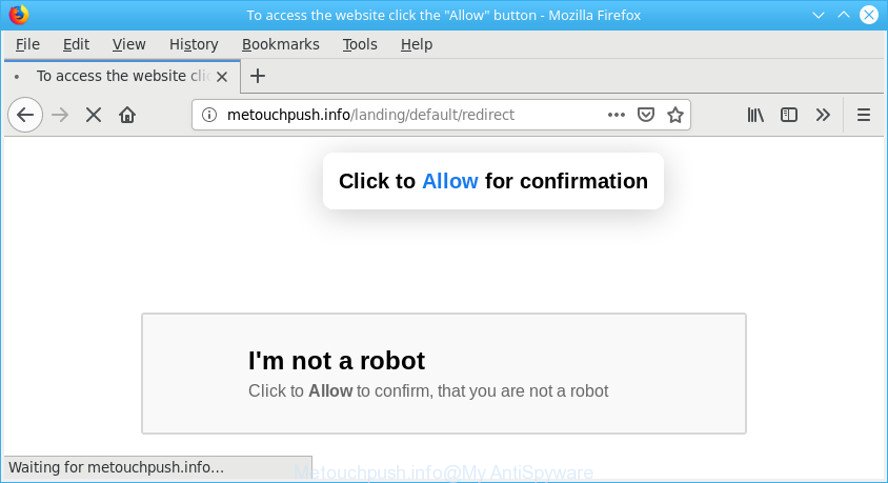
The ad supported software is a form of harmful software that designed to display a lot of annoying pop up advertisements. The worst is, it be able to gather a wide variety of personal data about you. This confidential information, later, may be sold to third parties.
To find out how to remove Metouchpush.info pop-ups, we recommend to read the few simple steps added to this post below. The guidance was prepared by experienced security researchers who discovered a solution to get rid of the annoying ad-supported software out of the system.
How to remove Metouchpush.info pop-ups, notifications, ads
Without a doubt, the adware is harmful to your personal computer. So you need to quickly and completely remove this adware responsible for redirections to Metouchpush.info. To delete this adware, you may use the manual removal instructions which are given below or free malicious software removal tool like Zemana Free, MalwareBytes Anti-Malware (MBAM) or HitmanPro (all are free). We suggest you use automatic removal method which will help you to delete Metouchpush.info pop-up ads easily and safely. Manual removal is best used only if you are well versed in PC or in the case where ad supported software is not removed automatically. Read this manual carefully, bookmark or print it, because you may need to close your internet browser or reboot your machine.
To remove Metouchpush.info pop-ups, complete the steps below:
- Remove suspicious software by using Windows Control Panel
- Delete Metouchpush.info from Firefox by resetting browser settings
- Remove Metouchpush.info popup ads from Chrome
- Remove Metouchpush.info ads from Internet Explorer
- Run free malware removal utilities to completely remove Metouchpush.info popup ads
- Use AdBlocker to block Metouchpush.info and stay safe online
How to remove Metouchpush.info popup advertisements without any software
The step-by-step instructions will help you delete Metouchpush.info pop up advertisements. These Metouchpush.info removal steps work for the IE, Firefox, MS Edge and Google Chrome, as well as every version of operating system.
Remove suspicious software by using Windows Control Panel
We recommend that you start the computer cleaning procedure by checking the list of installed applications and uninstall all unknown or questionable apps. This is a very important step, as mentioned above, very often the malicious apps such as ad-supported software and browser hijacker infections may be bundled with freeware. Uninstall the unwanted programs can remove the undesired advertisements or browser redirect.
Windows 8, 8.1, 10
First, press the Windows button
Windows XP, Vista, 7
First, click “Start” and select “Control Panel”.
It will open the Windows Control Panel as displayed on the image below.

Next, press “Uninstall a program” ![]()
It will display a list of all apps installed on your personal computer. Scroll through the all list, and remove any questionable and unknown software. To quickly find the latest installed apps, we recommend sort apps by date in the Control panel.
Delete Metouchpush.info from Firefox by resetting browser settings
If the Firefox browser program is hijacked, then resetting its settings can help. The Reset feature is available on all modern version of Firefox. A reset can fix many issues by restoring Firefox settings like start page, default search engine and newtab to their original settings. It will save your personal information such as saved passwords, bookmarks, auto-fill data and open tabs.
Run the Mozilla Firefox and press the menu button (it looks like three stacked lines) at the top right of the web-browser screen. Next, press the question-mark icon at the bottom of the drop-down menu. It will show the slide-out menu.

Select the “Troubleshooting information”. If you’re unable to access the Help menu, then type “about:support” in your address bar and press Enter. It bring up the “Troubleshooting Information” page like below.

Click the “Refresh Firefox” button at the top right of the Troubleshooting Information page. Select “Refresh Firefox” in the confirmation prompt. The Firefox will start a procedure to fix your problems that caused by the Metouchpush.info adware. After, it is finished, click the “Finish” button.
Remove Metouchpush.info popup ads from Chrome
Reset Google Chrome settings can help you solve some problems caused by adware and remove Metouchpush.info pop up advertisements from web-browser. This will also disable harmful plugins as well as clear cookies and site data. However, your saved passwords and bookmarks will not be changed, deleted or cleared.

- First, run the Chrome and press the Menu icon (icon in the form of three dots).
- It will show the Google Chrome main menu. Select More Tools, then press Extensions.
- You will see the list of installed plugins. If the list has the extension labeled with “Installed by enterprise policy” or “Installed by your administrator”, then complete the following instructions: Remove Chrome extensions installed by enterprise policy.
- Now open the Google Chrome menu once again, click the “Settings” menu.
- Next, click “Advanced” link, which located at the bottom of the Settings page.
- On the bottom of the “Advanced settings” page, click the “Reset settings to their original defaults” button.
- The Chrome will show the reset settings dialog box as shown on the screen above.
- Confirm the web-browser’s reset by clicking on the “Reset” button.
- To learn more, read the article How to reset Chrome settings to default.
Remove Metouchpush.info ads from Internet Explorer
By resetting Internet Explorer web-browser you return your web browser settings to its default state. This is first when troubleshooting problems that might have been caused by ad supported software that responsible for the appearance of Metouchpush.info pop-up advertisements.
First, open the Microsoft Internet Explorer. Next, click the button in the form of gear (![]() ). It will display the Tools drop-down menu, click the “Internet Options” as shown below.
). It will display the Tools drop-down menu, click the “Internet Options” as shown below.

In the “Internet Options” window click on the Advanced tab, then click the Reset button. The Internet Explorer will show the “Reset Internet Explorer settings” window like below. Select the “Delete personal settings” check box, then press “Reset” button.

You will now need to restart your PC for the changes to take effect.
Run free malware removal utilities to completely remove Metouchpush.info popup ads
The manual guidance above is tedious to follow and can not always help to completely delete the Metouchpush.info pop-up advertisements. Here I am telling you an automatic solution to remove this adware from your system completely. Zemana Anti Malware, MalwareBytes and Hitman Pro are antimalware tools that can look for and delete all kinds of malicious software including ad-supported software that responsible for the appearance of Metouchpush.info pop-up ads.
How to automatically remove Metouchpush.info redirect with Zemana Anti Malware
We suggest you use the Zemana which are completely clean your PC of adware that redirects your web browser to unwanted Metouchpush.info web page. Moreover, the tool will help you get rid of PUPs, malware, toolbars and hijackers that your computer can be infected too.

- Download Zemana from the link below.
Zemana AntiMalware
165094 downloads
Author: Zemana Ltd
Category: Security tools
Update: July 16, 2019
- At the download page, click on the Download button. Your internet browser will show the “Save as” dialog box. Please save it onto your Windows desktop.
- When downloading is finished, please close all software and open windows on your PC. Next, run a file named Zemana.AntiMalware.Setup.
- This will start the “Setup wizard” of Zemana Anti-Malware onto your PC. Follow the prompts and don’t make any changes to default settings.
- When the Setup wizard has finished installing, the Zemana will launch and display the main window.
- Further, click the “Scan” button to perform a system scan with this tool for the adware responsible for Metouchpush.info redirect. Depending on your computer, the scan can take anywhere from a few minutes to close to an hour.
- Once finished, Zemana will open a screen which contains a list of malicious software that has been found.
- Next, you need to press the “Next” button. The tool will remove ad supported software which designed to redirect your web-browser to various ad websites such as Metouchpush.info and add threats to the Quarantine. Once that process is complete, you may be prompted to reboot the system.
- Close the Zemana Anti Malware (ZAM) and continue with the next step.
Use AdBlocker to block Metouchpush.info and stay safe online
If you surf the Net, you cannot avoid malvertising. But you can protect your browser against it. Download and run an adblocker program. AdGuard is an ad blocker that can filter out lots of of the malvertising, blocking dynamic scripts from loading harmful content.
AdGuard can be downloaded from the following link. Save it to your Desktop.
26913 downloads
Version: 6.4
Author: © Adguard
Category: Security tools
Update: November 15, 2018
Once downloading is finished, start the downloaded file. You will see the “Setup Wizard” screen as displayed in the figure below.

Follow the prompts. After the installation is finished, you will see a window as shown in the following example.

You can click “Skip” to close the installation program and use the default settings, or press “Get Started” button to see an quick tutorial that will allow you get to know AdGuard better.
In most cases, the default settings are enough and you do not need to change anything. Each time, when you start your system, AdGuard will launch automatically and block unwanted ads, Metouchpush.info pop-ups, as well as other malicious or misleading web-sites. For an overview of all the features of the program, or to change its settings you can simply double-click on the AdGuard icon, that is located on your desktop.
How to avoid installation of adware
Many of the free applications out there install undesired web browser toolbars, browser hijackers and PUPs such as the ad-supported software that causes tons of unwanted Metouchpush.info advertisements along with them without your knowledge. One has to be attentive while installing free programs in order to avoid accidentally installing third-party apps. It is important that you pay attention to the EULA (End User License Agreements) and select the Custom, Manual or Advanced installation option as it will typically disclose what third-party programs will also be installed.
Finish words
Once you’ve finished the guide outlined above, your PC should be clean from adware that causes undesired Metouchpush.info ads and other malicious software. The Internet Explorer, Microsoft Edge, Chrome and Firefox will no longer reroute you to various annoying web sites like Metouchpush.info. Unfortunately, if the tutorial does not help you, then you have caught a new ad supported software, and then the best way – ask for help here.


















