Unwanted Neilatreetlipsy.club pop-ups, notifications or ads, especially if those advertisements occur automatically and unexpectedly, can be indicative of adware (sometimes called ‘ad-supported’ software) installed on your machine.
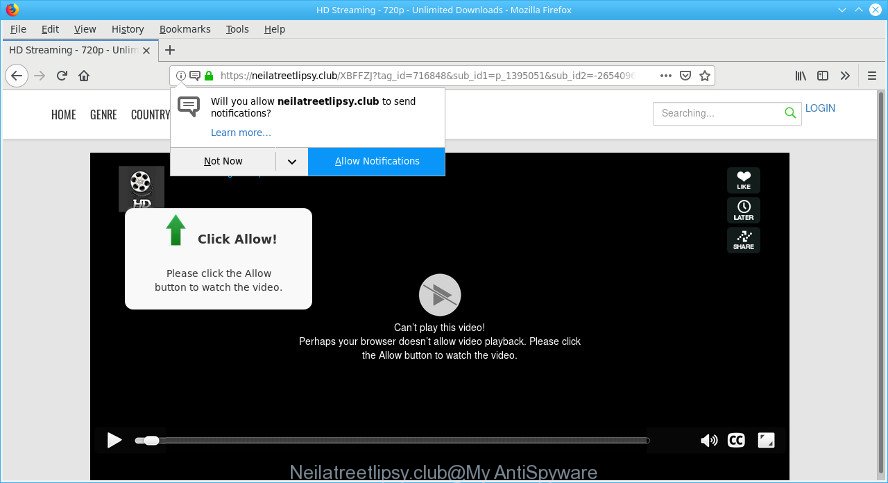
As well as undesired browser redirects to the Neilatreetlipsy.club, the adware can gather your World Wide Web browsing activity by recording URLs visited, IP addresses, web-browser version and type, cookie information, Internet Service Provider (ISP) and web-sites visited. Such kind of behavior can lead to serious security problems or privacy information theft. This is another reason why the adware should be removed ASAP.
The adware can end up on your PC in various methods. In most cases is when you download and install free applications and forget to uncheck the box for the third-party software installation. Do not panic because we’ve got the solution. Here’s a instructions on how to get rid of annoying Neilatreetlipsy.club pop-up advertisements from the MS Edge, Internet Explorer, Firefox and Chrome and other browsers.
Remove Neilatreetlipsy.club pop-ups, ads, notifications
Fortunately, we have an effective method which will assist you manually or/and automatically remove Neilatreetlipsy.club from your internet browser and bring your browser settings, including startpage, search engine and newtab, back to normal. Below you will find a removal tutorial with all the steps you may need to successfully remove ad supported software and its traces. Some of the steps will require you to restart your computer or exit this web-page. So, read this instructions carefully, then bookmark or print it for later reference.
To remove Neilatreetlipsy.club pop-ups, use the following steps:
- Remove potentially unwanted apps using Microsoft Windows Control Panel
- Remove Neilatreetlipsy.club popup advertisements from Internet Explorer
- Remove Neilatreetlipsy.club pop-ups from Google Chrome
- Remove Neilatreetlipsy.club ads from Mozilla Firefox
- Get rid of Neilatreetlipsy.club ads with free software
- How to stop Neilatreetlipsy.club pop-ups
Manual Neilatreetlipsy.club pop-up advertisements removal
Most common adware may be uninstalled without any antivirus apps. The manual adware removal is steps that will teach you how to remove the Neilatreetlipsy.club pop up advertisements.
Remove potentially unwanted apps using Microsoft Windows Control Panel
First of all, check the list of installed programs on your machine and uninstall all unknown and recently installed software. If you see an unknown program with incorrect spelling or varying capital letters, it have most likely been installed by malware and you should clean it off first with malware removal utility such as Zemana Anti-malware.
Make sure you have closed all web-browsers and other software. Next, uninstall any undesired and suspicious applications from your Control panel.
Windows 10, 8.1, 8
Now, press the Windows button, type “Control panel” in search and press Enter. Select “Programs and Features”, then “Uninstall a program”.

Look around the entire list of applications installed on your system. Most probably, one of them is the adware that causes unwanted Neilatreetlipsy.club pop-up advertisements. Select the dubious program or the application that name is not familiar to you and remove it.
Windows Vista, 7
From the “Start” menu in Microsoft Windows, choose “Control Panel”. Under the “Programs” icon, choose “Uninstall a program”.

Choose the questionable or any unknown apps, then click “Uninstall/Change” button to remove this unwanted program from your computer.
Windows XP
Click the “Start” button, select “Control Panel” option. Click on “Add/Remove Programs”.

Select an unwanted program, then press “Change/Remove” button. Follow the prompts.
Remove Neilatreetlipsy.club popup advertisements from Internet Explorer
The Internet Explorer reset is great if your web-browser is hijacked or you have unwanted addo-ons or toolbars on your browser, that installed by an malicious software.
First, start the Microsoft Internet Explorer, press ![]() ) button. Next, press “Internet Options” as displayed below.
) button. Next, press “Internet Options” as displayed below.

In the “Internet Options” screen select the Advanced tab. Next, press Reset button. The IE will show the Reset Internet Explorer settings prompt. Select the “Delete personal settings” check box and click Reset button.

You will now need to restart your PC for the changes to take effect. It will remove ad supported software that causes multiple intrusive pop-ups, disable malicious and ad-supported browser’s extensions and restore the Internet Explorer’s settings like start page, newtab page and search engine to default state.
Remove Neilatreetlipsy.club pop-ups from Google Chrome
Reset Google Chrome settings is a easy method to delete Neilatreetlipsy.club pop ups, harmful and adware extensions, web browser’s start page, newtab page and search engine by default which have been replaced by adware.

- First, launch the Chrome and click the Menu icon (icon in the form of three dots).
- It will show the Google Chrome main menu. Select More Tools, then click Extensions.
- You’ll see the list of installed extensions. If the list has the extension labeled with “Installed by enterprise policy” or “Installed by your administrator”, then complete the following guide: Remove Chrome extensions installed by enterprise policy.
- Now open the Google Chrome menu once again, press the “Settings” menu.
- Next, press “Advanced” link, which located at the bottom of the Settings page.
- On the bottom of the “Advanced settings” page, click the “Reset settings to their original defaults” button.
- The Chrome will open the reset settings prompt as shown on the image above.
- Confirm the browser’s reset by clicking on the “Reset” button.
- To learn more, read the article How to reset Chrome settings to default.
Remove Neilatreetlipsy.club ads from Mozilla Firefox
The Firefox reset will remove redirects to unwanted Neilatreetlipsy.club web-site, modified preferences, extensions and security settings. Essential information such as bookmarks, browsing history, passwords, cookies, auto-fill data and personal dictionaries will not be removed.
First, open the Mozilla Firefox and click ![]() button. It will display the drop-down menu on the right-part of the browser. Further, click the Help button (
button. It will display the drop-down menu on the right-part of the browser. Further, click the Help button (![]() ) as on the image below.
) as on the image below.

In the Help menu, select the “Troubleshooting Information” option. Another way to open the “Troubleshooting Information” screen – type “about:support” in the web browser adress bar and press Enter. It will open the “Troubleshooting Information” page as on the image below. In the upper-right corner of this screen, press the “Refresh Firefox” button.

It will display the confirmation prompt. Further, click the “Refresh Firefox” button. The Mozilla Firefox will begin a process to fix your problems that caused by the Neilatreetlipsy.club ad supported software. After, it’s finished, click the “Finish” button.
Get rid of Neilatreetlipsy.club ads with free software
In order to completely delete Neilatreetlipsy.club, you not only need to remove adware from your PC system, but also delete all its components in your computer including Windows registry entries. We advise to download and use free removal utilities to automatically free your system of adware that cause undesired Neilatreetlipsy.club ads to appear.
Use Zemana to remove Neilatreetlipsy.club pop-ups
Zemana Anti-Malware (ZAM) is free full featured malware removal utility. It can check your files and MS Windows registry in real-time. Zemana can help to remove Neilatreetlipsy.club ads, other PUPs, malicious software and adware. It uses 1% of your machine resources. This tool has got simple and beautiful interface and at the same time effective protection for your system.

- Click the following link to download the latest version of Zemana Free for Microsoft Windows. Save it to your Desktop.
Zemana AntiMalware
165094 downloads
Author: Zemana Ltd
Category: Security tools
Update: July 16, 2019
- At the download page, click on the Download button. Your browser will display the “Save as” dialog box. Please save it onto your Windows desktop.
- After the download is complete, please close all apps and open windows on your PC system. Next, run a file named Zemana.AntiMalware.Setup.
- This will run the “Setup wizard” of Zemana Anti Malware onto your computer. Follow the prompts and don’t make any changes to default settings.
- When the Setup wizard has finished installing, the Zemana Anti Malware (ZAM) will open and open the main window.
- Further, press the “Scan” button . Zemana application will scan through the whole computer for the adware responsible for redirects to Neilatreetlipsy.club. This task can take quite a while, so please be patient. While the utility is scanning, you can see count of objects and files has already scanned.
- When Zemana Free has finished scanning your personal computer, you may check all items detected on your machine.
- Make sure all items have ‘checkmark’ and click the “Next” button. The tool will get rid of ad-supported software that causes internet browsers to show undesired Neilatreetlipsy.club popup ads and move items to the program’s quarantine. After finished, you may be prompted to restart the machine.
- Close the Zemana Anti-Malware (ZAM) and continue with the next step.
How to stop Neilatreetlipsy.club pop-ups
The AdGuard is a very good ad-blocker application for the Edge, Google Chrome, Mozilla Firefox and Internet Explorer, with active user support. It does a great job by removing certain types of unwanted ads, popunders, pop ups, intrusive new tabs, and even full page advertisements and page overlay layers. Of course, the AdGuard can stop the Neilatreetlipsy.club ads automatically or by using a custom filter rule.
Download AdGuard on your MS Windows Desktop from the following link.
26913 downloads
Version: 6.4
Author: © Adguard
Category: Security tools
Update: November 15, 2018
After downloading it, run the downloaded file. You will see the “Setup Wizard” screen as displayed in the following example.

Follow the prompts. After the installation is finished, you will see a window as shown in the following example.

You can click “Skip” to close the installation program and use the default settings, or press “Get Started” button to see an quick tutorial that will assist you get to know AdGuard better.
In most cases, the default settings are enough and you do not need to change anything. Each time, when you start your personal computer, AdGuard will start automatically and stop unwanted popup ads, Neilatreetlipsy.club pop-ups, as well as other malicious or misleading web-pages. For an overview of all the features of the program, or to change its settings you can simply double-click on the AdGuard icon, that is located on your desktop.
How can you prevent the Neilatreetlipsy.club pop-ups
The ad-supported software may be spread through the use of trojan horses and other forms of malware, but most commonly, the adware spreads in the composition, together with some freeware. Many creators of free programs include optional programs in their installer. Sometimes it is possible to avoid the installation of any ad-supported software: carefully read the Terms of Use and the Software license, select only Manual, Custom or Advanced installation method, uncheck all checkboxes before clicking Install or Next button while installing new free applications.
To sum up
After completing the step-by-step guidance shown above, your PC should be clean from adware responsible for redirections to the Neilatreetlipsy.club and other malicious software. The Internet Explorer, Chrome, Firefox and MS Edge will no longer redirect you to various unwanted pages like the Neilatreetlipsy.club. Unfortunately, if the tutorial does not help you, then you have caught a new ad supported software, and then the best way – ask for help here.


















