If your browser constantly displays the Baymaleti.net web-site, then you need to know that you’re a victim of ‘ad-supported’ software (also known as adware).
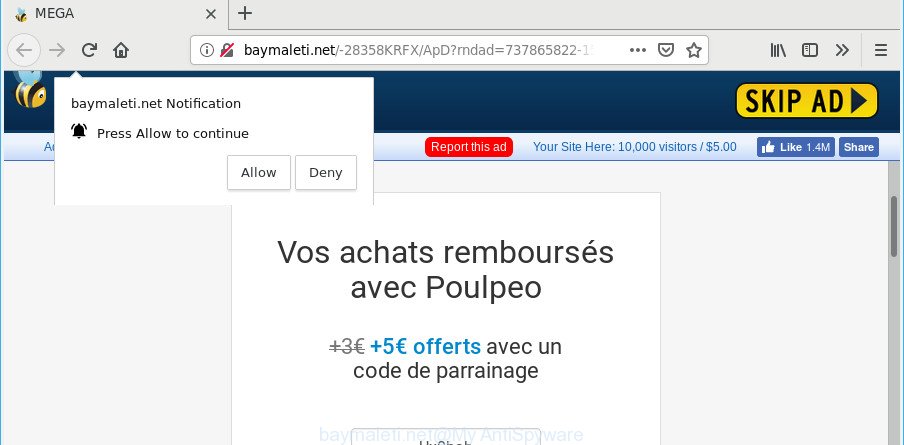
http://baymaleti.net/- …
The adware is created in order to show third-party advertisements to the user without asking his permission. The ad supported software takes control of browsers and reroutes them to undesired webpages such as the Baymaleti.net every time you surf the Internet.
It is likely that you might be worried with the ad-supported software that responsible for the appearance of Baymaleti.net redirect. You should not disregard this unwanted software. The adware might not only show annoying ads, but redirect your internet browser to misleading web-pages.
Even worse, the adware may monetize its functionality by gathering personal data from your surfing sessions. This user data, later, can be easily sold to third party companies. This puts your personal information at a security risk.
If you are unfortunate have ad supported software or malware running on your PC system, you can follow the few simple steps here to remove Baymaleti.net advertisements from your web-browser.
How to remove Baymaleti.net redirect (Virus removal guide)
There are several steps to removing the adware that responsible for the appearance of Baymaleti.net pop-up ads, because it installs itself so deeply into Windows. You need to delete all suspicious and unknown applications, then remove malicious extensions from the Microsoft Internet Explorer, Google Chrome, MS Edge and Firefox and other web browsers you’ve installed. Finally, you need to reset your internet browser settings to remove any changes the ad supported software has made, and then scan your computer with Zemana Free, MalwareBytes or HitmanPro to ensure the adware is fully removed. It will take a while.
To remove Baymaleti.net redirect, use the following steps:
- Delete potentially unwanted software using Microsoft Windows Control Panel
- Get rid of Baymaleti.net redirect from Firefox
- Delete Baymaleti.net pop-up advertisements from Microsoft Internet Explorer
- Remove Baymaleti.net pop ups from Chrome
- Get rid of Baymaleti.net popup ads with free software
- How to block Baymaleti.net
How to manually get rid of Baymaleti.net pop-up ads
Most common ad supported software may be deleted without any antivirus software. The manual adware removal is few simple steps that will teach you how to remove the Baymaleti.net pop-ups.
Delete potentially unwanted software using Microsoft Windows Control Panel
Some programs are free only because their setup package contains an ad supported software. This unwanted software generates revenue for the makers when it is installed. More often this ad-supported software can be removed by simply uninstalling it from the ‘Uninstall a Program’ that is located in MS Windows control panel.
Press Windows button ![]() , then click Search
, then click Search ![]() . Type “Control panel”and press Enter. If you using Windows XP or Windows 7, then click “Start” and select “Control Panel”. It will open the Windows Control Panel as on the image below.
. Type “Control panel”and press Enter. If you using Windows XP or Windows 7, then click “Start” and select “Control Panel”. It will open the Windows Control Panel as on the image below.

Further, press “Uninstall a program” ![]()
It will show a list of all programs installed on your PC. Scroll through the all list, and delete any questionable and unknown software.
Get rid of Baymaleti.net redirect from Firefox
The Firefox reset will get rid of redirects to unwanted Baymaleti.net web-site, modified preferences, extensions and security settings. However, your saved passwords and bookmarks will not be changed, deleted or cleared.
First, start the Mozilla Firefox and click ![]() button. It will show the drop-down menu on the right-part of the internet browser. Further, press the Help button (
button. It will show the drop-down menu on the right-part of the internet browser. Further, press the Help button (![]() ) as shown on the screen below.
) as shown on the screen below.

In the Help menu, select the “Troubleshooting Information” option. Another way to open the “Troubleshooting Information” screen – type “about:support” in the internet browser adress bar and press Enter. It will open the “Troubleshooting Information” page as on the image below. In the upper-right corner of this screen, click the “Refresh Firefox” button.

It will display the confirmation dialog box. Further, press the “Refresh Firefox” button. The Mozilla Firefox will start a process to fix your problems that caused by the Baymaleti.net adware. After, it’s finished, click the “Finish” button.
Delete Baymaleti.net pop-up advertisements from Microsoft Internet Explorer
By resetting Internet Explorer web browser you return your web browser settings to its default state. This is first when troubleshooting problems that might have been caused by ad-supported software responsible for redirecting your browser to Baymaleti.net web site.
First, open the Internet Explorer. Next, press the button in the form of gear (![]() ). It will show the Tools drop-down menu, click the “Internet Options” as shown below.
). It will show the Tools drop-down menu, click the “Internet Options” as shown below.

In the “Internet Options” window click on the Advanced tab, then click the Reset button. The Internet Explorer will display the “Reset Internet Explorer settings” window as displayed in the following example. Select the “Delete personal settings” check box, then click “Reset” button.

You will now need to reboot your personal computer for the changes to take effect.
Remove Baymaleti.net pop ups from Chrome
Annoying Baymaleti.net redirect or other symptom of having adware in your browser is a good reason to reset Google Chrome. This is an easy method to recover the Google Chrome settings and not lose any important information.
First run the Chrome. Next, click the button in the form of three horizontal dots (![]() ).
).
It will show the Google Chrome menu. Select More Tools, then press Extensions. Carefully browse through the list of installed plugins. If the list has the addon signed with “Installed by enterprise policy” or “Installed by your administrator”, then complete the following tutorial: Remove Google Chrome extensions installed by enterprise policy.
Open the Google Chrome menu once again. Further, click the option called “Settings”.

The internet browser will show the settings screen. Another solution to show the Chrome’s settings – type chrome://settings in the browser adress bar and press Enter
Scroll down to the bottom of the page and click the “Advanced” link. Now scroll down until the “Reset” section is visible, as displayed on the screen below and press the “Reset settings to their original defaults” button.

The Chrome will display the confirmation dialog box as shown in the following example.

You need to confirm your action, click the “Reset” button. The web-browser will run the task of cleaning. Once it is done, the browser’s settings including new tab, search provider and homepage back to the values that have been when the Chrome was first installed on your machine.
Get rid of Baymaleti.net popup ads with free software
If you’re an unskilled computer user, then all your attempts to remove Baymaleti.net popup advertisements by completing the manual steps above might result in failure. To find and remove all of the ad-supported software related files and registry entries that keep this adware on your personal computer, run free anti-malware software such as Zemana Free, MalwareBytes Free and HitmanPro from our list below.
Run Zemana Free to get rid of Baymaleti.net redirect
You can download and use the Zemana Free for free. This anti-malware tool will scan all the MS Windows registry items and files in your PC system along with the system settings and web browser add-ons. If it finds any malware, adware or malicious addon that is causing annoying Baymaleti.net pop up advertisements then the Zemana Anti-Malware (ZAM) will remove them from your PC completely.

- Click the following link to download the latest version of Zemana for MS Windows. Save it directly to your Microsoft Windows Desktop.
Zemana AntiMalware
165094 downloads
Author: Zemana Ltd
Category: Security tools
Update: July 16, 2019
- At the download page, click on the Download button. Your internet browser will display the “Save as” prompt. Please save it onto your Windows desktop.
- When the download is finished, please close all apps and open windows on your personal computer. Next, start a file named Zemana.AntiMalware.Setup.
- This will launch the “Setup wizard” of Zemana Anti Malware onto your system. Follow the prompts and don’t make any changes to default settings.
- When the Setup wizard has finished installing, the Zemana AntiMalware will open and display the main window.
- Further, click the “Scan” button to start scanning your personal computer for the ad supported software which cause annoying Baymaleti.net popups to appear. A system scan can take anywhere from 5 to 30 minutes, depending on your system. When a threat is detected, the number of the security threats will change accordingly. Wait until the the scanning is complete.
- Once that process is done, Zemana Anti Malware will open you the results.
- Review the report and then click the “Next” button. The tool will begin to get rid of ad-supported software which redirects your internet browser to unwanted Baymaleti.net webpage. When the procedure is complete, you may be prompted to restart the computer.
- Close the Zemana Free and continue with the next step.
Run MalwareBytes Free to remove Baymaleti.net popup advertisements
Manual Baymaleti.net pop ups removal requires some computer skills. Some files and registry entries that created by the adware can be not completely removed. We suggest that use the MalwareBytes Free that are fully clean your PC system of ad-supported software. Moreover, the free program will help you to delete malicious software, potentially unwanted applications, browser hijackers and toolbars that your system can be infected too.

- Please go to the link below to download MalwareBytes Anti-Malware. Save it directly to your Windows Desktop.
Malwarebytes Anti-malware
327319 downloads
Author: Malwarebytes
Category: Security tools
Update: April 15, 2020
- At the download page, click on the Download button. Your web-browser will show the “Save as” dialog box. Please save it onto your Windows desktop.
- When the downloading process is finished, please close all apps and open windows on your personal computer. Double-click on the icon that’s named mb3-setup.
- This will open the “Setup wizard” of MalwareBytes Free onto your PC system. Follow the prompts and do not make any changes to default settings.
- When the Setup wizard has finished installing, the MalwareBytes Anti-Malware (MBAM) will start and open the main window.
- Further, click the “Scan Now” button . MalwareBytes Anti Malware utility will begin scanning the whole system to find out ad-supported software that responsible for browser reroute to the intrusive Baymaleti.net web-page. During the scan MalwareBytes will find threats exist on your machine.
- Once the scan get completed, a list of all threats found is produced.
- When you’re ready, click the “Quarantine Selected” button. After disinfection is done, you may be prompted to restart the system.
- Close the Anti-Malware and continue with the next step.
Video instruction, which reveals in detail the steps above.
How to block Baymaleti.net
One of the worst things is the fact that you cannot stop all those annoying pages like Baymaleti.net using only built-in Microsoft Windows capabilities. However, there is a program out that you can use to stop undesired browser redirects, ads and pop ups in any modern web browsers including MS Edge, Chrome, Mozilla Firefox and Internet Explorer. It’s called Adguard and it works very well.
Download AdGuard on your system from the link below.
26913 downloads
Version: 6.4
Author: © Adguard
Category: Security tools
Update: November 15, 2018
Once the downloading process is finished, double-click the downloaded file to start it. The “Setup Wizard” window will show up on the computer screen as displayed below.

Follow the prompts. AdGuard will then be installed and an icon will be placed on your desktop. A window will show up asking you to confirm that you want to see a quick tutorial as shown in the following example.

Click “Skip” button to close the window and use the default settings, or press “Get Started” to see an quick guidance which will assist you get to know AdGuard better.
Each time, when you launch your personal computer, AdGuard will run automatically and stop unwanted ads, block Baymaleti.net, as well as other malicious or misleading pages. For an overview of all the features of the program, or to change its settings you can simply double-click on the AdGuard icon, that can be found on your desktop.
How can you prevent the Baymaleti.net pop-up advertisements
The ad-supported software spreads bundled with various free software, as a supplement, which is installed automatically. This is certainly not an honest way to get installed onto your machine. To avoid infecting of your computer and side effects in the form of undesired Baymaleti.net pop up advertisements, you should always carefully read the Terms of Use and the Software license. Additionally, always choose Manual, Custom or Advanced installation mode. This allows you to disable the install of unnecessary and often harmful software. Even if you uninstall the free software from your PC system, this adware will not be fully removed. This means that you should manually delete adware responsible for redirecting your web browser to Baymaleti.net web site by follow the instructions above.
Finish words
Once you’ve finished the tutorial outlined above, your personal computer should be free from ad supported software that causes internet browsers to show unwanted Baymaleti.net pop up advertisements and other malware. The Edge, Mozilla Firefox, Internet Explorer and Google Chrome will no longer redirect you to various intrusive websites like Baymaleti.net. Unfortunately, if the steps does not help you, then you have caught a new adware, and then the best way – ask for help here.


















