If you find yourself facing a suspicious Moocauby.com webpage on your screen, then most likely that your web browser is infected by the obnoxious malware from the adware (sometimes called ‘ad-supported’ software) group.
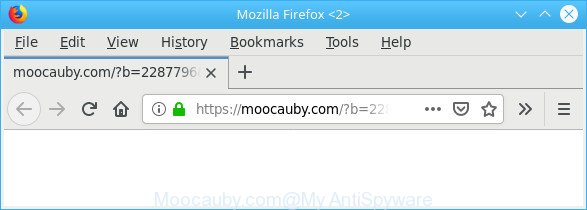
https://moocauby.com/?b= …
Adware is unwanted software that brings targeted ads to your web browser. Ad-supported software can replace the advertisements of other companies with its own, analyze the location and which Web web-pages you visit, and then show ads to the types of content, goods or services featured there. Adware authors can gather and sell your surfing information and behavior to third parties.
Instructions that is shown below, will allow you to clean your personal computer from the ad supported software as well as remove Moocauby.com pop-ups from the IE, Google Chrome, Microsoft Edge and Firefox and other web browsers.
How to remove Moocauby.com pop-ups, ads, notifications
There present several free adware removal tools. Also it is possible to get rid of Moocauby.com pop ups manually. But we advise to combine all these solutions below into the one removal algorithm. Follow the steps of the guidance. Read this manual carefully, bookmark or print it, because you may need to shut down your browser or reboot your computer.
To remove Moocauby.com pop-ups, execute the steps below:
- Removing the Moocauby.com, check the list of installed programs first
- Remove Moocauby.com from Mozilla Firefox by resetting internet browser settings
- Remove Moocauby.com advertisements from Internet Explorer
- Remove Moocauby.com pop ups from Google Chrome
- Moocauby.com popup ads automatic removal
- How to stop Moocauby.com pop-ups
Get rid of Moocauby.com advertisements without any utilities
The guidance will help you remove Moocauby.com pop up advertisements. These Moocauby.com removal steps work for the Google Chrome, Microsoft Edge, IE and Firefox, as well as every version of operating system.
Removing the Moocauby.com, check the list of installed programs first
First method for manual ad supported software removal is to go into the Windows “Control Panel”, then “Uninstall a program” console. Take a look at the list of programs on your machine and see if there are any questionable and unknown software. If you see any, you need to uninstall them. Of course, before doing so, you can do an Internet search to find details on the application. If it is a potentially unwanted program, adware or malicious software, you will likely find information that says so.
Windows 8, 8.1, 10
First, click the Windows button
Windows XP, Vista, 7
First, press “Start” and select “Control Panel”.
It will open the Windows Control Panel as on the image below.

Next, click “Uninstall a program” ![]()
It will display a list of all apps installed on your PC. Scroll through the all list, and uninstall any dubious and unknown apps. To quickly find the latest installed apps, we recommend sort apps by date in the Control panel.
Remove Moocauby.com from Mozilla Firefox by resetting internet browser settings
Resetting Firefox web browser will reset all the settings to their original state and will remove Moocauby.com popup ads, malicious add-ons and extensions. However, your saved passwords and bookmarks will not be changed, deleted or cleared.
First, open the Mozilla Firefox. Next, click the button in the form of three horizontal stripes (![]() ). It will show the drop-down menu. Next, click the Help button (
). It will show the drop-down menu. Next, click the Help button (![]() ).
).

In the Help menu click the “Troubleshooting Information”. In the upper-right corner of the “Troubleshooting Information” page click on “Refresh Firefox” button as shown below.

Confirm your action, click the “Refresh Firefox”.
Remove Moocauby.com advertisements from Internet Explorer
The IE reset is great if your internet browser is hijacked or you have unwanted addo-ons or toolbars on your internet browser, that installed by an malware.
First, open the Microsoft Internet Explorer, then click ‘gear’ icon ![]() . It will show the Tools drop-down menu on the right part of the internet browser, then click the “Internet Options” as displayed below.
. It will show the Tools drop-down menu on the right part of the internet browser, then click the “Internet Options” as displayed below.

In the “Internet Options” screen, select the “Advanced” tab, then click the “Reset” button. The Internet Explorer will show the “Reset Internet Explorer settings” prompt. Further, press the “Delete personal settings” check box to select it. Next, press the “Reset” button as shown below.

Once the process is complete, click “Close” button. Close the IE and reboot your computer for the changes to take effect. This step will help you to restore your web-browser’s new tab page, start page and search provider by default to default state.
Remove Moocauby.com pop ups from Google Chrome
Like other modern browsers, the Google Chrome has the ability to reset the settings to their default values and thereby recover the web browser’s settings such as search provider by default, new tab page and home page that have been changed by the ad-supported software that responsible for the appearance of Moocauby.com popup ads.

- First run the Chrome and press Menu button (small button in the form of three dots).
- It will open the Google Chrome main menu. Choose More Tools, then click Extensions.
- You will see the list of installed extensions. If the list has the plugin labeled with “Installed by enterprise policy” or “Installed by your administrator”, then complete the following instructions: Remove Chrome extensions installed by enterprise policy.
- Now open the Chrome menu once again, press the “Settings” menu.
- You will see the Google Chrome’s settings page. Scroll down and click “Advanced” link.
- Scroll down again and press the “Reset” button.
- The Google Chrome will open the reset profile settings page as on the image above.
- Next click the “Reset” button.
- Once this task is finished, your web browser’s start page, search provider by default and newtab will be restored to their original defaults.
- To learn more, read the post How to reset Chrome settings to default.
Moocauby.com popup ads automatic removal
If you’re not expert at computers, then we advise to run free removal utilities listed below to delete Moocauby.com pop ups for good. The automatic way is highly recommended. It has less steps and easier to implement than the manual solution. Moreover, it lower risk of system damage. So, the automatic Moocauby.com removal is a better option.
Remove Moocauby.com pop-ups with Zemana Free
We advise using the Zemana Anti Malware (ZAM). You can download and install Zemana Free to find out and get rid of Moocauby.com redirect from the Microsoft Edge, Chrome, Firefox and IE internet browsers. When installed and updated, the malicious software remover will automatically check and detect all threats exist on your PC system.

- Click the following link to download Zemana Free. Save it on your MS Windows desktop.
Zemana AntiMalware
165041 downloads
Author: Zemana Ltd
Category: Security tools
Update: July 16, 2019
- At the download page, click on the Download button. Your browser will show the “Save as” prompt. Please save it onto your Windows desktop.
- When downloading is finished, please close all software and open windows on your PC. Next, launch a file named Zemana.AntiMalware.Setup.
- This will run the “Setup wizard” of Zemana onto your computer. Follow the prompts and do not make any changes to default settings.
- When the Setup wizard has finished installing, the Zemana Anti Malware (ZAM) will run and show the main window.
- Further, click the “Scan” button . Zemana tool will start scanning the whole computer to find out adware responsible for redirecting your web browser to Moocauby.com webpage. A scan can take anywhere from 10 to 30 minutes, depending on the count of files on your PC and the speed of your computer. During the scan Zemana Free will look for threats present on your PC system.
- Once the scan is done, Zemana will open you the results.
- In order to remove all threats, simply click the “Next” button. The tool will remove ad supported software that responsible for browser redirect to the unwanted Moocauby.com web site and move items to the program’s quarantine. After the cleaning process is done, you may be prompted to restart the computer.
- Close the Zemana and continue with the next step.
How to stop Moocauby.com pop-ups
Use ad-blocker program like AdGuard in order to stop advertisements, malvertisements, pop-ups and online trackers, avoid having to install malicious and adware browser plug-ins and add-ons that affect your personal computer performance and impact your machine security. Surf the Internet anonymously and stay safe online!
Visit the following page to download AdGuard. Save it directly to your Windows Desktop.
26901 downloads
Version: 6.4
Author: © Adguard
Category: Security tools
Update: November 15, 2018
After downloading is finished, run the downloaded file. You will see the “Setup Wizard” screen as shown on the screen below.

Follow the prompts. When the installation is complete, you will see a window as shown on the screen below.

You can click “Skip” to close the install program and use the default settings, or click “Get Started” button to see an quick tutorial which will assist you get to know AdGuard better.
In most cases, the default settings are enough and you don’t need to change anything. Each time, when you launch your personal computer, AdGuard will start automatically and block unwanted advertisements, Moocauby.com pop-ups, as well as other malicious or misleading web-sites. For an overview of all the features of the application, or to change its settings you can simply double-click on the AdGuard icon, that can be found on your desktop.
Don’t know how your web browser has been hijacked by adware
The adware spreads with a simple but quite effective way. It’s integrated into the install package of various free applications. Thus on the process of install, it will be installed onto your computer. In order to avoid adware, you just need to follow a few simple rules: carefully read the Terms of Use and the license, select only a Manual, Custom or Advanced setup type, which enables you to make sure that the application you want to install, thereby protect your computer from the adware.
To sum up
Now your computer should be clean of the adware that cause undesired Moocauby.com pop up ads to appear. We suggest that you keep AdGuard (to help you block unwanted popups and unwanted harmful pages) and Zemana AntiMalware (ZAM) (to periodically scan your personal computer for new adwares and other malware). Probably you are running an older version of Java or Adobe Flash Player. This can be a security risk, so download and install the latest version right now.
If you are still having problems while trying to remove Moocauby.com pop ups from the Google Chrome, Mozilla Firefox, Microsoft Edge and IE, then ask for help here here.



















