If Findmysearch.net website has appeared within your web-browser, then it’s a sign that your computer has become a victim of the potentially unwanted application (PUA) from the browser hijacker group. So, it’s time to remember what free program have you recently installed to your system, because the browser hijacker most often infiltrates personal computer in a bundle with free or even paid apps as an additional component. Once started, this hijacker takes control of internet browsers and can make changes to some browser settings like new tab, search provider and homepage with its own.
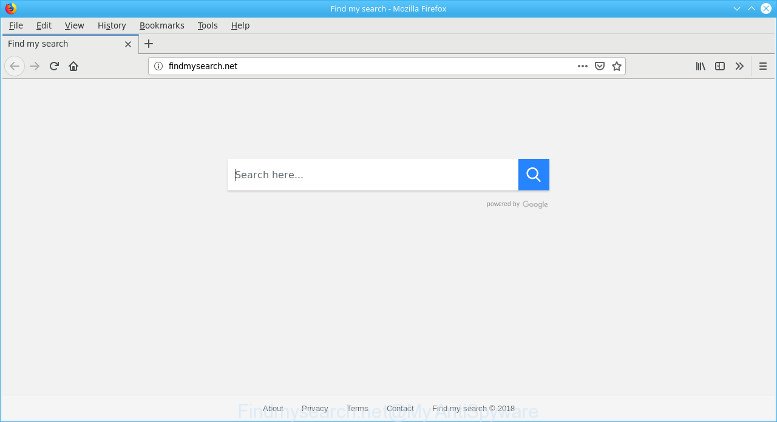
The Findmysearch.net browser hijacker takes over your web browser’s default search provider and controls what will be shown to you whenever you do a searching. Other than the search results, it also provides a large amount of annoying ads on the search page. Some of these advertisements made to trick you into buying some questionable products and applications. Moreover, sometimes, those ads could reroute you to misleading or malicious webpages.
Although, Findmysearch.net browser hijacker infection is not a virus, but it does bad things, and it changes current settings of all your typical web-browsers. Moreover, an adware (sometimes called ‘ad-supported’ software) can be additionally installed on to your computer with this browser hijacker, which will open tons of ads, or even massive full page advertisements that blocks surfing the Internet. Often such these advertisements can recommend to install other unknown and unwanted applications or visit harmful web pages.
It is important, don’t use Findmysearch.net web page and don’t click on advertisements placed on it, as they can lead you to a more harmful or misleading web-pages. The best option is to use the steps posted below to free your computer of hijacker, get rid of the Findmysearch.net , and thus restore your favorite startpage and search provider.
Remove Findmysearch.net from Google Chrome, Firefox, IE, Edge
In order to remove Findmysearch.net redirect, start by closing any applications and pop-ups that are open. If a pop up won’t close, then close your web browser (Mozilla Firefox, MS Edge, Google Chrome and IE). If a program won’t close then please restart your PC. Next, follow the steps below.
To remove Findmysearch.net, complete the steps below:
- Uninstall Findmysearch.net associated software by using MS Windows Control Panel
- Get rid of Findmysearch.net from Firefox by resetting web browser settings
- Remove Findmysearch.net search from IE
- Remove Findmysearch.net from Chrome
- Findmysearch.net automatic removal
- How to block Findmysearch.net
Manual Findmysearch.net startpage removal
The following instructions is a step-by-step guide, which will help you manually remove Findmysearch.net homepage from the Edge, Chrome, Internet Explorer and Mozilla Firefox.
Uninstall Findmysearch.net associated software by using MS Windows Control Panel
First of all, check the list of installed software on your computer and remove all unknown and recently installed applications. If you see an unknown program with incorrect spelling or varying capital letters, it have most likely been installed by malicious software and you should clean it off first with malware removal tool like Zemana Anti-malware.
Windows 8, 8.1, 10
First, click the Windows button
Windows XP, Vista, 7
First, press “Start” and select “Control Panel”.
It will show the Windows Control Panel as shown in the following example.

Next, click “Uninstall a program” ![]()
It will open a list of all apps installed on your computer. Scroll through the all list, and uninstall any questionable and unknown software. To quickly find the latest installed software, we recommend sort applications by date in the Control panel.
Get rid of Findmysearch.net from Firefox by resetting web browser settings
If the Mozilla Firefox web-browser new tab, search engine by default and home page are changed to Findmysearch.net and you want to recover the settings back to their original settings, then you should follow the step-by-step guidance below. It’ll save your personal information such as saved passwords, bookmarks, auto-fill data and open tabs.
First, start the Mozilla Firefox. Next, press the button in the form of three horizontal stripes (![]() ). It will show the drop-down menu. Next, click the Help button (
). It will show the drop-down menu. Next, click the Help button (![]() ).
).

In the Help menu press the “Troubleshooting Information”. In the upper-right corner of the “Troubleshooting Information” page click on “Refresh Firefox” button as shown in the figure below.

Confirm your action, click the “Refresh Firefox”.
Remove Findmysearch.net search from IE
By resetting IE browser you return your web browser settings to its default state. This is good initial when troubleshooting problems that might have been caused by browser hijacker like Findmysearch.net.
First, start the IE. Next, press the button in the form of gear (![]() ). It will open the Tools drop-down menu, press the “Internet Options” as displayed in the figure below.
). It will open the Tools drop-down menu, press the “Internet Options” as displayed in the figure below.

In the “Internet Options” window click on the Advanced tab, then press the Reset button. The Internet Explorer will display the “Reset Internet Explorer settings” window as shown in the figure below. Select the “Delete personal settings” check box, then click “Reset” button.

You will now need to restart your PC for the changes to take effect.
Remove Findmysearch.net from Chrome
If you have browser hijacker, pop-up advertisements problems or Google Chrome is running slow, then reset Chrome can help you. In this instructions we’ll show you the way to reset your Chrome settings and data to original settings without reinstall.
Open the Google Chrome menu by clicking on the button in the form of three horizontal dotes (![]() ). It will display the drop-down menu. Choose More Tools, then press Extensions.
). It will display the drop-down menu. Choose More Tools, then press Extensions.
Carefully browse through the list of installed addons. If the list has the extension labeled with “Installed by enterprise policy” or “Installed by your administrator”, then complete the following guide: Remove Google Chrome extensions installed by enterprise policy otherwise, just go to the step below.
Open the Chrome main menu again, press to “Settings” option.

Scroll down to the bottom of the page and click on the “Advanced” link. Now scroll down until the Reset settings section is visible, as displayed in the figure below and press the “Reset settings to their original defaults” button.

Confirm your action, press the “Reset” button.
Findmysearch.net automatic removal
After completing the manual removal tutorial above all unwanted apps and internet browser’s plugins that causes internet browser redirects to the Findmysearch.net website should be uninstalled. If the problem with Findmysearch.net hijacker infection is still remained, then we suggest to check your machine for any remaining malicious components. Run recommended free hijacker removal apps below.
Use Zemana to delete Findmysearch.net search
Download Zemana to remove Findmysearch.net automatically from all of your web-browsers. This is a freeware utility specially created for malware removal. This utility can get rid of adware, hijacker from Microsoft Edge, Microsoft Internet Explorer, Mozilla Firefox and Google Chrome and Microsoft Windows registry automatically.
Zemana can be downloaded from the following link. Save it directly to your Microsoft Windows Desktop.
165053 downloads
Author: Zemana Ltd
Category: Security tools
Update: July 16, 2019
Once the download is complete, close all apps and windows on your system. Open a directory in which you saved it. Double-click on the icon that’s named Zemana.AntiMalware.Setup as shown below.
![]()
When the install begins, you will see the “Setup wizard” which will help you setup Zemana on your computer.

Once installation is finished, you will see window as displayed on the image below.

Now click the “Scan” button to search for browser hijacker that cause Findmysearch.net web-page to appear. A system scan can take anywhere from 5 to 30 minutes, depending on your system. When a threat is detected, the number of the security threats will change accordingly. Wait until the the checking is complete.

After the system scan is done, Zemana Anti-Malware will open a list of all threats detected by the scan. Review the report and then click “Next” button.

The Zemana AntiMalware (ZAM) will delete hijacker responsible for Findmysearch.net search and move items to the program’s quarantine.
How to block Findmysearch.net
It is also critical to protect your web-browsers from harmful web-sites and advertisements by using an ad-blocker application such as AdGuard. Security experts says that it’ll greatly reduce the risk of malware, and potentially save lots of money. Additionally, the AdGuard can also protect your privacy by blocking almost all trackers.
AdGuard can be downloaded from the following link. Save it on your Microsoft Windows desktop or in any other place.
26903 downloads
Version: 6.4
Author: © Adguard
Category: Security tools
Update: November 15, 2018
After downloading it, start the downloaded file. You will see the “Setup Wizard” screen as on the image below.

Follow the prompts. Once the installation is done, you will see a window as displayed below.

You can press “Skip” to close the installation program and use the default settings, or press “Get Started” button to see an quick tutorial which will allow you get to know AdGuard better.
In most cases, the default settings are enough and you do not need to change anything. Each time, when you start your machine, AdGuard will start automatically and stop pop-up advertisements, block Findmysearch.net, as well as other harmful or misleading webpages. For an overview of all the features of the program, or to change its settings you can simply double-click on the AdGuard icon, that can be found on your desktop.
Where the Findmysearch.net browser hijacker comes from
These days some free software developers bundle additional software that could be PUPs such as the Findmysearch.net hijacker, with a view to making some money. These are not free software as install an unwanted apps on to your Microsoft Windows PC. So whenever you install a new free program that downloaded from the Internet, be very careful during install. Carefully read the EULA (a text with I ACCEPT/I DECLINE button), choose custom or manual installation method, disable all optional software.
To sum up
Once you have complete the few simple steps shown above, your personal computer should be clean from this hijacker and other malware. The Microsoft Edge, Microsoft Internet Explorer, Chrome and Firefox will no longer display undesired Findmysearch.net web-site on startup. Unfortunately, if the few simple steps does not help you, then you have caught a new hijacker, and then the best way – ask for help.
Please create a new question by using the “Ask Question” button in the Questions and Answers. Try to give us some details about your problems, so we can try to help you more accurately. Wait for one of our trained “Security Team” or Site Administrator to provide you with knowledgeable assistance tailored to your problem with the unwanted Findmysearch.net .



















