If you’re getting Isearchnow.net when you try to open your browser then it means that your machine is affected by the undesired program that belongs to the browser hijacker group. Hijacker is a type of potentially unwanted software whose motive is to generate money for its developer. It have various methods of earning by showing the advertisements forcibly to its victims. Browser hijacker can display unsolicited advertisements, alter the victim’s web-browser search provider and startpage, or redirect the victim’s browser to unknown web-sites.
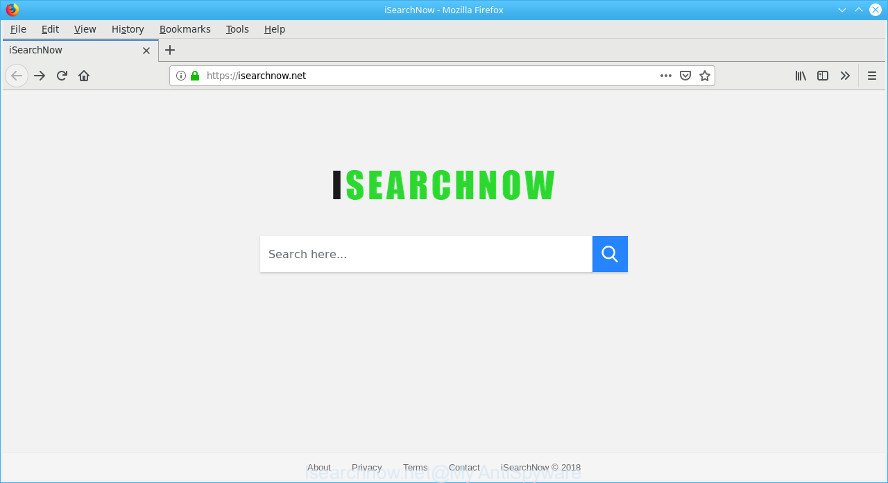
In addition, the Isearchnow.net browser hijacker can also change the search provider selected in the web browser. When you try to search on the infected web-browser, you will be presented with search results, consisting of ads and Google (or Yahoo, or Bing) search results for your query. Among these search results can occur links that lead to unwanted and ad web pages.
Below we are discussing the ways which are very effective in deleting hijacker infection. The instructions will also assist you to remove Isearchnow.net from your internet browser.
Remove Isearchnow.net from Windows 10 (8, 7, XP)
The answer is right here on this page. We have put together simplicity and efficiency. It will help you easily to clean your computer of browser hijacker infection. Moreover, you may choose manual or automatic removal solution. If you are familiar with the machine then use manual removal, otherwise run the free anti-malware tool created specifically to remove hijacker like Isearchnow.net. Of course, you can combine both methods. Read this manual carefully, bookmark or print it, because you may need to close your browser or reboot your computer.
To remove Isearchnow.net, perform the steps below:
- Remove Isearchnow.net related software through the Control Panel of your computer
- Remove Isearchnow.net from Mozilla Firefox
- Get rid of Isearchnow.net redirect from IE
- Remove Isearchnow.net from Google Chrome
- Isearchnow.net search automatic removal
- How to stop Isearchnow.net redirect
Get rid of Isearchnow.net without any tools
Steps to delete Isearchnow.net hijacker infection without any apps are presented below. Be sure to carry out the step-by-step guidance completely to fully get rid of this unwanted Isearchnow.net redirect.
Remove Isearchnow.net related software through the Control Panel of your computer
Some of potentially unwanted software, adware and hijacker can be deleted using the Add/Remove programs tool which can be found in the Microsoft Windows Control Panel. So, if you are using any version of MS Windows and you have noticed an unwanted program, then first try to remove it through Add/Remove programs.
Press Windows button ![]() , then click Search
, then click Search ![]() . Type “Control panel”and press Enter. If you using Windows XP or Windows 7, then click “Start” and select “Control Panel”. It will open the Windows Control Panel as displayed in the following example.
. Type “Control panel”and press Enter. If you using Windows XP or Windows 7, then click “Start” and select “Control Panel”. It will open the Windows Control Panel as displayed in the following example.

Further, click “Uninstall a program” ![]()
It will display a list of all applications installed on your computer. Scroll through the all list, and uninstall any questionable and unknown applications.
Remove Isearchnow.net from Mozilla Firefox
If the Mozilla Firefox web browser program is hijacked, then resetting its settings can help. The Reset feature is available on all modern version of Mozilla Firefox. A reset can fix many issues by restoring Firefox settings like newtab, search provider and start page to their original state. When using the reset feature, your personal information such as passwords, bookmarks, browsing history and web form auto-fill data will be saved.
First, start the Firefox. Next, press the button in the form of three horizontal stripes (![]() ). It will display the drop-down menu. Next, click the Help button (
). It will display the drop-down menu. Next, click the Help button (![]() ).
).

In the Help menu press the “Troubleshooting Information”. In the upper-right corner of the “Troubleshooting Information” page click on “Refresh Firefox” button as shown in the following example.

Confirm your action, click the “Refresh Firefox”.
Get rid of Isearchnow.net redirect from IE
The Internet Explorer reset is great if your web browser is hijacked or you have unwanted extensions or toolbars on your web-browser, that installed by a malicious software.
First, launch the Internet Explorer, then click ‘gear’ icon ![]() . It will display the Tools drop-down menu on the right part of the browser, then click the “Internet Options” as displayed below.
. It will display the Tools drop-down menu on the right part of the browser, then click the “Internet Options” as displayed below.

In the “Internet Options” screen, select the “Advanced” tab, then click the “Reset” button. The IE will display the “Reset Internet Explorer settings” prompt. Further, press the “Delete personal settings” check box to select it. Next, press the “Reset” button as on the image below.

Once the process is complete, press “Close” button. Close the Microsoft Internet Explorer and restart your PC for the changes to take effect. This step will help you to restore your web browser’s startpage, search engine by default and newtab page to default state.
Remove Isearchnow.net from Google Chrome
If you are getting Isearchnow.net instead of your start page or search provider, then you can try to get rid of it by resetting Chrome to its default state. It will also clear cookies, content and site data, temporary and cached data. It’ll keep your personal information such as browsing history, bookmarks, passwords and web form auto-fill data.

- First start the Chrome and click Menu button (small button in the form of three dots).
- It will show the Chrome main menu. Select More Tools, then press Extensions.
- You will see the list of installed extensions. If the list has the extension labeled with “Installed by enterprise policy” or “Installed by your administrator”, then complete the following instructions: Remove Chrome extensions installed by enterprise policy.
- Now open the Chrome menu once again, click the “Settings” menu.
- You will see the Chrome’s settings page. Scroll down and click “Advanced” link.
- Scroll down again and press the “Reset” button.
- The Chrome will show the reset profile settings page as on the image above.
- Next press the “Reset” button.
- Once this procedure is finished, your browser’s newtab page, homepage and search engine will be restored to their original defaults.
- To learn more, read the post How to reset Google Chrome settings to default.
Isearchnow.net search automatic removal
If you are unsure how to get rid of Isearchnow.net hijacker easily, consider using automatic browser hijacker removal applications which listed below. It will identify the hijacker responsible for redirects to Isearchnow.net and remove it from your PC for free.
How to remove Isearchnow.net with Zemana
We suggest using the Zemana Anti Malware (ZAM) which are completely clean your system of the hijacker. The tool is an advanced malicious software removal program developed by (c) Zemana lab. It’s able to help you delete potentially unwanted apps, browser hijackers, ad-supported software, malicious software, toolbars, ransomware and other security threats from your computer for free.
Click the link below to download the latest version of Zemana Anti Malware for Windows. Save it directly to your MS Windows Desktop.
165065 downloads
Author: Zemana Ltd
Category: Security tools
Update: July 16, 2019
After downloading is done, close all software and windows on your PC. Open a directory in which you saved it. Double-click on the icon that’s named Zemana.AntiMalware.Setup like below.
![]()
When the installation starts, you will see the “Setup wizard” that will allow you setup Zemana on your computer.

Once installation is finished, you will see window as shown on the screen below.

Now press the “Scan” button to detect browser hijacker which cause Isearchnow.net page to appear. Depending on your system, the scan can take anywhere from a few minutes to close to an hour. During the scan Zemana Anti Malware (ZAM) will detect threats exist on your machine.

Once the scan get completed, a list of all items found is prepared. Review the results once the tool has complete the system scan. If you think an entry should not be quarantined, then uncheck it. Otherwise, simply press “Next” button.

The Zemana Anti Malware will delete Isearchnow.net browser hijacker infection and other browser’s harmful add-ons and move items to the program’s quarantine.
How to stop Isearchnow.net redirect
In order to increase your security and protect your computer against new intrusive ads and harmful sites, you need to use ad blocker application that stops an access to harmful advertisements and sites. Moreover, the program can block the display of intrusive advertising, which also leads to faster loading of web pages and reduce the consumption of web traffic.
- Click the following link to download the latest version of AdGuard for Windows. Save it directly to your Microsoft Windows Desktop.
Adguard download
26904 downloads
Version: 6.4
Author: © Adguard
Category: Security tools
Update: November 15, 2018
- After downloading it, launch the downloaded file. You will see the “Setup Wizard” program window. Follow the prompts.
- When the installation is finished, press “Skip” to close the install program and use the default settings, or click “Get Started” to see an quick tutorial that will assist you get to know AdGuard better.
- In most cases, the default settings are enough and you don’t need to change anything. Each time, when you run your PC system, AdGuard will run automatically and stop advertisements, Isearchnow.net redirect, as well as other malicious or misleading web pages. For an overview of all the features of the program, or to change its settings you can simply double-click on the icon named AdGuard, that can be found on your desktop.
Why has my home page and search provider changed to Isearchnow.net?
Many applications used to hijack a system’s web-browser. So, when you installing free applications, carefully read the disclaimers, select the Custom or Advanced installation mode to watch for third-party apps that are being installed, because some of the programs are adware and PUPs.
Finish words
Now your machine should be free of the hijacker that causes web-browsers to open annoying Isearchnow.net web-site. We suggest that you keep AdGuard (to help you stop unwanted popups and annoying harmful web-sites) and Zemana Anti Malware (to periodically scan your PC for new malicious software, browser hijackers and ad-supported software). Make sure that you have all the Critical Updates recommended for Windows operating system. Without regular updates you WILL NOT be protected when new browser hijacker infections, harmful programs and ad supported software are released.
If you are still having problems while trying to get rid of Isearchnow.net redirect from your web-browser, then ask for help here.


















