What is S4yxaqyq95.com? The S4yxaqyq95.com is a website that may be used by adware (also known as ‘ad-supported’ software) to redirect users to unsolicited deals from various merchants.
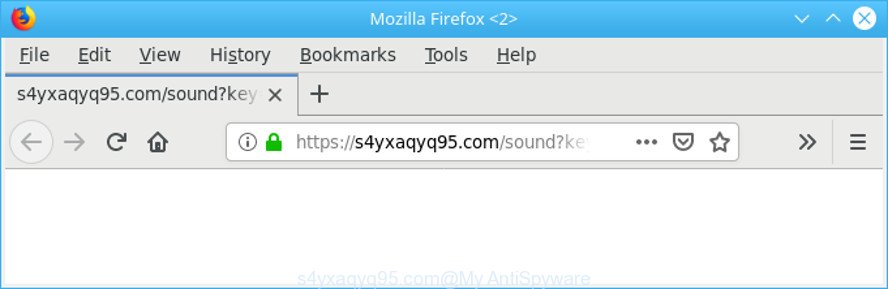
https://s4yxaqyq95.com/sound?key= …
Ad supported software is unwanted software that delivers ads and prompts intrusive advertising popups, while you browse the Web. Adware may replace the advertisements of other companies with its own. Most often, adware will track your browsing habits and report this info to its developers.
It is not a good idea to have an unwanted program such as the adware that responsible for the appearance of S4yxaqyq95.com advertisements. The reason for this is simple, it doing things you don’t know about. And of course you completely do not know what will happen when you click anything in the S4yxaqyq95.com ads.
The guidance below explaining steps to remove S4yxaqyq95.com pop-up ads problem. Feel free to use it for removal of the adware that may attack Internet Explorer, Firefox, Google Chrome and Edge and other popular browsers. The few simple steps will allow you get rid of adware and thereby clean your internet browser from all intrusive advertisements.
Remove S4yxaqyq95.com redirect (removal guidance)
There are a few methods that can be used to delete S4yxaqyq95.com popups. But, not all PUPs like this adware can be completely deleted utilizing only manual methods. Most commonly you’re not able to remove any ad-supported software utilizing standard Windows options. In order to remove S4yxaqyq95.com advertisements you need complete a few manual steps and run reliable removal utilities. Most cyber security professionals states that Zemana, MalwareBytes Anti-Malware or HitmanPro tools are a right choice. These free programs are able to find and get rid of S4yxaqyq95.com ads from your PC system and restore your web-browser settings to defaults.
To remove S4yxaqyq95.com, complete the following steps:
- Uninstall Ssuspicious software by using Microsoft Windows Control Panel
- Get rid of S4yxaqyq95.com ads from Microsoft Internet Explorer
- Delete S4yxaqyq95.com from Mozilla Firefox by resetting browser settings
- Remove S4yxaqyq95.com redirect from Google Chrome
- Delete S4yxaqyq95.com popup advertisements with free applications
- How to Stop S4yxaqyq95.com popups
How to get rid of S4yxaqyq95.com ads without any software
The step-by-step guide will help you remove S4yxaqyq95.com pop-up ads. These S4yxaqyq95.com removal steps work for the Edge, Mozilla Firefox, Google Chrome and Microsoft Internet Explorer, as well as every version of operating system.
Uninstall S4yxaqyq95.com associated software by using Microsoft Windows Control Panel
It’s of primary importance to first identify and get rid of all potentially unwanted programs, ad-supported software applications and browser hijacker infections through ‘Add/Remove Programs’ (Windows XP) or ‘Uninstall a program’ (Windows 10, 8, 7) section of your Windows Control Panel.
Windows 10, 8.1, 8
Click the Windows logo, and then press Search ![]() . Type ‘Control panel’and press Enter like below.
. Type ‘Control panel’and press Enter like below.

Once the ‘Control Panel’ opens, click the ‘Uninstall a program’ link under Programs category like below.

Windows 7, Vista, XP
Open Start menu and choose the ‘Control Panel’ at right as on the image below.

Then go to ‘Add/Remove Programs’ or ‘Uninstall a program’ (Windows 7 or Vista) as displayed on the image below.

Carefully browse through the list of installed applications and remove all dubious and unknown programs. We suggest to click ‘Installed programs’ and even sorts all installed apps by date. Once you have found anything dubious that may be the adware responsible for S4yxaqyq95.com pop-ups or other PUP (potentially unwanted program), then choose this application and click ‘Uninstall’ in the upper part of the window. If the suspicious application blocked from removal, then run Revo Uninstaller Freeware to completely delete it from your machine.
Get rid of S4yxaqyq95.com ads from Microsoft Internet Explorer
In order to restore all browser new tab page, startpage and search engine by default you need to reset the Internet Explorer to the state, which was when the Windows was installed on your personal computer.
First, open the IE. Next, press the button in the form of gear (![]() ). It will show the Tools drop-down menu, press the “Internet Options” like below.
). It will show the Tools drop-down menu, press the “Internet Options” like below.

In the “Internet Options” window click on the Advanced tab, then click the Reset button. The Internet Explorer will open the “Reset Internet Explorer settings” window like below. Select the “Delete personal settings” check box, then click “Reset” button.

You will now need to reboot your machine for the changes to take effect.
Delete S4yxaqyq95.com from Mozilla Firefox by resetting browser settings
If the Firefox browser is rerouted to S4yxaqyq95.com and you want to recover the Mozilla Firefox settings back to their original state, then you should follow the steps below. It’ll save your personal information such as saved passwords, bookmarks, auto-fill data and open tabs.
First, start the Mozilla Firefox. Next, press the button in the form of three horizontal stripes (![]() ). It will show the drop-down menu. Next, press the Help button (
). It will show the drop-down menu. Next, press the Help button (![]() ).
).

In the Help menu press the “Troubleshooting Information”. In the upper-right corner of the “Troubleshooting Information” page click on “Refresh Firefox” button as shown below.

Confirm your action, press the “Refresh Firefox”.
Remove S4yxaqyq95.com redirect from Google Chrome
If you have adware problem or the Chrome is running slow, then reset Google Chrome settings can help you. In the steps below we’ll show you a method to reset your Chrome settings to original state without reinstall. This will also allow to remove S4yxaqyq95.com pop-up advertisements from your browser.

- First, run the Google Chrome and press the Menu icon (icon in the form of three dots).
- It will show the Chrome main menu. Choose More Tools, then press Extensions.
- You will see the list of installed add-ons. If the list has the extension labeled with “Installed by enterprise policy” or “Installed by your administrator”, then complete the following tutorial: Remove Chrome extensions installed by enterprise policy.
- Now open the Chrome menu once again, press the “Settings” menu.
- Next, click “Advanced” link, that located at the bottom of the Settings page.
- On the bottom of the “Advanced settings” page, click the “Reset settings to their original defaults” button.
- The Google Chrome will display the reset settings prompt as on the image above.
- Confirm the web browser’s reset by clicking on the “Reset” button.
- To learn more, read the blog post How to reset Google Chrome settings to default.
Delete S4yxaqyq95.com popup advertisements with free applications
Run malicious software removal tools to remove S4yxaqyq95.com pop-up advertisements automatically. The free programs utilities specially designed for hijackers, ad supported software and other potentially unwanted software removal. These tools may delete most of ad-supported software from IE, Google Chrome, Microsoft Edge and Mozilla Firefox. Moreover, it can remove all components of adware from Windows registry and system drives.
How to automatically remove S4yxaqyq95.com advertisements with Zemana
You can download and use the Zemana for free. This anti-malware tool will scan all the Windows registry keys and files in your computer along with the system settings and web-browser plugins. If it finds any malicious software, adware or harmful extension that is causing a large count of intrusive S4yxaqyq95.com advertisements then the Zemana Free will get rid of them from your PC completely.
Click the link below to download Zemana. Save it on your MS Windows desktop or in any other place.
165075 downloads
Author: Zemana Ltd
Category: Security tools
Update: July 16, 2019
After the download is complete, close all apps and windows on your computer. Open a directory in which you saved it. Double-click on the icon that’s called Zemana.AntiMalware.Setup as on the image below.
![]()
When the setup starts, you will see the “Setup wizard” which will help you install Zemana Free on your computer.

Once setup is done, you will see window as shown in the figure below.

Now click the “Scan” button . Zemana Free program will scan through the whole system for the adware that responsible for the appearance of S4yxaqyq95.com advertisements. A system scan can take anywhere from 5 to 30 minutes, depending on your personal computer. While the Zemana is checking, you can see number of objects it has identified either as being malware.

Once Zemana Free has completed scanning your PC, Zemana AntiMalware will open a list of all threats found by the scan. When you’re ready, click “Next” button.

The Zemana AntiMalware will start to get rid of adware that responsible for web browser reroute to the unwanted S4yxaqyq95.com website.
Scan and free your PC of ad supported software with HitmanPro
All-in-all, HitmanPro is a fantastic utility to clean your personal computer from any unwanted programs such as adware that causes multiple annoying pop up ads. The HitmanPro is portable program that meaning, you don’t need to install it to run it. Hitman Pro is compatible with all versions of Windows OS from MS Windows XP to Windows 10. Both 64-bit and 32-bit systems are supported.

- Download HitmanPro on your Microsoft Windows Desktop from the link below.
- Once downloading is done, double click the Hitman Pro icon. Once this tool is started, click “Next” button to begin checking your PC for the ad-supported software that causes multiple annoying pop-up advertisements. A system scan can take anywhere from 5 to 30 minutes, depending on your computer. While the HitmanPro is checking, you may see how many objects it has identified either as being malicious software.
- When the scanning is finished, HitmanPro will display a scan report. All found items will be marked. You can remove them all by simply press “Next” button. Now click the “Activate free license” button to begin the free 30 days trial to remove all malware found.
How to Stop S4yxaqyq95.com popups
It is important to run ad blocker apps such as AdGuard to protect your PC system from malicious sites. Most security experts says that it’s okay to stop advertisements. You should do so just to stay safe! And, of course, the AdGuard can to block S4yxaqyq95.com and other annoying web sites.
Visit the page linked below to download the latest version of AdGuard for MS Windows. Save it to your Desktop.
26905 downloads
Version: 6.4
Author: © Adguard
Category: Security tools
Update: November 15, 2018
After downloading it, double-click the downloaded file to launch it. The “Setup Wizard” window will show up on the computer screen like below.

Follow the prompts. AdGuard will then be installed and an icon will be placed on your desktop. A window will show up asking you to confirm that you want to see a quick guidance as displayed on the screen below.

Click “Skip” button to close the window and use the default settings, or press “Get Started” to see an quick guide that will help you get to know AdGuard better.
Each time, when you start your computer, AdGuard will launch automatically and stop unwanted ads, S4yxaqyq95.com popups, as well as other harmful or misleading web sites. For an overview of all the features of the program, or to change its settings you can simply double-click on the AdGuard icon, which can be found on your desktop.
How does your PC system get infected with adware
The ad supported software is usually come along with freeware and install themselves, with or without your knowledge, on your computer. This happens especially when you’re installing a free software. The application installer tricks you into accepting the installation of optional programs, that you do not really want. Moreover, some paid applications can also install third-party apps which you don’t want! Therefore, always download free programs and paid programs from reputable download webpages. Use ONLY custom or manual setup option and never blindly click Next button.
Finish words
Now your computer should be clean of the adware that causes a huge number of undesired S4yxaqyq95.com popup ads. We suggest that you keep Zemana AntiMalware (ZAM) (to periodically scan your PC system for new ad-supported softwares and other malicious software) and AdGuard (to help you block undesired pop-up advertisements and malicious web-sites). Moreover, to prevent any ad-supported software, please stay clear of unknown and third party software, make sure that your antivirus program, turn on the option to find PUPs.
If you need more help with S4yxaqyq95.com pop-ups related issues, go to here.



















