Are you facing a problem with the Firefox, Chrome, Microsoft Edge and Internet Explorer web-browsers that constantly redirects to a questionable web-page named S9kkremkr0.com? Then, there are chances that are your personal computer is affected by PUP (potentially unwanted program) from the ‘ad-supported’ software (also known as adware) category.
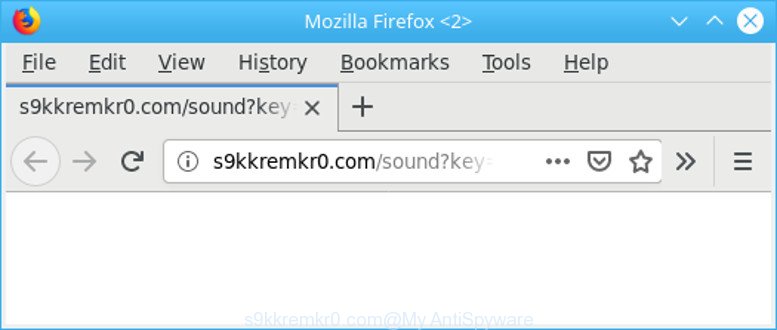
http://s9kkremkr0.com/sound?key=&psid= …
If you get Ad supported software on your PC, it can modify the web-browser’s settings such as new tab page, homepage and search engine by default and install malicious addon that will display lots of undesired ads within the Firefox, Google Chrome, Edge and Microsoft Internet Explorer screen. It’s important, don’t click on these advertisements, as they can lead you to more harmful or misleading web-sites. The best option is to use the steps posted below to clean your PC of adware and thus remove S9kkremkr0.com redirect.
Remove S9kkremkr0.com pop-up ads (Removal guide)
The following instructions will help you to remove S9kkremkr0.com popup advertisements from the Chrome, Microsoft Internet Explorer, Firefox and Microsoft Edge. Moreover, the few simple steps below will help you to get rid of malicious software, hijackers, potentially unwanted software and toolbars that your PC may be infected. Please do the guidance step by step. If you need assist or have any questions, then ask for our assistance or type a comment below. Read it once, after doing so, please print this page as you may need to shut down your browser or reboot your computer.
To remove S9kkremkr0.com redirect, execute the steps below:
- Uninstall questionable applications using Windows Control Panel
- Delete S9kkremkr0.com redirect from Firefox
- Delete S9kkremkr0.com pop up advertisements from Internet Explorer
- Remove S9kkremkr0.com redirect from Google Chrome
- S9kkremkr0.com pop-up ads automatic removal
- How to stop S9kkremkr0.com popup ads
Remove S9kkremkr0.com pop up ads without any tools
Most common ad supported software may be deleted without any antivirus apps. The manual adware removal is few simple steps that will teach you how to get rid of the S9kkremkr0.com advertisements.
Uninstall questionable applications using Windows Control Panel
The best way to begin the system cleanup is to delete unknown and suspicious apps. Using the MS Windows Control Panel you can do this quickly and easily. This step, in spite of its simplicity, should not be ignored, because the removing of unneeded programs can clean up the Edge, Firefox, Microsoft Internet Explorer and Google Chrome from pop up ads, hijackers and so on.
Make sure you have closed all web browsers and other apps. Next, delete any unknown and suspicious apps from your Control panel.
Windows 10, 8.1, 8
Now, click the Windows button, type “Control panel” in search and press Enter. Select “Programs and Features”, then “Uninstall a program”.

Look around the entire list of applications installed on your machine. Most likely, one of them is the adware that causes multiple undesired advertisements. Select the suspicious program or the program that name is not familiar to you and delete it.
Windows Vista, 7
From the “Start” menu in Windows, select “Control Panel”. Under the “Programs” icon, choose “Uninstall a program”.

Select the dubious or any unknown applications, then press “Uninstall/Change” button to uninstall this unwanted program from your PC.
Windows XP
Click the “Start” button, select “Control Panel” option. Click on “Add/Remove Programs”.

Choose an unwanted program, then click “Change/Remove” button. Follow the prompts.
Delete S9kkremkr0.com redirect from Firefox
The Firefox reset will delete redirects to annoying S9kkremkr0.com web-page, modified preferences, extensions and security settings. It will keep your personal information like browsing history, bookmarks, passwords and web form auto-fill data.
Press the Menu button (looks like three horizontal lines), and click the blue Help icon located at the bottom of the drop down menu as on the image below.

A small menu will appear, click the “Troubleshooting Information”. On this page, click “Refresh Firefox” button as shown below.

Follow the onscreen procedure to revert back your Mozilla Firefox web-browser settings to their default values.
Delete S9kkremkr0.com pop up advertisements from Internet Explorer
The IE reset is great if your web-browser is hijacked or you have unwanted addo-ons or toolbars on your web-browser, that installed by an malicious software.
First, run the Microsoft Internet Explorer. Next, press the button in the form of gear (![]() ). It will display the Tools drop-down menu, click the “Internet Options” as shown on the screen below.
). It will display the Tools drop-down menu, click the “Internet Options” as shown on the screen below.

In the “Internet Options” window click on the Advanced tab, then press the Reset button. The Internet Explorer will open the “Reset Internet Explorer settings” window as displayed in the figure below. Select the “Delete personal settings” check box, then press “Reset” button.

You will now need to reboot your machine for the changes to take effect.
Remove S9kkremkr0.com redirect from Google Chrome
If you have adware, S9kkremkr0.com pop up ads problems or Google Chrome is running slow, then reset Chrome can help you. In this guide we’ll show you the method to reset your Chrome settings and data to original state without reinstall.

- First, start the Chrome and click the Menu icon (icon in the form of three dots).
- It will display the Google Chrome main menu. Select More Tools, then press Extensions.
- You will see the list of installed addons. If the list has the plugin labeled with “Installed by enterprise policy” or “Installed by your administrator”, then complete the following tutorial: Remove Chrome extensions installed by enterprise policy.
- Now open the Chrome menu once again, press the “Settings” menu.
- Next, click “Advanced” link, that located at the bottom of the Settings page.
- On the bottom of the “Advanced settings” page, press the “Reset settings to their original defaults” button.
- The Google Chrome will display the reset settings dialog box as on the image above.
- Confirm the web-browser’s reset by clicking on the “Reset” button.
- To learn more, read the article How to reset Google Chrome settings to default.
S9kkremkr0.com pop-up ads automatic removal
There are not many good free anti-malware applications with high detection ratio. The effectiveness of malware removal tools depends on various factors, mostly on how often their virus/malware signatures DB are updated in order to effectively detect modern malware, adware, browser hijacker infections and other potentially unwanted apps. We recommend to use several applications, not just one. These applications that listed below will help you delete all components of the adware from your disk and Windows registry and thereby get rid of S9kkremkr0.com pop-up advertisements.
How to get rid of S9kkremkr0.com popups with Zemana AntiMalware
Zemana Free is an amazing tool to get rid of S9kkremkr0.com redirect from the Edge, Firefox, Internet Explorer and Chrome. It also deletes malicious software and ad supported software from your system. It improves your system’s performance by removing potentially unwanted programs.
Download Zemana Free by clicking on the link below.
165086 downloads
Author: Zemana Ltd
Category: Security tools
Update: July 16, 2019
After downloading is finished, close all windows on your machine. Further, open the setup file called Zemana.AntiMalware.Setup. If the “User Account Control” prompt pops up as displayed on the screen below, click the “Yes” button.

It will display the “Setup wizard” which will help you install Zemana on the PC. Follow the prompts and do not make any changes to default settings.

Once install is done successfully, Zemana AntiMalware will automatically run and you can see its main window as displayed on the image below.

Next, click the “Scan” button . Zemana Anti-Malware (ZAM) program will scan through the whole PC for the ad-supported software responsible for redirecting your browser to S9kkremkr0.com web-site. Depending on your computer, the scan may take anywhere from a few minutes to close to an hour. When a malicious software, adware or potentially unwanted software are detected, the number of the security threats will change accordingly.

As the scanning ends, Zemana Free will show a screen which contains a list of malicious software that has been detected. When you’re ready, click “Next” button.

The Zemana Anti Malware will delete adware that causes lots of intrusive S9kkremkr0.com pop up advertisements and move items to the program’s quarantine. Once the cleaning procedure is done, you can be prompted to restart your personal computer.
How to stop S9kkremkr0.com popup ads
One of the worst things is the fact that you cannot stop all those annoying web-pages like S9kkremkr0.com using only built-in Microsoft Windows capabilities. However, there is a application out that you can use to stop unwanted web browser redirects, ads and pop-ups in any modern browsers including IE, Chrome, Mozilla Firefox and Microsoft Edge. It’s named Adguard and it works very well.
- Click the following link to download AdGuard. Save it on your Desktop.
Adguard download
26910 downloads
Version: 6.4
Author: © Adguard
Category: Security tools
Update: November 15, 2018
- After downloading it, start the downloaded file. You will see the “Setup Wizard” program window. Follow the prompts.
- Once the installation is finished, press “Skip” to close the install program and use the default settings, or click “Get Started” to see an quick tutorial which will allow you get to know AdGuard better.
- In most cases, the default settings are enough and you do not need to change anything. Each time, when you start your machine, AdGuard will start automatically and stop unwanted advertisements, S9kkremkr0.com pop-ups, as well as other harmful or misleading web pages. For an overview of all the features of the program, or to change its settings you can simply double-click on the icon named AdGuard, which is located on your desktop.
Prevent adware from installing
The adware that reroutes your web-browser to unwanted S9kkremkr0.com site can be classified as PUP (potentially unwanted program) which usually comes on the personal computer with other freeware. Most commonly, this unwanted application comes without the user’s knowledge. Therefore, many users aren’t even aware that their system has been hijacked with malicious software. Please follow the easy rules in order to protect your system from any undesired apps: do not install any suspicious apps, read the user agreement and select only the Custom, Manual or Advanced installation mode, don’t rush to click the Next button. Also, always try to find a review of the program on the Web. Be careful and attentive! If S9kkremkr0.com popup advertisements has already come into your PC, then you need to check your PC system for adware and other malware. Use our detailed steps which are listed above.
Finish words
After completing the guide above, your system should be free from adware that responsible for the appearance of S9kkremkr0.com pop-up ads and other malicious software. The MS Edge, Chrome, Internet Explorer and Mozilla Firefox will no longer redirect you to various unwanted web-pages like S9kkremkr0.com. Unfortunately, if the few simple steps does not help you, then you have caught a new ad supported software, and then the best way – ask for help here.

















