Have you tried to open a well-known page and realized that your web browser is redirecting to Zirijasa.ru? If you answered ‘Yes’ then this might be a sign that your system has become a victim of the malware from the ‘ad-supported’ software (also known as adware) family.
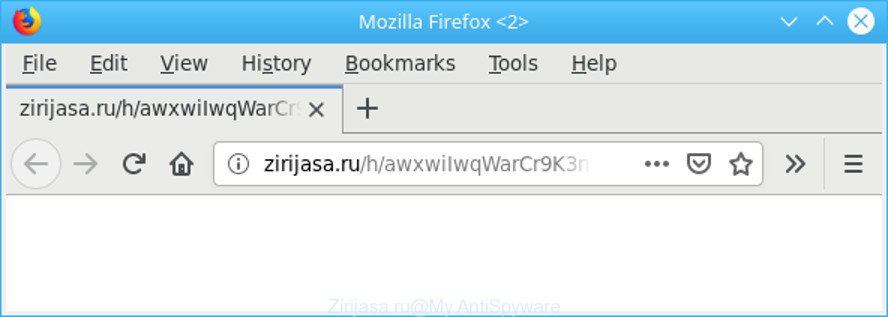
The adware is a form of malicious software that modifies your machine’s web-browser settings so that you’ll be often redirected to various annoying ads. You need to perform the steps below as quickly as possible It’ll clean your system from the ad-supported software and thereby get rid of undesired Zirijasa.ru pop-up ads. Moreover, the step-by-step tutorial will help you to protect your computer from more harmful viruses and trojans.
The adware that responsible for the appearance of Zirijasa.ru advertisements can attack your personal computer’s internet browsers such as the Internet Explorer, Microsoft Edge, Firefox and Google Chrome. Maybe you approve the idea that the pop ups from it is just a small problem. But these unwanted Zirijasa.ru ads eat PC resources and slow down your PC system’s performance.
The worst is, the ad-supported software can analyze your browsing, and gain access to your user information and, later, can transfer it to third parties. Thus, there are more than enough reasons to get rid of Zirijasa.ru pop ups from your PC system.
We recommend you to remove ad supported software and clean your personal computer from Zirijasa.ru ads as quickly as possible, until the presence of the adware has not led to even worse consequences. You need to follow the tutorial below that will allow you to completely delete the redirect to Zirijasa.ru unwanted web-page, using only the built-in MS Windows features and several free malware removal utilities of well-known antivirus software companies.
How to remove Zirijasa.ru redirect
The adware is a form of malicious software that you might have difficulty in removing it from your PC system. Luckily, you’ve found the effective Zirijasa.ru redirect removal steps in this article. Both the manual removal way and the automatic removal method will be provided below and you can just select the one that best for you. If you have any questions or need help then type a comment below. Certain of the steps below will require you to shut down this webpage. So, please read the instructions carefully, after that bookmark or print it for later reference.
To remove Zirijasa.ru, complete the following steps:
- How to get rid of Zirijasa.ru ads without any software
- Scan your computer and remove Zirijasa.ru pop-ups with free tools
- Stop Zirijasa.ru pop-ups and other unwanted web-pages
- How did you get infected with Zirijasa.ru redirect
- Finish words
How to get rid of Zirijasa.ru ads without any software
To delete Zirijasa.ru popup ads, adware and other unwanted apps you can try to do so manually. Unfortunately some of the ad-supported software won’t show up in your application list, but some ad supported software may. In this case, you may be able to remove it via the uninstall function of your personal computer. You can do this by following the steps below.
Remove suspicious apps using Microsoft Windows Control Panel
The process of adware removal is generally the same across all versions of MS Windows OS from 10 to XP. To start with, it is necessary to check the list of installed applications on your PC and delete all unused, unknown and dubious software.
Make sure you have closed all web-browsers and other programs. Press CTRL, ALT, DEL keys together to open the MS Windows Task Manager.

Click on the “Processes” tab, look for something dubious that is the adware that causes tons of unwanted Zirijasa.ru pop-up advertisements then right-click it and select “End Task” or “End Process” option. Most often, malicious software masks itself to avoid detection by imitating legitimate Windows processes. A process is particularly suspicious: it is taking up a lot of memory (despite the fact that you closed all of your applications), its name is not familiar to you (if you’re in doubt, you can always check the application by doing a search for its name in Google, Yahoo or Bing).
Next, delete any unwanted and suspicious programs from your Control panel.
Windows 10, 8.1, 8
Now, press the Windows button, type “Control panel” in search and press Enter. Select “Programs and Features”, then “Uninstall a program”.

Look around the entire list of apps installed on your system. Most probably, one of them is the ad-supported software which cause unwanted Zirijasa.ru pop-ups to appear. Choose the dubious program or the application that name is not familiar to you and remove it.
Windows Vista, 7
From the “Start” menu in MS Windows, choose “Control Panel”. Under the “Programs” icon, select “Uninstall a program”.

Choose the dubious or any unknown programs, then click “Uninstall/Change” button to remove this unwanted program from your computer.
Windows XP
Click the “Start” button, select “Control Panel” option. Click on “Add/Remove Programs”.

Choose an undesired application, then press “Change/Remove” button. Follow the prompts.
Remove Zirijasa.ru pop-up advertisements from Microsoft Internet Explorer
The Internet Explorer reset is great if your web browser is hijacked or you have unwanted addo-ons or toolbars on your web browser, that installed by an malicious software.
First, open the Internet Explorer. Next, press the button in the form of gear (![]() ). It will display the Tools drop-down menu, press the “Internet Options” like below.
). It will display the Tools drop-down menu, press the “Internet Options” like below.

In the “Internet Options” window click on the Advanced tab, then click the Reset button. The Internet Explorer will display the “Reset Internet Explorer settings” window as shown in the figure below. Select the “Delete personal settings” check box, then click “Reset” button.

You will now need to reboot your personal computer for the changes to take effect.
Delete Zirijasa.ru from Firefox by resetting web browser settings
The Firefox reset will remove redirects to intrusive Zirijasa.ru page, modified preferences, extensions and security settings. It will keep your personal information such as browsing history, bookmarks, passwords and web form auto-fill data.
Start the Firefox and press the menu button (it looks like three stacked lines) at the top right of the web-browser screen. Next, click the question-mark icon at the bottom of the drop-down menu. It will open the slide-out menu.

Select the “Troubleshooting information”. If you are unable to access the Help menu, then type “about:support” in your address bar and press Enter. It bring up the “Troubleshooting Information” page as shown on the screen below.

Click the “Refresh Firefox” button at the top right of the Troubleshooting Information page. Select “Refresh Firefox” in the confirmation prompt. The Mozilla Firefox will begin a task to fix your problems that caused by the Zirijasa.ru adware. When, it’s complete, click the “Finish” button.
Remove Zirijasa.ru redirect from Google Chrome
The ad supported software can change your Google Chrome settings without your knowledge. You may see an unwanted web-page as your search engine or startpage, additional extensions and toolbars. Reset Google Chrome web browser will help you to get rid of Zirijasa.ru pop up advertisements and reset the unwanted changes caused by adware. However, your saved bookmarks and passwords will not be lost. This will not affect your history, passwords, bookmarks, and other saved data.

- First, launch the Google Chrome and press the Menu icon (icon in the form of three dots).
- It will open the Chrome main menu. Select More Tools, then click Extensions.
- You’ll see the list of installed extensions. If the list has the addon labeled with “Installed by enterprise policy” or “Installed by your administrator”, then complete the following tutorial: Remove Chrome extensions installed by enterprise policy.
- Now open the Google Chrome menu once again, click the “Settings” menu.
- Next, click “Advanced” link, which located at the bottom of the Settings page.
- On the bottom of the “Advanced settings” page, click the “Reset settings to their original defaults” button.
- The Chrome will show the reset settings prompt as shown on the image above.
- Confirm the web browser’s reset by clicking on the “Reset” button.
- To learn more, read the post How to reset Google Chrome settings to default.
Scan your computer and remove Zirijasa.ru pop-ups with free tools
If you’re an unskilled computer user, then we recommend to use free removal tools listed below to remove Zirijasa.ru redirect for good. The automatic method is highly recommended. It has less steps and easier to implement than the manual method. Moreover, it lower risk of system damage. So, the automatic Zirijasa.ru removal is a better option.
Run Zemana Anti Malware to get rid of Zirijasa.ru
You can remove Zirijasa.ru pop-up ads automatically with a help of Zemana Anti Malware (ZAM). We recommend this malware removal tool because it can easily get rid of browser hijacker infections, potentially unwanted applications, ad-supported software that redirects your web browser to Zirijasa.ru web-site with all their components such as folders, files and registry entries.
Zemana AntiMalware can be downloaded from the following link. Save it on your Microsoft Windows desktop or in any other place.
165075 downloads
Author: Zemana Ltd
Category: Security tools
Update: July 16, 2019
Once the download is done, close all programs and windows on your personal computer. Open a directory in which you saved it. Double-click on the icon that’s named Zemana.AntiMalware.Setup as shown on the screen below.
![]()
When the setup starts, you will see the “Setup wizard” that will allow you install Zemana Anti-Malware (ZAM) on your system.

Once installation is done, you will see window as shown on the screen below.

Now click the “Scan” button to detect ad-supported software that causes lots of undesired Zirijasa.ru popup ads. A system scan may take anywhere from 5 to 30 minutes, depending on your machine. While the tool is scanning, you can see how many objects and files has already scanned.

As the scanning ends, Zemana Anti Malware will create a list of unwanted programs ad supported software. Review the results once the tool has finished the system scan. If you think an entry should not be quarantined, then uncheck it. Otherwise, simply click “Next” button.

The Zemana Anti Malware (ZAM) will start to delete ad supported software related to Zirijasa.ru popup ads.
Run HitmanPro to delete Zirijasa.ru redirect from web-browser
If Zemana AntiMalware cannot get rid of this adware, then we suggests to use the Hitman Pro. Hitman Pro is a free removal tool for hijacker infections, PUPs, toolbars and ad supported software that responsible for the appearance of Zirijasa.ru redirect. It is specially designed to work as a second scanner for your computer.

- Please go to the following link to download the latest version of Hitman Pro for MS Windows. Save it on your Windows desktop.
- Once the downloading process is finished, double click the HitmanPro icon. Once this tool is started, press “Next” button to perform a system scan for the adware which causes undesired Zirijasa.ru pop-ups. Depending on your system, the scan can take anywhere from a few minutes to close to an hour.
- When that process is done, HitmanPro will display a list of all items found by the scan. Review the results once the utility has done the system scan. If you think an entry should not be quarantined, then uncheck it. Otherwise, simply press “Next” button. Now click the “Activate free license” button to start the free 30 days trial to delete all malicious software found.
Run MalwareBytes AntiMalware to remove Zirijasa.ru advertisements
We suggest using the MalwareBytes which are fully clean your personal computer of the ad supported software. The free tool is an advanced malware removal program made by (c) Malwarebytes lab. This program uses the world’s most popular anti-malware technology. It’s able to help you get rid of intrusive Zirijasa.ru ads from your internet browsers, potentially unwanted apps, malware, hijacker infections, toolbars, ransomware and other security threats from your computer for free.

Installing the MalwareBytes Anti-Malware (MBAM) is simple. First you will need to download MalwareBytes by clicking on the link below. Save it to your Desktop so that you can access the file easily.
327297 downloads
Author: Malwarebytes
Category: Security tools
Update: April 15, 2020
After the download is done, run it and follow the prompts. Once installed, the MalwareBytes AntiMalware will try to update itself and when this process is finished, click the “Scan Now” button to perform a system scan for the adware which causes unwanted Zirijasa.ru advertisements. This procedure may take some time, so please be patient. When a malware, adware or potentially unwanted applications are found, the number of the security threats will change accordingly. Wait until the the scanning is finished. All detected items will be marked. You can get rid of them all by simply click “Quarantine Selected” button.
The MalwareBytes Free is a free application that you can use to delete all detected folders, files, services, registry entries and so on. To learn more about this malicious software removal utility, we suggest you to read and follow the steps or the video guide below.
Stop Zirijasa.ru pop-ups and other unwanted web-pages
It’s important to use ad-blocker programs such as AdGuard to protect your computer from malicious webpages. Most security experts says that it is okay to stop advertisements. You should do so just to stay safe! And, of course, the AdGuard may to block Zirijasa.ru and other undesired web sites.
Download AdGuard on your Microsoft Windows Desktop from the following link.
26905 downloads
Version: 6.4
Author: © Adguard
Category: Security tools
Update: November 15, 2018
When downloading is complete, start the downloaded file. You will see the “Setup Wizard” screen as on the image below.

Follow the prompts. Once the install is complete, you will see a window as shown on the image below.

You can press “Skip” to close the setup program and use the default settings, or click “Get Started” button to see an quick tutorial that will allow you get to know AdGuard better.
In most cases, the default settings are enough and you don’t need to change anything. Each time, when you run your machine, AdGuard will start automatically and stop pop up advertisements, pages like Zirijasa.ru, as well as other malicious or misleading web-sites. For an overview of all the features of the application, or to change its settings you can simply double-click on the AdGuard icon, which is located on your desktop.
How did you get infected with Zirijasa.ru redirect
Most of annoying pop-up advertisements such as Zirijasa.ru ads come from internet browser toolbars, web-browser extensions, BHOs (browser helper objects) and additional applications. In many cases, these items claim itself as applications which improve your experience on the Net by providing a fast and interactive startpage or a search engine that does not track you. Remember, how to avoid the unwanted programs. Be cautious, launch only reputable programs which download from reputable sources. NEVER install any unknown and suspicious apps.
Finish words
After completing the guidance above, your PC should be clean from this adware and other malicious software. The MS Edge, Google Chrome, Mozilla Firefox and Internet Explorer will no longer show intrusive Zirijasa.ru site when you surf the Net. Unfortunately, if the guidance does not help you, then you have caught a new adware, and then the best way – ask for help.
Please create a new question by using the “Ask Question” button in the Questions and Answers. Try to give us some details about your problems, so we can try to help you more accurately. Wait for one of our trained “Security Team” or Site Administrator to provide you with knowledgeable assistance tailored to your problem with the intrusive Zirijasa.ru pop-up advertisements.



















