The Siteadvisoronline.com is an annoying web-page that can be used to display misleading advertisements or redirect the Google Chrome, Internet Explorer, Microsoft Edge and Mozilla Firefox to other unwanted web pages. If the Microsoft Edge, Chrome, Internet Explorer and Firefox started showing the Siteadvisoronline.com, then it is possible that your web-browser is affected with a nasty adware (sometimes named ‘ad-supported’ software).
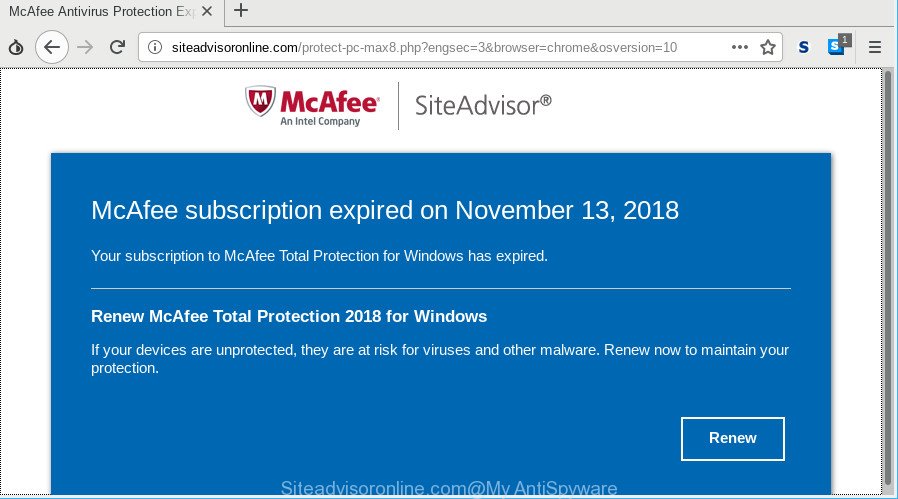
http://siteadvisoronline.com/protect-pc-max8.php …
Ad-supported software is an unwanted applications usually gets installed alongside free programs, codecs and shareware. Aside from causing redirects, the adware also can open a ton of advertisements, slow down the computer and continually collect a wide variety of marketing-type data about you.
Technically, the ad supported software is not a virus, but it does bad things, it generates a huge count of pop up advertisements. It may download and install on to your PC other malicious and undesired programs without your permission, force you to visit misleading or harmful web sites. Moreover, the adware can install a internet browser hijacker. Once installed, it will replace your web browser setting such as new tab, homepage and search provider with an undesired webpage.
Even worse, the ad supported software can be used to collect privacy data (your ip address, what is a web-page you are viewing now, what you are looking for on the Net, which links you are clicking), which can later transfer to third parties.
So, if you happen to encounter undesired Siteadvisoronline.com fake alerts, then be quick and take effort to remove ad-supported software that cause misleading Siteadvisoronline.com pop up to appear immediately. Follow the steps below to get rid of Siteadvisoronline.com pop-up. Let us know how you managed by sending us your comments please.
Remove Siteadvisoronline.com pop-up warnings (removal tutorial)
In order to remove Siteadvisoronline.com popup warnings from the Internet Explorer, Mozilla Firefox, Google Chrome and Microsoft Edge, you need to reset the browser settings. Additionally, you should look up for other suspicious entries, such as files, programs, web-browser plugins and shortcut files. However, if you want to delete Siteadvisoronline.com pop up easily, you should run reputable antimalware utility and let it do the job for you.
To remove Siteadvisoronline.com, use the steps below:
- How to get rid of Siteadvisoronline.com fake alerts without any software
- How to delete Siteadvisoronline.com pop up scam with freeware
- Block Siteadvisoronline.com pop-up warnings and other annoying web-pages
- Prevent Siteadvisoronline.com pop-up scam from installing
- To sum up
How to get rid of Siteadvisoronline.com fake alerts without any software
These steps to delete Siteadvisoronline.com pop-up scam without any apps are presented below. Be sure to carry out the step-by-step steps completely to fully delete this ad supported software that displays misleading Siteadvisoronline.com fake alerts on your computer.
Uninstall Siteadvisoronline.com related apps through the Control Panel of your computer
The process of adware removal is generally the same across all versions of MS Windows OS from 10 to XP. To start with, it’s necessary to check the list of installed apps on your PC and remove all unused, unknown and suspicious software.
Windows 8, 8.1, 10
First, press Windows button

After the ‘Control Panel’ opens, press the ‘Uninstall a program’ link under Programs category as on the image below.

You will see the ‘Uninstall a program’ panel as shown in the figure below.

Very carefully look around the entire list of apps installed on your PC. Most probably, one of them is the ad supported software that causes web-browsers to show misleading Siteadvisoronline.com pop-up. If you have many apps installed, you can help simplify the search of harmful programs by sort the list by date of installation. Once you’ve found a dubious, unwanted or unused application, right click to it, after that click ‘Uninstall’.
Windows XP, Vista, 7
First, press ‘Start’ button and select ‘Control Panel’ at right panel as shown in the figure below.

Once the Windows ‘Control Panel’ opens, you need to press ‘Uninstall a program’ under ‘Programs’ as displayed in the following example.

You will see a list of applications installed on your system. We recommend to sort the list by date of installation to quickly find the apps that were installed last. Most probably, it is the ad-supported software that causes multiple misleading Siteadvisoronline.com alerts and pop-ups. If you are in doubt, you can always check the application by doing a search for her name in Google, Yahoo or Bing. When the program which you need to delete is found, simply press on its name, and then click ‘Uninstall’ as displayed below.

Delete Siteadvisoronline.com popup from Internet Explorer
In order to restore all web-browser startpage, newtab page and search provider you need to reset the Internet Explorer to the state, that was when the MS Windows was installed on your computer.
First, run the IE. Next, press the button in the form of gear (![]() ). It will show the Tools drop-down menu, press the “Internet Options” as displayed on the image below.
). It will show the Tools drop-down menu, press the “Internet Options” as displayed on the image below.

In the “Internet Options” window click on the Advanced tab, then click the Reset button. The IE will show the “Reset Internet Explorer settings” window as displayed on the screen below. Select the “Delete personal settings” check box, then click “Reset” button.

You will now need to reboot your computer for the changes to take effect.
Remove Siteadvisoronline.com popup scam from Google Chrome
Like other modern web-browsers, the Google Chrome has the ability to reset the settings to their default values and thereby restore the web browser’s settings such as start page, newtab and search engine by default that have been replaced by the adware that causes multiple misleading Siteadvisoronline.com alerts and popups.
First run the Chrome. Next, press the button in the form of three horizontal dots (![]() ).
).
It will show the Chrome menu. Select More Tools, then click Extensions. Carefully browse through the list of installed plugins. If the list has the plugin signed with “Installed by enterprise policy” or “Installed by your administrator”, then complete the following instructions: Remove Chrome extensions installed by enterprise policy.
Open the Chrome menu once again. Further, click the option called “Settings”.

The internet browser will display the settings screen. Another solution to open the Google Chrome’s settings – type chrome://settings in the internet browser adress bar and press Enter
Scroll down to the bottom of the page and press the “Advanced” link. Now scroll down until the “Reset” section is visible, as shown in the following example and click the “Reset settings to their original defaults” button.

The Chrome will show the confirmation dialog box as displayed on the image below.

You need to confirm your action, click the “Reset” button. The web browser will start the process of cleaning. When it is done, the web-browser’s settings including search engine by default, new tab and homepage back to the values that have been when the Google Chrome was first installed on your system.
Remove Siteadvisoronline.com pop up scam from Firefox
If the Mozilla Firefox web browser program is hijacked, then resetting its settings can help. The Reset feature is available on all modern version of Firefox. A reset can fix many issues by restoring Mozilla Firefox settings such as new tab page, search provider and homepage to their default state. Essential information like bookmarks, browsing history, passwords, cookies, auto-fill data and personal dictionaries will not be removed.
First, start the Mozilla Firefox. Next, press the button in the form of three horizontal stripes (![]() ). It will display the drop-down menu. Next, click the Help button (
). It will display the drop-down menu. Next, click the Help button (![]() ).
).

In the Help menu click the “Troubleshooting Information”. In the upper-right corner of the “Troubleshooting Information” page click on “Refresh Firefox” button as displayed below.

Confirm your action, click the “Refresh Firefox”.
How to delete Siteadvisoronline.com pop up scam with freeware
Many antivirus companies have made programs that help detect ad-supported software and thereby delete Siteadvisoronline.com from the Mozilla Firefox, Microsoft Internet Explorer, MS Edge and Google Chrome web browsers. Below is a a few of the free applications you may want to use. Your computer can have lots of potentially unwanted software, ad-supported software and hijackers installed at the same time, so we suggest, if any unwanted or harmful program returns after restarting the PC, then boot your computer into Safe Mode and run the anti-malware utility again.
Automatically get rid of Siteadvisoronline.com fake alerts with Zemana
Zemana Free is a utility that can remove adware, potentially unwanted programs, browser hijackers and other malicious software from your PC system easily and for free. Zemana Anti-Malware is compatible with most antivirus software. It works under Windows (10 – XP, 32 and 64 bit) and uses minimum of computer resources.
Visit the following page to download the latest version of Zemana AntiMalware (ZAM) for Microsoft Windows. Save it on your Desktop.
165079 downloads
Author: Zemana Ltd
Category: Security tools
Update: July 16, 2019
When the download is finished, start it and follow the prompts. Once installed, the Zemana Anti-Malware will try to update itself and when this task is done, click the “Scan” button to detect ad supported software that causes misleading Siteadvisoronline.com pop up warnings on your browser.

A system scan can take anywhere from 5 to 30 minutes, depending on your computer. When a threat is found, the number of the security threats will change accordingly. Review the results once the tool has done the system scan. If you think an entry should not be quarantined, then uncheck it. Otherwise, simply click “Next” button.

The Zemana Anti-Malware will remove ad-supported software which cause misleading Siteadvisoronline.com pop-up warnings to appear and move items to the program’s quarantine.
Remove Siteadvisoronline.com popup scam from internet browsers with HitmanPro
HitmanPro is a free utility that can scan for ad supported software which designed to show misleading Siteadvisoronline.com pop up warnings within your browser. It’s not always easy to locate all the junk applications that your system might have picked up on the Web. Hitman Pro will look for the adware, browser hijackers and other malware you need to erase.
Download Hitman Pro on your computer by clicking on the link below.
Download and use HitmanPro on your machine. Once started, press “Next” button to perform a system scan with this tool for the adware that shows misleading Siteadvisoronline.com fake alerts on your computer. Depending on your PC, the scan can take anywhere from a few minutes to close to an hour. While the utility is checking, you can see number of objects and files has already scanned..

After HitmanPro completes the scan, HitmanPro will display a scan report.

In order to remove all items, simply click Next button.
It will show a prompt, press the “Activate free license” button to begin the free 30 days trial to get rid of all malware found.
How to get rid of Siteadvisoronline.com with MalwareBytes Anti Malware (MBAM)
Manual Siteadvisoronline.com fake alerts removal requires some computer skills. Some files and registry entries that created by the ad supported software may be not fully removed. We recommend that use the MalwareBytes Free that are completely free your computer of adware. Moreover, the free program will help you to get rid of malicious software, potentially unwanted programs, hijackers and toolbars that your machine can be infected too.

Installing the MalwareBytes Free is simple. First you will need to download MalwareBytes AntiMalware (MBAM) by clicking on the link below.
327299 downloads
Author: Malwarebytes
Category: Security tools
Update: April 15, 2020
Once the download is finished, run it and follow the prompts. Once installed, the MalwareBytes Anti Malware (MBAM) will try to update itself and when this procedure is finished, press the “Scan Now” button to begin scanning your computer for the adware that causes internet browsers to show misleading Siteadvisoronline.com popup warnings. This process can take some time, so please be patient. During the scan MalwareBytes Anti Malware (MBAM) will search for threats exist on your computer. Review the results once the tool has done the system scan. If you think an entry should not be quarantined, then uncheck it. Otherwise, simply click “Quarantine Selected” button.
The MalwareBytes Anti-Malware is a free program that you can use to delete all detected folders, files, services, registry entries and so on. To learn more about this malicious software removal tool, we suggest you to read and follow the steps or the video guide below.
Block Siteadvisoronline.com pop-up warnings and other annoying web-pages
Use an ad-blocking tool like AdGuard will protect you from malicious ads and content. Moreover, you may find that the AdGuard have an option to protect your privacy and stop phishing and spam pages. Additionally, ad blocker software will help you to avoid intrusive popup advertisements and unverified links that also a good way to stay safe online.
Click the following link to download the latest version of AdGuard for MS Windows. Save it directly to your Microsoft Windows Desktop.
26906 downloads
Version: 6.4
Author: © Adguard
Category: Security tools
Update: November 15, 2018
After downloading it, double-click the downloaded file to run it. The “Setup Wizard” window will show up on the computer screen like below.

Follow the prompts. AdGuard will then be installed and an icon will be placed on your desktop. A window will show up asking you to confirm that you want to see a quick guidance as on the image below.

Press “Skip” button to close the window and use the default settings, or press “Get Started” to see an quick instructions that will help you get to know AdGuard better.
Each time, when you launch your personal computer, AdGuard will run automatically and stop advertisements, sites such as Siteadvisoronline.com, as well as other harmful or misleading web-pages. For an overview of all the features of the program, or to change its settings you can simply double-click on the AdGuard icon, that is located on your desktop.
Prevent Siteadvisoronline.com pop-up scam from installing
The ad supported software most likely to occur during the installation of free software due the fact that PUPs like this are mostly hidden in the installation package. Thus, if you have installed some freeware using Quick(Standard) mode, you may have let the Siteadvisoronline.com pop up scam get inside the web-browser. Keep in mind that the Quick mode is unreliable because it do not warn about optional software. Thus, third-party software will be installed automatically unless you choose Advanced/Custom method and disable its installation.
To sum up
Now your system should be clean of the ad-supported software that displays misleading Siteadvisoronline.com pop up on your PC. We suggest that you keep AdGuard (to help you block unwanted popup advertisements and undesired harmful sites) and Zemana Free (to periodically scan your personal computer for new ad supported softwares and other malicious software). Probably you are running an older version of Java or Adobe Flash Player. This can be a security risk, so download and install the latest version right now.
If you are still having problems while trying to get rid of Siteadvisoronline.com pop up warnings from the Edge, Google Chrome, Microsoft Internet Explorer and Firefox, then ask for help here here.


















