The Feed.streaming-time.com web site appeared on your PC system without any notice? After that, you are faced with the fact that your browser is now redirected to this undesired web-page every time when you press web browser’s home button, or create a new tab, or perform a Web search. The cause of all your problems with your computer is browser hijacker infection that has been installed on many PCs around the world without users permission, so you are one of many. Most probably, you don’t even know how and where the Feed.streaming-time.com hijacker has got into your PC.
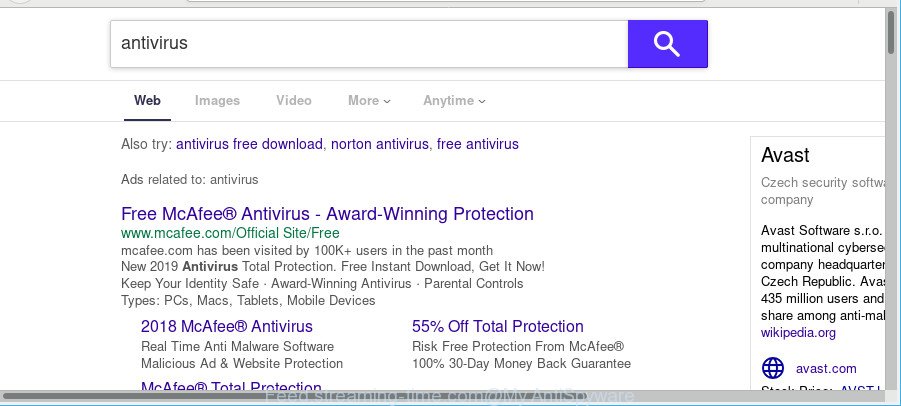
As mentioned above, the Feed.streaming-time.com hijacker also changes the browser’s search provider. So, your internet browser, when searching something, will open a hodgepodge of advertisements, links to undesired and ad websites and search results from the big search engines such as Google or Bing. As a result, actual use of a web browser’s search becomes uncomfortable. Moreover, it can also lead to slowing or even freeze your browser.
Often, the PC system which has been affected by Feed.streaming-time.com hijacker infection, will be also infected with adware (also known as ‘ad-supported’ software) which opens tons of various advertisements. It can be pop-ups, text links in the webpages, banners where they never had. What is more, the adware can replace the legitimate advertisements with malicious advertisements that will offer to download and install malware and undesired apps or visit the various dangerous and misleading webpages.
In addition to that, as was mentioned earlier, certain hijackers like Feed.streaming-time.com to also alter all browsers shortcuts that located on your Desktop or Start menu. So, every affected shortcut will try to redirect your browser to unwanted webpages, some of which might be harmful. It can make the whole machine more vulnerable to hacker attacks.
We strongly advise that you perform the instructions below which will allow you to remove Feed.streaming-time.com startpage using the standard features of Windows and some proven freeware.
How to remove Feed.streaming-time.com from Google Chrome, Firefox, IE, Edge
There are present several free hijacker removal tools. Also it’s possible to remove Feed.streaming-time.com manually. But we recommend to combine all these methods below into the one removal algorithm. Follow the steps of the instructions. Some of the steps below will require you to exit this page. So, please read the steps carefully, after that bookmark or print it for later reference.
To remove Feed.streaming-time.com, follow the steps below:
- How to remove Feed.streaming-time.com redirect without any software
- Scan your PC system and delete Feed.streaming-time.com with free tools
- Block Feed.streaming-time.com redirect and other intrusive web-pages
- How to prevent Feed.streaming-time.com hijacker from getting inside your machine
- Finish words
How to remove Feed.streaming-time.com redirect without any software
Most common hijackers may be removed without any antivirus applications. The manual browser hijacker removal is guidance that will teach you how to delete the Feed.streaming-time.com homepage.
Delete Feed.streaming-time.com associated software by using MS Windows Control Panel
First, you should try to identify and delete the program that causes the appearance of intrusive ads or internet browser redirect, using the ‘Uninstall a program’ which is located in the ‘Control panel’.
Windows 8, 8.1, 10
First, press Windows button

After the ‘Control Panel’ opens, click the ‘Uninstall a program’ link under Programs category as displayed on the screen below.

You will see the ‘Uninstall a program’ panel as on the image below.

Very carefully look around the entire list of software installed on your machine. Most likely, one of them is the browser hijacker responsible for redirections to Feed.streaming-time.com. If you’ve many programs installed, you can help simplify the search of malicious apps by sort the list by date of installation. Once you have found a dubious, unwanted or unused program, right click to it, after that click ‘Uninstall’.
Windows XP, Vista, 7
First, click ‘Start’ button and select ‘Control Panel’ at right panel as displayed in the following example.

Once the Windows ‘Control Panel’ opens, you need to click ‘Uninstall a program’ under ‘Programs’ as displayed in the figure below.

You will see a list of applications installed on your computer. We recommend to sort the list by date of installation to quickly find the programs that were installed last. Most probably, it’s the browser hijacker infection that redirects your web-browser to unwanted Feed.streaming-time.com web page. If you’re in doubt, you can always check the program by doing a search for her name in Google, Yahoo or Bing. After the application which you need to uninstall is found, simply press on its name, and then press ‘Uninstall’ as displayed on the image below.

Fix affected web browsers shortcuts to remove Feed.streaming-time.com redirect
Important to know, most antimalware software which are able to delete hijacker that cause a redirect to Feed.streaming-time.com web site, but unable to search for and recover altered shortcut files. So, you need to fix the desktop shortcut files for your Internet Explorer, MS Edge, Mozilla Firefox and Google Chrome browsers manually.
Right click on the shortcut of hijacked web browser as on the image below.

Select the “Properties” option and it’ll display the shortcut file’s properties. Next, click the “Shortcut” tab and then delete the “http://site.address” string from Target field as shown in the following example.

Then click OK to save changes. Repeat the step for all web browsers which are redirected to the Feed.streaming-time.com undesired site.
Get rid of Feed.streaming-time.com from Chrome
Like other modern web browsers, the Chrome has the ability to reset the settings to their default values and thereby restore the web-browser start page, new tab and default search engine that have been changed by the Feed.streaming-time.com browser hijacker.

- First launch the Google Chrome and click Menu button (small button in the form of three dots).
- It will open the Chrome main menu. Select More Tools, then press Extensions.
- You’ll see the list of installed addons. If the list has the add-on labeled with “Installed by enterprise policy” or “Installed by your administrator”, then complete the following guide: Remove Chrome extensions installed by enterprise policy.
- Now open the Chrome menu once again, click the “Settings” menu.
- You will see the Chrome’s settings page. Scroll down and press “Advanced” link.
- Scroll down again and click the “Reset” button.
- The Chrome will display the reset profile settings page as on the image above.
- Next click the “Reset” button.
- Once this task is finished, your web-browser’s new tab page, search engine by default and home page will be restored to their original defaults.
- To learn more, read the article How to reset Google Chrome settings to default.
Remove Feed.streaming-time.com home page from IE
The Internet Explorer reset is great if your browser is hijacked or you have unwanted addons or toolbars on your internet browser, that installed by a malicious software.
First, run the Internet Explorer, click ![]() ) button. Next, click “Internet Options” as shown below.
) button. Next, click “Internet Options” as shown below.

In the “Internet Options” screen select the Advanced tab. Next, press Reset button. The Internet Explorer will show the Reset Internet Explorer settings dialog box. Select the “Delete personal settings” check box and click Reset button.

You will now need to reboot your computer for the changes to take effect. It will delete hijacker responsible for redirecting your web browser to Feed.streaming-time.com website, disable malicious and ad-supported browser’s extensions and restore the Microsoft Internet Explorer’s settings like startpage, newtab and default search engine to default state.
Remove Feed.streaming-time.com home page from Firefox
If your Mozilla Firefox web-browser homepage has changed to Feed.streaming-time.com without your permission or an unknown search engine opens results for your search, then it may be time to perform the browser reset. It’ll save your personal information like saved passwords, bookmarks, auto-fill data and open tabs.
Start the Mozilla Firefox and click the menu button (it looks like three stacked lines) at the top right of the web browser screen. Next, click the question-mark icon at the bottom of the drop-down menu. It will show the slide-out menu.

Select the “Troubleshooting information”. If you are unable to access the Help menu, then type “about:support” in your address bar and press Enter. It bring up the “Troubleshooting Information” page as shown in the figure below.

Click the “Refresh Firefox” button at the top right of the Troubleshooting Information page. Select “Refresh Firefox” in the confirmation prompt. The Firefox will start a procedure to fix your problems that caused by the Feed.streaming-time.com hijacker. When, it’s finished, click the “Finish” button.
Scan your PC system and delete Feed.streaming-time.com with free tools
If your PC is still infected with the Feed.streaming-time.com hijacker infection, then the best way of detection and removal is to run an anti malware scan on the computer. Download free malware removal utilities below and launch a full system scan. It will help you remove all components of the hijacker from hardisk and Windows registry.
Automatically remove Feed.streaming-time.com search with Zemana Anti Malware
Zemana Anti Malware is a lightweight tool that designed to run alongside your antivirus software, detecting and removing malicious software, adware and PUPs that other programs miss. Zemana Anti-Malware is easy to use, fast, does not use many resources and have great detection and removal rates.
Download Zemana Anti Malware by clicking on the following link.
165074 downloads
Author: Zemana Ltd
Category: Security tools
Update: July 16, 2019
When downloading is complete, close all apps and windows on your personal computer. Open a directory in which you saved it. Double-click on the icon that’s called Zemana.AntiMalware.Setup as displayed below.
![]()
When the install begins, you will see the “Setup wizard” which will help you install Zemana Anti Malware on your machine.

Once setup is finished, you will see window as shown in the following example.

Now click the “Scan” button to perform a system scan with this tool for the browser hijacker related to Feed.streaming-time.com . A system scan may take anywhere from 5 to 30 minutes, depending on your machine. When a threat is detected, the number of the security threats will change accordingly.

When Zemana Free has finished scanning, Zemana Anti Malware will show a list of found threats. Review the report and then press “Next” button.

The Zemana Free will begin to remove browser hijacker infection responsible for redirects to Feed.streaming-time.com.
Use HitmanPro to remove Feed.streaming-time.com search
Hitman Pro is a free portable program that scans your machine for adware, potentially unwanted applications and browser hijackers like Feed.streaming-time.com and helps delete them easily. Moreover, it’ll also help you remove any harmful web browser extensions and add-ons.

- Download HitmanPro on your Windows Desktop by clicking on the following link.
- When the downloading process is complete, double click the Hitman Pro icon. Once this utility is launched, press “Next” button for scanning your system for the Feed.streaming-time.com browser hijacker infection and other web-browser’s harmful extensions. Depending on your computer, the scan can take anywhere from a few minutes to close to an hour.
- Once the scan get finished, Hitman Pro will show you the results. Next, you need to press “Next” button. Now click the “Activate free license” button to begin the free 30 days trial to delete all malware found.
How to remove Feed.streaming-time.com with MalwareBytes
If you’re still having problems with the Feed.streaming-time.com home page — or just wish to scan your system occasionally for hijacker infection and other malware — download MalwareBytes AntiMalware (MBAM). It’s free for home use, and searches for and removes various undesired software that attacks your PC system or degrades computer performance. MalwareBytes AntiMalware can remove ad-supported software, PUPs as well as malicious software, including ransomware and trojans.

- Visit the following page to download the latest version of MalwareBytes Anti-Malware (MBAM) for MS Windows. Save it to your Desktop so that you can access the file easily.
Malwarebytes Anti-malware
327297 downloads
Author: Malwarebytes
Category: Security tools
Update: April 15, 2020
- At the download page, click on the Download button. Your web-browser will open the “Save as” prompt. Please save it onto your Windows desktop.
- When the download is finished, please close all applications and open windows on your machine. Double-click on the icon that’s called mb3-setup.
- This will launch the “Setup wizard” of MalwareBytes Free onto your computer. Follow the prompts and don’t make any changes to default settings.
- When the Setup wizard has finished installing, the MalwareBytes AntiMalware (MBAM) will run and show the main window.
- Further, click the “Scan Now” button to perform a system scan for the browser hijacker that responsible for web-browser redirect to the unwanted Feed.streaming-time.com web-page. Depending on your PC, the scan can take anywhere from a few minutes to close to an hour. When a malicious software, ad supported software or PUPs are detected, the number of the security threats will change accordingly.
- When the system scan is finished, a list of all threats detected is produced.
- Review the scan results and then press the “Quarantine Selected” button. After the procedure is finished, you may be prompted to reboot the personal computer.
- Close the Anti-Malware and continue with the next step.
Video instruction, which reveals in detail the steps above.
Block Feed.streaming-time.com redirect and other intrusive web-pages
It is also critical to protect your browsers from malicious web pages and ads by using an ad-blocking program like AdGuard. Security experts says that it will greatly reduce the risk of malicious software, and potentially save lots of money. Additionally, the AdGuard can also protect your privacy by blocking almost all trackers.
Please go to the link below to download the latest version of AdGuard for Microsoft Windows. Save it directly to your Windows Desktop.
26905 downloads
Version: 6.4
Author: © Adguard
Category: Security tools
Update: November 15, 2018
After downloading it, run the downloaded file. You will see the “Setup Wizard” screen as shown in the following example.

Follow the prompts. Once the installation is done, you will see a window as displayed in the figure below.

You can click “Skip” to close the install application and use the default settings, or press “Get Started” button to see an quick tutorial that will allow you get to know AdGuard better.
In most cases, the default settings are enough and you do not need to change anything. Each time, when you start your computer, AdGuard will run automatically and stop popups, web pages such as Feed.streaming-time.com, as well as other harmful or misleading webpages. For an overview of all the features of the program, or to change its settings you can simply double-click on the AdGuard icon, which is located on your desktop.
How to prevent Feed.streaming-time.com hijacker from getting inside your machine
Most commonly, the freeware installer includes the optional adware or PUPs like this hijacker. So, be very careful when you agree to install anything. The best way – is to choose a Custom, Advanced or Manual installation option. Here disable all optional apps in which you are unsure or that causes even a slightest suspicion. The main thing you should remember, you do not need to install the third-party software which you do not trust! The only thing I want to add. Once the free applications is installed, if you uninstall this software, the newtab page, startpage and search provider by default of your favorite internet browser will not be restored. This must be done by yourself. Just follow the steps above.
Finish words
Now your computer should be free of the hijacker infection which modifies internet browser settings to replace your search provider by default, new tab and start page with Feed.streaming-time.com page. We suggest that you keep Zemana (to periodically scan your system for new hijackers and other malware) and AdGuard (to help you block unwanted popups and malicious pages). Moreover, to prevent any hijacker, please stay clear of unknown and third party software, make sure that your antivirus program, turn on the option to find potentially unwanted programs.
If you need more help with Feed.streaming-time.com related issues, go to here.



















