If you keep getting undesired Bstblogs.site pop-ups, when you browse the Internet with the Firefox, Chrome, Internet Explorer and Microsoft Edge, then it is possible that the malware from the adware (sometimes named ‘ad-supported’ software) group get installed on your PC.
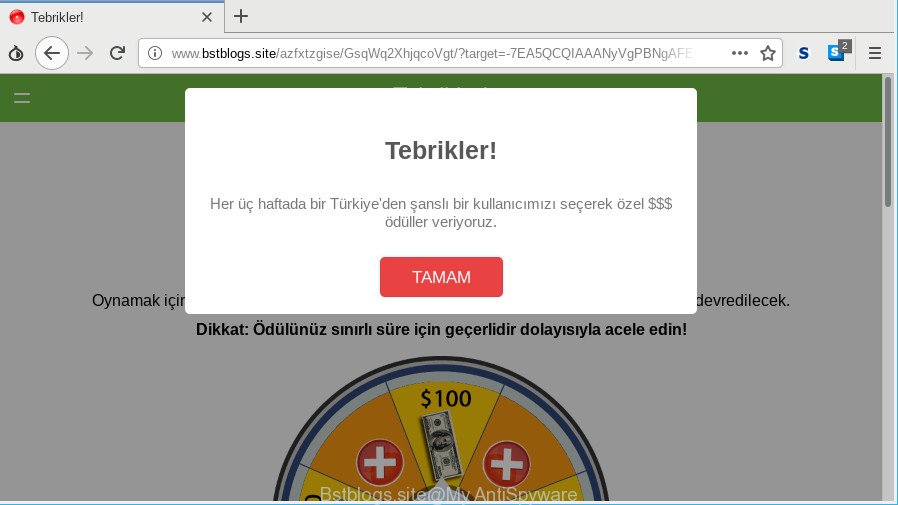
http://www.bstblogs.site/ …
The adware usually gets installed as a part of some free software. Do not be surprised, it happens, especially if you’re an active Internet user. But this does not mean that you should reconcile with these undesired redirects and popup advertisements. Follow the tutorial below to clean your computer as soon as possible, as the adware can be a way to hijack your machine with more dangerous malicious apps like viruses and trojans. The steps that follow, I’ll show you how to remove ad supported software and thereby remove Bstblogs.site popups from your machine forever.
The adware can bring a security risk to your PC. So, don’t ignore it! Of course, the Bstblogs.site is just an web-page, but the adware uses it to open unwanted ads, even without your permission and desire to see it. The unwanted ads can be just the beginning, because your computer is infected by malicious software, so the amount of popup ads in the future may increase. Its appearance will prevent you normally browse the Web, and more, can lead to crash the web-browser.
Even worse, it be able to collect your surfing history and confidential data, including passwords and credit card numbers. In the future, marketing-type data about you can be used for marketing purposes.
So, we suggest you remove ad supported software that developed to redirect your browser to various ad web sites like Bstblogs.site as soon as possible. This will also prevent the adware from tracking your online activities. A full Bstblogs.site removal can be easily carried out using manual or automatic solution listed below.
Remove Bstblogs.site popups (Removal guide)
As with removing adware, malicious software or potentially unwanted apps, there are few steps you can do. We suggest trying them all. If you do only one part of the tutorial, then it should be run malware removal utility, because it should remove adware and stop any further infection. But to completely delete Bstblogs.site redirect you’ll have to at least reset your web-browser settings such as start page, search engine by default and newtab page to default state, disinfect personal computer’s browsers shortcuts, delete all unwanted and suspicious applications, and remove adware by malware removal tools. Read it once, after doing so, please print this page as you may need to shut down your web browser or reboot your computer.
To remove Bstblogs.site, use the steps below:
- How to remove Bstblogs.site redirect without any software
- Bstblogs.site pop-up advertisements automatic removal
- Use AdBlocker to stop Bstblogs.site and stay safe online
- Prevent Bstblogs.site pop ups from installing
- To sum up
How to remove Bstblogs.site redirect without any software
If you perform exactly the few simple steps below you should be able to delete the Bstblogs.site advertisements from the Firefox, MS Edge, Internet Explorer and Chrome web-browsers.
Delete suspicious software by using Windows Control Panel
Some PUPs, browser hijacking apps and adware can be removed by uninstalling the free applications they came with. If this way does not succeed, then looking them up in the list of installed programs in Windows Control Panel. Use the “Uninstall” command in order to remove them.
- If you are using Windows 8, 8.1 or 10 then press Windows button, next press Search. Type “Control panel”and press Enter.
- If you are using Windows XP, Vista, 7, then click “Start” button and click “Control Panel”.
- It will open the Windows Control Panel.
- Further, press “Uninstall a program” under Programs category.
- It will display a list of all applications installed on the system.
- Scroll through the all list, and uninstall suspicious and unknown software. To quickly find the latest installed apps, we recommend sort programs by date.
See more details in the video tutorial below.
Get rid of Bstblogs.site redirect from Microsoft Internet Explorer
If you find that Microsoft Internet Explorer web browser settings such as search provider, start page and newtab had been modified by adware that causes lots of intrusive Bstblogs.site pop up ads, then you may revert back your settings, via the reset web browser procedure.
First, run the IE, then click ‘gear’ icon ![]() . It will open the Tools drop-down menu on the right part of the internet browser, then press the “Internet Options” as on the image below.
. It will open the Tools drop-down menu on the right part of the internet browser, then press the “Internet Options” as on the image below.

In the “Internet Options” screen, select the “Advanced” tab, then click the “Reset” button. The Internet Explorer will open the “Reset Internet Explorer settings” prompt. Further, click the “Delete personal settings” check box to select it. Next, press the “Reset” button as displayed below.

Once the process is finished, click “Close” button. Close the Microsoft Internet Explorer and reboot your machine for the changes to take effect. This step will help you to restore your browser’s search engine, homepage and new tab to default state.
Remove Bstblogs.site pop-ups from Google Chrome
Use the Reset internet browser utility of the Chrome to reset all its settings such as newtab, startpage and search provider by default to original defaults. This is a very useful tool to use, in the case of web-browser redirects to unwanted ad web-sites such as Bstblogs.site.
First start the Google Chrome. Next, click the button in the form of three horizontal dots (![]() ).
).
It will display the Google Chrome menu. Select More Tools, then click Extensions. Carefully browse through the list of installed extensions. If the list has the extension signed with “Installed by enterprise policy” or “Installed by your administrator”, then complete the following steps: Remove Chrome extensions installed by enterprise policy.
Open the Google Chrome menu once again. Further, press the option called “Settings”.

The web browser will display the settings screen. Another method to show the Chrome’s settings – type chrome://settings in the internet browser adress bar and press Enter
Scroll down to the bottom of the page and click the “Advanced” link. Now scroll down until the “Reset” section is visible, as shown in the following example and press the “Reset settings to their original defaults” button.

The Google Chrome will show the confirmation prompt as shown on the image below.

You need to confirm your action, click the “Reset” button. The web browser will launch the procedure of cleaning. Once it is complete, the internet browser’s settings including newtab page, search engine and start page back to the values which have been when the Chrome was first installed on your machine.
Remove Bstblogs.site from Firefox by resetting web-browser settings
Resetting Mozilla Firefox internet browser will reset all the settings to their default state and will remove Bstblogs.site pop up ads, malicious add-ons and extensions. However, your saved passwords and bookmarks will not be changed, deleted or cleared.
Press the Menu button (looks like three horizontal lines), and press the blue Help icon located at the bottom of the drop down menu as shown in the figure below.

A small menu will appear, press the “Troubleshooting Information”. On this page, click “Refresh Firefox” button as shown in the figure below.

Follow the onscreen procedure to return your Firefox web browser settings to their original state.
Bstblogs.site pop-up advertisements automatic removal
If you are unsure how to remove Bstblogs.site pop up advertisements easily, consider using automatic adware removal applications which listed below. It will identify the adware which created to redirect your browser to various ad web sites such as Bstblogs.site and remove it from your computer for free.
How to delete Bstblogs.site ads with Zemana Free
Zemana Free highly recommended, because it can detect security threats such ad supported software and adwares that most ‘classic’ antivirus applications fail to pick up on. Moreover, if you have any Bstblogs.site pop-up advertisements removal problems which cannot be fixed by this utility automatically, then Zemana provides 24X7 online assistance from the highly experienced support staff.

- Click the following link to download Zemana Anti Malware (ZAM). Save it to your Desktop so that you can access the file easily.
Zemana AntiMalware
165086 downloads
Author: Zemana Ltd
Category: Security tools
Update: July 16, 2019
- At the download page, click on the Download button. Your web browser will show the “Save as” prompt. Please save it onto your Windows desktop.
- After the download is finished, please close all software and open windows on your PC. Next, run a file called Zemana.AntiMalware.Setup.
- This will start the “Setup wizard” of Zemana Anti Malware onto your PC. Follow the prompts and don’t make any changes to default settings.
- When the Setup wizard has finished installing, the Zemana Free will open and display the main window.
- Further, click the “Scan” button . Zemana utility will begin scanning the whole machine to find out adware that causes a lot of annoying Bstblogs.site advertisements. While the Zemana Anti Malware (ZAM) utility is checking, you can see how many objects it has identified as being affected by malicious software.
- Once that process is complete, Zemana Anti Malware (ZAM) will display a list of all threats detected by the scan.
- Review the report and then click the “Next” button. The tool will get rid of adware that causes browsers to display intrusive Bstblogs.site pop up advertisements and move threats to the program’s quarantine. When disinfection is complete, you may be prompted to reboot the PC system.
- Close the Zemana and continue with the next step.
Use HitmanPro to delete Bstblogs.site popup ads
HitmanPro is a free removal utility. It removes potentially unwanted apps, adware, browser hijacker infections and unwanted web browser add-ons. It will look for and remove ad-supported software responsible for redirects to Bstblogs.site. HitmanPro uses very small computer resources and is a portable program. Moreover, HitmanPro does add another layer of malware protection.
Download HitmanPro on your system from the link below.
When the download is finished, open the directory in which you saved it and double-click the Hitman Pro icon. It will run the HitmanPro tool. If the User Account Control dialog box will ask you want to start the application, click Yes button to continue.

Next, press “Next” to scan for adware responsible for redirects to Bstblogs.site. This task can take some time, so please be patient. When a threat is found, the number of the security threats will change accordingly.

After HitmanPro has completed scanning, you will be displayed the list of all detected threats on your computer like below.

Review the scan results and then click “Next” button. It will show a prompt, press the “Activate free license” button. The HitmanPro will delete ad-supported software that causes multiple undesired ads. Once disinfection is done, the tool may ask you to restart your computer.
How to automatically delete Bstblogs.site with MalwareBytes Free
We suggest using the MalwareBytes which are completely clean your computer of the adware. The free tool is an advanced malware removal program created by (c) Malwarebytes lab. This program uses the world’s most popular antimalware technology. It is able to help you get rid of undesired Bstblogs.site advertisements from your browsers, potentially unwanted apps, malicious software, hijackers, toolbars, ransomware and other security threats from your system for free.
Download MalwareBytes Anti Malware on your system by clicking on the following link.
327304 downloads
Author: Malwarebytes
Category: Security tools
Update: April 15, 2020
When downloading is done, close all applications and windows on your computer. Open a directory in which you saved it. Double-click on the icon that’s called mb3-setup as on the image below.
![]()
When the setup starts, you’ll see the “Setup wizard” which will help you install Malwarebytes on your personal computer.

Once installation is finished, you will see window like below.

Now click the “Scan Now” button to perform a system scan with this tool for the adware that causes multiple annoying advertisements. A scan may take anywhere from 10 to 30 minutes, depending on the number of files on your PC and the speed of your PC system. During the scan MalwareBytes Free will scan for threats exist on your machine.

Once that process is finished, MalwareBytes Anti Malware will produce a list of unwanted programs adware. Once you have selected what you want to delete from your personal computer press “Quarantine Selected” button.

The Malwarebytes will now start to remove adware that responsible for the appearance of Bstblogs.site redirect. When the clean up is complete, you may be prompted to reboot your PC system.

The following video explains step-by-step tutorial on how to remove hijacker, adware and other malicious software with MalwareBytes AntiMalware.
Use AdBlocker to stop Bstblogs.site and stay safe online
The AdGuard is a very good ad blocking program for the IE, Firefox, Microsoft Edge and Google Chrome, with active user support. It does a great job by removing certain types of annoying advertisements, popunders, pop-ups, intrusive new tab pages, and even full page advertisements and page overlay layers. Of course, the AdGuard can stop the Bstblogs.site pop-up advertisements automatically or by using a custom filter rule.
- Please go to the link below to download the latest version of AdGuard for Microsoft Windows. Save it to your Desktop so that you can access the file easily.
Adguard download
26910 downloads
Version: 6.4
Author: © Adguard
Category: Security tools
Update: November 15, 2018
- Once the download is complete, start the downloaded file. You will see the “Setup Wizard” program window. Follow the prompts.
- After the installation is finished, click “Skip” to close the installation application and use the default settings, or click “Get Started” to see an quick tutorial that will help you get to know AdGuard better.
- In most cases, the default settings are enough and you do not need to change anything. Each time, when you start your computer, AdGuard will launch automatically and block pop up advertisements, web-pages like Bstblogs.site, as well as other malicious or misleading websites. For an overview of all the features of the application, or to change its settings you can simply double-click on the icon named AdGuard, that is located on your desktop.
Prevent Bstblogs.site pop ups from installing
Many ad-supported software are included in the free applications setup file. In most cases, a user have a chance to disable all included “offers”, but some installers are created to confuse the average users, in order to trick them into installing the ad-supported software that causes multiple intrusive advertisements. Anyway, easier to prevent the adware rather than clean up your PC after one. So, keep the web browser updated (turn on automatic updates), run a good antivirus programs, double check a free programs before you launch it (do a google search, scan a downloaded file with VirusTotal), avoid malicious and unknown websites.
To sum up
Now your computer should be clean of the ad supported software which redirects your internet browser to unwanted Bstblogs.site website. We suggest that you keep AdGuard (to help you stop unwanted ads and annoying malicious web sites) and Zemana Free (to periodically scan your machine for new adwares and other malware). Probably you are running an older version of Java or Adobe Flash Player. This can be a security risk, so download and install the latest version right now.
If you are still having problems while trying to remove Bstblogs.site redirect from the Chrome, IE, MS Edge and Mozilla Firefox, then ask for help here here.


















